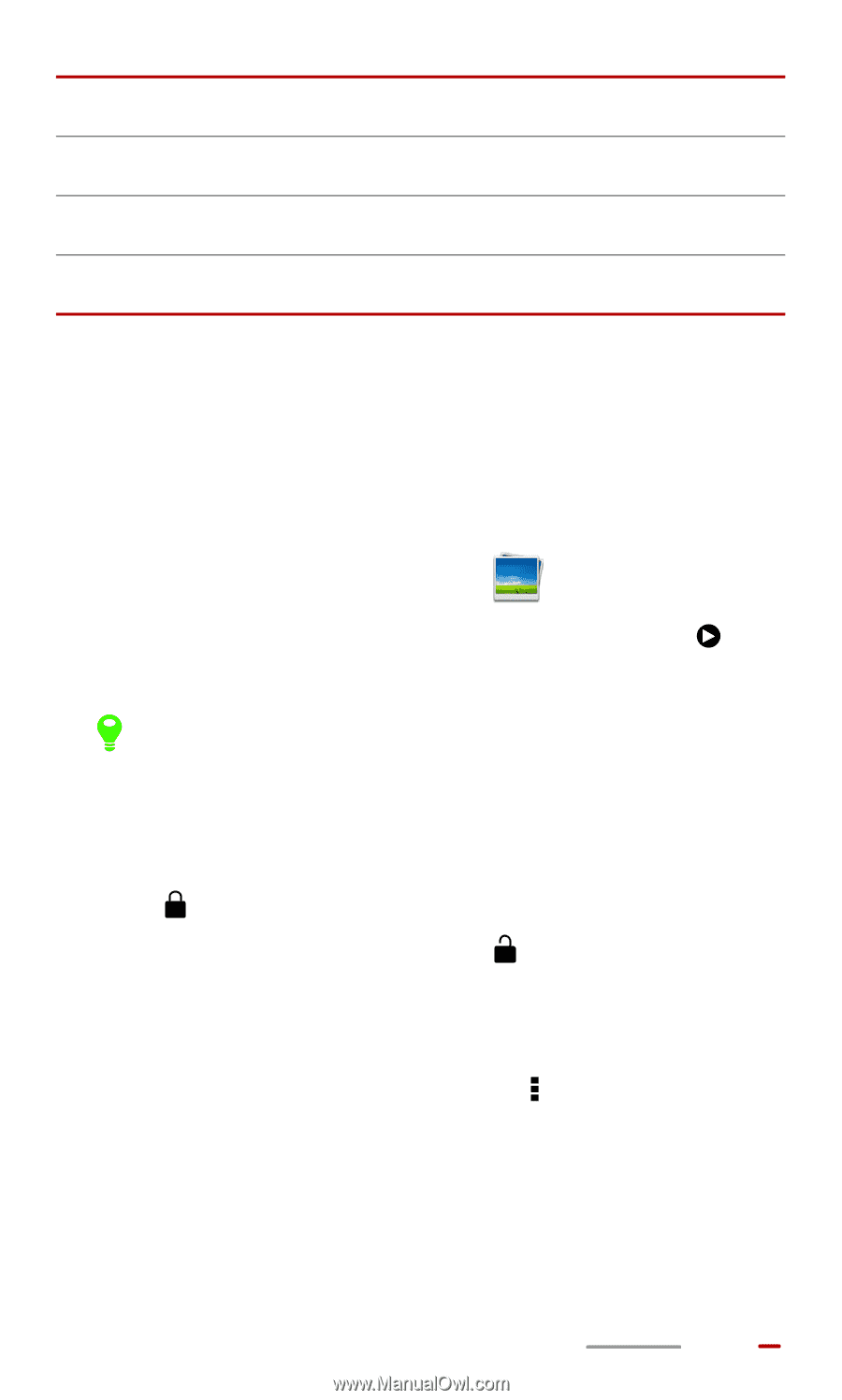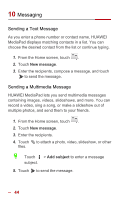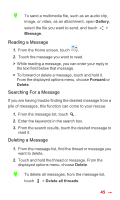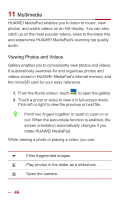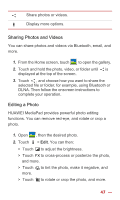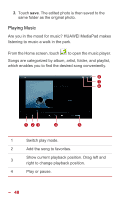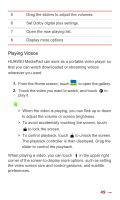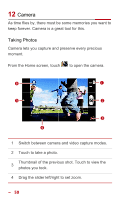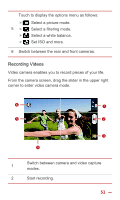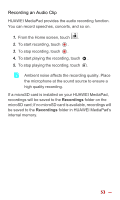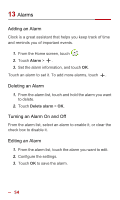Huawei MediaPad 10 Link User Guide - Page 56
Playing Videos, When playing a video, you can touch - plus
 |
View all Huawei MediaPad 10 Link manuals
Add to My Manuals
Save this manual to your list of manuals |
Page 56 highlights
5 Drag the sliders to adjust the volumes. 6 Set Dolby digital plus settings. 7 Open the now playing list. 8 Display more options. Playing Videos HUAWEI MediaPad can work as a portable video player so that you can watch downloaded or streaming videos wherever you want. 1. From the Home screen, touch to open the gallery. 2. Touch the video you want to watch, and touch to play it. > When the video is playing, you can flick up or down to adjust the volume or screen brightness. > To avoid accidentally touching the screen, touch to lock the screen. > To control playback, touch to unlock the screen. The playback controller is then displayed. Drag the slider to control the playback. When playing a video, you can touch in the upper right corner of the screen to display more options, such as setting the video screen size and control gestures, and subtitle preferences. 49