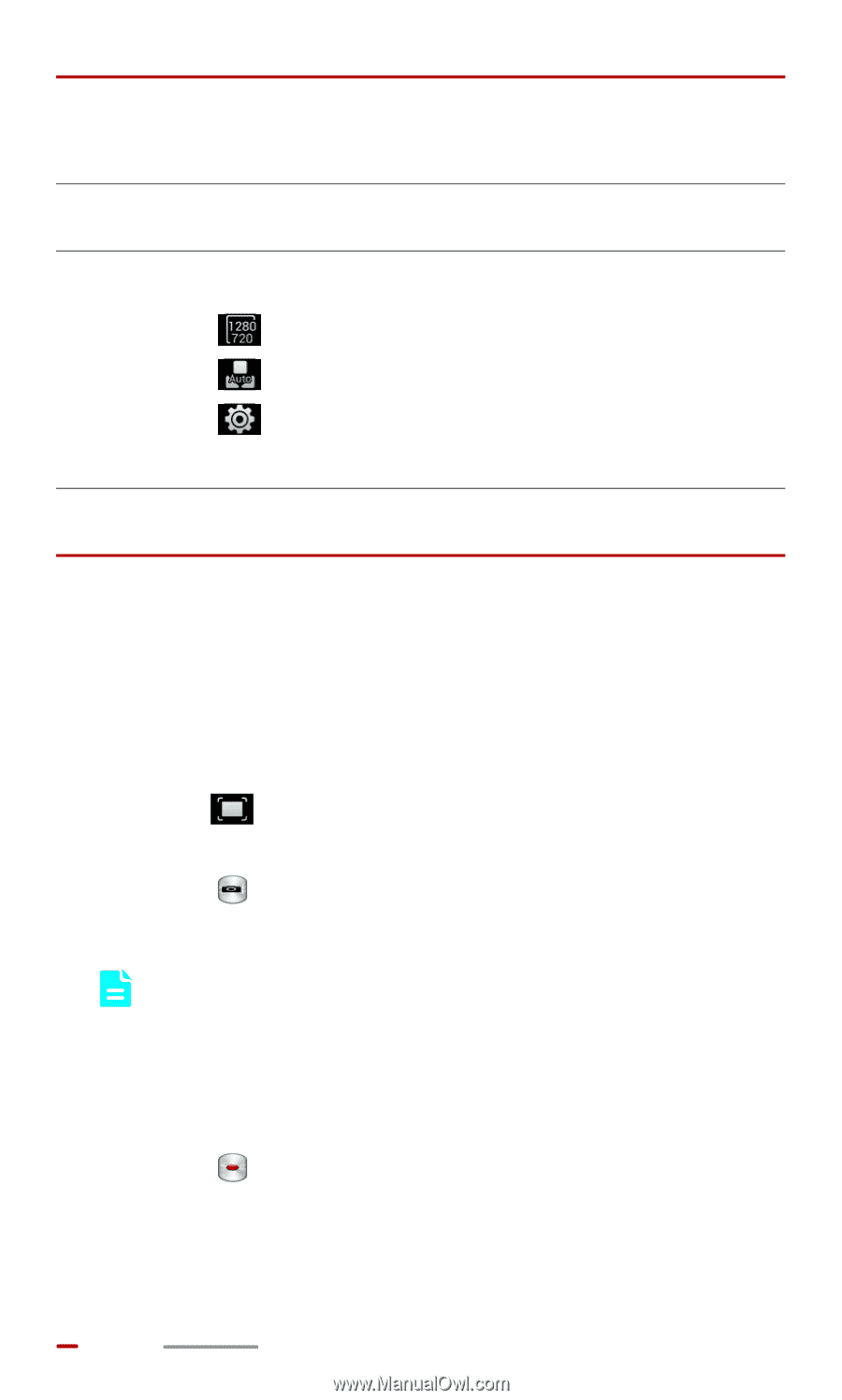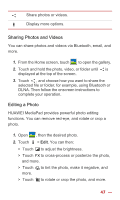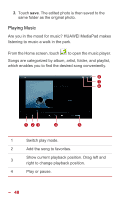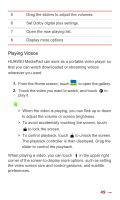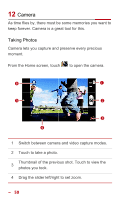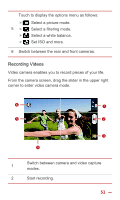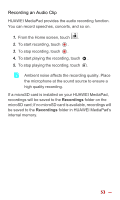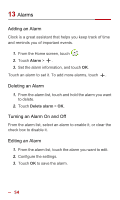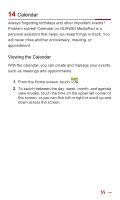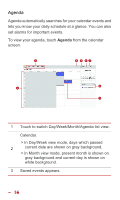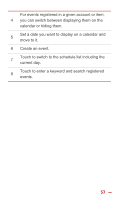Huawei MediaPad 10 Link User Guide - Page 59
Taking a Panoramic Photo, Panorama - review
 |
View all Huawei MediaPad 10 Link manuals
Add to My Manuals
Save this manual to your list of manuals |
Page 59 highlights
Thumbnail of the previous shot. Touch to view 3 videos in the gallery. 4 Drag the slider left/right to set zoom. Display the following options: > : Set the video quality. 5 > : Adjust the white balance. > : Enable or disable video review and GPS tag. 6 Switch between the rear and front cameras. Taking a Panoramic Photo You can take several photos and stitch them into a single photo. 1. From the camera screen, open the settings menu. 2. Touch mode. > Panorama to enter panoramic shooting 3. Touch to start shooting. Move HUAWEI MediaPad slowly to capture the view. When the viewfinder screen turns red, the view is not captured. This may happen because you move HUAWEI MediaPad too fast, or the viewfinder scope exceeds the limit of the panoramic view. 4. Touch to stop shooting. HUAWEI MediaPad then automatically generates a panoramic photo. 52