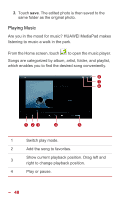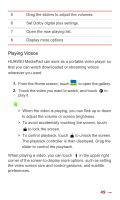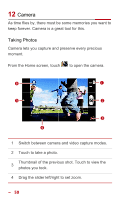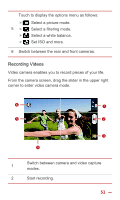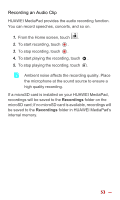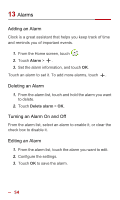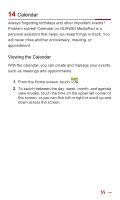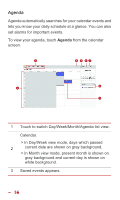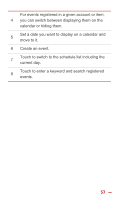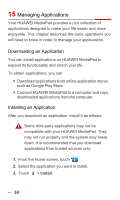Huawei MediaPad 10 Link User Guide - Page 60
Recording an Audio Clip, Recordings
 |
View all Huawei MediaPad 10 Link manuals
Add to My Manuals
Save this manual to your list of manuals |
Page 60 highlights
Recording an Audio Clip HUAWEI MediaPad provides the audio recording function. You can record speeches, concerts, and so on. 1. From the Home screen, touch . 2. To start recording, touch . 3. To stop recording, touch . 4. To start playing the recording, touch . 5. To stop playing the recording, touch . Ambient noise affects the recording quality. Place the microphone at the sound source to ensure a high quality recording. If a microSD card is installed on your HUAWEI MediaPad, recordings will be saved to the Recordings folder on the microSD card; if no microSD card is available, recordings will be saved to the Recordings folder in HUAWEI MediaPad's internal memory. 53

53
Recording an Audio Clip
HUAWEI MediaPad provides the audio recording function.
You can record speeches, concerts, and so on.
1.
From the Home screen, touch
.
2.
To start recording, touch
.
3.
To stop recording, touch
.
4.
To start playing the recording, touch
.
5.
To stop playing the recording, touch
.
Ambient noise affects the recording quality. Place
the microphone at the sound source to ensure a
high quality recording.
If a microSD card is installed on your HUAWEI MediaPad,
recordings will be saved to the
Recordings
folder on the
microSD card; if no microSD card is available, recordings will
be saved to the
Recordings
folder in HUAWEI MediaPad's
internal memory.