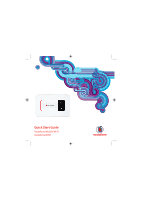Huawei R201 Quick Start Guide
Huawei R201 Manual
 |
View all Huawei R201 manuals
Add to My Manuals
Save this manual to your list of manuals |
Huawei R201 manual content summary:
- Huawei R201 | Quick Start Guide - Page 1
Quick Start Guide Vodafone Mobile Wi-Fi Vodafone R201 - Huawei R201 | Quick Start Guide - Page 2
Welcome to the world of Vodafone Mobile Broadband 1 Introduction 2 Device Overview 3 Getting Started 7 Connecting To The Vodafone Mobile Wi-Fi Device 8 Configuration 9 Web User Interface Information 10 Power Saving Modes 11 Battery Charging 12 Advanced Configuration 2 - Huawei R201 | Quick Start Guide - Page 3
-certified devices. It can also be configured as a shared network drive to allow files to be shared among several Wi-Fi devices. System Requirements To use the Vodafone Mobile Wi-Fi R201 you need a device with Wi-Fi capability (supporting WiFi 802.11 b/g) and an internet browser for further device con - Huawei R201 | Quick Start Guide - Page 4
the device is not connected, and will flash every 10 seconds when the Vodafone Mobile Wi-Fi is in power save (sleep) mode. When the R201 is switched off, the LED will be off, but if it is still being charged, a large battery charging icon will be displayed on the Device Status Screen. Micro USB slot - Huawei R201 | Quick Start Guide - Page 5
device and insert the SIM and MicroSDHC card (if used) as shown, then insert the battery. Tip: WPS security is an additional manual security measure to safeguard and simplify access to the Vodafone Mobile Wi-Fi by pressing the WPS button when requested by the Windows Operating System instead of - Huawei R201 | Quick Start Guide - Page 6
illuminated, and the device will go through its start-up sequence. 5. The Vodafone Mobile Wi-Fi will automatically connect to the Mobile Broadband network when it is powered on. If required, this default automatic network connection can be changed to a manual connection via the web UI of the device. - Huawei R201 | Quick Start Guide - Page 7
the number of users connected by Wi- Fi , alternatively if a WPS action is required from the user then the screen will look as follows : Mobile Broadband Signal Excellent signal (connected) Excellent signal (not connected) Connection failed or no service Roaming WPS PIN required WPS Push - Huawei R201 | Quick Start Guide - Page 8
troubleshooting setup problems, and for details on how to configure the Vodafone Mobile Wi-Fi device, please refer to the Advanced Configuration Guide, available for download from: www.support.vodafone.com/ VodafoneMobileWiFi/R201 Note: PC operating systems use different terminology for network set - Huawei R201 | Quick Start Guide - Page 9
configured to automatically connect to the Vodafone Mobile Wi-Fi when it is switched on, then your PC may start generating traffic through the device and across the mobile network (for instance if the PC has automatic updates switched on). Use the normal Wi-Fi application on your computer or device - Huawei R201 | Quick Start Guide - Page 10
Wi-Fi or USB cable via typing http://VodafoneMobile.WiFi or alternatively http://192.168.0.1 into your browser. Use the Vodafone Mobile Broadband software desktop icon for top-ups if you are using a Vodafone Mobile Broadband Prepay SIM. Tip: If you change the network key, your wireless connection - Huawei R201 | Quick Start Guide - Page 11
name Roaming indicator Type of network connection Battery Connection charge status Unread SMS Network signal strength: 1 (low) to 5 (excellent) bars showing strength of Mobile Broadband network signal Network name: Name of network that the Vodafone Mobile Wi-Fi is attached to Roaming indicator - Huawei R201 | Quick Start Guide - Page 12
via Wi-Fi access. If the device is being powered by the mains charger or PC USB cable, then as soon as a Wi-Fi connection request is received, the Vodafone Mobile Wi-Fi will wake up from sleep mode (without any physical intervention), connect to the Wireless Broadband network and accept the Wi-Fi - Huawei R201 | Quick Start Guide - Page 13
is connected to the Mobile Broadband network, whether the Wi-Fi is transmitting, and whether the device is connected to the mains charger or to a PC. The scenarios are described below, but in summary it is best to use the mains charger when possible to ensure the battery remains charged: When being - Huawei R201 | Quick Start Guide - Page 14
to be shared among several connected Wi-Fi devices by mapping the card as a network drive. For details on how to configure the Vodafone Mobile Wi-Fi, please refer to the Advanced Configuration Guide, available for download from www.support.vodafone.com/VodafoneMobileWiFi/R201 The Advanced Configuration - Huawei R201 | Quick Start Guide - Page 15
13 - Huawei R201 | Quick Start Guide - Page 16
' design is a trademark of GSMC Limited. 0682 © Vodafone 2010. Vodafone and the Vodafone logos are trade marks of the Vodafone Group. Any product or company names mentioned herein may be the trade marks of their respective owners. Product Code: VodafoneMobileWiFi R201 version A 08/10_en_UK/IE

Quick Start Guide
Vodafone Mobile Wi-Fi
Vodafone R201