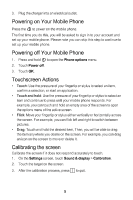Huawei U8300 Quick Start Guide
Huawei U8300 Manual
 |
View all Huawei U8300 manuals
Add to My Manuals
Save this manual to your list of manuals |
Huawei U8300 manual content summary:
- Huawei U8300 | Quick Start Guide - Page 1
What's in the Box Your package includes the following items: • Mobile phone • Battery • Charger • USB cable • Headset • Quick start guide • Safety Information Phone at a Glance 15 16 1 18 2 3 14 4 5 13 12 11 10 9 6 7 8 17 1 - Huawei U8300 | Quick Start Guide - Page 2
Volume keys Key functions at your fingertips • Press to power on your mobile phone. • Press and hold to open the Phone options menu. • Press to lock the screen when your mobile phone is on. Press to go to the Call log screen. Press to open the menu on an active screen. • Roll to navigate through - Huawei U8300 | Quick Start Guide - Page 3
. Press to insert a space. Press to active search interface. • Press to hang up a call. • Press to return to the Home screen. Getting Started with Your Mobile Phone Installing the SIM Card 1 2 3 - Huawei U8300 | Quick Start Guide - Page 4
Installing the microSD Card 1 2 Installing the Battery 1 2 Charging Your Mobile Phone Before charging the battery, make sure that the battery has been properly inserted into your mobile phone. 1. 2. Connect your USB cable to your mobile phone. Connect the other end of the cable to the charger. - Huawei U8300 | Quick Start Guide - Page 5
to sign in to your account and set up your mobile phone. Please note you can skip this step to continue to set up your mobile phone. Powering off Your Mobile Phone 1. 2. 3. Press and hold Touch Power off. Touch OK. to open the Phone options menu. Touchscreen Actions • • Touch: Use the pressure of - Huawei U8300 | Quick Start Guide - Page 6
. 10:23 Locking the Screen • • When your mobile phone is on, press to lock the screen. While the screen is locked, you can still receive messages and calls. If you leave your mobile phone undisturbed for a while (based on your settings), the screen will lock automatically. Unlocking the Screen 6 - Huawei U8300 | Quick Start Guide - Page 7
. Drag the lock icon to the right. The last screen you were on opens. Adding a New Screen Item 1. 2. Touch and hold the blank area on contact. Enter the contact's name, and then add any detailed information such as phone number or address. When you are finished, touch Done to save the contact - Huawei U8300 | Quick Start Guide - Page 8
a Call with the Dialer 1. 2. 3. Touch Press > Dialer to display the dialer. to initiate the call. Touch the appropriate numeric keys to enter the phone number. Answering an Incoming Call • • Press Drag the to answer the call. to the right. Rejecting an Incoming Call • • Press Drag the to reject - Huawei U8300 | Quick Start Guide - Page 9
Using the Phone Keyboard - Huawei U8300 | Quick Start Guide - Page 10
phone is now in multimedia message mode. • Touch Attach to add a picture, music, or video file. 5. When the message is ready to be sent, touch Send. Turning on the Data Service 1. 2. 3. Touch > Settings. Touch Wireless & networks > Mobile networks. Select the Data Service check box to turn on - Huawei U8300 | Quick Start Guide - Page 11
USB connected. Scroll down the screen, and then touch Mount in the dialog box that opens to confirm that you want to transfer files. You can now transfer files from your PC to your mobile phone's microSD card. Changing the Wallpaper 1. 2. 3. On the Home screen, press > Wallpaper. In the options - Huawei U8300 | Quick Start Guide - Page 12
to preview the photos or videos. Drag up to shoot videos, drag down to take photos. Touch to take a photo or shoot a video. Touch to customize the camera settings. Touch to zoom in or out. Recording a Video 1. Open the camera, and then switch to camcorder mode. 12 - Huawei U8300 | Quick Start Guide - Page 13
to view all available music files in the music library. Opening the Media Library Touch > Music to display the media library. Using Market Android Market provides direct access to applications and games which you can download and install on your phone. Downloading and installing an application - Huawei U8300 | Quick Start Guide - Page 14
software updates you've downloaded or any files on your microSD card, such as music or photos. 1. On the Settings screen, touch Privacy > Factory data reset. 2. When prompted, touch Reset phone, and then touch Erase everything. The mobile phone resets flick downwards to open the notifications panel, - Huawei U8300 | Quick Start Guide - Page 15
mobile phone time must be consistent with your local time, so that the A-GPS function will run properly. Important Safety Information Operating Environment • The device complies with the RF specifications powered by a battery. • Certification users, regardless of age and health. The Specific - Huawei U8300 | Quick Start Guide - Page 16
one gram of tissue. The highest SAR value reported to the FCC and IC for this device type when tested for use at the ear is 0. determined by turning the equipment off and on, the user is encouraged to try to correct the interference by one by Huawei Technologies Co., Ltd. may void the - Huawei U8300 | Quick Start Guide - Page 17
information about the recycling of the device or batteries, contact your local city office, the household waste disposal service, or the retail store where you purchased this for up-to-date information. EU Regulatory Conformance Hereby, Huawei Technologies Co., Ltd. declares that this device is in - Huawei U8300 | Quick Start Guide - Page 18
- Huawei U8300 | Quick Start Guide - Page 19
in this manual without prior notice or obligation. Huawei Technologies Co., Ltd. is not responsible for the legitimacy and quality of any products that you upload or download through this mobile phone, including but not limited to the text, pictures, music, movies, and non-built-in software with - Huawei U8300 | Quick Start Guide - Page 20
Import and Export Regulations Customers shall comply with all applicable export or import laws and regulations and will obtain all necessary governmental permits and licenses in order to export, re-export or import the product mentioned in this manual including the software and technical data

1
What's in the Box
Your package includes the following items:
•
Mobile phone
•
Battery
•
Charger
•
USB cable
•
Headset
•
Quick start guide
•
Safety Information
Phone at a Glance
15
14
16
3
1
4
2
6
7
5
8
9
17
18
10
13
12
11