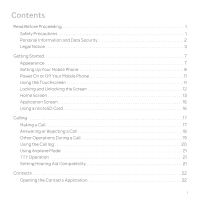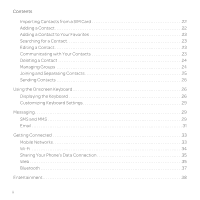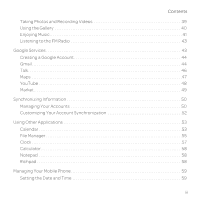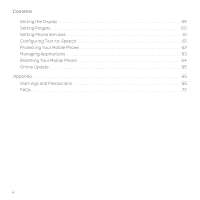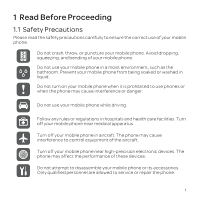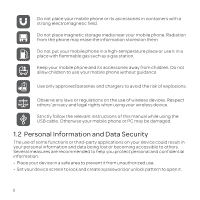Huawei U8652 User Guide
Huawei U8652 Manual
 |
View all Huawei U8652 manuals
Add to My Manuals
Save this manual to your list of manuals |
Huawei U8652 manual content summary:
- Huawei U8652 | User Guide - Page 1
Your Mobile Phone 11 Using the Touchscreen 11 Locking and Unlocking the Screen 12 Home Screen 13 Application Screen 16 Using a microSD Card 16 Calling 17 Making a Call 17 Answering or Rejecting a Call 18 Other Operations During a Call 19 Using the Call log 20 Using Airplane Mode 21 TTY - Huawei U8652 | User Guide - Page 2
Contents Importing Contacts from a SIM Card 22 Adding a Contact 22 Adding a Contact to Your Favorites 23 Contacts 25 Sending Contacts 26 Using the Onscreen Keyboard 26 Displaying the Keyboard 26 Customizing Keyboard Settings 29 Messaging 29 SMS and MMS 29 Email 31 Getting Connected 33 - Huawei U8652 | User Guide - Page 3
47 YouTube 48 Market 49 Synchronizing Information 50 Managing Your Accounts 50 Customizing Your Account Synchronization 52 Using Other Applications 53 Calendar 53 File Manager 55 Clock 57 Calculator 58 Notepad 58 Richpad 58 Managing Your Mobile Phone 59 Setting the Date and Time 59 iii - Huawei U8652 | User Guide - Page 4
Contents Setting the Display 59 Setting Ringers 60 Setting Phone Services 61 Configuring Text-to-Speech 61 Protecting Your Mobile Phone 62 Managing Applications 63 Resetting Your Mobile Phone 64 Online Update 65 Appendix 65 Warnings and Precautions 65 FAQs 72 iv - Huawei U8652 | User Guide - Page 5
to control equipment of the aircraft. Turn off your mobile phone near high-precision electronic devices. The phone may affect the performance of these devices. Do not attempt to disassemble your mobile phone or its accessories. Only qualified personnel are allowed to service or repair the - Huawei U8652 | User Guide - Page 6
phone and its accessories away from children. Do not allow children to use your mobile phone without guidance. Use only approved batteries instructions of this manual while using the USB cable. Otherwise your mobile phone or PC may screen to lock and create a password or unlock pattern to open it. 2 - Huawei U8652 | User Guide - Page 7
form or by any means without prior written consent of Huawei Technologies Co., Ltd. The product described in this manual may include copyrighted software of Huawei Technologies Co., Ltd. and possible licensors. Customers shall not in any manner reproduce, distribute, modify, decompile, disassemble - Huawei U8652 | User Guide - Page 8
property of their respective owners. Notice Some features of the product and its accessories described herein rely on the software installed, capacities and settings of local network, and therefore may not be activated or may be limited by local network operators or network service providers. 4 - Huawei U8652 | User Guide - Page 9
exactly the product or its accessories you purchase. Huawei Technologies Co., Ltd. reserves the right to change or modify any information or specifications contained in this manual without prior notice and without any liability. Third-Party Software Statement Huawei Technologies Co., Ltd. does not - Huawei U8652 | User Guide - Page 10
LIMITATION) OF HUAWEI TECHNOLOGIES CO., Customers shall comply with all applicable export or import laws and regulations and be responsible to obtain all necessary governmental permits and licenses in order to export, re-export or import the product mentioned in this manual including the software - Huawei U8652 | User Guide - Page 11
pictures in this guide are for your reference only. Your phone's actual display features may be different to those described here, depending on its software version. 2.1 Appearance 2.1.1 Phone at a Glance Earpiece Power Headset jack Microphone Volume key Camera Home Menu Back Microphone Search - Huawei U8652 | User Guide - Page 12
active screen. • Touch to return to the Home screen. • Touch and hold to show the most recently used applications. • Touch to search your mobile or the web using Google. 2.2 Setting Up Your Mobile Phone 2.2.1 Installing the SIM Card There are two steps to install the SIM card: 1. Remove the battery - Huawei U8652 | User Guide - Page 13
outlet. If you charge your mobile phone while it is powered on, the battery icon on the notification bar indicates the charging status. When the battery icon changes to , your mobile phone is fully charged. 2.2.4 Important Information About the Battery • If the battery has not been used for a long - Huawei U8652 | User Guide - Page 14
you use your mobile phone. Try the following to conserve battery power: • When your mobile phone is not in use, turn off the screen backlight. • Reduce the time it takes for your screen backlight to turn off when your phone is idle. • Lower the screen brightness. • Turn off Bluetooth when you are - Huawei U8652 | User Guide - Page 15
an application. • Touchandhold: Touch an item with your finger and do not release it until the mobile phone responds. For example, to open the options menu for the active screen, touch and hold the screen until the menu appears. • Flick: Move your finger either vertically or horizontally across the - Huawei U8652 | User Guide - Page 16
receive messages and calls. • If your phone is idle for a while, the screen will lock automatically. 2.5.2 Unlocking the Screen 1. Press to wake up the screen. 2. Drag the lock icon from left to right to unlock the screen. If you have set up a screen unlock pattern, you will be prompted to draw - Huawei U8652 | User Guide - Page 17
dots to switch between the screen. Touch to open the Browser. Touch to view all your applications. Touch to open the Phone application. 2.6.1 Notification and Status Icons Signal strength GPRS in use 3G in use GPS on Bluetooth on No signal EDGE in use Airplane mode Alarm enabled Ringer silenced - Huawei U8652 | User Guide - Page 18
Vibration mode Battery exetremely low Call muted Missed call Battery full New email Call in progress New text or multimedia message Connected to a PC Upcoming event New voicemail Synchronizing data Open Wi-Fi network available Low on space 2.6.2 Notification Panel Your mobile phone will - Huawei U8652 | User Guide - Page 19
1. Touch and hold a blank area on the Home screen until the Add to Home screen menu is displayed. 2. Select an item to add it to the Home screen. Moving a Home Screen Item 1. Touch and hold an item on the Home screen until the item expands in size and the mobile phone vibrates. 2. Without lifting - Huawei U8652 | User Guide - Page 20
Screen The Application screen holds icons for all of the applications on your phone. You can touch on the Home screen to open the application screen. 2.8 Using a microSD Card 2.8.1 (Optional) Installing the microSD Card 1. Remove the battery cover. 2. Insert the microSD card into the card - Huawei U8652 | User Guide - Page 21
use this memory space. Ensure that you follow the correct procedures to disconnect the USB mass storage device (your mobile phone) from the PC when you have finished transferring files. 2.8.3 Removing the microSD Card 1. On the Home screen, touch > Settings. 2. Scroll down the screen, and then touch - Huawei U8652 | User Guide - Page 22
the phone number. Your mobile phone supports the SmartDial function, that is, when you touch numbers on the dialer, the phone , the options menu will open. 3.2 Answering or Rejecting a Call 3.2.1 Answering an Incoming Call When you receive a phone call, the incoming call screen opens. If - Huawei U8652 | User Guide - Page 23
3.2.2 Ending a Call During a call, touch End to hang up. 3.2.3 Rejecting an Incoming Call Drag to the left to reject the call. 3.3 Other Operations During a Call 3.3.1 Making a Conference Call If you receive a new call while you are already in a call, you can add the second call to the call - Huawei U8652 | User Guide - Page 24
operator to ask if conference calls are supported and, if yes, how many parties can participate. 1. To initiate a conference call, dial the number of the first participant. After you have connected to the first participant, keep the connection open, touch Add call > Add call. 2. Enter the phone - Huawei U8652 | User Guide - Page 25
Some locations may require you to turn off your phone's wireless connections. Rather than powering off your phone, you can place it in Airplane mode. 1. Press and hold . 2. Touch Airplane mode in the options menu. 3.6 TTY Operation 3.6.1 Using the TTY Device The Teletypewriter (TTY) is a typewriting - Huawei U8652 | User Guide - Page 26
list, touch > Manage contacts. 2. Touch Copy from SIM card. 3. Wait for the SIM card contents to be loaded. Select the contacts you want to import or touch Select all to select all contacts. 4. Touch Copy. 5. If you have more than one account on your phone, touch the account into which you want to - Huawei U8652 | User Guide - Page 27
want to edit, and then touch Edit contact in the options menu. 2. Touch the category of contact information you wish to change: name, phone number, email address, or any other information you recorded earlier. 3. Make the desired changes to the contact information, and then touch Done. To cancel all - Huawei U8652 | User Guide - Page 28
have entered for the contact, the applications installed on your phone, and the accounts you have. 4.7.2 Communicating with a Contact 1. In the contacts list, touch the contact that you want to communicate with. 2. On the contact's details screen, touch the icon to the right of the number to call or - Huawei U8652 | User Guide - Page 29
memory rather than in SIM/UIM card to a group. 4.10 Joining and Separating Contacts You may have duplicate contacts if you import contacts by: • Adding an account, such as a Gmail account. • Using the social networking services such as Facebook or Twitter. (If your phone has the Streams function - Huawei U8652 | User Guide - Page 30
Home screen, touch > Contacts. 2. Touch the joint contact to be separated. 3. Select the contact to be separated from the joint contact. The joint contact is then separated into two contacts displayed separately in Contacts. 4.11 Sending Contacts You can send contacts as a .vcf file via Bluetooth or - Huawei U8652 | User Guide - Page 31
menu space. Touch to enter text by voice. Touch to select or set input method. Touch to change from text mode to symbol/number mode . Touch once to capitalize the next letter you type. Touch twice to capitalize all letters to be entered . On the Home screen - Huawei U8652 | User Guide - Page 32
the left of the cursor. Touch and hold to delete all characters to the left of the cursor. Touch to insert a space. Touch to change from text mode to symbol/number mode. Touch and hold to get helpful tips. Touch to get swype functions. Touch once to capitalize the next letter you type. Touch - Huawei U8652 | User Guide - Page 33
inconvenient or difficult to use, turn your mobile phone sideways. The screen will display the keyboard in landscape orientation, providing you with a wider keyboard layout. 5.2 Customizing Keyboard Settings 1. On the Home screen, touch > Settings > Language & keyboard. 2. In Keyboard settings - Huawei U8652 | User Guide - Page 34
possibilities are endless. 1. Touch > Messaging > New message. 2. Enter a phone number in the To field, or touch to select a contact from Contacts select a media file (music, video or picture) and send it as an attachment in a multimedia message. In File Manager, touch and hold a media file, and - Huawei U8652 | User Guide - Page 35
. A number of popular email systems are supported. You can work with the same email service that you use on your PC or you can select another email service. 1. On the Home screen, touch > Email. 2. To customize your email settings, follow the onscreen instructions, and then touch Next. 3. Enter the - Huawei U8652 | User Guide - Page 36
email account you want to use. 2. Access a folder, and then touch the message that you want to view. 6.2.3 Saving an Email Attachment 1. On the accounts screen, touch the email account you want to use. 2. Touch the email message you want to view. 3. Touch Save next to the attachment in the email - Huawei U8652 | User Guide - Page 37
4. Change General settings, Notification settings, or Server settings. 7 Getting Connected 7.1 Mobile Networks Your mobile phone will be automatically configured to use your network operator's 2G/3G service (if available) when you turn on the phone for the first time. Note that the SIM/UIM card must - Huawei U8652 | User Guide - Page 38
. If you connect to a secured wireless network that you have already used, you will not be prompted to enter the password again unless you have reset your mobile phone to its default settings. On the Wi-Fi settings screen, touch Add Wi-Fi network to add a new Wi-Fi network. 34 - Huawei U8652 | User Guide - Page 39
operating systems, you may need to prepare your computer to establish a network connection via USB. You cannot share your mobile phone's data connection and access its microSD card Wi-Fi hotspot settings to change its network name or secure it. 7.4 Web Your mobile phone comes with an web browser - Huawei U8652 | User Guide - Page 40
operations such as searching, selecting text, downloading, or setting options. 7.4.2 Opening a Webpage 1. In a web browser window, touch the URL field at the top of the screen You can store as many bookmarks as you want on your mobile phone. Adding a Bookmark 1. In a web browser window, go to - Huawei U8652 | User Guide - Page 41
, which allows you to create a wireless connection with other Bluetooth devices so you can share files with your friends, talk hands-free with a Bluetooth headset, or even transfer photos from your phone to your PC. If you are using Bluetooth, remember to stay within 10 meters (33 feet) of the - Huawei U8652 | User Guide - Page 42
you can share pictures, videos, or music files with your family and friends. To send files via Bluetooth: 1. Touch and hold the file to be sent in your mobile phone or SD card. The active options menu is displayed. 2. Touch Share, then Bluetooth to select a paired device. 7.5.4 Disconnecting from or - Huawei U8652 | User Guide - Page 43
t5ake a photo. Touch to customize the camera settings. On the capture screen, touch to show the capture panel. 8.1.2 Taking a Photo 1. Open your camera application and turn it to camera mode. 2. If necessary, change the camera settings. The preview changes as you change the settings. 3. Frame your - Huawei U8652 | User Guide - Page 44
contact icon or the wallpaper. 8.1.4 Recording a Video 1. Open the camera application, and then turn it to camcorder mode. 2. If necessary, change the screen. 8.2 Using the Gallery Your Gallery application can automatically search for pictures and videos on your mobile phone and microSD card. - Huawei U8652 | User Guide - Page 45
Touch the picture to view it in full-screen mode. 3. Touch the screen. Then the zoom panel appears. You can zoom in or zoom out on the picture. The picture viewer supports the automatic rotation function. When you rotate your mobile phone, the picture adjusts itself to the rotation. 8.2.3 Rotating - Huawei U8652 | User Guide - Page 46
eject the drive as required by your PC's operating system to safely remove the mobile phone. 6. Disconnect the mobile phone from the PC. 8.3.2 Opening the Media Library Touch > Music to display the media library. The Music application organizes your music files by storage location. It contains four - Huawei U8652 | User Guide - Page 47
application, connect the headset to your phone's the audio jack. 8.4.1 Opening the FM Radio 1. On the Home screen, touch > FM Radio to open Google services such as Talk, Gmail, or Market, and you will be prompted to sign in to your Google account. Ensure that your mobile phone has an active data - Huawei U8652 | User Guide - Page 48
for your Google account, and then touch Next. The mobile phone will connect to a Google server to check whether the username is menu, and then enter the answer. 6. Touch Create. 7. When the Google Terms of Service screen appears, touch I agree, Next. 8. Enter the characters that appear on the screen - Huawei U8652 | User Guide - Page 49
as a draft. 9.2.5 Searching for an Email 1. In the mail list, touch , and then touch Search. 2. Enter the search keywords in the box, and then touch . 9.2.6 Customizing Your Gmail Settings In the mail list, touch , and then touch More > Settings to - Huawei U8652 | User Guide - Page 50
instant messaging service. You can use it to communicate in real time with other people using Talk on a phone or on the web. 9.3.1 Opening Talk On the Home screen, touch you receive an instant message, your mobile phone can play a sound, vibrate, or display an icon. To set up one of these handy - Huawei U8652 | User Guide - Page 51
ringtone when you select it. To turn the ringtone off, select Silent. Vibrate Select the check box to make your mobile phone vibrate when you receive a new instant message. 9.3.6 Signing out of Talk On the friends list screen service. 1. On the Home screen Maps On the Home screen, touch > Maps to - Huawei U8652 | User Guide - Page 52
enter your destination in the second text box. 3. Touch the icon for car, public transit, or walking directions. 4. Touch Go. reset the map. 9.5 YouTube YouTube is Google's free online video streaming service for watching, searching for, and uploading videos. 9.5.1 Opening YouTube On the Home screen - Huawei U8652 | User Guide - Page 53
download and install on your phone. 9.6.1 Opening Market 1. On the Home screen, touch > Market. 2. When you open Market for the first time, the Android Market Terms of Service Market, touch Apps. 2. Touch a category, and then touch the item you want to download. 3. On the item details screen, read - Huawei U8652 | User Guide - Page 54
information that you can add, view, and edit on your computer. If you add, change, or delete your information in any of these applications on the web, the updated information also appears on your mobile phone. This is made possible through over-the-air data synchronization. The process occurs in the - Huawei U8652 | User Guide - Page 55
screen displays your current synchronization settings and a list of your current accounts. In some cases, you may need to obtain account details from IT support and the configuration of the service to which you are connecting. synchronize to the mobile phone, to name the account, and for - Huawei U8652 | User Guide - Page 56
to the copy of that information on the web. Some accounts support only one-way synchronization; the information on your mobile phone is read-only. 10.2.1 Configuring General Synchronization Settings On the Accounts & sync settings screen, do the following: • Select or clear the Background data check - Huawei U8652 | User Guide - Page 57
you add a Google Account that includes a calendar service to your phone, you can access Google calendar: Touch , event is a special occasion such as a birthday or a day-long activity, set the date for From and To, and then select the All screen will appear with the selected time slot and date in the From - Huawei U8652 | User Guide - Page 58
> Calendars. The Calendars screen displays all the calendars icon next to a calendar to change whether it is synchronize and whether it is displayed. You remain subscribed to Calendars that you configure not to store on the phone your mobile phone. • Select ringtone: Touch to select the ringtone to - Huawei U8652 | User Guide - Page 59
11.2.4 Searching for a File 1. On the File Manager screen, touch a folder to access the directory where the file you want is located. 2. Press to open the options panel, and then touch Search. 3. Write a key word of the name of your file in the search box. 4. Touch . Your mobile phone will start the - Huawei U8652 | User Guide - Page 60
key to return to the file manager screen. 11.2.5 Compressing or Extracting Files Your phone supports compressing and extracting files. You can only compress files and folders into .zip files, but can extract both .zip and .rar files. Compressing Files 1. On the File Manager screen, Touch , and then - Huawei U8652 | User Guide - Page 61
the Vibrate check box to enable the phone to vibrate, in addition to playing the ringtone. 6. Touch Label to enter a name for the alarm. 7. Touch Done. The alarm clock still works when the phone is powered off. Customizing Alarm Settings On the alarm list screen, touch , and then touch Settings. 57 - Huawei U8652 | User Guide - Page 62
you are editing a text note, touch to change the background, or the font, or to insert an icon. • While you are editing a paint note, touch the icon in the upper right corner of the screen to draw a picture. 3. Touch the icons at the lower part of the screen to save the note, set a reminder, or - Huawei U8652 | User Guide - Page 63
, time, and time zone provided by the network. When your mobile phone is using the date and time settings provided automatically by the network, you cannot manually set the date, time, and time zone. 1. On the Settings screen, touch Date & time. 2. Clear the Automatic check box. 3. Touch Set date - Huawei U8652 | User Guide - Page 64
OK to save the adjustment. 12.3.3 Changing the Phone Ringtone 1. On the Settings screen, touch Sound > Phone ringtone. 2. Touch the ringtone you want to use, and then touch OK. The ringtone plays when selected. 12.3.4 Changing the Message Ringtone 1. On the Home screen, touch > Messaging. 2. In the - Huawei U8652 | User Guide - Page 65
Settings screen, touch Voice input & output > Text-to-speech settings > Install voice data. 2. If your mobile phone does not have speech synthesizer data installed, connect to Android Market and let it guide you through the process of downloading and installing the data. 3. Follow the instructions - Huawei U8652 | User Guide - Page 66
, touch Change SIM PIN. You can dial emergency numbers any time from your mobile phone. 12.6.2 Protecting Your Mobile Phone with a Screen Lock To keep your data more secure, lock the screen and/or require a screen unlock pattern every time your mobile phone is turned on or wakes up from sleep mode - Huawei U8652 | User Guide - Page 67
the same characters again and touch OK. To change your PIN, touch Location & security > Change screen lock. 12.6.4 Unlocking Your Mobile Phone If You Forget the Screen Lock Pattern If you have already created a Google account, you can unlock your mobile phone using the following methods. • After you - Huawei U8652 | User Guide - Page 68
email attachments to the microSD card. • In Web, clear all temporary Internet files and Web history information. • Move applications to the microSD card. • Uninstall any downloaded programs that you no longer use. • Reset your mobile phone. 12.8 Resetting Your Mobile Phone 12.8.1 Backing Up My Data - Huawei U8652 | User Guide - Page 69
not erase any system software updates you have downloaded or any files on your microSD card, such as music clips or photos. 1. On the Settings screen, touch Privacy > Factory data reset. 2. When prompted, touch Reset phone, and then touch Erase everything. The mobile phone resets the settings to the - Huawei U8652 | User Guide - Page 70
problems, consult your service provider. • To ensure that the Hearing Aid Compatibility rating for your device is maintained, secondary transmitters such as Bluetooth in areas where blasting operations are in progress. the device while driving. Use hands-free accessories. • When you have to make or - Huawei U8652 | User Guide - Page 71
operation of the aircraft and disrupt the wireless telephone network. It may also be considered illegal. Operating specifications when the device is used near your ear or at a distance of 1.5 cm from your body. Ensure that the device accessories such as a device case by a battery. Prevention of - Huawei U8652 | User Guide - Page 72
than the normal time, replace the battery. • Use the AC power supply defined in the specifications of the charger. case of battery deformation, color change, or abnormal heating while you charge or store the battery, remove the battery immediately and stop using it. Otherwise, it may lead to battery - Huawei U8652 | User Guide - Page 73
places where they can get damaged because of collision. Otherwise, it may lead to battery leakage, device malfunction, overheating, fire, or explosion. • Do not place magnetic storage media such as magnetic cards and floppy disks near the device. Radiation from the device may erase the information - Huawei U8652 | User Guide - Page 74
accessories is invalid and the manufacturer is not liable to pay for the damage. • If the device screen is broken by colliding with hard objects, do not touch or try to remove the broken part. In this case, stop using the device immediately, and then contact an authorized service Specific operated - Huawei U8652 | User Guide - Page 75
in accordance with the instructions, may cause harmful operation. Caution Changes or modifications made to this device not expressly approved by Huawei Technologies Co., Ltd. may void the FCC authorization to operate this device. Hearing Aid Compatibility (HAC) regulations for Mobile phones - Huawei U8652 | User Guide - Page 76
a microSD Card to Import Contacts to My Phone from a Different Mobile Phone? Your mobile phone only supports contact files in the problems may occur with .vcf files created by different mobile phones and certain contact information may be lost after contacts are imported. You can also use Bluetooth - Huawei U8652 | User Guide - Page 77
Automatic Change of Screen Orientation When Rotating My Phone? On the Home screen, touch > Settings > Display > Auto-rotate screen to disable the function. How Do I Set an Unlock Pattern? On the Home screen, touch > Settings > Location & security > Set up screen lock > Pattern. How Can I Change the - Huawei U8652 | User Guide - Page 78
accordance with all operating instructions: 1. Warranty Period: Coverage under this warranty is limited to the following time periods: a) Phone: a period of 12 months from the date of purchase. b) Battery and Charger: a period of 12 months from the date of purchase. c) Other accessories (if included - Huawei U8652 | User Guide - Page 79
n) The defective function of the cellular system or inadequate signal reception by the external antenna, or viruses or other software problems introduced into the Product. 8. Huawei does not warrant that the operation of this product will be uninterrupted or error-free. 9. This warranty will also - Huawei U8652 | User Guide - Page 80
Huawei's normal service policies shall apply and Purchaser will be charged accordingly. a) Huawei assumes no obligation or liability beyond that which is expressly provided for in this limited warranty. b) All warranty information, pricing, product features and specifications are subject to change. - Huawei U8652 | User Guide - Page 81
gives Purchaser specific legal change without notice. Please contact your authorized Huawei retailer for updated contact information. * By selecting a rate plan and activating your phone, you agree to AT&T's Terms of Service and AT&T's Wireless Data Service Terms and Conditions available at www.att
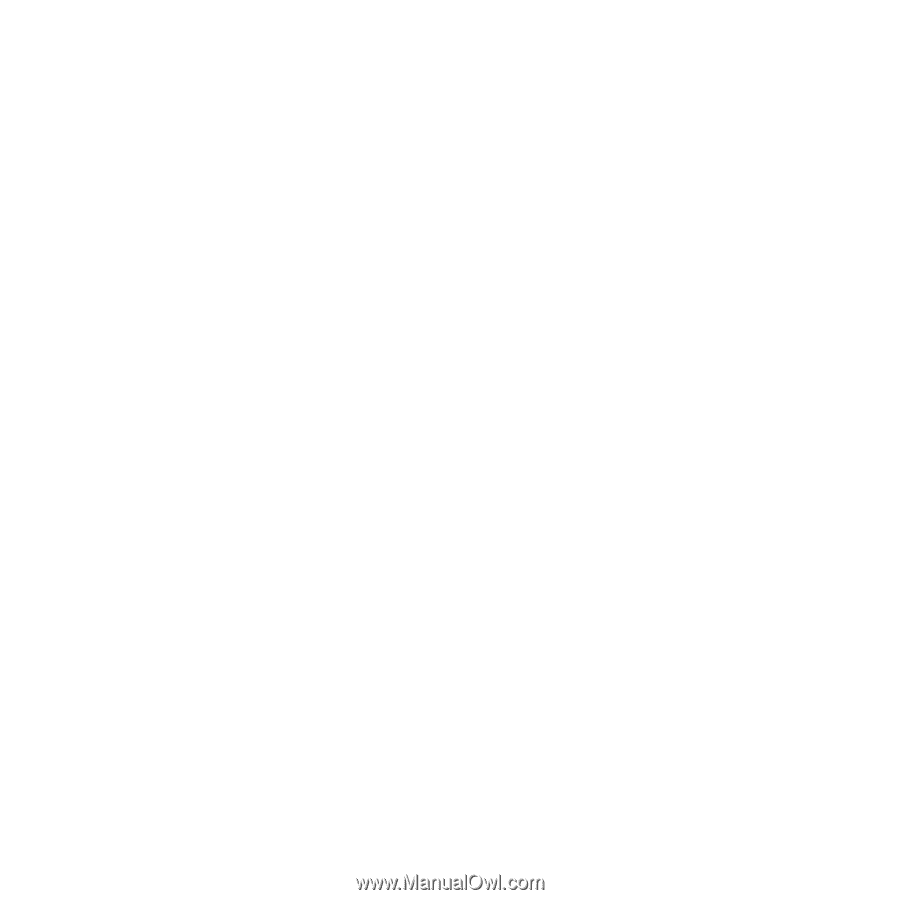
Contents
i
Read Before Proceeding . . . . . . . . . . . . . . . . . . . . . . . . . . . . . . . . . . . . . . . . . . . . . . . . . . . . . . . . . . . . . . . . . . . . . 1
Safety Precautions . . . . . . . . . . . . . . . . . . . . . . . . . . . . . . . . . . . . . . . . . . . . . . . . . . . . . . . . . . . . . . . . . . . . . . . 1
Personal Information and Data Security. . . . . . . . . . . . . . . . . . . . . . . . . . . . . . . . . . . . . . . . . . . . . . . . . 2
Legal Notice . . . . . . . . . . . . . . . . . . . . . . . . . . . . . . . . . . . . . . . . . . . . . . . . . . . . . . . . . . . . . . . . . . . . . . . . . . . . . . 3
Getting Started. . . . . . . . . . . . . . . . . . . . . . . . . . . . . . . . . . . . . . . . . . . . . . . . . . . . . . . . . . . . . . . . . . . . . . . . . . . . . . . 7
Appearance . . . . . . . . . . . . . . . . . . . . . . . . . . . . . . . . . . . . . . . . . . . . . . . . . . . . . . . . . . . . . . . . . . . . . . . . . . . . . . 7
Setting Up Your Mobile Phone . . . . . . . . . . . . . . . . . . . . . . . . . . . . . . . . . . . . . . . . . . . . . . . . . . . . . . . . . . . 8
Power On or Off Your Mobile Phone . . . . . . . . . . . . . . . . . . . . . . . . . . . . . . . . . . . . . . . . . . . . . . . . . . . . .11
Using the Touchscreen . . . . . . . . . . . . . . . . . . . . . . . . . . . . . . . . . . . . . . . . . . . . . . . . . . . . . . . . . . . . . . . . . .11
Locking and Unlocking the Screen . . . . . . . . . . . . . . . . . . . . . . . . . . . . . . . . . . . . . . . . . . . . . . . . . . . . . 12
Home Screen . . . . . . . . . . . . . . . . . . . . . . . . . . . . . . . . . . . . . . . . . . . . . . . . . . . . . . . . . . . . . . . . . . . . . . . . . . . . 13
Application Screen . . . . . . . . . . . . . . . . . . . . . . . . . . . . . . . . . . . . . . . . . . . . . . . . . . . . . . . . . . . . . . . . . . . . . . 16
Using a microSD Card . . . . . . . . . . . . . . . . . . . . . . . . . . . . . . . . . . . . . . . . . . . . . . . . . . . . . . . . . . . . . . . . . . . 16
Calling . . . . . . . . . . . . . . . . . . . . . . . . . . . . . . . . . . . . . . . . . . . . . . . . . . . . . . . . . . . . . . . . . . . . . . . . . . . . . . . . . . . . . . . 17
Making a Call . . . . . . . . . . . . . . . . . . . . . . . . . . . . . . . . . . . . . . . . . . . . . . . . . . . . . . . . . . . . . . . . . . . . . . . . . . . . . 17
Answering or Rejecting a Call . . . . . . . . . . . . . . . . . . . . . . . . . . . . . . . . . . . . . . . . . . . . . . . . . . . . . . . . . . . 18
Other Operations During a Call . . . . . . . . . . . . . . . . . . . . . . . . . . . . . . . . . . . . . . . . . . . . . . . . . . . . . . . . . 19
Using the Call log . . . . . . . . . . . . . . . . . . . . . . . . . . . . . . . . . . . . . . . . . . . . . . . . . . . . . . . . . . . . . . . . . . . . . . . 20
Using Airplane Mode . . . . . . . . . . . . . . . . . . . . . . . . . . . . . . . . . . . . . . . . . . . . . . . . . . . . . . . . . . . . . . . . . . . . 21
TTY Operation
. . . . . . . . . . . . . . . . . . . . . . . . . . . . . . . . . . . . . . . . . . . . . . . . . . . . . . . . . . . . . . . . . . . . . . . . . . 21
Setting Hearing Aid Compatibility . . . . . . . . . . . . . . . . . . . . . . . . . . . . . . . . . . . . . . . . . . . . . . . . . . . . . . 21
Contacts. . . . . . . . . . . . . . . . . . . . . . . . . . . . . . . . . . . . . . . . . . . . . . . . . . . . . . . . . . . . . . . . . . . . . . . . . . . . . . . . . . . . . 22
Opening the Contacts Application . . . . . . . . . . . . . . . . . . . . . . . . . . . . . . . . . . . . . . . . . . . . . . . . . . . . .22