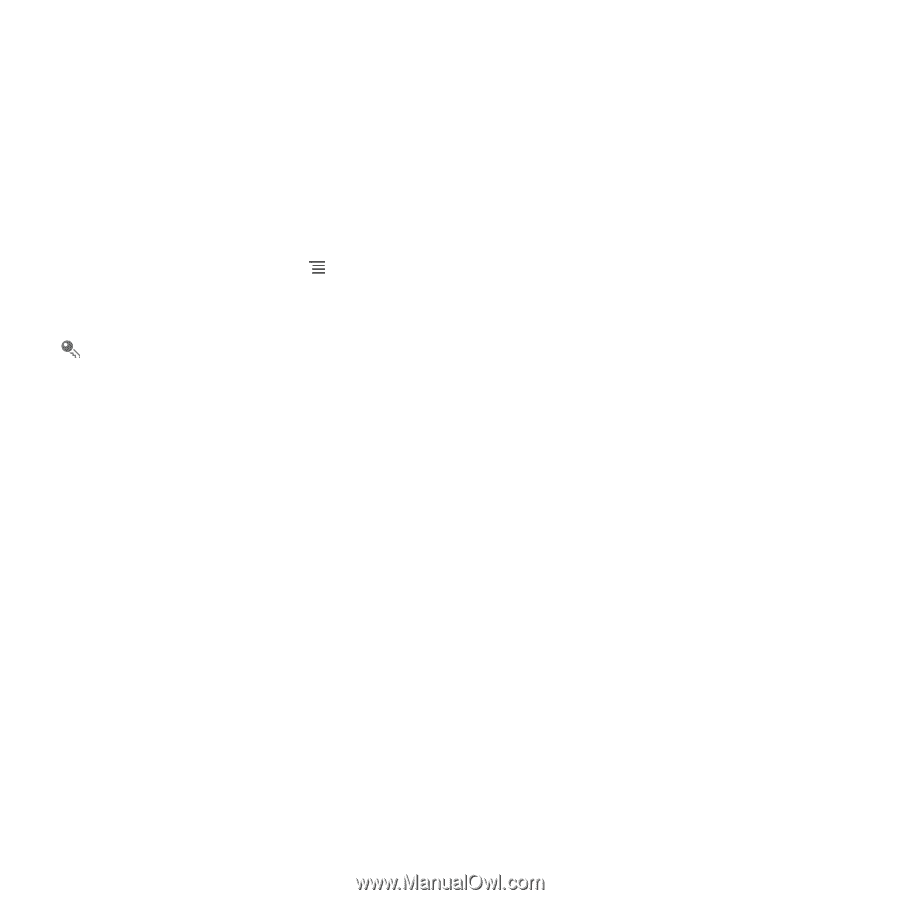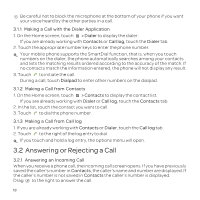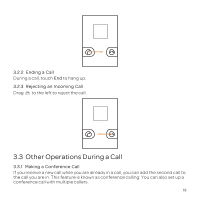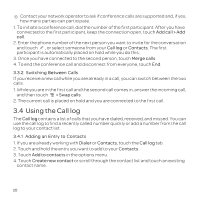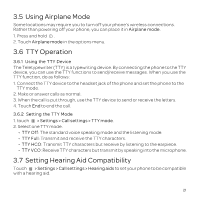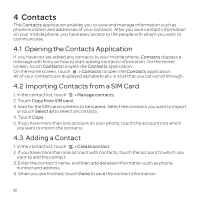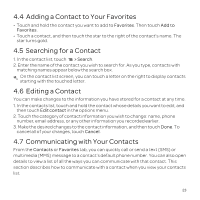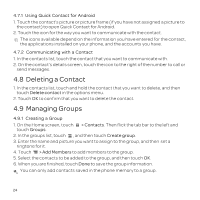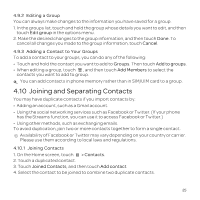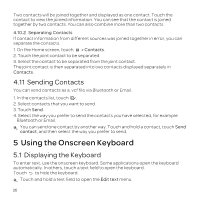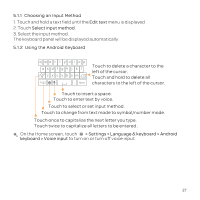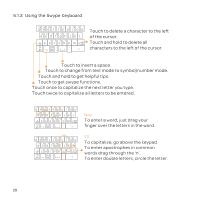Huawei U8652 User Guide - Page 27
Adding a Contact to Your Favorites, Searching for a Contact, Editing a Contact, Communicating
 |
View all Huawei U8652 manuals
Add to My Manuals
Save this manual to your list of manuals |
Page 27 highlights
4.4 Adding a Contact to Your Favorites • Touch and hold the contact you want to add to Favorites. Then touch Add to Favorites. • Touch a contact, and then touch the star to the right of the contact's name. The star turns gold. 4.5 Searching for a Contact 1. In the contact list, touch > Search. 2. Enter the name of the contact you wish to search for. As you type, contacts with matching names appear below the search box. On the contact list screen, you can touch a letter on the right to display contacts starting with the touched letter. 4.6 Editing a Contact You can make changes to the information you have stored for a contact at any time. 1. In the contacts list, touch and hold the contact whose details you want to edit, and then touch Edit contact in the options menu. 2. Touch the category of contact information you wish to change: name, phone number, email address, or any other information you recorded earlier. 3. Make the desired changes to the contact information, and then touch Done. To cancel all of your changes, touch Cancel. 4.7 Communicating with Your Contacts From the Contacts or Favorites tab, you can quickly call or send a text (SMS) or multimedia (MMS) message to a contact's default phone number. You can also open details to view a list of all the ways you can communicate with that contact. This section describes how to communicate with a contact when you view your contacts list. 23