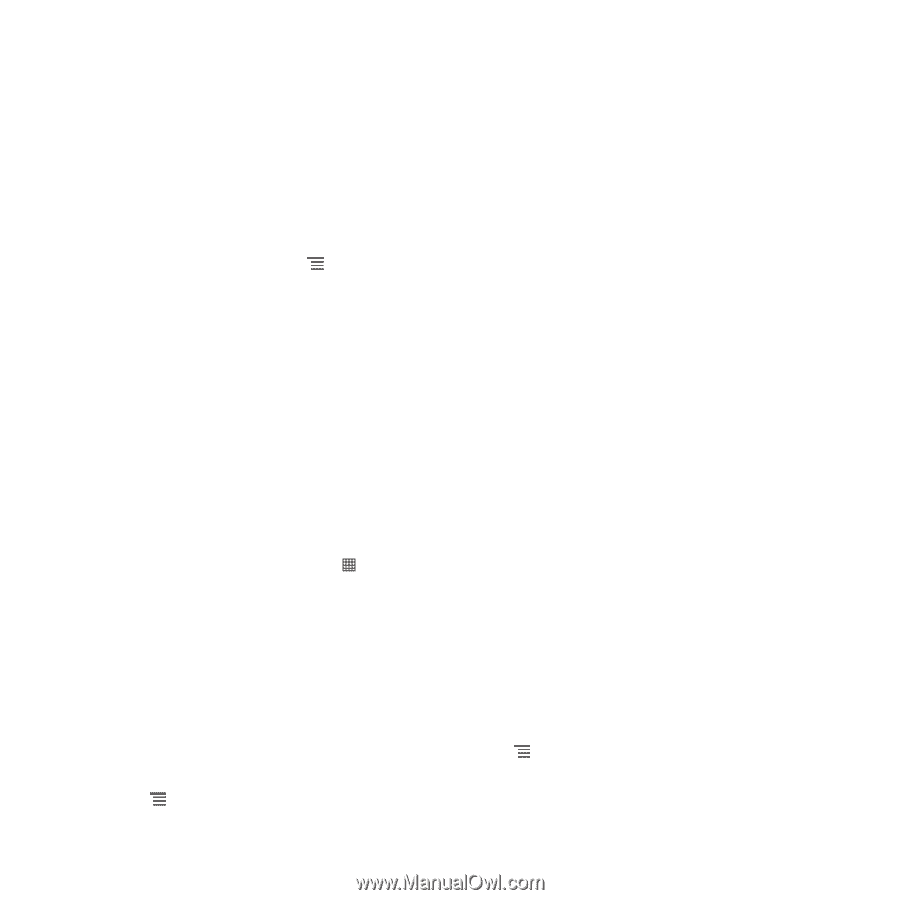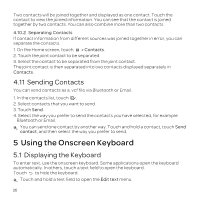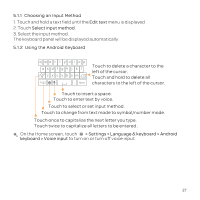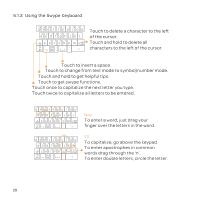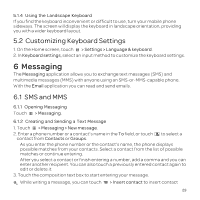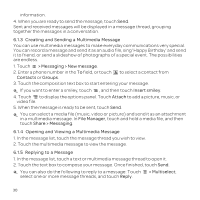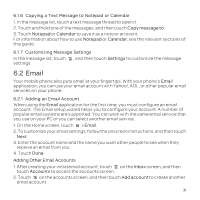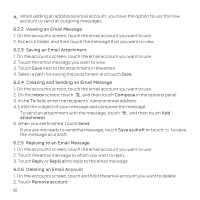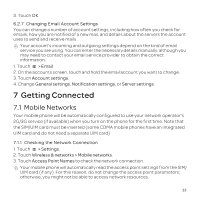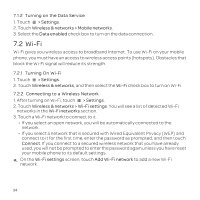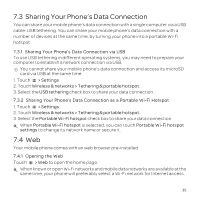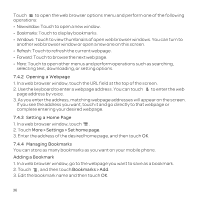Huawei U8652 User Guide - Page 35
 |
View all Huawei U8652 manuals
Add to My Manuals
Save this manual to your list of manuals |
Page 35 highlights
6.1.6 Copying a Text Message to Notepad or Calendar 1. In the message list, touch a text message thread to open it. 2. Touch and hold one of the messages, and then touch Copy message to. 3. Touch Notepad or Calendar to save it as a note or an event. For information about how to use Notepad or Calendar, see the relevant sections of this guide. 6.1.7 Customizing Message Settings In the message list, touch , and then touch Settings to customize the message settings. 6.2 Email Your mobile phone also puts email at your fingertips. With your phone's Email application, you can use your email account with Yahoo!, AOL, or other popular email services on your phone. 6.2.1 Adding an Email Account When using the Email application for the first time, you must configure an email account. The Email setup wizard helps you to configure your account. A number of popular email systems are supported. You can work with the same email service that you use on your PC or you can select another email service. 1. On the Home screen, touch > Email. 2. To customize your email settings, follow the onscreen instructions, and then touch Next. 3. Enter the account name and the name you want other people to see when they receive an email from you. 4. Touch Done. Adding Other Email Accounts 1. After creating your initial email account, touch on the Inbox screen, and then touch Accounts to access the accounts screen. 2. Touch on the accounts screen, and then touch Add account to create another email account. 31