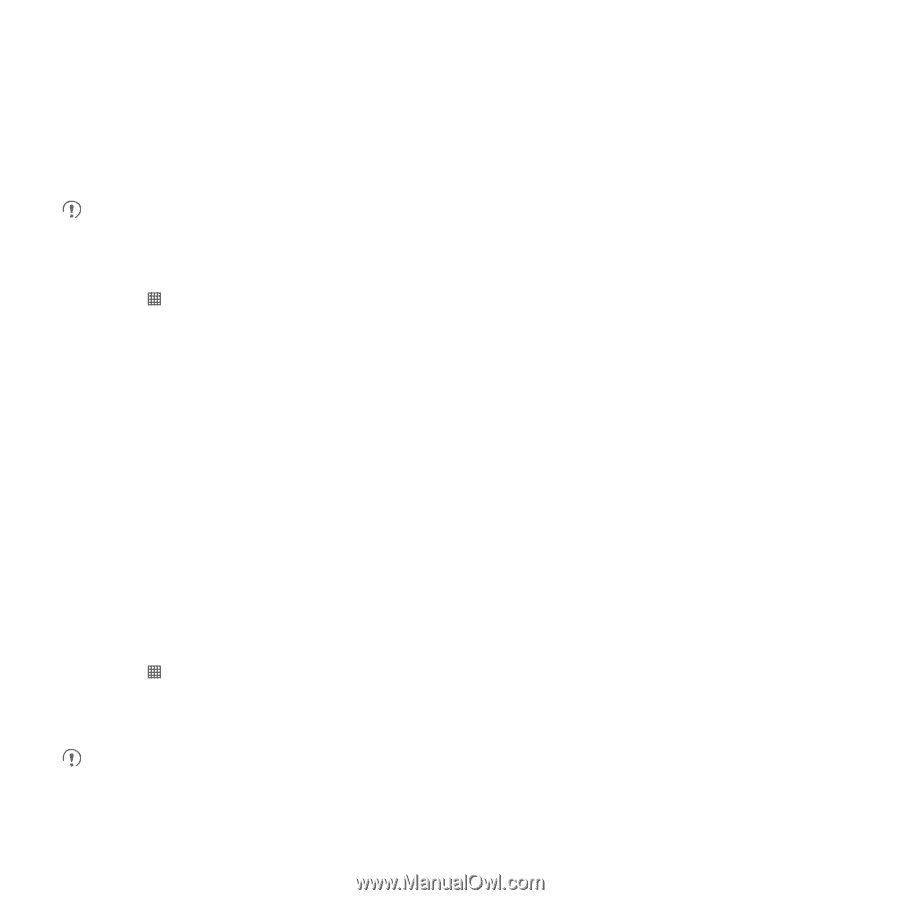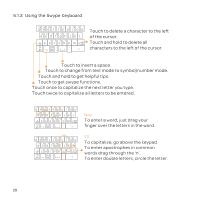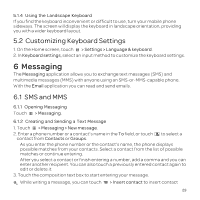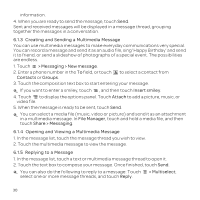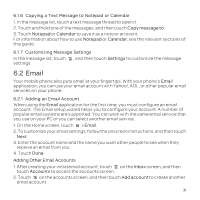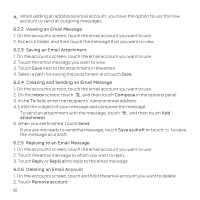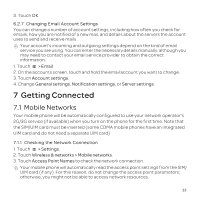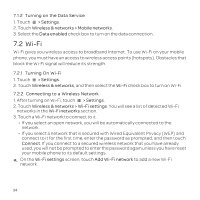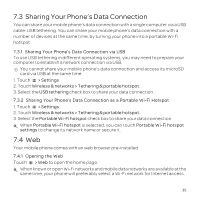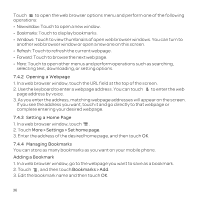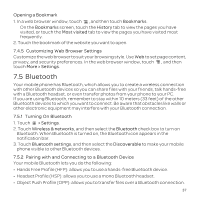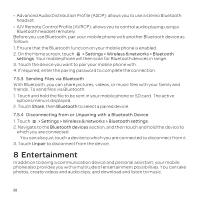Huawei U8652 User Guide - Page 37
Getting Connected - operators manual
 |
View all Huawei U8652 manuals
Add to My Manuals
Save this manual to your list of manuals |
Page 37 highlights
3. Touch OK. 6.2.7 Changing Email Account Settings You can change a number of account settings, including how often you check for emails, how you are notified of a new mail, and details about the servers the account uses to send and receive mails. Your account's incoming and outgoing settings depend on the kind of email service you are using. You can enter the necessary details manually, although you may need to contact your email service provider to obtain the correct information. 1. Touch > Email. 2. On the accounts screen, touch and hold the email account you want to change. 3. Touch Account settings. 4. Change General settings, Notification settings, or Server settings. 7 Getting Connected 7.1 Mobile Networks Your mobile phone will be automatically configured to use your network operator's 2G/3G service (if available) when you turn on the phone for the first time. Note that the SIM/UIM card must be inserted (some CDMA mobile phones have an integrated UIM card and do not need a separate UIM card) 7.1.1 Checking the Network Connection 1. Touch > Settings. 2. Touch Wireless & networks > Mobile networks. 3. Touch Access Point Names to check the network connection. Your mobile phone will automatically read the access point settings from the SIM/ UIM card (if any). For this reason, do not change the access point parameters; otherwise, you might not be able to access network resources. 33