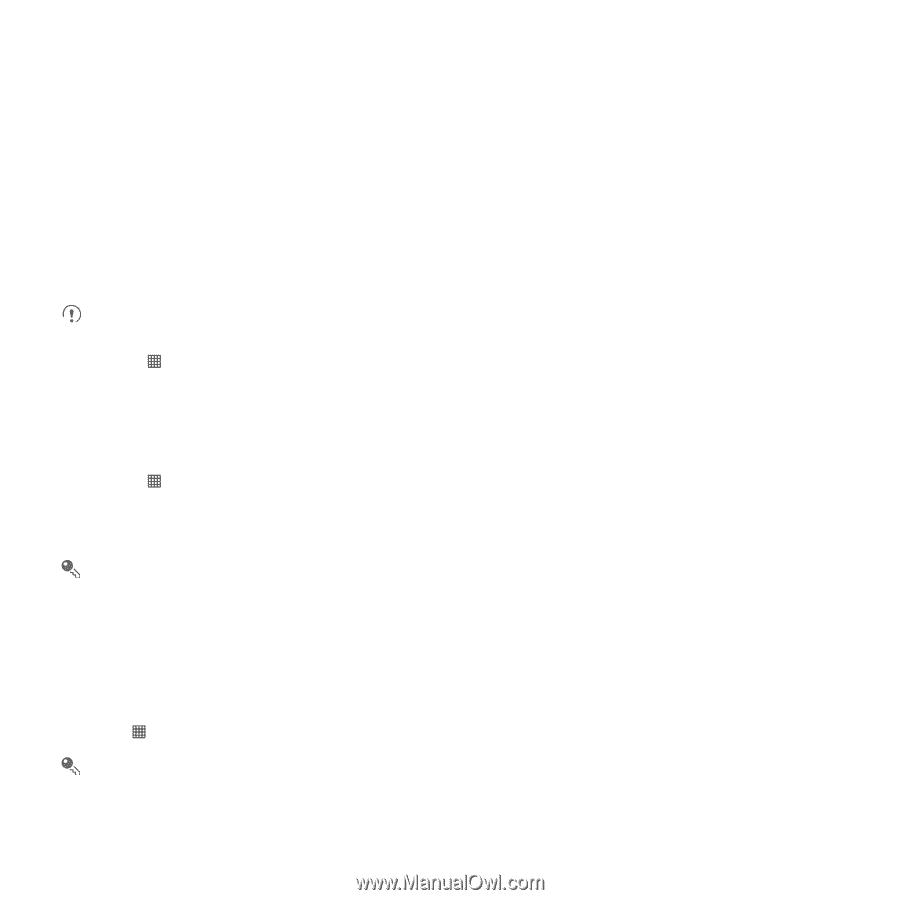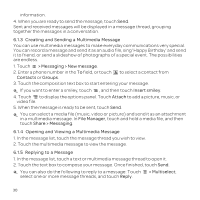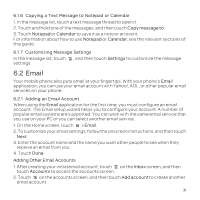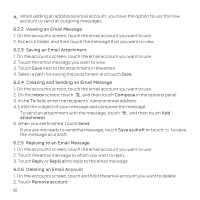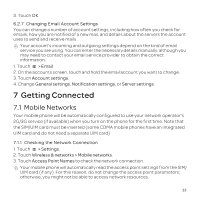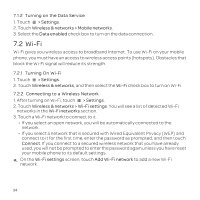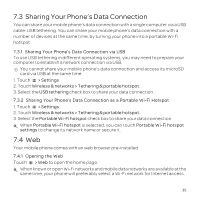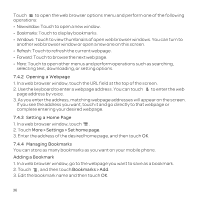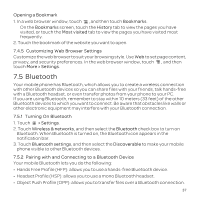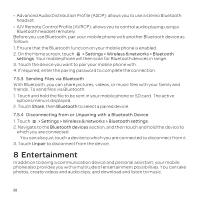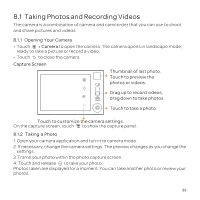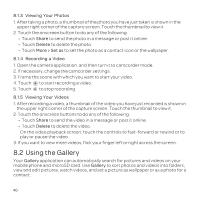Huawei U8652 User Guide - Page 39
Sharing Your Phone's Data Connection
 |
View all Huawei U8652 manuals
Add to My Manuals
Save this manual to your list of manuals |
Page 39 highlights
7.3 Sharing Your Phone's Data Connection You can share your mobile phone's data connection with a single computer via a USB cable: USB tethering. You can share your mobile phone's data connection with a number of devices at the same time, by turning your phone into a portable Wi-Fi hotspot. 7.3.1 Sharing Your Phone's Data Connection via USB To use USB tethering in different operating systems, you may need to prepare your computer to establish a network connection via USB. You cannot share your mobile phone's data connection and access its microSD card via USB at the same time. 1. Touch > Settings. 2. Touch Wireless & networks > Tethering & portable hotspot. 3. Select the USB tethering check box to share your data connection. 7.3.2 Sharing Your Phone's Data Connection as a Portable Wi-Fi Hotspot 1. Touch > Settings. 2. Touch Wireless & networks > Tethering & portable hotspot. 3. Select the Portable Wi-Fi hotspot check box to share your data connection. When Portable Wi-Fi hotspot is selected, you can touch Portable Wi-Fi hotspot settings to change its network name or secure it. 7.4 Web Your mobile phone comes with an web browser pre-installed. 7.4.1 Opening the Web Touch > Web to open the home page. When known or open Wi-Fi networks and mobile data networks are available at the same time, your phone will preferably select a Wi-Fi network for Internet access. 35