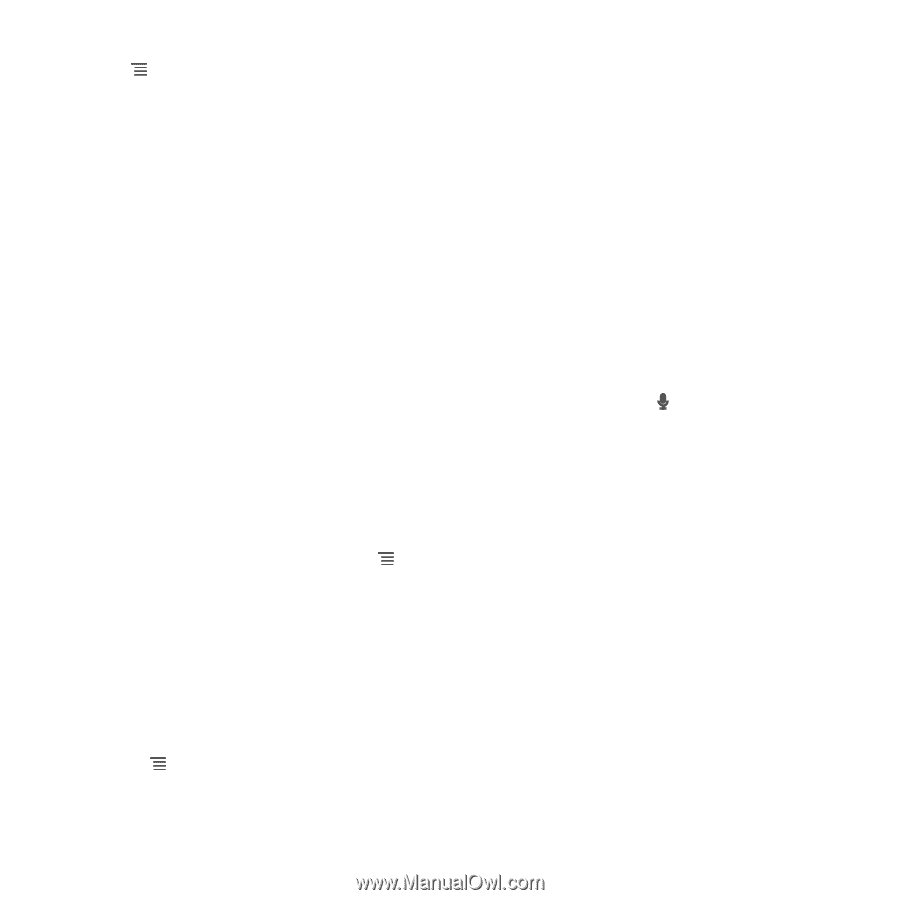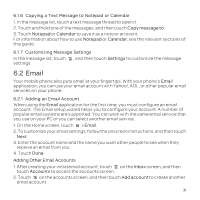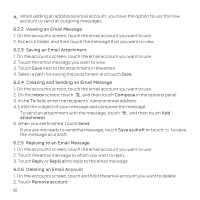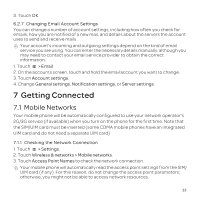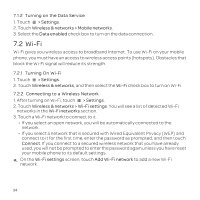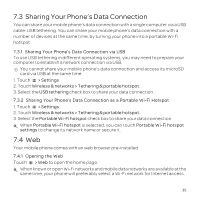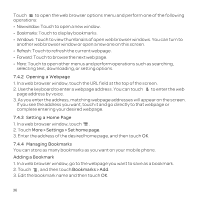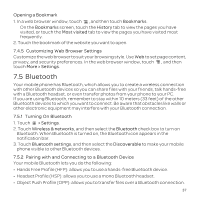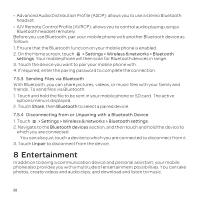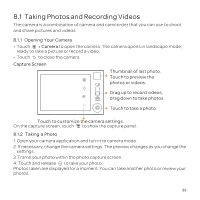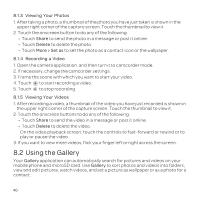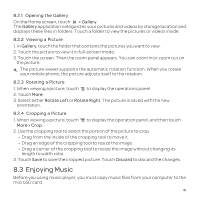Huawei U8652 User Guide - Page 40
Opening a Web Setting a Home More > Settings > Set home Managing Bookmarks,
 |
View all Huawei U8652 manuals
Add to My Manuals
Save this manual to your list of manuals |
Page 40 highlights
Touch to open the web browser options menu and perform one of the following operations: • Newwindow: Touch to open a new window. • Bookmarks: Touch to display bookmarks. • Windows: Touch to view thumbnails of open web browser windows. You can turn to another web browser window or open a new one on this screen. • Refresh: Touch to refresh the current webpage. • Forward: Touch to browse the next web page. • More: Touch to open other menus and perform operations such as searching, selecting text, downloading, or setting options. 7.4.2 Opening a Webpage 1. In a web browser window, touch the URL field at the top of the screen. 2. Use the keyboard to enter a webpage address. You can touch to enter the web page address by voice. 3. As you enter the address, matching webpage addresses will appear on the screen. If you see the address you want, touch it and go directly to that webpage or complete entering your desired webpage. 7.4.3 Setting a Home Page 1. In a web browser window, touch . 2. Touch More > Settings > Set home page. 3. Enter the address of the desired home page, and then touch OK. 7.4.4 Managing Bookmarks You can store as many bookmarks as you want on your mobile phone. Adding a Bookmark 1. In a web browser window, go to the webpage you want to save as a bookmark. 2. Touch , and then touch Bookmarks > Add. 3. Edit the bookmark name and then touch OK. 36