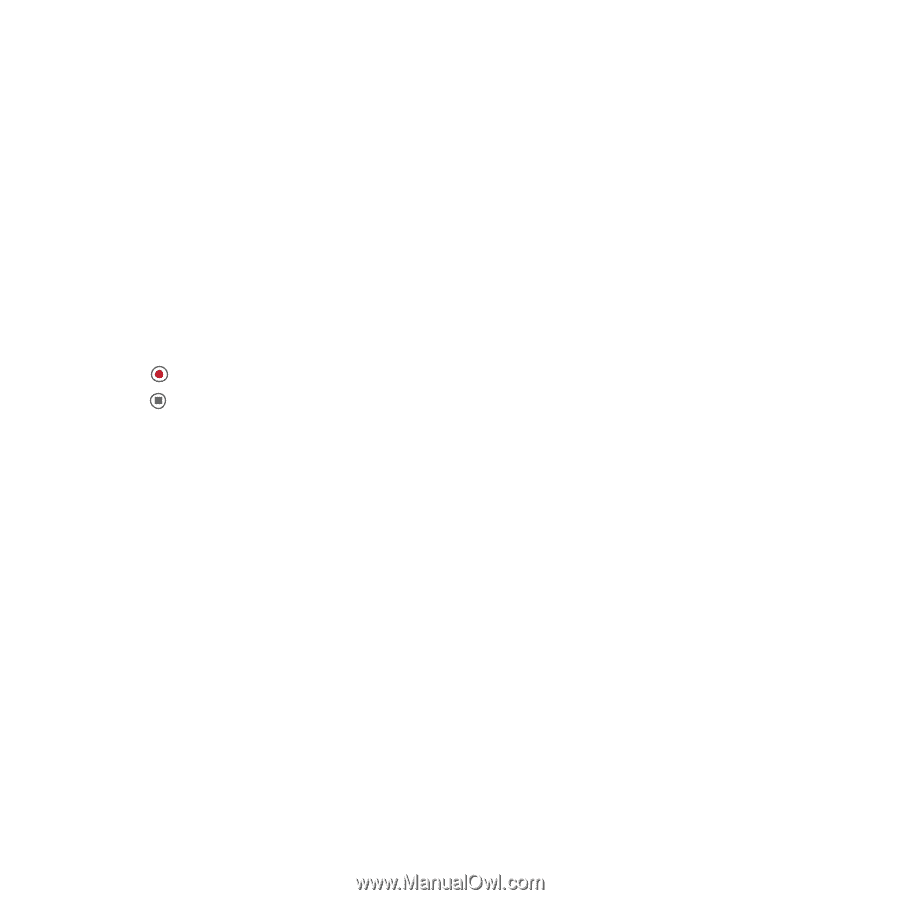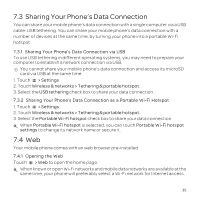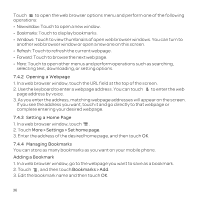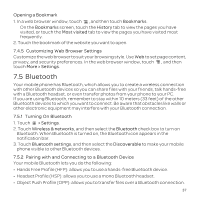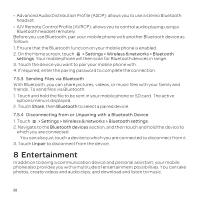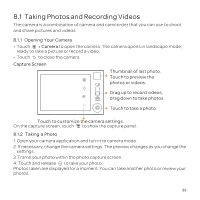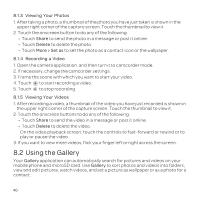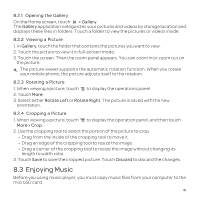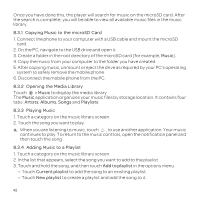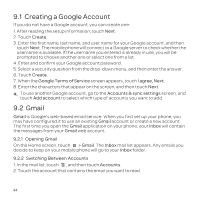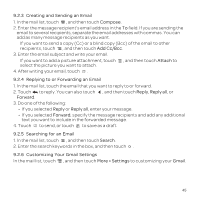Huawei U8652 User Guide - Page 44
Using the Gallery
 |
View all Huawei U8652 manuals
Add to My Manuals
Save this manual to your list of manuals |
Page 44 highlights
8.1.3 Viewing Your Photos 1. After taking a photo, a thumbnail of the photo you have just taken is shown in the upper right corner of the capture screen. Touch the thumbnail to view it. 2. Touch the onscreen button to do any of the following: • Touch Share to send the photo in a message or post it online. • Touch Delete to delete the photo. • Touch More > Set as to set the photo as a contact icon or the wallpaper. 8.1.4 Recording a Video 1. Open the camera application, and then turn it to camcorder mode. 2. If necessary, change the camcorder settings. 3. Frame the scene with which you want to start your video. 4. Touch to start recording a video. 5. Touch to stop recording. 8.1.5 Viewing Your Videos 1. After recording a video, a thumbnail of the video you have just recorded is shown in the upper right corner of the capture screen. Touch the thumbnail to view it. 2. Touch the onscreen buttons to do any of the following: • Touch Share to send the video in a message or post it online. • Touch Delete to delete the video. On the video playback screen, touch the controls to fast-forward or rewind or to play or pause the video. 3. If you want to view more videos, flick your finger left or right across the screen. 8.2 Using the Gallery Your Gallery application can automatically search for pictures and videos on your mobile phone and microSD card. Use Gallery to sort photos and videos into folders, view and edit pictures, watch videos, and set a picture as wallpaper or as a photo for a contact. 40