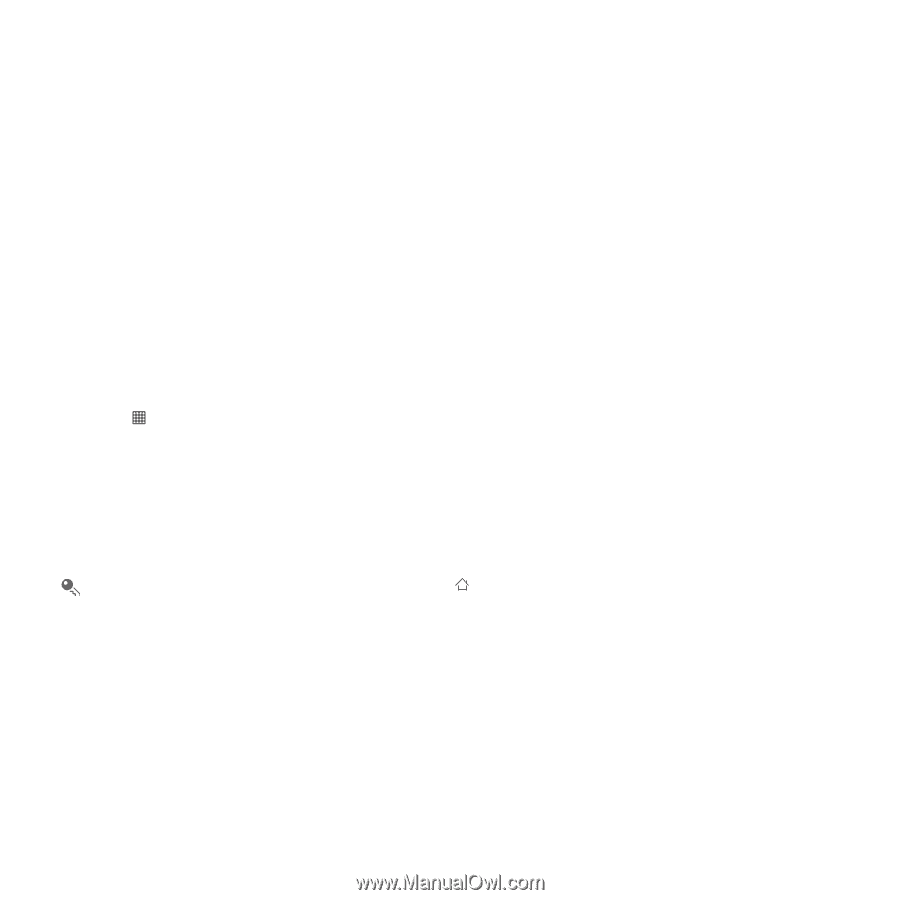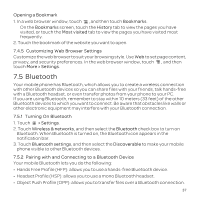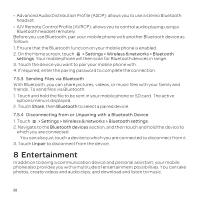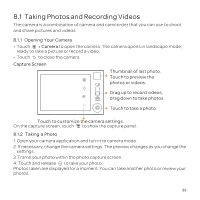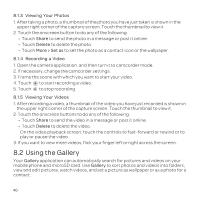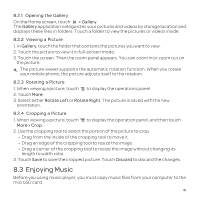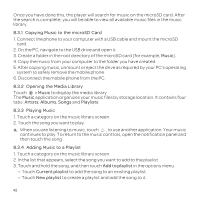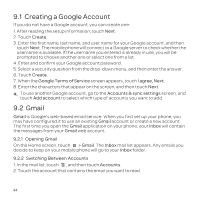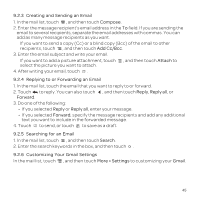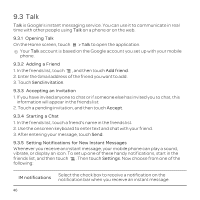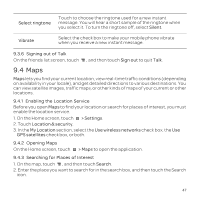Huawei U8652 User Guide - Page 46
Adding Music to a Playlist - root
 |
View all Huawei U8652 manuals
Add to My Manuals
Save this manual to your list of manuals |
Page 46 highlights
Once you have done this, the player will search for music on the microSD card. After the search is complete, you will be able to view all available music files in the music library. 8.3.1 Copying Music to the microSD Card 1. Connect the phone to your computer with a USB cable and mount the microSD card. 2. On the PC, navigate to the USB drive and open it. 3. Create a folder in the root directory of the microSD card (for example, Music). 4. Copy the music from your computer to the folder you have created. 5. After copying music, unmount or eject the drive as required by your PC's operating system to safely remove the mobile phone. 6. Disconnect the mobile phone from the PC. 8.3.2 Opening the Media Library Touch > Music to display the media library. The Music application organizes your music files by storage location. It contains four tabs: Artists, Albums, Songs and Playlists. 8.3.3 Playing Music 1. Touch a category on the music library screen. 2. Touch the song you want to play. When you are listening to music, touch , to use another application. Your music continues to play. To return to the music controls, open the notification panel and then touch the song. 8.3.4 Adding Music to a Playlist 1. Touch a category on the music library screen. 2. In the list that appears, select the song you want to add to the playlist. 3. Touch and hold the song, and then touch Add to playlist in the options menu. • Touch Current playlist to add the song to an existing playlist. • Touch New playlist to create a playlist and add the song to it. 42