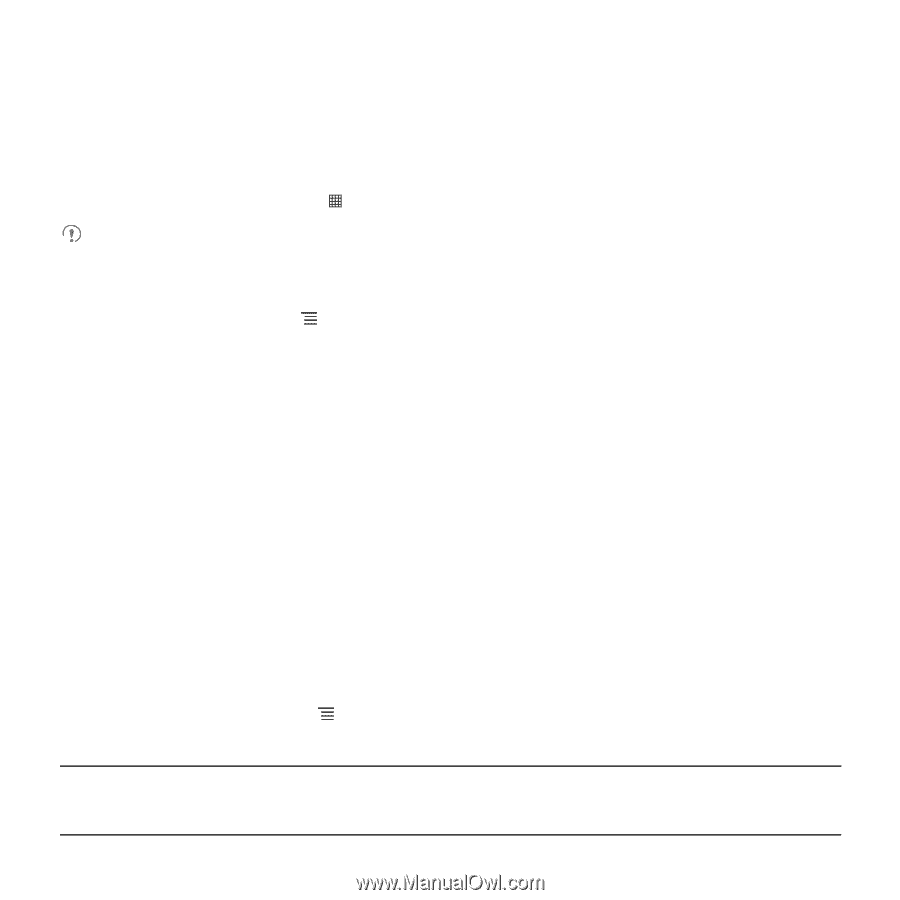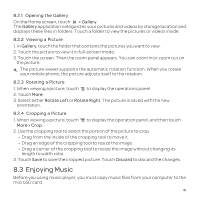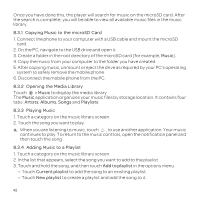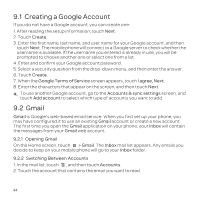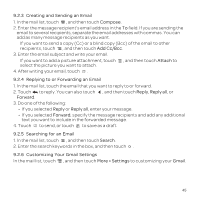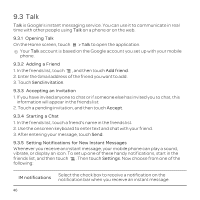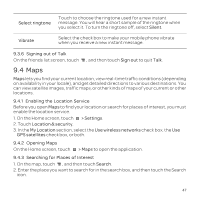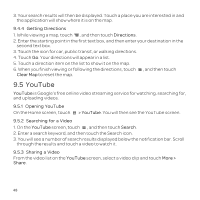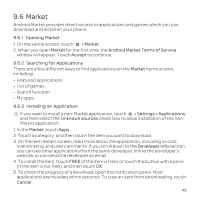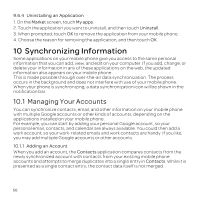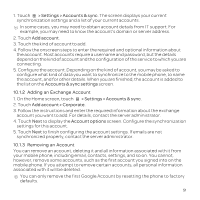Huawei U8652 User Guide - Page 50
Setting Notifications for New Instant Messages
 |
View all Huawei U8652 manuals
Add to My Manuals
Save this manual to your list of manuals |
Page 50 highlights
9.3 Talk Talk is Google's instant messaging service. You can use it to communicate in real time with other people using Talk on a phone or on the web. 9.3.1 Opening Talk On the Home screen, touch > Talk to open the application. Your Talk account is based on the Google account you set up with your mobile phone. 9.3.2 Adding a Friend 1. In the friends list, touch , and then touch Add friend. 2. Enter the Gmail address of the friend you want to add. 3. Touch Send invitation. 9.3.3 Accepting an Invitation 1. If you have invited anyone to chat or if someone else has invited you to chat, this information will appear in the friends list. 2. Touch a pending invitation, and then touch Accept. 9.3.4 Starting a Chat 1. In the friends list, touch a friend's name in the friends list. 2. Use the onscreen keyboard to enter text and chat with your friend. 3. After entering your message, touch Send. 9.3.5 Setting Notifications for New Instant Messages Whenever you receive an instant message, your mobile phone can play a sound, vibrate, or display an icon. To set up one of these handy notifications, start in the friends list, and then touch . Then touch Settings. Now choose from one of the following: IM notifications Select the check box to receive a notification on the notification bar when you receive an instant message. 46