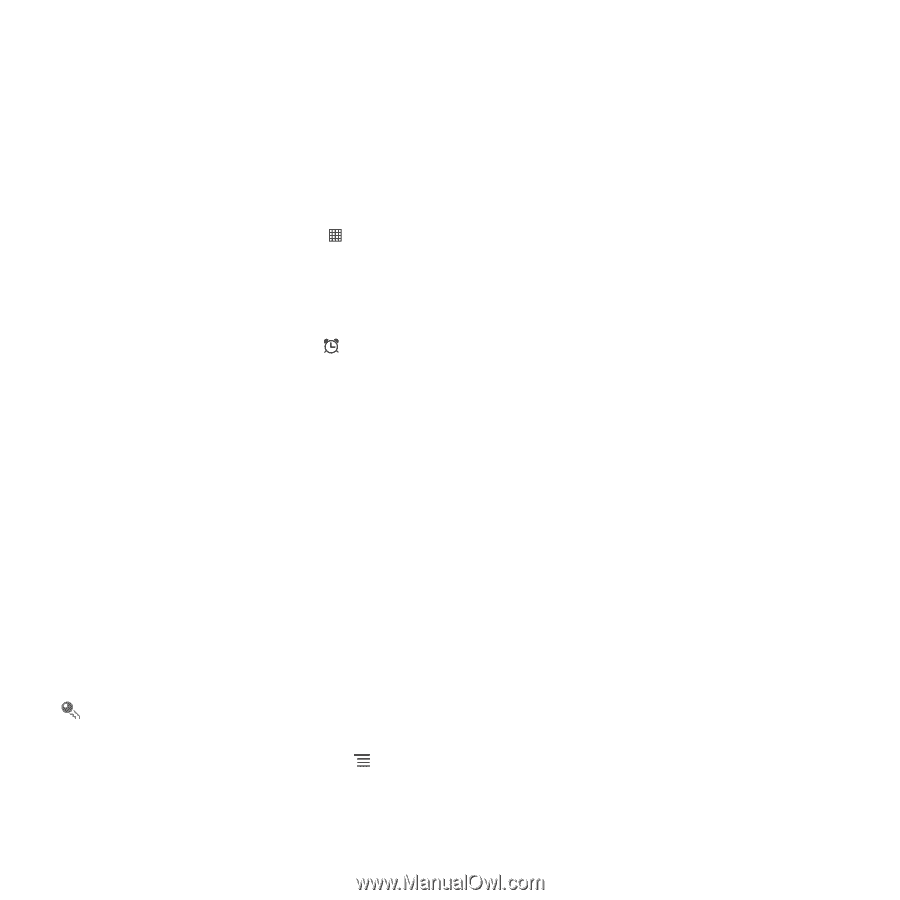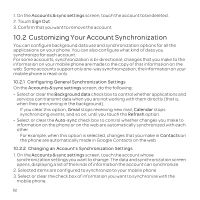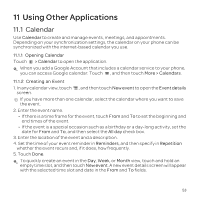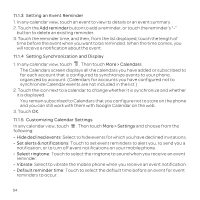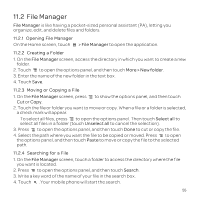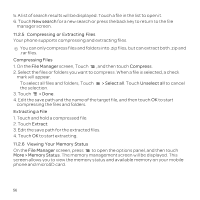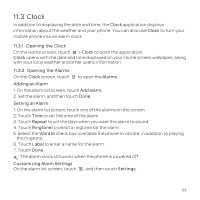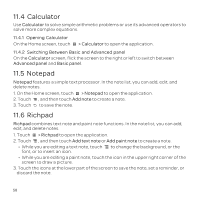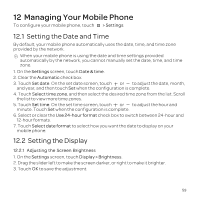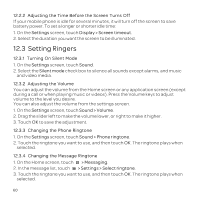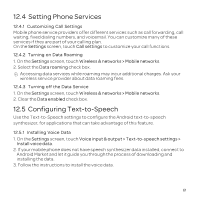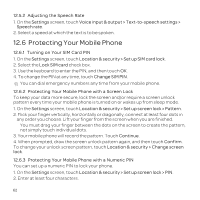Huawei U8652 User Guide - Page 61
Opening the Clock
 |
View all Huawei U8652 manuals
Add to My Manuals
Save this manual to your list of manuals |
Page 61 highlights
11.3 Clock In addition to displaying the date and time, the Clock application displays information about the weather and your phone. You can also use Clock to turn your mobile phone into an alarm clock. 11.3.1 Opening the Clock On the Home screen, touch > Clock to open the application. Clock opens with the date and time displayed on your Home screen wallpaper, along with your local weather and other useful information. 11.3.2 Opening the Alarms On the Clock screen, touch to open the Alarms. Adding an Alarm 1. On the alarm list screen, touch Add alarm. 2. Set the alarm, and then touch Done. Setting an Alarm 1. On the alarm list screen, touch one of the alarms on the screen. 2. Touch Time to set the time of the alarm. 3. Touch Repeat to set the days when you want the alarm to sound. 4. Touch Ringtone to select a ringtone for the alarm. 5. Select the Vibrate check box to enable the phone to vibrate, in addition to playing the ringtone. 6. Touch Label to enter a name for the alarm. 7. Touch Done. The alarm clock still works when the phone is powered off. Customizing Alarm Settings On the alarm list screen, touch , and then touch Settings. 57