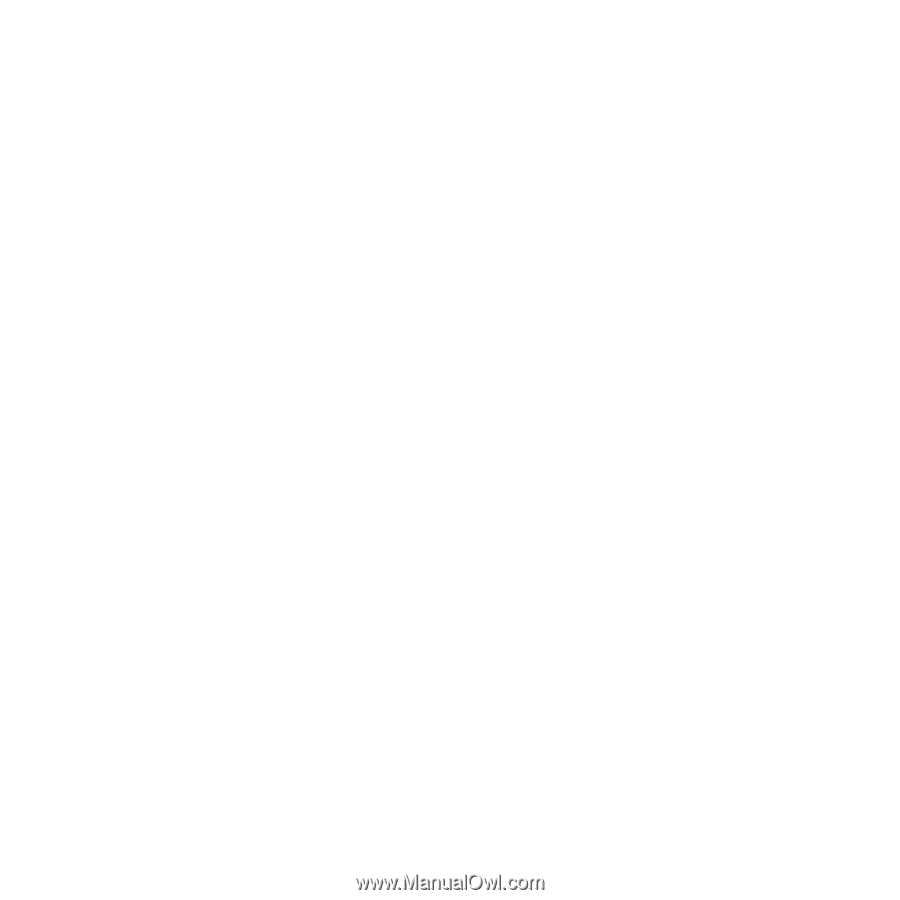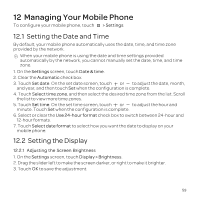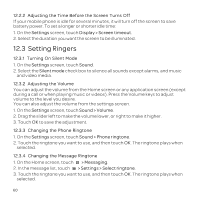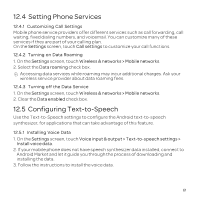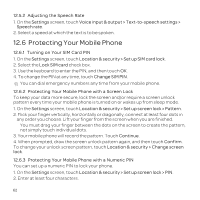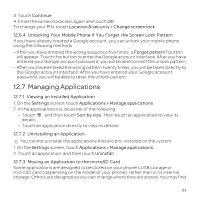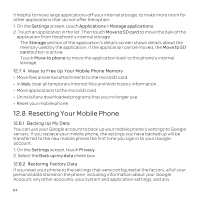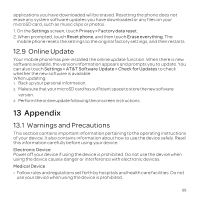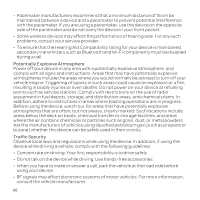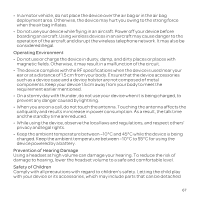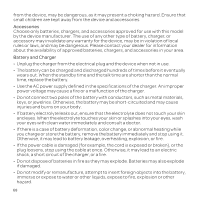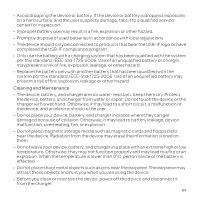Huawei U8652 User Guide - Page 68
Resetting Your Mobile Phone - replacement screen
 |
View all Huawei U8652 manuals
Add to My Manuals
Save this manual to your list of manuals |
Page 68 highlights
it helpful to move large applications off your internal storage, to make more room for other applications that do not offer the option. 1. On the Settings screen, touch Applications > Manage applications. 2. Touch an application in the list. Then touch Move to SD card to move the bulk of the application from the phone's internal storage. The Storage section of the application's details screen shows details about the memory used by the application. If the application can be moved, the Move to SD card button is active. Touch Move to phone to move the application back to the phone's internal storage. 12.7.4 Ways to Free Up Your Mobile Phone Memory • Move files and email attachments to the microSD card. • In Web, clear all temporary Internet files and Web history information. • Move applications to the microSD card. • Uninstall any downloaded programs that you no longer use. • Reset your mobile phone. 12.8 Resetting Your Mobile Phone 12.8.1 Backing Up My Data You can use your Google account to back up your mobile phone's settings to Google servers. If you replace your mobile phone, the settings you have backed up will be transferred to the new mobile phone the first time you sign in to your Google account. 1. On the Settings screen, touch Privacy. 2. Select the Back up my data check box. 12.8.2 Restoring Factory Data If you reset your phone to the settings that were configured at the factory, all of your personal data stored on the phone, including information about your Google Account, any other accounts, your system and application settings, and any 64