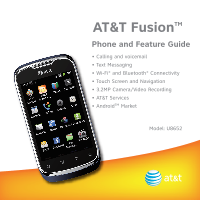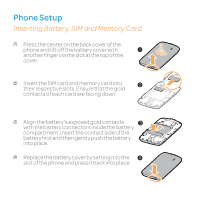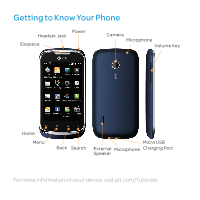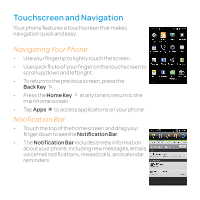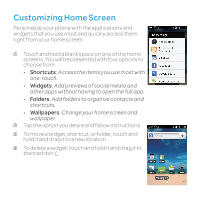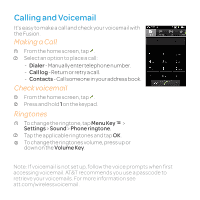Huawei U8652 Features Guide
Huawei U8652 Manual
 |
View all Huawei U8652 manuals
Add to My Manuals
Save this manual to your list of manuals |
Huawei U8652 manual content summary:
- Huawei U8652 | Features Guide - Page 1
AT&T FusionTM Phone and Feature Guide • Calling and voicemail • Text Messaging • Wi-Fi® and Bluetooth® Connectivity • Touch Screen and Navigation • 3.2MP Camera/Video Recording • AT&T Services • AndroidTM Market Model: U8652 - Huawei U8652 | Features Guide - Page 2
Inserting Battery, SIM and Memory Card 1 Press the center on the back cover of the phone and lift off the battery cover with 1 another finger via the slot at the top of the cover. 2 Insert the SIM card and memory card into 2 their respective slots. Ensure that the gold contacts of each card - Huawei U8652 | Features Guide - Page 3
Getting to Know Your Phone Power Headset Jack Earpiece Camera Microphone Volume Key Home Menu Back Search Micro USB External Microphone Charging Port Speaker For more information on your device, visit att.com/Tutorials - Huawei U8652 | Features Guide - Page 4
the Back Key . • Press the Home Key at any time to return to the main home screen. • Tap Apps to access applications on your phone. Notification Bar • Touch the top of the home screen and drag your finger down to see the Notification Bar. • The Notification Bar includes timely information about - Huawei U8652 | Features Guide - Page 5
one-touch. • Widgets: Add previews of social media and other apps without having to open the full app. • Folders: Add folders to organize contacts and shortcuts. • Wallpapers: Change your home screen and wallpaper. 2 Tap the option you desire and follow instructions. 3 To move a widget, shortcut, or - Huawei U8652 | Features Guide - Page 6
-- Dialer- Manually enter telephone number. -- Calllog- Return or retry a call. -- Contacts- Call someone in your address book. Check voicemail 1 From the home screen, tap . 2 Press and hold 1 on the keypad. Ringtones 1 To change the ringtone, tap Menu Key > Settings > Sound > Phone ringtone. 2 Tap - Huawei U8652 | Features Guide - Page 7
text messages to other wireless phones and email addresses. Create and Send a Text Message 1 From the home screen, tap Messaging >New then tap Send. Inserting a Picture or Video 1 While composing a message, press the Menu Key . 2 Tap Attach > Pictures or Videos. 3 Tap an album and then touch a - Huawei U8652 | Features Guide - Page 8
the contact list, tap the Menu Key > Manage contacts. Tap Copy from SIM card. 3 Wait for the SIM card contents to be loaded. Select the contacts you want to import or tap Select all to select all contacts. 4 Tap Copy. 5 If you have more than one account on your phone, tap the account into which you - Huawei U8652 | Features Guide - Page 9
email accounts including Gmail™ and Yahoo!®. Setting up Email 1 From the home screen, tap > Email . 2 Enter the email address and password of the Done. Create and Send an Email 1 From the home screen, tap > Email . 2 Tap the Menu Key > Compose. 3 Enter the email address, then tap the Subject - Huawei U8652 | Features Guide - Page 10
homescreen, tap Camera to open the camera. 2 Rotate the phone horizontally and tap to take a picture. To adjust settings, press a setting icon. Recording a Video 1 In camera mode, slide the button from the Camera icon to the Camcorder icon. 2 Tap to begin recording, press it again to end. Sharing - Huawei U8652 | Features Guide - Page 11
home screen, tap the Menu Key . 2 Tap Settings > Wireless & networks >Wi-Fi settings. 3 Tap Wi-Fi to activate the signal. 4 Tap a network, enter the password if the network is secured, then tap Connect. Note: Refer to documentation included with your Bluetooth device for information on pairing mode - Huawei U8652 | Features Guide - Page 12
including news, weather, sports, and more. Accessing Internet 1 From the home screen, tap Web . 2 Tap links to open them. 3 Double-tap on the screen to zoom in or out. Browser Options • To view your options, tap the Menu Key -- Newwindow - Open a new window. -- Bookmarks- Viewand add bookmarks and - Huawei U8652 | Features Guide - Page 13
Multitasking Your phone supports switching between multiple tasks. You can run multiple applications simultaneously even when you are on a call. For example, after answering a call, tap to return to the Home screen and use other applications without ending or holding the call. - Tap - Tap - Tap to - Huawei U8652 | Features Guide - Page 14
AT&T Services Make your phone do more for you with useful apps from AT&T. AT&T Navigator: Get voice-guided, turn-by-turn driving directions and traffic updates right on your phone! YPmobile: Find restaurants, bars, businesses, and more, whether around the corner or across the nation. AT&T Social Net - Huawei U8652 | Features Guide - Page 15
It will send an auto-reply message to all • Follow the instructions to install. The installed incoming texts app will appear in the Notifications Bar that can while driving. be accessed by tapping the top of the home Download it screen and sliding the bar down. today! Note: A Google Checkout - Huawei U8652 | Features Guide - Page 16
Call AT&T Customer Care at 1-800-901-9878 • Or dial 611 from your wireless phone Find Accessories AT&T has accessories for productivity, convenience, and fashion. You can also shop for accessories at att.com/Wireless. Bluetooth Headset Car Charger Carrying Case Memory Card Service provided by AT

Model: U8652
Phone and Feature Guide
• Calling and voicemail
• Text Messaging
• Wi-Fi® and Bluetooth® Connectivity
• Touch Screen and Navigation
• 3.2MP Camera/Video Recording
• AT&T Services
• Android
TM
Market
AT&T Fusion
TM