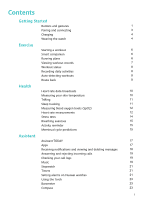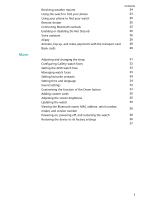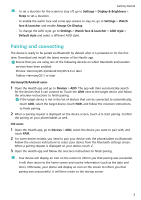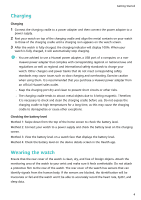Huawei WATCH GT 3 User Guide
Huawei WATCH GT 3 Manual
 |
View all Huawei WATCH GT 3 manuals
Add to My Manuals
Save this manual to your list of manuals |
Huawei WATCH GT 3 manual content summary:
- Huawei WATCH GT 3 | User Guide - Page 1
Started Buttons and gestures 1 Pairing and connecting 3 Charging 4 Wearing the watch 4 Exercise Starting a workout 6 Smart companion 6 Running plans 6 Viewing 19 Stopwatch 21 Timers 21 Setting alarms on Huawei watches 21 Using the Torch 23 Barometer 23 Compass 23 i - Huawei WATCH GT 3 | User Guide - Page 2
cards Contents 24 24 25 25 25 26 26 26 28 29 Adjusting and changing the strap 31 Configuring Gallery watch faces 32 Setting the AOD watch face 33 Managing watch faces 33 Setting favourite contacts 34 Setting time and language 34 Sound settings 34 Customising the function of the Down - Huawei WATCH GT 3 | User Guide - Page 3
Getting Started Buttons and gestures The watch is equipped with a colour touchscreen that is highly up and down the screen after you enter an app. To enable Grid or List mode on your watch, go to Settings > Watch face & launcher > Launcher and select Grid or List. • Turn on the screen. • Open the - Huawei WATCH GT 3 | User Guide - Page 4
Turning on the screen • Press the Up button. • Raise or rotate your wrist inwards. To turn on the screen by raising your wrist, open the watch's app list, go to Settings > Accessibility features > Gestures, and enable Raise to wake. • Swipe down on the home screen to open the shortcut menu. Enable - Huawei WATCH GT 3 | User Guide - Page 5
. • To enable the watch face and some app screens to stay on, go to Settings > Watch face & launcher and enable following devices on which Bluetooth and location services have been enabled: Phones: HarmonyOS 2/ the target device and follow the onscreen instructions to finish pairing. If the target - Huawei WATCH GT 3 | User Guide - Page 6
of the charging cradle until a charging icon appears on the watch screen. 3 After the watch is fully charged, the charging indicator will display 100%. When your watch is fully charged, it will automatically stop charging. • You are advised to use a Huawei power adapter, a USB port of a computer, or - Huawei WATCH GT 3 | User Guide - Page 7
Getting Started To ensure the accuracy of measurements, avoid wearing the strap more than one finger width away from your wrist bone. Ensure that the strap is worn relatively tightly and ensure it is secure during workouts. The device is made of materials that are safe to use. If you experience skin - Huawei WATCH GT 3 | User Guide - Page 8
time. Your workout data, such as the workout time, will be displayed in the Health app. Smart companion After Smart companion is enabled on your watch, your watch will send you real-time voice guidance during a running session. 1 Press the Up button to access the app list and touch Workout. 2 Touch - Huawei WATCH GT 3 | User Guide - Page 9
run or Indoor run > AI running plan, touch More on the right, select a running plan, and follow the onscreen instructions to finish creating the plan. 2 Press the Up button on your watch to enter the app list and go to Workout > Courses & plans > Training plan to view your running plan. On the - Huawei WATCH GT 3 | User Guide - Page 10
start the corresponding workout. Currently, the following workout modes are supported: indoor walk, outdoor walk, indoor run, outdoor run, and enable the Route back feature, the watch will record the route you took and provide you with navigation services. After reaching your destination, you can use - Huawei WATCH GT 3 | User Guide - Page 11
Exercise On your watch, enter the app list, then swipe until you find Workout and touch it. Start an individual outdoor workout session. Swipe left on the screen and select Route back or Straight line to return to the starting point. 9 - Huawei WATCH GT 3 | User Guide - Page 12
• After you exercise, shower, or switch between outdoor and indoor environments, wait 30 minutes before you start a measurement. Single measurement In the watch's app list, go to Skin temperature > Measure to start measuring your temperature. Touch Join study if you are measuring for the first time - Huawei WATCH GT 3 | User Guide - Page 13
TriRing TriRing in Activity records on the watch display three types of data: steps, moderate the Health app, touch Devices then your device name, go to Health monitoring > HUAWEI TruSleep™, and enable HUAWEI TruSleep™. When enabled, the device can accurately recognise when you fall asleep, wake - Huawei WATCH GT 3 | User Guide - Page 14
is for reference only and not for medical use. Consult a doctor as soon as possible if you feel uncomfortable. • During the SpO2 measurement, the watch will also measure your heart rate. • This measurement may also be affected by some external factors such as low blood perfusion, tattoos, a lot of - Huawei WATCH GT 3 | User Guide - Page 15
your device name, go to Health monitoring > Continuous heart rate monitoring, and enable Continuous heart rate monitoring. Once this feature is enabled, your watch can measure your real-time heart rate. Resting heart rate measurement Resting heart rate refers to your heart rate measured when you are - Huawei WATCH GT 3 | User Guide - Page 16
HUAWEI WATCH GT Series sold outside the Chinese mainland. Testing your stress levels During a stress test, wear your watch correctly and keep still. The watch the stress test feature for the first time, follow the onscreen instructions in the Health app to calibrate your stress level. • Periodic - Huawei WATCH GT 3 | User Guide - Page 17
Health onscreen instructions to calibrate the stress level. Periodic stress tests will then start automatically when you wear the watch correctly. The accuracy of the stress test may be affected if the user has just taken substances with caffeine, nicotine, or alcohol, or psychoactive drugs. - Huawei WATCH GT 3 | User Guide - Page 18
Health 1 Open the Health app, touch Cycle Calendar, and grant the corresponding permissions. If you are unable to find the Cycle Calendar card on the home screen, touch EDIT on the home screen to add this card to the home screen. 2 On the Cycle Calendar screen, touch RECORD PERIOD and select the - Huawei WATCH GT 3 | User Guide - Page 19
with ease. AI Tips push messages are only supported when the device is paired with a phone running watch to enter Assistant·TODAY. Apps This feature is only available with the following Huawei instructions to use it. • Some apps can only be used when the watch is connected to your phone. If the watch - Huawei WATCH GT 3 | User Guide - Page 20
is uninstalled, it will also be deleted from your watch. • If you touch Disable AppGallery service and DISABLE, AppGallery will be disabled. If you want to use this feature again, touch Apps, follow the onscreen instructions to complete giving authorization, and enable Apps. Receiving notifications - Huawei WATCH GT 3 | User Guide - Page 21
Swipe down to the bottom of the screen and touch Clear to clear all call logs. Music Prerequisites To use this feature, ensure that the watch is connected to your phone. Adding music 1 Open the Health app and touch Devices then your device name. 2 Go to Music > Manage music > Add songs - Huawei WATCH GT 3 | User Guide - Page 22
of the screen. • This feature is only supported on the following devices: Phones: HarmonyOS 2/Android 6.0 or later Tablets: HarmonyOS 2 or later • You can add unencrypted music files (in MP3 or AAC (LC-AAC) format) downloaded from some music apps to your watch. (You can add approximately 200 to 500 - Huawei WATCH GT 3 | User Guide - Page 23
the stopwatch and touch to reset the stopwatch. Timers The watch supports quick timers with preset durations and customised timers to help to reset, and touch to exit. Setting alarms on Huawei watches Method 1: Set a smart or event alarm on your watch. 1 Enter the app list, select Alarm, and touch - Huawei WATCH GT 3 | User Guide - Page 24
an iOS user, touch Save in the upper right corner. 4 Return to the home screen and swipe down to sync the alarm settings to your watch. 5 Touch an alarm to modify the alarm time, smart wakeup time, and repeat cycle. Event alarm: 1 Open the Health app, touch Devices and your device - Huawei WATCH GT 3 | User Guide - Page 25
the torch, then touch the screen again to turn it back on. Swipe right or press the side button to exit. Barometer Barometer on the watch automatically measures the altitude and air pressure of the current location and records the measurement data of the current day in a waveform graph. Viewing the - Huawei WATCH GT 3 | User Guide - Page 26
Assistant Touch Compass in the app list and follow the onscreen instructions to calibrate your watch. After the calibration is complete, your watch will display a compass dial. During the calibration, avoid sources of magnetic field interference, such as phones, tablets, and computers. Otherwise, - Huawei WATCH GT 3 | User Guide - Page 27
to access the app list and go to Settings > Earbuds. 2 Your watch will search automatically for the Bluetooth earbuds list for pairing. Select the name of your target earbuds and follow the onscreen instructions to complete pairing. • Method 2: 1 From the home screen press the Up button to access - Huawei WATCH GT 3 | User Guide - Page 28
your watch to the latest version. Currently, this feature is only supported by Huawei devices. watch to make payments. Linking Alipay 1 Swipe right on your watch's home screen until you enter the Alipay QR code screen or touch Alipay in the app list on your watch. Follow the onscreen instructions - Huawei WATCH GT 3 | User Guide - Page 29
an amount. The link will be completed once you have made a payment. 5 After the link is successful, manage your balance based on the onscreen instructions. • The watch can make payments even when it has been disconnected from the phone, has no Internet connection, or is offline. • If you have not - Huawei WATCH GT 3 | User Guide - Page 30
physical transport card. • Only transport cards for adults are supported on Huawei wearables. Students and senior citizens cards must use physical transport Huawei Health app, touch Devices, touch your device, touch HUAWEI Wallet, and go to + > transport card. 2 Follow the onscreen instructions to - Huawei WATCH GT 3 | User Guide - Page 31
multiple transport cards, open the Huawei Health app, touch Devices, touch your device, touch HUAWEI Wallet, swipe on the screen a PIN, unlock the watch screen and touch Next to add a bank card. 3 Follow the onscreen instructions to scan the front of your bank card or manually enter your bank card - Huawei WATCH GT 3 | User Guide - Page 32
screen of the bank card you want to use and activate the bank card. • When your watch screen is locked, you will need to unlock the screen before swiping a bank card. • You can view the supported banks on the screen for entering a bank card number. Removing a bank card 1 Open the Health app - Huawei WATCH GT 3 | User Guide - Page 33
the following steps to remove it and install a new strap in the reverse order. • To remove and install a metal strap, perform the following steps: • Removal: • Watch case with one guide slot on a lug: 31 - Huawei WATCH GT 3 | User Guide - Page 34
case and then press the right spring bar through the guide slot. • If the watch case has two guide slots on a lug, press the left and right spring bars of the watch strap through the two guide slots. • Fastening the watch buckle Press the middle position of the buckle against a lug. • The leather - Huawei WATCH GT 3 | User Guide - Page 35
SET AS DEFAULT to use the selected watch face. • iOS phones do not support paid watch faces. • Paid watch faces cannot be refunded. If you cannot find watch faces in Watch Face Store that you have already purchased, contact the customer service hotline. Deleting a watch face 1 Open the Health app - Huawei WATCH GT 3 | User Guide - Page 36
go to Settings > Sounds & vibration > Ring volume. 2 Swipe up or down to adjust the ring volume. Muting and unmuting 1 Press the Up button on the watch to open the app list and then go to Settings > Sounds & vibration. 2 Enable or disable Mute. Customising the function of the Down button 1 Press the - Huawei WATCH GT 3 | User Guide - Page 37
enable Auto-download update packages over Wi-Fi. If there are any new updates, the watch will display update reminders. Follow the onscreen instructions to update your watch. • For iOS users: Open the Huawei Health app, touch the profile picture in the upper-left corner on the home screen, touch - Huawei WATCH GT 3 | User Guide - Page 38
, touch Devices then your device name, and touch Firmware update to view the version number of your device. Powering on, powering off, and restarting the watch Powering on • Press and hold the Up button. • Charge the device. Powering off • Press and hold the Up button, and then touch Power off - Huawei WATCH GT 3 | User Guide - Page 39
Devices then your device name, and touch Restore factory settings. • To restore your watch to its factory settings, swipe on the watch screen and select Reset when pairing for the first time or swipe on the watch's home screen and go to Settings > System > Reset. • Personal data will be cleared

Contents
Getting Started
Buttons and gestures
1
Pairing and connecting
3
Charging
4
Wearing the watch
4
Exercise
Starting a workout
6
Smart companion
6
Running plans
6
Viewing workout records
7
Workout status
8
Recording daily activities
8
Auto-detecting workouts
8
Route back
8
Health
Heart rate data broadcasts
10
Measuring your skin temperature
10
TriRing
11
Sleep tracking
11
Measuring blood oxygen levels (SpO2)
12
Heart rate measurements
12
Stress tests
14
Breathing exercises
15
Activity reminder
15
Menstrual cycle predictions
15
Assistant
Assistant·TODAY
17
Apps
17
Receiving
notifications
and viewing and deleting messages
18
Answering and rejecting incoming calls
19
Checking your call logs
19
Music
19
Stopwatch
21
Timers
21
Setting alarms on Huawei watches
21
Using the Torch
23
Barometer
23
Compass
23
i