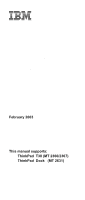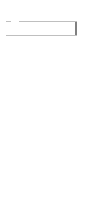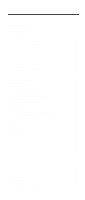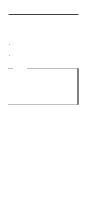IBM 2367 Hardware Maintenance Manual
IBM 2367 - ThinkPad T30 - Pentium 4-M 1.8 GHz Manual
 |
View all IBM 2367 manuals
Add to My Manuals
Save this manual to your list of manuals |
IBM 2367 manual content summary:
- IBM 2367 | Hardware Maintenance Manual - Page 1
IBM Mobile Systems ThinkPad Computer Hardware Maintenance Manual February 2003 This manual supports: ThinkPad T30 (MT 2366/2367) ThinkPad Dock (MT 2631) - IBM 2367 | Hardware Maintenance Manual - Page 2
Note Before using this information and the product it supports, be sure to read the general information under this publication may contain references to, or information about, IBM products (machines and programs), programming, or services that are not announced in your country. Such references or - IBM 2367 | Hardware Maintenance Manual - Page 3
54 LCD-related symptoms 55 Intermittent problems 56 Undetermined problems 56 FRU replacement notices 57 Screw notices 57 Retaining serial numbers 58 Removing and replacing a FRU 60 1010 Battery pack 61 1020 Ultrabay Plus device 62 1030 Hard-disk drive 63 © Copyright IBM Corp. 2003 iii - IBM 2367 | Hardware Maintenance Manual - Page 4
1170 Hard-disk drive slot 102 1180 Ultrabay Plus guide Parts list 136 T30 series model matrix 136 Overall 139 LCD FRUs 149 Keyboard 153 Recovery CDs 154 AC adapters 156 Miscellaneous parts 156 Optional FRUs 159 Common parts list 160 Notices 162 Trademarks 162 iv ThinkPad T30 (MT 2366 - IBM 2367 | Hardware Maintenance Manual - Page 5
reference, and product-specific parts information. Important This manual is intended for trained service personnel who are familiar with ThinkPad products. Use this manual along with the advanced diagnostic tests to troubleshoot problems effectively. Before servicing an IBM ThinkPad product, be sure - IBM 2367 | Hardware Maintenance Manual - Page 6
2 ThinkPad T30 (MT 2366, 2367) - IBM 2367 | Hardware Maintenance Manual - Page 7
or download information. Strategy for replacing FRUs Before replacing parts Make sure that all diskette fixes are installed before replacing any FRUs listed in this manual. Use the following strategy to prevent unnecessary expense for replacing and servicing FRUs: v If you are instructed to replace - IBM 2367 | Hardware Maintenance Manual - Page 8
information Strategy for replacing a hard-disk drive Always try to run a low-level format before replacing a hard-disk drive. Attention: The drive startup sequence in the computer you are servicing may have been changed. Be extremely careful during write operations such as copying, saving, or - IBM 2367 | Hardware Maintenance Manual - Page 9
Before the computer is powered-on after FRU replacement, make sure all screws, springs, and other small parts are in place and are not left loose inside the computer. Verify this by shaking the computer and listening for rattling sounds. Metallic parts or metal flakes can cause electrical shorts - IBM 2367 | Hardware Maintenance Manual - Page 10
battery as required by local ordinances or regulations. Use only the battery in the appropriate parts listing. Use of an incorrect battery can result in ignition or explosion of the battery. Certaines batteries kann zu Entzündung oder Explosion führen. (continued) 6 ThinkPad T30 (MT 2366, 2367) - IBM 2367 | Hardware Maintenance Manual - Page 11
(continuation of safety notice 2) Safety notices Alcune batterie di riserva contengono una piccola quantità di nichel e cadmio. Non smontarle, ricaricarle, gettarle nel fuoco o nell'acqua né cortocircuitarle. Smaltirle secondo la normativa in vigore (DPR - IBM 2367 | Hardware Maintenance Manual - Page 12
werden. Bei der Entsorgung die örtlichen Bestimmungen für Sondermüll beachten. Beim Ersetzen der Batterie nur Batterien des Typs verwenden, der in der Ersatzteilliste aufgeführt ist. Der Einsatz falscher Batterien kann zu Entzündung oder Explosion führen. (continued) 8 ThinkPad T30 (MT 2366, 2367) - IBM 2367 | Hardware Maintenance Manual - Page 13
Safety notices (continuation of safety notice 3) La batteria contiene piccole quantità di nichel. Non smontarla, gettarla nel fuoco o nell'acqua né cortocircuitarla. Smaltirla secondo la normativa in vigore (DPR 915/82, successive disposizioni e disposizioni locali). Quando si sostituisce la - IBM 2367 | Hardware Maintenance Manual - Page 14
werden. Bei der Entsorgung die örtlichen Bestimmungen für Sondermüll beachten. Beim Ersetzen der Batterie nur Batterien des Typs verwenden, der in der Ersatzteilliste aufgeführt ist. Der Einsatz falscher Batterien kann zu Entzündung oder Explosion führen. (continued) 10 ThinkPad T30 (MT 2366, 2367) - IBM 2367 | Hardware Maintenance Manual - Page 15
(continuation of safety notice 4) Safety notices La batteria di supporto e una batteria al litio e puo incendiarsi, esplodere o procurare gravi ustioni. Evitare di ricaricarla, smontarne il connettore polarizzato, smontarla, riscaldarla ad una temperatura superiore ai 100 gradi centigradi, - IBM 2367 | Hardware Maintenance Manual - Page 16
inmediatamente las áreas afectadas con agua durante 15 minutos como mínimo. Obtenga atención medica si se presenta algún síntoma del fluido despues de lavarse. 12 ThinkPad T30 (MT 2366, 2367) - IBM 2367 | Hardware Maintenance Manual - Page 17
DANGER Safety notices To avoid shock, do not remove the plastic cover that protects the lower part of the inverter card. Afin d'éviter tout risque scosse elettriche, non rimuovere la copertura in plastica che avvolge la parte inferiore della scheda invertitore. Para evitar descargas, no quite la - IBM 2367 | Hardware Maintenance Manual - Page 18
um brennbare Materialien zu entzünden oder Verletzungen bei Personen hervorzurufen. Sebbene le batterie di alimentazione siano a basso voltaggio, una batteria in corto circuito o a suficiente como para quemar material combustible o provocar quemaduras en el personal. 14 ThinkPad T30 (MT 2366, 2367) - IBM 2367 | Hardware Maintenance Manual - Page 19
computer, unplug all power cords from electrical outlets, remove the battery pack, and then disconnect any interconnecting cables. Avant tous les cordons d'alimentation des socles de prise de courant, retirez la batterie et déconnectez tous les cordons d'interface. Die Stromzufuhr muß abgeschaltet, - IBM 2367 | Hardware Maintenance Manual - Page 20
that you need to be familiar with before servicing an IBM mobile computer. General safety Follow these rules to a hazardous position. v Place removed covers and other parts in a safe place, away from all personnel, while you are servicing the machine. v Keep your . 16 ThinkPad T30 (MT 2366, 2367) - IBM 2367 | Hardware Maintenance Manual - Page 21
service, reinstall all safety shields, guards, labels, and ground wires. Replace to decrease electrostatic discharges. Do not use this type of mat to protect yourself from electrical shock a mechanical inspection - Working near power supplies - Removing or installing main units v Before you start to - IBM 2367 | Hardware Maintenance Manual - Page 22
items were installed to protect users and service personnel from injury. This guide addresses only those items. You should use good judgment to identify potential safety hazards due to attachment of non-IBM features or options not covered by this inspection guide. 18 ThinkPad T30 (MT 2366, 2367) - IBM 2367 | Hardware Maintenance Manual - Page 23
continue without first correcting the problem. Consider these conditions and the following checklist at the beginning of every service task. Begin the checks with the power type specified in the parts list. c. Insulation must not be frayed or worn. 4. Remove the cover. 5. Check for any obvious non-IBM - IBM 2367 | Hardware Maintenance Manual - Page 24
effective. When handling ESD-sensitive parts: v Keep the parts in protective packages until they protection that meets the specific service requirement. Note The use of point when working on a double-insulated or battery-operated system. You can use coax or connector ThinkPad T30 (MT 2366, 2367) - IBM 2367 | Hardware Maintenance Manual - Page 25
Some IBM Personal Computer models are equipped from the factory with an optical storage device such as a CD-ROM drive or a DVD-ROM drive. They are also sold separately as options. The drive is certified in the U.S. to conform to the requirements of the Department of Health and Human Services 21 - IBM 2367 | Hardware Maintenance Manual - Page 26
í especificados puede provocar la exposición a radiaciones peligrosas. Opening the CD-ROM drive, DVD-ROM drive or the other optical storage device could result in exposure to hazardous laser radiation. There are no serviceable parts inside those drives. Do not open. 22 ThinkPad T30 (MT 2366, 2367) - IBM 2367 | Hardware Maintenance Manual - Page 27
Laser compliance statement Some CD-ROM drives, DVD-ROM drives, or other optical storage devices contain an embedded Class 3A or Class 3B laser diode. Note the following: DANGER Emits visible and invisible laser radiation - IBM 2367 | Hardware Maintenance Manual - Page 28
Laser compliance statement 24 ThinkPad T30 (MT 2366, 2367) - IBM 2367 | Hardware Maintenance Manual - Page 29
in the computer that you are servicing sequence might have been altered. If you select an incorrect drive, data or programs might be overwritten. v Replace FRUs only for the correct model. When you replace a FRU, make sure the model of the machine and the FRU part number are correct by referring to - IBM 2367 | Hardware Maintenance Manual - Page 30
FRU name and part number __ 8. Machine type, model number, and Before checking problems with the parts might be a symptom of unauthorized service or modification. v If the spindle of a hard-disk drive becomes noisy, it may have been subjected to excessive force, or dropped. 26 ThinkPad T30 (MT 2366 - IBM 2367 | Hardware Maintenance Manual - Page 31
"Passwords" on page 29 v "Power management" on page 31 Service web site When the latest maintenance diskette and the system program service diskette become available, a notice will be posted on http://www.ibm.com/pc/partner/infotips Restoring the preloaded system If the data on a hard-disk drive is - IBM 2367 | Hardware Maintenance Manual - Page 32
. Continue to step 6 to install preloaded system. Install preloaded system from CD: 6. Boot with the recovery CD (and the boot diskette if required.) 7. If the hard-disk drive is blank, the following message is displayed: "Your computer originally included a 28 ThinkPad T30 (MT 2366, 2367) - IBM 2367 | Hardware Maintenance Manual - Page 33
to complete the recovery. Passwords As many as three passwords may be needed for any ThinkPad computer: the power-on password (POP), the hard-disk password (HDP), and the supervisor password (SVP). If any of these passwords has been set, a prompt for it appears on the screen whenever the computer is - IBM 2367 | Hardware Maintenance Manual - Page 34
available, IBM does not provide any services to reset either the user or the master HDP, or to recover data from the hard-disk drive. The hard-disk drive can be replaced for a scheduled fee. Supervisor password: A supervisor password (SVP) protects the system information stored in the IBM BIOS Setup - IBM 2367 | Hardware Maintenance Manual - Page 35
to remove the hard-disk password Attention: If User only mode is selected and the user HDP has been forgotten and cannot be made available to the servicer, IBM does not provide any services to reset the user HDPs or to recover data from the hard-disk drive. The hard-disk drive can be replaced for - IBM 2367 | Hardware Maintenance Manual - Page 36
Related service information 1. If you press Fn+F3, or the time set on the "LCD off timer" in IBM BIOS Setup Utility expires, v The LCD backlight turns off. v The hard-disk drive motor stops. v The speaker is muted. 2. If you are using the ACPI operating system and you press Fn+F3, v The LCD - IBM 2367 | Hardware Maintenance Manual - Page 37
service information If you are using the ACPI operating system, only the low-battery device or a PC Card device (Windows 2000 does not support the ring indicator (RI) resume by PC Card device.) occurs: v The system status, RAM, VRAM, and setup data are stored on the hard disk. v The system is - IBM 2367 | Hardware Maintenance Manual - Page 38
service battery charge becomes critically low. When the power is turned on, the computer returns from hibernation mode and resumes operation. The hibernation file in the boot record on the hard-disk drive is read, and system status is restored from the hard-disk drive. 34 ThinkPad T30 (MT 2366 - IBM 2367 | Hardware Maintenance Manual - Page 39
of the computer, PC-Doctor might not run correctly. To avoid this problem, you need to initialize the computer setup by use of the IBM BIOS Setup Utility before you run PC-Doctor. On the IBM BIOS Setup Utility screen, press F9, Enter, F10, and then Enter. Note: When you initialize the - IBM 2367 | Hardware Maintenance Manual - Page 40
inserted before start testing. v To test Digital Signature Chip, the chip must be enabled. v When Legacy Floppy Drives is enabled in the IBM BIOS Setup Utility, Diskette Drives test is activated even if no legacy diskette drive is attached to the ThinkPad computer. 36 ThinkPad T30 (MT 2366, 2367) - IBM 2367 | Hardware Maintenance Manual - Page 41
Configuration v Memory Contents v Physical Disk Drives v Logical Disk Drives v VGA Information v IDE Drive Info v PCI Information v PNPISA Info v SMBIOS Info v VESA LCD Info Utility v Run External Tests v Surface Scan Hard Disk v Benchmark System v DOS Shell v Tech Support Form v Battery Rundown - IBM 2367 | Hardware Maintenance Manual - Page 42
3. If the voltage is not correct, replace the ac adapter. 4. If the voltage is acceptable, do the following: v Replace the system board. v If the problem persists, go to "Product overview" on page 43. Note: Noise from the ac adapter does not always indicate a defect. 38 ThinkPad T30 (MT 2366, 2367) - IBM 2367 | Hardware Maintenance Manual - Page 43
computer. Perform operational charging. If the battery status indicator or icon does not turn on, remove the battery pack and let it return to room temperature. Reinstall the battery pack. If the charge indicator or icon still does not turn on, replace the battery pack. If the charge indicator still - IBM 2367 | Hardware Maintenance Manual - Page 44
Black (-) Wire Red Black Voltage (V dc) +2.5 to +3.2 Ground v If the voltage is correct, replace the system board. v If the voltage is not correct, replace the backup battery. v If the backup battery discharges quickly after replacement, replace the system board. 40 ThinkPad T30 (MT 2366, 2367) - IBM 2367 | Hardware Maintenance Manual - Page 45
problems 56 Undetermined problems 56 FRU replacement notices 57 Screw notices 57 Retaining serial numbers 58 Restoring the serial number of the system unit 58 Retaining the UUID 58 Removing and replacing a FRU 60 1010 Battery pack 61 1020 Ultrabay Plus device 62 1030 Hard-disk drive - IBM 2367 | Hardware Maintenance Manual - Page 46
For Windows XP professional 155 AC adapters 156 Miscellaneous parts 156 Optional FRUs 159 Ultrabay Plus devices 159 Other optional FRUs 159 Common parts list 160 Tools 160 Power cords (system 160 Power cords (ThinkPad Dock 161 Notices 162 Trademarks 162 42 ThinkPad T30 (MT 2366, 2367) - IBM 2367 | Hardware Maintenance Manual - Page 47
SDRAM SO DIMM (PC2100) card × 1 Memory (optional) v 128 MB DDR SDRAM SO DIMM (PC2100) card v 256 MB DDR SDRAM SO DIMM (PC2100) card v 512 MB DDR SDRAM SO DIMM (PC2100) Graphic memory CMOS RAM (maximum of 1024 MB) v 16 MB DDR SDRAM (on the system board) v 242 bytes (continued) ThinkPad T30 43 - IBM 2367 | Hardware Maintenance Manual - Page 48
with Modem II v Mini PCI Type-IIIa Cisco Aironet Wireless 802.11b v One Type-III v Two Type-II v V.90 modem daughter card (MDC) v Bluetooth daughter card (BDC) v 72-watt type v CD-RW drive v DVD drive v CD-RW/DVD combo drive Windows 2000 Windows XP Professional 44 ThinkPad T30 (MT 2366, 2367) - IBM 2367 | Hardware Maintenance Manual - Page 49
operate. (At regular intervals, the indicator light turns off briefly.) Orange: The battery is being charged, but the battery power is still low. Blinking orange: The battery needs to be charged. When the indicator starts blinking orange, the computer beeps three times. (continued) ThinkPad T30 45 - IBM 2367 | Hardware Maintenance Manual - Page 50
used as screen-scroll function keys. The cursor cannot be moved with the arrow keys. Not all application programs support this function key. 8 Drive in use Green: Data is being read from or written to the hard-disk drive, the diskette drive, or the drive in the ThinkPad T30 (MT 2366, 2367) - IBM 2367 | Hardware Maintenance Manual - Page 51
no service action is necessary. Hard-disk drive Diskette drive If enabling the TrackPoint does not correct the problem, continue with the following: v Interactive Tests --> Mouse Diagnostics --> Fixed Disks 1. Diagnostics --> Diskette Drives 2. Interactive Tests --> Diskette (continued) ThinkPad - IBM 2367 | Hardware Maintenance Manual - Page 52
overview FRU CD-ROM or DVD drive Memory Fan Touch Pad Applicable test 1. Diagnostics --> Other Devices --> CD-ROM/DVD 2. Interactive Tests --> CD-ROM/DVD Test 1. If two DIMMs are installed, remove one of them and run Diagnostics --> Memory Test-Quick. 2. If the problem does not recur, return the - IBM 2367 | Hardware Maintenance Manual - Page 53
off the LCD display, leaving the screen blank. To turn the LCD display on Computer display Switch the computer screen size between expanded and normal Note: This function is not supported in Windows 2000 and Windows for hibernation only if the IBM PM device driver has been installed on the computer - IBM 2367 | Hardware Maintenance Manual - Page 54
descriptions of symptoms. If the symptom is not described there, go to "Intermittent problems" on page 56. Note For an IBM device not supported by diagnostic codes in the ThinkPad notebook computers, see the manual for that device. Numeric error codes Symptom or error FRU or action, in sequence - IBM 2367 | Hardware Maintenance Manual - Page 55
error Run interactive tests of the keyboard and the auxiliary input device. 0220 Monitor type error-Monitor type does not match the one specified in CMOS. Load Setup Defaults in IBM BIOS Setup Utility. 0230 Shadow RAM error-Shadow RAM fails at offset nnnn. System board. ThinkPad T30 51 - IBM 2367 | Hardware Maintenance Manual - Page 56
Utility. 2. DIMM. 3. System board. 1. Diskette drive. 2. External FDD cable. 3. I/O card. 1. Load Setup Defaults in IBM BIOS Setup Utility. 2. Replace the backup battery. 3. System board. 1. DIMM. 2. System board. 1. DIMM. 2. System board. 1. DIMM. 2. System board. 52 ThinkPad T30 (MT 2366, 2367) - IBM 2367 | Hardware Maintenance Manual - Page 57
in IBM BIOS Setup Utility. 2. Backup battery. 3. System board. 1. Check that the operating system has no failure and is installed correctly. 2. Enter IBM BIOS Setup Utility and see whether the hard-disk drive and the diskette drive are properly identified. 3. Reseat the hard-disk drive. 4. Reinstall - IBM 2367 | Hardware Maintenance Manual - Page 58
error. See "Numeric error codes" on page 50. Two short beeps and a blank screen. 1. System board. 2. DIMM. Three short beeps, pause, three more short beeps, and board (IBM security and a blank screen. chip) Five short beeps and a blank screen. System board 54 ThinkPad T30 (MT 2366, 2367) - IBM 2367 | Hardware Maintenance Manual - Page 59
TFT LCD technology, but excessive pixel problems can cause viewing concerns. The LCD should be replaced if the number of missing, discolored cannot be adjusted. v LCD screen unreadable. v Characters missing pixels. v Screen abnormal. v Wrong color displayed. board. LCD assembly. ThinkPad T30 55 - IBM 2367 | Hardware Maintenance Manual - Page 60
the problem has changed. 6. If the problem does not recur, reconnect the removed devices one at a time until you find the failing FRU. 7. If the problem remains, replace the following FRUs one at a time (do not replace a nondefective FRU): a. System board b. LCD assembly 56 ThinkPad T30 (MT 2366 - IBM 2367 | Hardware Maintenance Manual - Page 61
notices This section contains notices related to removing and replacing parts. Read this section carefully before replacing any FRU. Screw notices Loose screws can cause a reliability problem. In IBM ThinkPad computer, this problem is addressed with special nylon-coated screws that have the - IBM 2367 | Hardware Maintenance Manual - Page 62
the instructions on the screen. Note: The serial number of the system unit is written on the label attached on the bottom of the computer. Retaining the UUID The Universally Unique Identifier (UUID) is a 128-bit number uniquely assigned to your computer at production 58 ThinkPad T30 (MT 2366, 2367 - IBM 2367 | Hardware Maintenance Manual - Page 63
the year A.D. 3400. No two computers in the world have the same number. When you replace the system board, you must set the UUID on the new system board as follows: 1. Install the ThinkPad Hardware Maintenance Diskette Version 1.62, and restart the computer. 2. From the main menu, select 4. Assign - IBM 2367 | Hardware Maintenance Manual - Page 64
service any computer unless you have been trained and certified. An untrained person runs the risk of damaging parts. 2. Before replacing any FRU, review "FRU replacement notices" on page 57. 3. Begin by removing any FRUs that have to be removed ) strap (P/N 6405959). 60 ThinkPad T30 (MT 2366, 2367) - IBM 2367 | Hardware Maintenance Manual - Page 65
1010 Battery pack DANGER Removing and replacing a FRU The use only the battery in the parts listing for your computer. Use of an incorrect battery can result in ignition or explosion of the battery. 2 1 ThinkPad T30 61 - IBM 2367 | Hardware Maintenance Manual - Page 66
installing and removing is the same for every Ultrabay Plus device. For devices supported, see "Optional FRUs" on page 159. Note: When you release the switch in step 1 , the lever pops out. Pull the lever a little in step 2 to release the device from the bay. 1 2 3 62 ThinkPad T30 (MT 2366, 2367 - IBM 2367 | Hardware Maintenance Manual - Page 67
operating or is in suspend mode. For access, remove this FRU: v "1010 Battery pack" on page 61 1 Note: The hard disk is attached to the cover. Step Screw (quantity) 1 HDD screw (1) or security screw (1) Note: Use a 2.5-mm Allen wrench to remove the security screw. (continued) ThinkPad T30 63 - IBM 2367 | Hardware Maintenance Manual - Page 68
Removing and replacing a FRU 2 3 4 3 When installing: Make sure that the hard-disk connector is firmly attached. 64 ThinkPad T30 (MT 2366, 2367) - IBM 2367 | Hardware Maintenance Manual - Page 69
Removing and replacing a FRU 1040 Shock absorber For access, remove this FRU: v "1010 Battery pack" on page 61 1. Insert the tip of the tool vertically between the shock absorber in 1 . 3. Gently pry the shock absorber loose from the dent as shown in 2 and 3 . a 2 1 3 (continued) ThinkPad T30 65 - IBM 2367 | Hardware Maintenance Manual - Page 70
Removing and replacing a FRU When installing: Attach the new shock absorber, aligning the two claws on the bottom side of the shock absorber with the 2 until it snaps. Make sure that the shock absorber is firmly fixed in the base cover and does not move easily. 2 1 66 ThinkPad T30 (MT 2366, 2367) - IBM 2367 | Hardware Maintenance Manual - Page 71
Removing and replacing a FRU 1050 Backup battery DANGER The use only the battery in the parts listing for your computer. Use of an incorrect battery can result in ignition or explosion of the battery. For access, remove this FRU: v "1010 Battery pack" on page 61 1 2 3 Step 1 Screw (quantity) M2.5 - IBM 2367 | Hardware Maintenance Manual - Page 72
Removing and replacing a FRU Cable routing: When attaching the backup battery to the holder, route the battery cable as in the following figure. 68 ThinkPad T30 (MT 2366, 2367) - IBM 2367 | Hardware Maintenance Manual - Page 73
1060 DIMM Removing and replacing a FRU For access, remove this FRU: v "1010 Battery pack" on page 61 Note: Loosen the screw 1 , but do not remove it. 1 2 (continued) ThinkPad T30 69 - IBM 2367 | Hardware Maintenance Manual - Page 74
replacing a FRU 3 4 3 When installing: With the notched end of the DIMM toward the socket, insert the DIMM into the socket, and then press it firmly. Pivot the DIMM until it snaps into place. Make sure that the card is firmly fixed in the slot and does not move easily. 70 ThinkPad T30 (MT 2366 - IBM 2367 | Hardware Maintenance Manual - Page 75
1 , but do not remove them. 2 1 The following illustrations for step 3 to step 8 show the combination of the Mini PCI combo card and Bluetooth daughter card (BDC). Note: Some models do not have Mini PCI guide 3 . For those models, skip step 3 of removal procedure. 3 4 (continued) ThinkPad T30 71 - IBM 2367 | Hardware Maintenance Manual - Page 76
Removing and replacing a FRU Antenna cables 5a and 5b are for the wireless LAN feature, and 7 is for the modem feature. This slot also supports a Mini PCI wireless LAN card. In case of you are servicing the ThinkPad the tab marked "AUX" ( 5b ) into jack J2. (continued) 72 ThinkPad T30 (MT 2366, 2367) - IBM 2367 | Hardware Maintenance Manual - Page 77
Removing and replacing a FRU Some Mini PCI Cards do not have the modem function. For those cards, skip step 7 because there is no modem connector on it. 6 7 8 6 Pivot the card until it snaps into place. Make sure that the card is firmly fixed in the slot and does not move easily. ThinkPad T30 73 - IBM 2367 | Hardware Maintenance Manual - Page 78
Communication daughter card (CDC) For access, remove this FRU: v "1010 Battery pack" on page 61 Note: Loosen the screws 1 , but do not remove them. 2 1 Modem daughter card (MDC) 3 3 Step 3 Screw (quantity) CDC screw (2) (continued) Torque 0.392 Nm (4 kgfcm) 74 ThinkPad T30 (MT 2366, 2367) - IBM 2367 | Hardware Maintenance Manual - Page 79
Removing and replacing a FRU 4 5 6 When installing: Make sure that connectors 4 and 6 are firmly attached. Bluetooth daughter card (BDC) Following illustrations Mini PCI combo card and the BDC. 3 3 Step 3 Screw (quantity) CDC screw (2) (continued) Torque 0.392 Nm (4 kgfcm) ThinkPad T30 75 - IBM 2367 | Hardware Maintenance Manual - Page 80
Removing and replacing a FRU 4 6 5 When installing: Make sure that connector 5 is firmly attached. Note: When unplugging the Bluetooth antenna jack, do the jack by pulling a tab with your fingers. 7 When installing: Make sure that connector 7 is firmly attached. 76 ThinkPad T30 (MT 2366, 2367) - IBM 2367 | Hardware Maintenance Manual - Page 81
1090 Keyboard Removing and replacing a FRU For access, remove these FRUs, in order: v "1010 Battery pack" on page 61 v "1020 Ultrabay Plus device" on page 62 v "1030 Hard-disk drive" on page 63 v "1050 Backup battery" on page 67 v "1060 DIMM" on page 69 1 Step 1 Screw (quantity) M2.5 × 16 mm, - IBM 2367 | Hardware Maintenance Manual - Page 82
Removing and replacing a FRU 4 3 2 In step 5 , pull the keyboard a little in the direction of the arrow, and then detach the connector 6 . 6 5 78 ThinkPad T30 (MT 2366, 2367) - IBM 2367 | Hardware Maintenance Manual - Page 83
the directions below. 1. Attach the connector. (Step 6 in the removal procedure.) 2. Make sure that the keyboard edges, shown in the figure as (A) and (B), are under the frame. (B) (A) 3. Press the keys indicated by arrows to latch the keyboard firmly in place. (continued) ThinkPad T30 79 - IBM 2367 | Hardware Maintenance Manual - Page 84
replacing a FRU 4. To make sure that the front side of the keyboard is housed firmly, gently press the keys with your thumbs and try to slide the keyboard towards you. 5. Secure the keyboard from the bottom of the computer, using the new screws provided with the keyboard. 80 ThinkPad T30 (MT 2366 - IBM 2367 | Hardware Maintenance Manual - Page 85
: v "1010 Battery pack" on page 61 v "1020 Ultrabay Plus device" on page 62 v "1030 Hard-disk drive" on page 63 v "1050 Backup battery" on page 67 v "1060 DIMM" on page 69 v "1090 Keyboard" on page 77 Remove the keyboard CRU insulator before removing the fan assembly. (continued) ThinkPad T30 81 - IBM 2367 | Hardware Maintenance Manual - Page 86
, nylon-coated (3) Torque 0.245 Nm (2.5 kgfcm) When installing: Make sure that the connector 4 is firmly attached. Note For the following models, apply thermal grease on the part indicated by arrow a . v 2366-all except FBx, JBx, M6x, M7x v 2367-all except FBx a 82 ThinkPad T30 (MT 2366, 2367) - IBM 2367 | Hardware Maintenance Manual - Page 87
Removing and replacing a FRU Note When you replace the system board, I/O card, CPU or the base cover for the following models, you need to stick new thermal sheet as shown in the following procedure. v 2366-FBx, JBx, M6x, M7x v 2367-FBx 1. Peel the cover sheet (square) off 1 . Then stick the thermal - IBM 2367 | Hardware Maintenance Manual - Page 88
rubber comes off with the sheet. 4 a b If some part of the thermal rubber came off with the cover sheet, stick the cover sheet on the fan assembly again aligning the cracked position. Then rub over the cover sheet with your finger well and remove the sheet again. 84 ThinkPad T30 (MT 2366, 2367) - IBM 2367 | Hardware Maintenance Manual - Page 89
1110 CPU Removing and replacing a FRU For access, remove these FRUs, in order: v "1010 Battery pack" on page 61 v "1020 Ultrabay Plus device" on page 62 v "1030 Hard-disk drive" on page 63 v "1050 Backup battery" on page 67 v "1060 DIMM" on page 69 v "1090 Keyboard" on page 77 v "1100 Fan assembly - IBM 2367 | Hardware Maintenance Manual - Page 90
Removing and replacing a FRU When installing: Place the CPU on the CPU socket ( 1 ), and then rotate the head of the screw (A) in the direction of arrow 2 to secure the CPU. 1 A 2 1' 2' A' 86 ThinkPad T30 (MT 2366, 2367) - IBM 2367 | Hardware Maintenance Manual - Page 91
: v "1010 Battery pack" on page 61 v "1020 Ultrabay Plus device" on page 62 v "1030 Hard-disk drive" on page 63 v "1050 Backup battery" on page 67 v "1060 DIMM" on page 69 v "1090 Keyboard" on page 77 Remove the keyboard CRU insulator before removing the keyboard bezel. (continued) ThinkPad T30 87 - IBM 2367 | Hardware Maintenance Manual - Page 92
Removing and replacing a FRU 1 2 2 1 2 2 2 Step 1 Screw (quantity) M2.5 × 16 mm, nylon-coated (2) 2 M2.5 × 4.8 mm, nylon-coated (5) (continued) Torque 0.392 Nm (4 kgfcm) 0.392 Nm (4 kgfcm) 88 ThinkPad T30 (MT 2366, 2367) - IBM 2367 | Hardware Maintenance Manual - Page 93
Removing and replacing a FRU If the ThinkPad computer you are servicing has the touch pad, detach the connector a before removing the screws. 5 4 3 : If the ThinkPad computer you are servicing has the touch pad, make sure that the connector a is firmly attached. (continued) ThinkPad T30 89 - IBM 2367 | Hardware Maintenance Manual - Page 94
and replacing a FRU Pull the corner of the base cover indicated by arrow 6 to unlatch the claw a . a 6 In step 7 , make sure that all of the claws ( b ) on the front side of the computer are detached, and then remove the keyboard bezel in the direction of arrow 8 . 8 7 bb b b bb 90 ThinkPad T30 - IBM 2367 | Hardware Maintenance Manual - Page 95
2. Make sure that all of the claws on the front side of the computer ( b in removal step 6 ) are firmly attached. 3. Make sure that the claw on the bottom side of the bezel is firmly attached. 4. Attach the connector firmly if the ThinkPad computer features the touch pad, and then secure the screws - IBM 2367 | Hardware Maintenance Manual - Page 96
page 62 v "1030 Hard-disk drive" on page 63 v "1050 Backup battery" on page 67 v "1060 DIMM" on page 69 v "1090 Keyboard" on page 77 v "1120 Keyboard bezel" on page 87 1 Step 1 Screw (quantity) M2.5 × 15 mm, nylon-coated (1) (continued) Torque 0.392 Nm (4 kgfcm) 92 ThinkPad T30 (MT 2366, 2367) - IBM 2367 | Hardware Maintenance Manual - Page 97
Removing and replacing a FRU 2 When installing: Attach the hinge cover, aligning the two projections a on the rear side with the two small square holes of the base cover. a a ThinkPad T30 93 - IBM 2367 | Hardware Maintenance Manual - Page 98
Removing and replacing a FRU 1140 LCD assembly For access, remove these FRUs, in order: v "1010 Battery pack" on page 61 v "1020 Ultrabay Plus device" on page 62 v "1030 Hard-disk drive" on page 63 v "1050 Backup battery" on page 67 v "1060 DIMM" on page 69 v "1070 Mini PCI adapter" on page 71 v " - IBM 2367 | Hardware Maintenance Manual - Page 99
Removing and replacing a FRU 2 When installing: Make sure that the connector 2 is firmly attached. (continued) ThinkPad T30 95 - IBM 2367 | Hardware Maintenance Manual - Page 100
Removing and replacing a FRU 3 4 4 4 When installing: Make sure that the antenna cables are firmly routed as shown in the figure. (continued) 96 ThinkPad T30 (MT 2366, 2367) - IBM 2367 | Hardware Maintenance Manual - Page 101
Removing and replacing a FRU 5 5 Step 5 Screw (quantity) M2.5 × 4.8 mm, nylon-coated (2) (continued) Torque 0.392 Nm (4 kgfcm) ThinkPad T30 97 - IBM 2367 | Hardware Maintenance Manual - Page 102
Removing and replacing a FRU 6 6 98 ThinkPad T30 (MT 2366, 2367) - IBM 2367 | Hardware Maintenance Manual - Page 103
Removing and replacing a FRU When installing: Make sure that the antenna cables are routed along the cable holder as shown in this figure, and then attach the LCD assembly to the base cover by securing the screws. ThinkPad T30 99 - IBM 2367 | Hardware Maintenance Manual - Page 104
Removing and replacing a FRU 1150 PC Card slot assembly For access, remove these FRUs, in order: v "1010 Battery pack" on page 61 v "1020 Ultrabay Plus device" on page 62 v "1030 Hard-disk drive" on page 63 v "1050 Backup battery attached, and then secure the screws. 100 ThinkPad T30 (MT 2366, 2367) - IBM 2367 | Hardware Maintenance Manual - Page 105
Removing and replacing a FRU 1160 Speaker assembly For access, remove these FRUs, in order: v "1010 Battery pack" on page 61 v "1020 Ultrabay Plus device" on page 62 v "1030 Hard-disk drive" on page 63 v "1050 Backup battery" on page 67 v "1090 Keyboard" on page 77 v "1120 Keyboard bezel" on page 87 - IBM 2367 | Hardware Maintenance Manual - Page 106
62 v "1030 Hard-disk drive" on page 63 v "1050 Backup battery" on page 67 v "1090 Keyboard" on page 77 v "1120 Keyboard bezel" on page 87 v "1160 Speaker assembly" on page 101 1 1 2 Step 1 Screw (quantity) M2.5 × 4.8 mm, nylon-coated (2) Torque 0.392 Nm (4 kgfcm) 102 ThinkPad T30 (MT 2366, 2367) - IBM 2367 | Hardware Maintenance Manual - Page 107
Removing and replacing a FRU 1180 Ultrabay Plus guide rail and microphone cable For access, remove these FRUs, in order: v "1010 Battery pack" on page 61 v "1020 Ultrabay Plus device" on page 62 v "1030 Hard-disk drive" on page 63 v "1050 Backup battery ) Torque 0.392 Nm (4 kgfcm) ThinkPad T30 103 - IBM 2367 | Hardware Maintenance Manual - Page 108
Removing and replacing a FRU The microphone cable is attached to the Ultrabay Plus guide rail. Remove the Ultrabay Plus guide rail first, and then Plus guide rail slightly ( 4 ). Then remove the Ultrabay Plus guide rail in the direction of arrow 5 . 5 4 3 (continued) 104 ThinkPad T30 (MT 2366, - IBM 2367 | Hardware Maintenance Manual - Page 109
Removing and replacing a FRU Cable routing: When installing, route the microphone cable along the cable guide, and attach the connector of the microphone cable. ThinkPad T30 105 - IBM 2367 | Hardware Maintenance Manual - Page 110
1160 Speaker assembly" on page 101 v "1170 Hard-disk drive slot" on page 102 v "1180 Ultrabay Plus guide rail and microphone cable" on page 103 There are two types of system board FRU for the ThinkPad T30 series, as follows: v System board with IBM security chip (bottom view) Note: The security chip - IBM 2367 | Hardware Maintenance Manual - Page 111
and replacing a FRU v System board without IBM security chip (bottom view) Begin by checking the FRU number of the system board, and be sure to use the correct system board FRU for the computer. For the FRU numbers, see "Parts list" on page 136. Important If the ThinkPad computer you are servicing - IBM 2367 | Hardware Maintenance Manual - Page 112
Removing and replacing a FRU 1 2 When installing: Make sure that the connectors 1 and 2 are firmly attached. 3 4 Step 3 Screw (quantity) M2.5 × 4.8 mm, nylon-coated (1) Torque 0.392 Nm (4 kgfcm) 108 ThinkPad T30 (MT 2366, 2367) - IBM 2367 | Hardware Maintenance Manual - Page 113
Removing and replacing a FRU When installing: v Attach the system board so that the two small projections on the base cover fit into the holes a provided, and then secure the screw. v Make sure that you fastened the connector b firmly to the under side of the system board. a a b ThinkPad T30 109 - IBM 2367 | Hardware Maintenance Manual - Page 114
Removing and replacing a FRU 1200 Bluetooth antenna louver assembly For access, remove these FRUs, in order: v "1010 Battery pack" on page 61 v "1020 Ultrabay Plus device" on page 62 v "1030 Hard-disk drive" on page 63 v "1050 Backup battery" on page 67 v "1060 DIMM" on page 69 v "1070 Mini PCI - IBM 2367 | Hardware Maintenance Manual - Page 115
1210 I/O card Removing and replacing a FRU For access, remove these FRUs, in order: v "1010 Battery pack" on page 61 v "1020 Ultrabay Plus device" on page 62 v "1030 Hard-disk drive" on page 63 v "1050 Backup battery" on page 67 v "1060 DIMM" on page 69 v "1070 Mini PCI adapter" on page 71 v "1080 - IBM 2367 | Hardware Maintenance Manual - Page 116
Removing and replacing a FRU Detach the connector 4 , and then release the cables from the cable guides 5 of the holder. 4 5 5 When installing: Route the cables as shown in this figure and make sure that the connector 4 is firmly attached. 6 (continued) 112 ThinkPad T30 (MT 2366, 2367) - IBM 2367 | Hardware Maintenance Manual - Page 117
Removing and replacing a FRU Lift the front side of the I/O card slightly 7 to release the guide hole a of the card , and then remove the card in the direction of the arrow 8 . 7 a 8 Cable routing: When installing the I/O card, make sure that you have attached the cable connector and the - IBM 2367 | Hardware Maintenance Manual - Page 118
remove these FRUs, in order: v "1010 Battery pack" on page 61 v "1020 Ultrabay Plus device" on page 62 v "1050 Backup battery" on page 67 v "1070 Mini PCI adapter" on page 71 v "1080 Communication daughter card (CDC)" on page 74 v "1030 Hard-disk drive the LCD cover. 114 ThinkPad T30 (MT 2366, 2367) - IBM 2367 | Hardware Maintenance Manual - Page 119
card Removing and replacing a FRU For access, remove these FRUs, in order: v "1010 Battery pack" on page 61 v "1020 Ultrabay Plus device" on page 62 v "1050 Backup battery" on page 67 v "1070 Mini PCI adapter" on page 71 v "1080 Communication daughter card (CDC)" on page 74 v "1030 Hard-disk drive - IBM 2367 | Hardware Maintenance Manual - Page 120
Bluetooth features, remove the button cover first, and then install the new inverter card. a When installing: Make sure that connectors 2 and 3 are firmly attached. Cable routing: When replacing the inverter card, route the connector cable as in the following figure: 116 ThinkPad T30 (MT 2366, 2367) - IBM 2367 | Hardware Maintenance Manual - Page 121
cable assembly For access, remove these FRUs, in order: v "1010 Battery pack" on page 61 v "1020 Ultrabay Plus device" on page 62 v "1050 Backup battery" on page 67 v "1070 Mini PCI adapter" on page 71 v "1080 Communication daughter card (CDC)" on page 74 v "1030 Hard-disk drive" on page 63 v "1090 - IBM 2367 | Hardware Maintenance Manual - Page 122
Removing and replacing a FRU 1 1 1 1 Step 1 Screw (quantity) M2 × 5.7 mm, nylon-coated (4) Torque 0.245 Nm (2.5 kgfcm) 4 5 2 3 (continued) 118 ThinkPad T30 (MT 2366, 2367) - IBM 2367 | Hardware Maintenance Manual - Page 123
6 6 Removing and replacing a FRU When installing the LCD panel, do the following: v Place the FPC connector under the black antenna cable. v Make sure that the antenna cables are firmly routed to fit to the cable guides of the LCD cover. v Make sure that the antenna cables are not pinched under - IBM 2367 | Hardware Maintenance Manual - Page 124
Removing and replacing a FRU 2040 Antenna assembly, hinges, and LCD cover For access, remove these FRUs, in order: v "1010 Battery pack" on page 61 v "1020 Ultrabay Plus device" on page 62 v "1030 Hard-disk drive" on page 63 v "1050 Backup battery 0.392 Nm (4 kgfcm) 120 ThinkPad T30 (MT 2366, 2367) - IBM 2367 | Hardware Maintenance Manual - Page 125
Removing and replacing a FRU 3 2 2 ThinkPad T30 121 - IBM 2367 | Hardware Maintenance Manual - Page 126
Removing and replacing a FRU To install the antenna assembly, do as follows: 1. Attach the antenna assembly to the hinge, aligning the screw hole and cable (AUX) to the right side of the LCD cover. a 1 2 2 2. Place the antenna assembly on the LCD cover. (continued) 122 ThinkPad T30 (MT 2366, 2367) - IBM 2367 | Hardware Maintenance Manual - Page 127
Removing and replacing a FRU 3. Make sure that the antenna assembly and hinges are firmly attached; there are some projections ( b , c ) on the LCD cover to fix the antenna assembly into place. And then, route the gray cable as in this figure. b c 3 3 (continued) ThinkPad T30 123 - IBM 2367 | Hardware Maintenance Manual - Page 128
Removing and replacing a FRU 4. Route the black cable as in figures 4 and 5 . 4 4 5 5. Secure the antenna assembly and hinges with screws to the LCD cover. 124 ThinkPad T30 (MT 2366, 2367) - IBM 2367 | Hardware Maintenance Manual - Page 129
Removing and replacing a FRU 3010 ThinkPad Dock PCI cover Before replacing the PCI cover: There are two types of ThinkPad Dock, as follows: v ThinkPad Dock: FRU no. 08N1546 (PCI cover: FRU no. 05K6246) v ThinkPad Dock with extension plate: FRU no. 08N1537 (PCI cover: FRU no. 08N7317) Confirm the FRU - IBM 2367 | Hardware Maintenance Manual - Page 130
Removing and replacing a FRU Note: The following illustration shows how to remove the PCI cover of ThinkPad Dock (FRU no. 08N1546). Do the same to remove the PCI cover of ThinkPad Dock with extension plate (FRU no. 08N1537). 1 1 2 (Bottom view) 126 ThinkPad T30 (MT 2366, 2367) - IBM 2367 | Hardware Maintenance Manual - Page 131
Removing and replacing a FRU 3020 ThinkPad Dock top cover Note This section is only for the ThinkPad Dock (FRU no. 08N1546). The top cover and screw kit for ThinkPad Dock (FRU no. 12P4143) is not available for the ThinkPad Dock with extension plate (FRU no. 08N1537) . 1 (Rear view) Step 1 Screw ( - IBM 2367 | Hardware Maintenance Manual - Page 132
Removing and replacing a FRU 2 2 2 (Bottom view) Step 2 Screw (quantity) M2.5 × 4.8 mm (8) (continued) Torque 0.392 Nm (4 kgfcm) 128 ThinkPad T30 (MT 2366, 2367) - IBM 2367 | Hardware Maintenance Manual - Page 133
Removing and replacing a FRU Make sure that the system lock key A is set to the Unlock position. Release the front latches in step 3 , and then remove the top cover 4 . For step 5 , see the inside view, shown in the circle. 4 5 3 A ThinkPad T30 129 - IBM 2367 | Hardware Maintenance Manual - Page 134
Removing and replacing a FRU When replacing the top cover, do the following: v Make sure that the springs are placed correctly. v Make sure that the device release lever is seated correctly. (continued) 130 ThinkPad T30 (MT 2366, 2367) - IBM 2367 | Hardware Maintenance Manual - Page 135
Removing and replacing a FRU v Make sure that the release button works correctly. ThinkPad T30 131 - IBM 2367 | Hardware Maintenance Manual - Page 136
9 Ultrabay Plus status indicator 10 Built-in microphone 11 TrackPoint pointing stick 12 TrackPoint buttons 13 Touch pad buttons 14 Touch pad 15 UltraNav 16 ThinkPad button 17 Volume control buttons 18 System status indicators 132 ThinkPad T30 (MT 2366, 2367) - IBM 2367 | Hardware Maintenance Manual - Page 137
18 17 16 1 2 Locations 3 14 4 13 10 15 12 11 5 6 7 8 9 ThinkPad T30 133 - IBM 2367 | Hardware Maintenance Manual - Page 138
serial bus (USB) connectors 5 Ethernet connector 6 Modem connector 7 External-monitor connector 8 Parallel connector 9 Serial connector 10 Power status indicators 11 Bluetooth status indicator (for some models) 11 10 1 98765432 134 ThinkPad T30 (MT 2366, 2367) - IBM 2367 | Hardware Maintenance Manual - Page 139
card and communication daughter card slots 7 PC Card slots 8 PC Card eject buttons 9 Stereo headphone jack 10 Stereo line-in jack 11 Microphone jack 12 Hard-disk drive 13 LCD latches 14 Built-in stereo speakers 4 3 2 1 5 6 7 13 8 14 9 10 13 11 12 ThinkPad T30 135 - IBM 2367 | Hardware Maintenance Manual - Page 140
following table summarizes the characteristics of each model, to help you determine which FRU in the part list meets your need. Model CDC Mini PCI LCD adapter Bay CPU device T30 (memory, 256 MB; video memory, 16 MB; HDD, 20 GB) 2366-21x, 61x MDC - TP 2366-23x, 63x 14.1-in. DVDXGA with ROM - IBM 2367 | Hardware Maintenance Manual - Page 141
-89x Modem DVDROM 2367-88x MDC - T30 (memory, 256 MB, video memory. 16 MB; HDD, 60 GB 4200 rpm) 2366-56x, 96x MDC - *1 TP 2366-5Ax, 9Ax *1 *2 TP 14.1-in. SXGA+ with antenna DVD/ N2.0G CD-RW 2366-57x, 97x, BDC 9Cx*1 TP 2366-5Bx, 9Bx, J4x*1 *2 TP 802.11b/ Modem (continued) ThinkPad T30 137 - IBM 2367 | Hardware Maintenance Manual - Page 142
memory, 16 MB; HDD, 60 GB 4200 rpm) 2366-JBx*1 TP - 802.11b/ Modem 14.1-in. SXGA+ with antenna DVD/ N2.4G CD-RW N xxx G: Mobile Intel® Pentium® 4 processor - M xxx GHz *1: models featuring security chip *2: models with 512 MB base memory TP: models featuring touch pad 138 ThinkPad T30 (MT 2366 - IBM 2367 | Hardware Maintenance Manual - Page 143
Overall Parts list f 28 27 26 1 e 2 25 3 24 23 22 4 21 20 5 19 6 a d 17 18 7 16 b 8 15 14 9 10 13 12 11 c ThinkPad T30 139 - IBM 2367 | Hardware Maintenance Manual - Page 144
v Each FRU is available for all types or models, unless specific types or models are given. v The parts marked with asterisks are CRUs (customer replaceable units.) v FRUs marked with OP are also available as optional FRUs. No. FRU P/N a - f See "Miscellaneous parts" on page 156. 1 LCD unit (see - IBM 2367 | Hardware Maintenance Manual - Page 145
-J4x, B2x, N7x, R7x 08K9820* DVD/CD-RW combo drive (HDLS) OP v 2366-FBx, JBx v 2367-FBx 08K9868* For optional Ultrabay Plus devices, see "Optional FRUs" on page 159. 4 Ultrabay Plus guide rail assembly 46L4757 5 Microphone cable assembly 02K6210 6 Communication daughter card (CDC) Modem - IBM 2367 | Hardware Maintenance Manual - Page 146
Parts list No. FRU P/N 9 Cover, Mini PCI adapter slot v 2366-all except FBx, FJx, M6x, M7x v 2367-all except FBx 46L4775* Cover, Mini PCI adapter slot v 2366-FBx, FJx, M6x, M7x v 2367-FBx 91P8911* 10 Battery pack, Li-Ion (6 cell) 2.2 Ah PANASONIC OP v all models except xxJ 02K7037* models - IBM 2367 | Hardware Maintenance Manual - Page 147
(wireless) v 2366-42T, 44T, 52T, 82T, 84T, 92T v 2366-87T, 89T v 2366-FBT, JBT 91P8508 Taiwan wireless (BDC+Hopkins) v 2366-52T, 92T v 2366-57T, 97T 91P8509 Taiwan wireless (CISCO wireless) v 2366-8AT 91P8519 Saudi Arabia (CISCO wireless) v 2366-xxG 91P8512 (continued) ThinkPad T30 143 - IBM 2367 | Hardware Maintenance Manual - Page 148
Parts list No. FRU P/N 15 Base cover assembly for 2367 WW v 2367-23x 82T, 84T, 92T v 2367-87T, 89T 91P8516 16 Louver Bluetooth antenna assembly 2 v 2366-52x, 92x, A7x, E2x, F2x, J2x, K2x v 2366-57x, 5Bx, 97x, 9Bx, E7x, K7x, M5x v 2366-J4x 46P3042 (continued) 144 ThinkPad T30 (MT 2366, 2367) - IBM 2367 | Hardware Maintenance Manual - Page 149
-FBx 26P8442 WW 2 (except China) OP v 2366-42x, 44x, 52x, 57x, 5Bx, 67x, 82x, 84x, 87x, 89x, 92x, 97x, 9Bx, A7x, B1x, E2x, E7x, F2x, J2x, K2x, K7x, L2x, M5x except xxC v 2366-B2x, FBx, JBx, M6x, M7x v 2367-42x, 44x, 82x, 84x, 87x, 89x except xxC v 2367-FBx 26P8437 (continued) ThinkPad T30 145 - IBM 2367 | Hardware Maintenance Manual - Page 150
Parts list No. FRU P/N 18 Cisco Aironet Wireless 802.11b Mini-PCI by IBM NA v 2366-45A, 45B, 45F, 45H, 45U, 45M, 85A, 85B, 85F, 85H, 85U, 85M, 8AA, 8AB, 8AF, 8AH, 8AU 26P8319 China v 2366-45C, 85C, 8AC 26P8325 EMEA v 2366-45G, 85G, 8AG, 8GA 26P8321 Japan v 2366 security chip v 2366-42x, 44x - IBM 2367 | Hardware Maintenance Manual - Page 151
2366-FBx, M6x v 2367-FBx 91P7209 CPU assembly, Pentium 4 (2.4 GHz) v 2366-JBx, M7x 91P7210 21 Hard-disk guide rail assembly 46L4768 22 PC card slot 46L4749 23 Fan v 2366 23x, 61x, 63x, 66x, 68x 08K9533* Hard-disk drive (20 GB) 9.5 mm 4200 rpm, IBM STD OP v 2366-21x, 23x, 61x, 63x, 66x, 67x, - IBM 2367 | Hardware Maintenance Manual - Page 152
84x, 85x, B1x, C1x, G1x v 2367-41x, 42x, 43x, 44x, 81x, 82x, 83x, 84x 08K9767* Hard-disk drive (40 GB) 9.5 mm 4200 rpm, IBM STD v 2366-41x, 42x, 43x, 44x, 45x, 81x, 82x, 83x, 84x, 85x, B1x, C1x, G1x v 2367- page 154.) - AC adapter (see "AC adapters" on page 156.) 148 ThinkPad T30 (MT 2366, 2367) - IBM 2367 | Hardware Maintenance Manual - Page 153
LCD FRUs 8 7 6 5 4 Parts list 1 2 3 Supplier/ Base Resolution brightness LCD panel PPN LCD panel FRU no. (6) LCD panel and inverter XGA 150nit 11P8269 11P8289 11P8272 11P8294 N/A 11P8306 SAMSUNG/ 200nit SXGA+ 150nit 11P8270 1P8291 11P8273 11P8296 N/A 46L2370 ThinkPad T30 149 - IBM 2367 | Hardware Maintenance Manual - Page 154
Parts list 14.1-in. XGA TFT No. FRU P/N 1 LCD cover kit 14.1-in. (all models except xxK) 46L3014 models xxK 46L3015 2 Hinges 46L4814 3 LCD cable assembly 14.1 XGA v 2366-21x, M2x, N6x, R6x, P6x v 2366-B2x, N7x, R7x, FBx, M6x v 2367-all 11P8294 (continued) 150 ThinkPad T30 (MT 2366, 2367) - IBM 2367 | Hardware Maintenance Manual - Page 155
Parts list No. FRU P/N 6 LCD panel 14.1-in. XGA (LG) 150nit v 2366-21x, 23x, 41x, 42x, 43x, 44x, 45x, 11P8293 61x, 63x, 66x, 67x, 68x, , C6x, D1x, E2x, E7x, G1x, H1x, K2x, K7x, M1x, M2x, N6x, R6x, P6x v 2366-B2x, N7x, R7x, FBx, M6x v 2367-all 11P8306 8 Clear plate 46P3018 ThinkPad T30 151 - IBM 2367 | Hardware Maintenance Manual - Page 156
, A7x, F1x, F2x, J1x, J2x, L2x, M3x, M4x, M5x v 2366-JBx, M7x LCD panel/Inverter kit - 14.1-in. SXGA+ (SAMSUNG) 150nit v 2366-51x, 52x, 56x, 57x, 5Ax, 5Bx, 91x, 92x, 96x, 97x, 9Ax, 9Bx, A5x, A6x, A7x, F1x, F2x, J1x, J2x, L2x, M3x, M4x, M5x v 2366-JBx, M7x 46L2370 152 ThinkPad T30 (MT 2366, 2367) - IBM 2367 | Hardware Maintenance Manual - Page 157
Slovenian Spanish, European Spanish, Latin American Swedish or Finnish Swiss Thai Turkish Parts list P/N (NMB) 08K4691* 08K4686* 08K4688* 08K4692* 08K4679* 08K4676* 08K4714* 08K4707* 08K4725* 08K4712* 08K4718* 08K4724* 08K4726* 08K4710* 08K4713* 08K4706* 08K4711* 08K4727* 08K4716* ThinkPad T30 153 - IBM 2367 | Hardware Maintenance Manual - Page 158
Parts list Recovery CDs For Windows 2000 Language Arabic Chinese, Simplified Chinese, Traditional Chinese, Traditional (Hong * 01R5370* 01R5365* 01R5366* 01R5378* 01R5375* 01R5379* 01R5369* 62P8915* 01R5372* 01R5376* 01R5363* 01R5380* 01R5367* 01R5368* 01R5377* 154 ThinkPad T30 (MT 2366, 2367) - IBM 2367 | Hardware Maintenance Manual - Page 159
English, U.K. English, U.S. Finnish French German Greek Hebrew Hungarian Italian Japanese Norwegian Polish Portuguese Russian Spanish Swedish Turkish Parts list P/N 01R5433* 67P4705* 67P4703* 67P4707* 01R5434* 01R5424* 01R5431* 01R5422* 01R6864* 01R5430* 01R5425* 01R5426* 01R5438* 01R5435* 01R5439 - IBM 2367 | Hardware Maintenance Manual - Page 160
miscellaneous parts: v (a) Cable, RJ11 to docking connector (system board) v (c) Backup battery guide v Logo (large) v Thermal grease v Screw caps Note: Italicized letters in parentheses are references to the exploded view on page 139. P/N 46L6594 46L5037 (continued) 156 ThinkPad T30 (MT 2366 - IBM 2367 | Hardware Maintenance Manual - Page 161
miscellaneous parts 1: v CDC studs v Insulator, PC Card slot v Insulator, battery latch v Security chip spacer v Insulator, docking latch v Insulator, CPU v Insulator, hard-disk drive bottom references to the exploded view on page 139. (continued) Parts list P/N 46L6593 46L6595 ThinkPad T30 157 - IBM 2367 | Hardware Maintenance Manual - Page 162
System board miscellaneous parts 2: v CDC studs v Insulator, PC Card slot v Insulator, battery latch v Security chip spacer v Insulator, docking latch v Insulator, CPU v Insulator, hard-disk drive bottom v (f) to the exploded view on page 139. P/N 62P4049 62P4050 158 ThinkPad T30 (MT 2366, 2367) - IBM 2367 | Hardware Maintenance Manual - Page 163
for WorkPad c500 series 26P9389* Other optional FRUs FRU Hard-disk drive (60 GB) 5400 rpm UltraPort camera IBM tripod UltraPort adapter and connector cover USB cable attachment USB cable Bluetooth UltraPort module ThinkPad Dock PCI cover ThinkPad Dock with extension plate PCI cover Top cover and - IBM 2367 | Hardware Maintenance Manual - Page 164
screwdriver 05K4695 5 mm socket wrench 05K4694 Screwdriver 27L8126 ThinkPad hardware maintenance diskette version - 1.62 Note: Download the file from the following Web site: http://www.ibm.com/pc/partner/infotips Power cords (system) IBM power cords for a specific country or region are - IBM 2367 | Hardware Maintenance Manual - Page 165
Parts list Power cords (ThinkPad Dock) IBM power cords for a specific country or region are usually available only in that country or U.K. P/N CRU ID 36L8868 * 75H8988 75H8989 75H8992 75H8990 75H8993 75H8999 75H8998 75H8996 76H3536 02K0540 75H8997 75H8994 ThinkPad T30 161 - IBM 2367 | Hardware Maintenance Manual - Page 166
United States and/or other countries. (For a complete list of Intel trademarks, see the legal information on http://www.intel.com/) Other company, product, or service names may be the trademarks or service marks of others. 162 ThinkPad T30 (MT 2366, 2367) - IBM 2367 | Hardware Maintenance Manual - Page 167
Notices ThinkPad T30 163 - IBM 2367 | Hardware Maintenance Manual - Page 168
Part Number: 92P1840 Printed in U.S.A. (1P) P/N: 92P1840
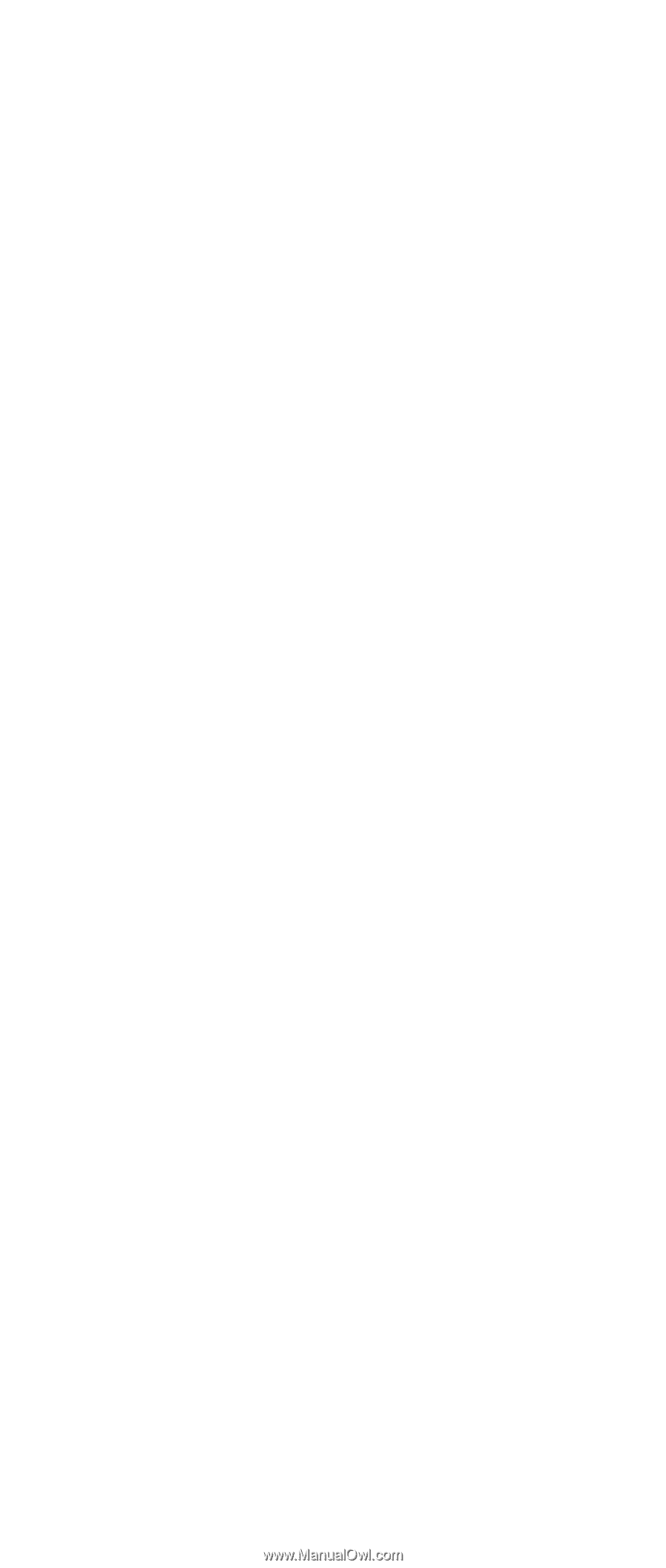
IBM Mobile Systems
ThinkPad Computer
Hardware Maintenance Manual
February 2003
This manual supports:
ThinkPad T30 (MT 2366/2367)
ThinkPad Dock
(MT 2631)
±²³