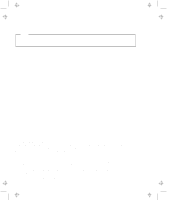IBM 2645 User Guide
IBM 2645 - ThinkPad 600 - PII 266 MHz Manual
 |
UPC - 087944413097
View all IBM 2645 manuals
Add to My Manuals
Save this manual to your list of manuals |
IBM 2645 manual content summary:
- IBM 2645 | User Guide - Page 1
Title: C79EGMST CreationDate: 02/10/98 09:24:42 IBM ThinkPad 600 User's Reference - IBM 2645 | User Guide - Page 2
Title: C79EGMST CreationDate: 02/10/98 09:24:42 - IBM 2645 | User Guide - Page 3
Title: C79EGMST CreationDate: 02/10/98 09:24:42 IBM ThinkPad 600 User's Reference IBM - IBM 2645 | User Guide - Page 4
Note Before using this information and the product it supports, be sure to read the general information under "Safety could include technical inaccuracies or typographical errors. Changes are periodically made to the about IBM products should be made to your IBM Authorized Dealer or your IBM - IBM 2645 | User Guide - Page 5
an IBM ThinkPad 600 Computer We have developed this ThinkPad computer to meet both your technical requirements and your high expectations. To help us continue to build products that address your mobile computing needs, please take a moment to complete the ThinkPad* Registration in the Setup Guide. - IBM 2645 | User Guide - Page 6
disk drive The large-capacity hard disk drive can respond to a wide variety of your business demands. Large color LCD The large TFT (thin-film transistor) or HPA (high performance addressing) display provides clear and brilliant text and graphics. Lithium-ion battery pack The large-capacity lithium - IBM 2645 | User Guide - Page 7
called the IBM Advanced Communication Processor, and its software can be upgraded, allowing great flexibility. To use the ThinkPad modem function on the screen. To use the TrackPoint "TrackPoint" on page 8 PC Card support Your computer provides two PC Card slots that accept a 16-bit PC Card, - IBM 2645 | User Guide - Page 8
Title: C79EGMST CreationDate: 02/10/98 09:24:42 vi IBM ThinkPad 600 User's Reference - IBM 2645 | User Guide - Page 9
Extending Your Computer's Battery Life 39 Ruggedized Mobile Computers 40 Ergonomics Information 40 For More Information 42 Chapter 2. Extending the Features of Your Computer . . . 43 Customizing the TrackPoint 44 Increasing Memory 49 Upgrading the Hard Disk Drive 55 Replacing the UltraslimBay - IBM 2645 | User Guide - Page 10
Output Location Troubleshooting Guide 116 Troubleshooting Charts 117 Error Codes or Messages 118 No Error Codes or Messages 122 Input Problems 123 Suspend or Hibernation Problems 124 LCD Problems 128 An Indicator Problem 129 Battery Problems 129 CD-ROM Drive Problems 130 viii IBM ThinkPad - IBM 2645 | User Guide - Page 11
Identification Numbers 154 Problem Recording Sheet 155 Customer Support and Service 156 Help by Telephone 156 ThinkPad EasyServ 157 Getting Help around the World 157 Fax Information 157 Electronic Support Services 158 Purchasing Additional Services 160 Enhanced PC Support Line 160 Client - IBM 2645 | User Guide - Page 12
and Specifications 165 Features 165 Specifications 167 IBM Power Cords 168 Appendix B. Product Warranties and Notices 169 Notices 173 Trademarks 173 Electronic Emission Notice 174 Telecommunication Notice 176 Industry Canada Requirements 178 Glossary 181 Index 185 x IBM ThinkPad 600 - IBM 2645 | User Guide - Page 13
that will help you operate the IBM ThinkPad 600 computer. Be sure to read the ThinkPad Setup Guide and Chapter 1 of this book before using the computer. Appendix A, "Features and Specifications," describes the features and specifications associated with your computer, including information - IBM 2645 | User Guide - Page 14
unique to the operating system installed in your computer: Information for IBM OS/2 users. Information for IBM DOS users. Information for Microsoft Windows 3.11 users. Information for Microsoft Windows 95 users. Information for Microsoft Windows NT users. xii IBM ThinkPad 600 User's Reference - IBM 2645 | User Guide - Page 15
Title: C79EGMST CreationDate: 02/10/98 09:24:42 Safety Information Electrical Safety Notice Note: In the U.K., by law: The telephone line cable must be connected after the power cord. The power cord must be disconnected after the telephone line cable. DANGER Electrical current from power, - IBM 2645 | User Guide - Page 16
IBM at 1-800-IBM-4333 for information on disposal. CAUTION: The lithium battery (IBM P/N 02K6502 UL-recognized component-File No. MH12210) can be replaced only by your dealer or an IBM service medical care if any symptoms are present after washing. xiv IBM ThinkPad 600 User's Reference - IBM 2645 | User Guide - Page 17
: 02/10/98 09:24:42 Laser Compliance Statement The CD-ROM drive of the IBM ThinkPad 600 computer is a laser product. The CD-ROM drive's classification label (shown below) is located on the top of the drive. CLASS 1 LASER PRODUCT LASER KLASSE 1 LUOKAN 1 LASERLAITE APPAREIL A LASER DE CLASSE 1 KLASS - IBM 2645 | User Guide - Page 18
Title: C79EGMST CreationDate: 02/10/98 09:24:42 xvi IBM ThinkPad 600 User's Reference - IBM 2645 | User Guide - Page 19
13 UltraslimBay 15 ThinkPad Utility Programs 16 Easy-Setup 16 ThinkPad Configuration Program 24 Online Book 31 Backing Up Your System 32 ThinkPad Customization CD 32 Recovery CD 32 Diskette Factory 32 ConfigSafe 33 ThinkPad Web Site or Bulletin Board 33 Replacing the Battery Pack 34 - IBM 2645 | User Guide - Page 20
Title: C79EGMST CreationDate: 02/10/98 09:24:42 Identifying the Hardware Features Identifying the Hardware Features Front View of the Computer 2 IBM ThinkPad 600 User's Reference - IBM 2645 | User Guide - Page 21
UltraslimBay. 13 The TrackPoint buttons work with the TrackPoint stick 17 and provide a function similar to that of a mouse button. 14 The hard disk drive is the built-in hard disk drive of the computer. 15 The Fn key is used with the function keys to activate the Fn key functions. 16 The left and - IBM 2645 | User Guide - Page 22
Title: C79EGMST CreationDate: 02/10/98 09:24:42 Identifying the Hardware Features Rear View of the Computer Bottom View of the Computer 4 IBM ThinkPad 600 User's Reference - IBM 2645 | User Guide - Page 23
a bay device. 3 The memory-slot cover covers the memory slot. 4 The memory slot accepts an SDRAM dual inline memory module (DIMM) option. 5 The battery-pack latch locks or releases the battery pack. 6 Put your name plate here. 7 To remove the hard disk, loosen this hard disk screw. You can use the - IBM 2645 | User Guide - Page 24
status of your computer by their on or off states and colors (green and orange). Each indicator is identified with a symbol. The following shows the location and the meaning of each icon: 6 IBM ThinkPad 600 User's Reference - IBM 2645 | User Guide - Page 25
98 09:24:42 System-Status Indicators Symbol 1 Battery status 2 Suspend mode 3 Hard disk in use Color Green Blinking orange Orange Green Blinking cursor cannot be moved with the Arrow keys. Not all application programs support this function. You enable or disable Scroll Lock mode by pressing the - IBM 2645 | User Guide - Page 26
, and dragging all become part of a single process you can perform without moving your fingers from their typing position. Note: The TrackPoint driver is required for the unique TrackPoint functions such as Press-to-Select, Scrolling, or the Magnifying Glass. 8 IBM ThinkPad 600 User's Reference - IBM 2645 | User Guide - Page 27
Stick Left click button Right click button Center button If you are not familiar with using the TrackPoint, these instructions will help you get started: 1 Place your hands in the typing position and press gently with either index finger on the stick in the direction you want the cursor to move - IBM 2645 | User Guide - Page 28
removable. You can replace it with one of the spares shipped with your computer. For customizing the TrackPoint page 44 . "Customizing the TrackPoint" on 10 IBM ThinkPad 600 User's Reference - IBM 2645 | User Guide - Page 29
PgDn, or BackSpace.) 2 1 The Fn Key Lock Function The following setup gives you the same effect as when you press and hold the Fn key and See "ThinkPad Configuration Program" on page 24.) click on Accessibility ( ) button, and click on Enable for Fn key lock. You can also set up by typing PS2 FNS - IBM 2645 | User Guide - Page 30
the following: 1. Click on Start. 2. Move the cursor to Programs, ThinkPad, and then click on Fuel. During battery-power operation, the power mode changes as follows: Standby mode Suspend mode following order when an + external monitor is attached. 12 IBM ThinkPad 600 User's Reference - IBM 2645 | User Guide - Page 31
Title: C79EGMST CreationDate: 02/10/98 09:24:42 Distinctive Functions of Your Computer Feature and icon Volume up Volume down Mute Key Combination + Meaning Increase the volume. Decrease the volume. + Turn off sound. + Note: To turn on the the sound, press Fn + PgUp or Fn + PgDn. Numeric - IBM 2645 | User Guide - Page 32
screen-control keys are not printed on the keys. NumLk F8 F9 F10 F11 F12 6 Home PgUp / _ Y *{ H End N Ins PgDn - " < Del + Shift Alt Ctrl 14 IBM ThinkPad 600 User's Reference - IBM 2645 | User Guide - Page 33
and attach it externally to your computer through the external diskette-drive connector. Then you can use both the CD-ROM drive and the diskette drive at the same time. 2. If your ThinkPad computer is not a CD-ROM model, you can buy the CD-ROM drive as an option. For how to replace the UltraslimBay - IBM 2645 | User Guide - Page 34
off the computer, and remove any diskette from the diskette drive. 2 Press and hold F1; then turn on the computer. Hold F1 until the "Easy-Setup" menu appears: Easy-Setup Config Restart Date/Time Password Start up Test BIOS part number,..Date System-unit serial number System board serial number - IBM 2645 | User Guide - Page 35
color of the "Easy-Setup" menu by pressing the Ctrl+PgUp keys or by pressing the Ctrl+PgDn keys. To return to the original color, press the Ctrl+Home keys. Clicking on the Config button displays the following "Config" submenu. The Memory button shows the amount of memory installed and available. The - IBM 2645 | User Guide - Page 36
following: 1 Move the cursor to any field (Year, Month, Day, Hour, Minute, Second); then type the date and time. Note: Instead of typing, you can place the pointer on any of the arrow icons ( , , , or ) to of the operating system installed in your computer. 18 IBM ThinkPad 600 User's Reference - IBM 2645 | User Guide - Page 37
shows that a password has not been set yet. Clicking on the Start up button displays the "Start up" submenu, which you can use to change the startup or boot sequence of the drives in your computer. For example, if you have different operating systems on different replaceable hard disk drives or PC - IBM 2645 | User Guide - Page 38
button sets the startup sequence when Wake-On-LAN is started. Wake-On-LAN is typically used by LAN administrators in corporate networks to access your computer remotely. For more information on this function, refer to the chapter on "System Management" in the online book. 20 IBM ThinkPad 600 User - IBM 2645 | User Guide - Page 39
end of this procedure for details on page 23. The hard disk drive in your computer is HDD-1. A hard disk drive in the docking station is HDD-2. 3 Move the cursor to the Reset icon, and click on it. 4 Select the first device you want for the startup sequence; then click on it. The device moves up to - IBM 2645 | User Guide - Page 40
09:24:42 Distinctive Functions of Your Computer If you are using a startable CD-ROM, select CDROM as the startup device. If you are using a remote program loading (RPL) system through a token-ring card or some . 6 Click on OK or press Enter to save the changes. 22 IBM ThinkPad 600 User's Reference - IBM 2645 | User Guide - Page 41
the three locations at the same time. You can use the diskette drive in the UltraslimBay without any restriction, because the port is independent. Clicking on the Test button displays the "Test" submenu. It is used to run diagnostic tests on your computer to check for hardware errors. For more - IBM 2645 | User Guide - Page 42
the right side of the taskbar; then double-click on the icon. Note: You can also start the ThinkPad Configuration program as follows: 1 Click on Start. 2 Move the cursor to Programs and ThinkPad; then click on ThinkPad Configuration. The following window appears: 24 IBM ThinkPad 600 User's Reference - IBM 2645 | User Guide - Page 43
Device buttons Click on one of these buttons to set the display output type to the LCD, external monitor, or both. If making a presentation, Click on the front view or rear view buttons to display the hardware feature locations. 5 The Device buttons Click on the button of your choice from the - IBM 2645 | User Guide - Page 44
on Start. 2 Move the cursor on Programs and ThinkPad; then click on ThinkPad Configuration. For Windows 3.1: Double-click on the ThinkPad Configuration icon. For OS/2: 1 Double-click on the ThinkPad Configuration folder. 2 Double-click on ThinkPad Configuration. 26 IBM ThinkPad 600 User's Reference - IBM 2645 | User Guide - Page 45
of Your Computer 1 The One-Touch Setup buttons Click on one of these buttons to buttons Click on one of these buttons to set the display output type to the LCD, external monitor, or both. When making a presentation ThinkPad Configuration window. Chapter 1. Getting Familiar with Your Computer 27 - IBM 2645 | User Guide - Page 46
The View Angle buttons Click on the front view or rear view buttons to display the hardware feature locations. 7 The Device buttons Click on the button of your choice from the window; then set the options on the triangular minimize button in the top-right corner. 28 IBM ThinkPad 600 User's Reference - IBM 2645 | User Guide - Page 47
following: 1 Click on Start; then the DOS Prompt icon. The DOS prompt window appears. 2 Type PS2 ? at the c: prompt. The "ThinkPad Configuration" online help window appears: C:\>PS2 ? (C) Copyright IBM Corp. 1993,1998. All rights reserved. US Government Users Restricted Rights - Use, duplication or - IBM 2645 | User Guide - Page 48
the instructions on battery operating time. @Echo Off Rem SAMPLE:Set the parameters to provide maximum power utilization. Rem PS2 PMode Custom DC PS2 LCd 3 PS2 DISK 3 PS2 POwer 5 PS2 SPeed Fixed Slow PS2 IR Disable PS2 SErial OFf > Nul > Nul > Nul > Nul > Nul > Nul > Nul 30 IBM ThinkPad - IBM 2645 | User Guide - Page 49
Advanced: - Installing software - Using system management Trouble: - Resolving system resource conflicts - Solving computer problems To start the online book, click on Start, move the cursor to Programs and ThinkPad 600; then click on ThinkPad 600 User's Guide. The online book appears. Go to the - IBM 2645 | User Guide - Page 50
preinstalled hard disk to what it was at the time of purchase. (To use the Recovery CD the Recovery CD" on page 150 .) "Using Diskette Factory The Diskette Factory program contains all the hardware device drivers for your computer in the Windows 95 and Windows NT environment. 32 IBM ThinkPad 600 - IBM 2645 | User Guide - Page 51
all of the latest hardware device drivers and system BIOS for your computer on the ThinkPad Web site: http://www.pc.ibm.com/thinkpad You can also use the IBM bulletin board service. For more information about electronic service and support Chapter 5, "Getting Service" on page 153 . For Web browser - IBM 2645 | User Guide - Page 52
. 4 Slide the battery pack latch to unlocked position 1 ; then remove the battery pack 2 . 5 To install the new battery pack, align the front of the battery pack with the front side of the battery space in the computer 1 ; then put the battery pack in place 2 . 34 IBM ThinkPad 600 User's Reference - IBM 2645 | User Guide - Page 53
CreationDate: 02/10/98 09:24:42 Replacing the Battery Pack 6 Gently push the battery pack back into the space; then slide the battery pack latch to the locked position. You have finished replacing the battery pack. Note: You can replace the battery when the computer is in hibernation mode or when - IBM 2645 | User Guide - Page 54
computer in a tightly packed suitcase or bag. The compression might cause internal damage. Do not disassemble your computer. Only an authorized IBM ThinkPad repair technician should disassemble and repair your computer. Do not scratch, twist, hit, or push the surface of your computer display. Do - IBM 2645 | User Guide - Page 55
24:42 Handling Your Computer ThinkPad Do's Do not use or hard disk, diskette, or CD-ROM drive when it is outside your computer. Do not press on the middle part of the diskette drive or CD-ROM drive any part of your body for an extended period when the computer is functioning or when the battery is - IBM 2645 | User Guide - Page 56
:42 Handling Your Computer When installing your hard disk, diskette, or CD-ROM drive, follow the instructions in this book and apply pressure only of suffocation from plastic bags. Register your ThinkPad products with IBM (refer to the Setup Guide). This can help authorities return your computer - IBM 2645 | User Guide - Page 57
it is fully charged. Whenever possible, use the ThinkPad battery power-saving modes: - Standby: The LCD and the hard disk drive are turned off. - Suspend: All tasks are stopped and stored in memory to save power. - Hibernation: All tasks are stopped. The memory data and the current status of the - IBM 2645 | User Guide - Page 58
. Construction, public service, distribution, repair service, and utilities are some of the environmentally demanding professions that may require rugged mobile computers that can withstand stresses. For these applications, IBM offers such computers (not Thinkpad systems), especially designed - IBM 2645 | User Guide - Page 59
Title: C79EGMST CreationDate: 02/10/98 09:24:42 Handling Your Computer course, any concentrated and sustained visual activity can be tiring. If you have questions on eye fatigue or visual discomfort, consult a vision care specialist for advice. Note: The example shown here is of someone in a - IBM 2645 | User Guide - Page 60
you good back support. For information from the World Wide Web For product and dealer location information To access the IBM PC Company Bulletin Board For product information sent directly to your fax machine IBM PC Product Guide Directory IBM ThinkPad Information Directory www.pc.ibm.com/us www - IBM 2645 | User Guide - Page 61
ThinkPad features. You can use your computer with external devices and increase its memory. Customizing the TrackPoint 44 Increasing Memory 49 Upgrading the Hard Disk Drive 67 Display Output Location 68 Display Modes 70 Inserting a PC Card 72 Installing the PC Card Driver 74 Removing the PC - IBM 2645 | User Guide - Page 62
the TrackPoint Customizing the TrackPoint You can customize the TrackPoint by doing the following: 1 Open the ThinkPad Configuration program. 2 Click on the TrackPoint button ( ). 3 Click on Properties.... The " as the left or right click button on the keyboard. 44 IBM ThinkPad 600 User's Reference - IBM 2645 | User Guide - Page 63
slow, you might notice unintended clicks, a pointer delay, or a dragging delay. However, if you set the pace too fast, you might find Press-to-Select hard to use. Chapter 2. Extending the Features of Your Computer 45 - IBM 2645 | User Guide - Page 64
to activate Press-to-Select. Slide toward Light Touch to decrease the force needed to move the pointer and to activate Press-to-Select. 46 IBM ThinkPad 600 User's Reference - IBM 2645 | User Guide - Page 65
Title: C79EGMST CreationDate: 02/10/98 09:24:42 Using the Scrolling Page Customizing the TrackPoint By clicking on the Scrolling tab, you can set the scrolling properties of your TrackPoint. Choose Scrolling or the Magnifying Glass Function Select one of the following radio buttons. - Scrolling - IBM 2645 | User Guide - Page 66
pointer by pressing the center button. Note: The Use External Mouse and the Use TrackPoint radio buttons are enabled only if a mouse is attached. 48 IBM ThinkPad 600 User's Reference - IBM 2645 | User Guide - Page 67
). Attention The ThinkPad 600 computer supports the static dynamic random access memory (SDRAM) card only. It does not support the enhanced data output dynamic random access memory (EDO DRAM) card. If you install a DIMM that is not supported by your computer, a 225 error code might appear when - IBM 2645 | User Guide - Page 68
C79EGMST CreationDate: 02/10/98 09:24:42 Increasing Memory 3 Loosen the screw on the memory slot cover; then remove the cover. 4 Install the DIMM into the memory slot. Attention To avoid damaging the DIMM, do not you want to install two DIMMs, repeat these steps. 50 IBM ThinkPad 600 User's Reference - IBM 2645 | User Guide - Page 69
Title: C79EGMST CreationDate: 02/10/98 09:24:42 Increasing Memory Notch 1 2 Side view 1 2 5 Replace the memory slot cover over the memory slot, aligning the back side of the cover first as shown; then tighten the screw. Chapter 2. Extending the Features of Your Computer 51 - IBM 2645 | User Guide - Page 70
. If the 225 error code appears, the memory you are installing is not supported by your computer. 2. If you changed the memory installed in the computer, you need to create a new hibernation file. To create the hibernation file online book. "Basic" in the 52 IBM ThinkPad 600 User's Reference - IBM 2645 | User Guide - Page 71
Title: C79EGMST CreationDate: 02/10/98 09:24:42 Increasing Memory How to Calculate Total Memory Size Calculate your total memory size in kilobytes (KB) by adding the DIMM memory size to the base memory size (32192 KB). Note: 576 KB is reserved by the system. For example, if you installed a 32 MB - IBM 2645 | User Guide - Page 72
at the same time. 5. Remove the DIMM. Be sure to save the DIMM for future use. 6. Replace the memory slot cover; then tighten the screw. 7. Replace the battery pack. 8. Turn the computer over again; then connect the AC Adapter and all the cables you disconnected. 54 IBM ThinkPad 600 User's Reference - IBM 2645 | User Guide - Page 73
increase the storage capacity of your computer by replacing the original, built-in hard disk drive with an optional one. You can purchase the option from your IBM reseller or IBM marketing representative. Note: Replace the hard disk drive only if you upgrade it or have it repaired. You should not - IBM 2645 | User Guide - Page 74
, remove the spacer using something like a small screwdriver. a Insert the new hard disk drive into the bay. Make sure you connect the drive firmly. b Replace the hard disk drive cover, and reinstall the screw. c Turn the computer right-side up, and power it on. 56 IBM ThinkPad 600 User's Reference - IBM 2645 | User Guide - Page 75
Note: You can also change this setting with the ThinkPad Configuration program. The diskette drive is not supported as a warm-swappable device between the UltraslimBay and the external diskette-drive connector. To remove the diskette drive from the UltraslimBay and attach it to the external diskette - IBM 2645 | User Guide - Page 76
as a default. To check whether warm swap is enabled, do as follows: 1 Start the ThinkPad Configuration program. See "ThinkPad Configuration Program" on page 24. 2 Click on UltraBay ( ). 3 Make sure that there is device when the bay LED is on. (Bottom view) 58 IBM ThinkPad 600 User's Reference - IBM 2645 | User Guide - Page 77
You need to... enter your computer suspend mode or power off your computer; then swap the device. power off your computer; then attach the diskette drive. enter your computer suspend mode or power off your computer; then swap the device. power off your computer; then swap and attach the devices. If - IBM 2645 | User Guide - Page 78
Title: C79EGMST CreationDate: 02/10/98 09:24:42 Replacing the UltraslimBay Device 2 With releasing the UltraslimBay device lock to the unlocked position 1 ; then remove the diskette drive 2 . 3 Insert the CD-ROM drive. 60 IBM ThinkPad 600 User's Reference - IBM 2645 | User Guide - Page 79
: 02/10/98 09:24:42 Attaching the Diskette Drive Externally Attaching the Diskette Drive Externally Your ThinkPad computer might have been shipped with an external diskette drive enclosure. Using this enclosure, you can attach the internal diskette drive externally. To attach the internal diskette - IBM 2645 | User Guide - Page 80
98 09:24:42 Attaching the Diskette Drive Externally Removing the Diskette Drive from the Enclosure The diskette drive enclosure has a lock on the bottom. To remove the diskette drive from the enclosure, hold the lock in the unlocked position and remove the drive. 62 IBM ThinkPad 600 User's Reference - IBM 2645 | User Guide - Page 81
it directly to the external-input-device connector as shown: Attention You can use both the IBM PS/2 Miniature Mouse and TrackPoint as an input device. If you are connecting a mouse other than an IBM PS/2 Miniature Mouse, turn off the computer. Then go to "Disabling the TrackPoint" on page 66 - IBM 2645 | User Guide - Page 82
through the keyboard/mouse cable (available separately as an option). The external keyboard will not work if it is connected directly to the computer. 64 IBM ThinkPad 600 User's Reference - IBM 2645 | User Guide - Page 83
2 . You can attach a mouse to the mouse connector of the keyboard/mouse cable. Using the IBM ThinkPad Space Saver Keyboard When using the IBM ThinkPad Space Saver Keyboard, do not install the device driver supplied with the Space Saver Keyboard. When the Space Saver Keyboard is used, the device - IBM 2645 | User Guide - Page 84
, and Keyboard Disabling the TrackPoint A mouse other than an IBM PS/2 Miniature mouse require the TrackPoint to be disabled before you can use them. To disable the TrackPoint: For Windows 95: 1 Start the ThinkPad Configuration program. See "ThinkPad Configuration Program" on page 24. 2 Click on the - IBM 2645 | User Guide - Page 85
(HPA) technology. Both types of LCDs display output with ThinkPad Configuration Program" on page 24. 5 Change the display output location by clicking on the Both ( ) button or the External Display ( ) button. Notes: 1. If you select the Both button, do not attach an external monitor that supports - IBM 2645 | User Guide - Page 86
You can select your monitor type from the monitor list, or click on a new resolution or refresh rate. Note: Refer to the specifications for your external monitor to determine its supported resolutions and refresh rates. Attention Do not change the display output location while a moving picture is - IBM 2645 | User Guide - Page 87
location. - Type PS2 SC BOTH to display information on both the LCD and external monitor. - Type PS2 SC CRT to display information only on the external monitor. - Type PS2 SC LCD to display information only on the LCD. Important If you are using OS/2 Warp, do not use System in the System Setup - IBM 2645 | User Guide - Page 88
). Note: When installing an operating system, you must install the display driver supplied with the computer to use SVGA mode. Displaying output on the LCD 1024x768 (XGA) Supported Color Depth 16, 256, 65 536, and 16 777 216 256, 65 536, and 16 777 216 256 and 65 536 70 IBM ThinkPad 600 User's - IBM 2645 | User Guide - Page 89
/10/98 09:24:42 Attaching an External Monitor Displaying output only on the external monitor (External Display). Resolution 640x480 (VGA) 800x600 (SVGA) 1024x768 (XGA) Supported Color Depth 256 65 536 16 777 216 256 65 536 16 777 216 256 65 536 Frame Rate 60 Hz, 75 Hz, or 85 - IBM 2645 | User Guide - Page 90
slot and lower slot) and supports the following types of cards: PC Card (Type I, Type II, and Type III) CardBus Zoomed Video (ZV Type I or Type II PC Card, insert it into either the upper slot or the lower slot. If you are using a Type III PC Card, insert the card into the lower slot. 72 IBM ThinkPad - IBM 2645 | User Guide - Page 91
a PC Card 3 Press the PC Card firmly into the connector. Your ThinkPad has PC Card support software called CardWorks. You can use the PC Card as soon as you Online book If CardWorks does not have the device driver for the PC Card, the following "Select Installation Preference" window appears: Chapter 2. - IBM 2645 | User Guide - Page 92
Installation Preference" window. Click on OK. The following window appears: A:\ 2 Insert the device driver (or option) diskette supplied by the PC Card manufacturer into the diskette drive. 3 Follow the instructions in the manual that came with the PC Card. 74 IBM ThinkPad 600 User's Reference - IBM 2645 | User Guide - Page 93
, copy necessary INF files from the PC Card driver (or option) diskette to your c:\WINDOWS\INF directory prior to letting CardWorks detect the PC Card. Removing the PC Card Before removing storage PC Cards, such as the hard disk PC Card, Flash memory PC Card, or SRAM PC Card, from the PC Card slot - IBM 2645 | User Guide - Page 94
the following conditions: With your computer powered off (cold docking) With your computer in suspend mode (warm docking) With your computer operating (hot docking) 76 IBM ThinkPad 600 User's Reference - IBM 2645 | User Guide - Page 95
Depending on the hardware configuration or the operating system, warm docking or hot docking might not be supported. Refer to the user's guide shipped with these docking stations or a port replicator for instructions on how to dock your computer to a docking station. 2. You might not be able to read - IBM 2645 | User Guide - Page 96
a couple of times. Follow the instructions that appear on the screen. During this problem by referring to troubleshooting chapter in the online book. After the new hardware profile Dock X is created, you can dock or undock your computer to the docking station while power is on. 78 IBM ThinkPad - IBM 2645 | User Guide - Page 97
do the following: 1 Select Start in Windows 95, and then Eject PC. The LCD on your computer turns off and on. Preloaded Applications ThinkPad Information ThinkPad Tools Programs Documents Settings Find Help RUN... Suspend Eject PC Shut Down... Chapter 2. Extending the Features of Your Computer 79 - IBM 2645 | User Guide - Page 98
occurred. Do the following to resolve the conflict: For a PCI adapter or an SCSI device: 1 Start the ThinkPad Configuration program and click on the Docking Station ( ) button. 2 Assign at least one IRQ value. The jumper or the DIP switches on the adapter card. 80 IBM ThinkPad 600 User's Reference - IBM 2645 | User Guide - Page 99
Title: C79EGMST CreationDate: 02/10/98 09:24:42 Using a Docking Station For an IDE device such as a hard disk drive or a CD-ROM drive: 1 Start the ThinkPad Configuration program and click on the Docking Station ( ) button. 2 Add a checkmark on Enable IDE device in the Docking Station, if there is - IBM 2645 | User Guide - Page 100
. 7 Select OK in the warning dialog box. The system restarts. Setting to 2-Channel IDE Mode 1 Open the ThinkPad Configuration program. 2 Click on the Docking Station ( ) button. 3 Change the IRQ value in IRQ Holder for PCI . 7 Click on OK to close the dialog box. 82 IBM ThinkPad 600 User's Reference - IBM 2645 | User Guide - Page 101
Title: C79EGMST CreationDate: 02/10/98 09:24:42 Using a Docking Station 8 Select OK in the warning dialog box. The system restarts. If necessary, change the IRQ value assigned to PCI to 11. The following table shows the relationship between the devices and IRQ values: Device HDD UltraBay II - IBM 2645 | User Guide - Page 102
Title: C79EGMST CreationDate: 02/10/98 09:24:42 Using a Docking Station 84 IBM ThinkPad 600 User's Reference - IBM 2645 | User Guide - Page 103
92 For a Power-On Password or Hard Disk Password . . . . 92 For a Supervisor Password 94 Power-On Password with Supervisor Authority 96 Using the Personalization Editor 98 Entering Your Personal Data 98 Deleting the Personalization Window 101 Using Locks 102 Copyright IBM Corp. 1998 85 - IBM 2645 | User Guide - Page 104
typed at startup. Therefore, unauthorized users cannot access your hard disk even if the drive is removed from the computer. - The hard disk password is required when the computer resumes from suspend mode. Note: The hard disk password might be disabled by your system administrator. 86 IBM ThinkPad - IBM 2645 | User Guide - Page 105
access data on the hard disk. You will be unable to use your hard disk drive in a different computer that has its own supervisor password. - The system administrator can set the same supervisor password on many ThinkPads to make administration easier. Other password Some Microsoft operating systems - IBM 2645 | User Guide - Page 106
-Setup" menu appears. 2 Click on Password in the "Easy-Setup" menu. The "Password" submenu appears: 88 IBM ThinkPad 600 User's Reference Selecting this icon displays a submenu for setting the power-on password. Selecting this icon displays a submenu for setting the hard disk drive (HDD) password - IBM 2645 | User Guide - Page 107
displays a submenu for setting the supervisor password. Note: An unlocked keylock icon indicates the password is not set. 3 Click on the type of password you want to set: Power-On, HDD, or Supervisor. 4 Type your desired appropriate password. Note: You can type a maximum of seven random characters - IBM 2645 | User Guide - Page 108
" screen appears: 6 Type your password again to verify it; then press Enter again. Note: The following screen appears if you are setting the hard disk or the supervisor password, reminding you to write down the password and keep it in a safe place. Your password is set. 90 IBM ThinkPad 600 User - IBM 2645 | User Guide - Page 109
to an IBM reseller or an IBM marketing representative to have the hard disk or the system board replaced. Proof of purchase is required, and an additional charge might be required for the service. Neither an IBM reseller nor IBM marketing representative can make the hard disk drive usable. Chapter - IBM 2645 | User Guide - Page 110
turn on the computer. The password prompt appears. 2 Type your current password. 3 Press the Spacebar. To change the password, go to step 4 on page 93 . To remove the password, press Enter. The following screen appears, and the system starts. 92 IBM ThinkPad 600 User's Reference You have removed - IBM 2645 | User Guide - Page 111
: 02/10/98 09:24:42 Using Passwords 4 To change the password, type the new password; then press the Spacebar. 5 Type the new password again to verify it; then press Enter. The following screen appears, and the system starts. Note: Write down the password and keep it in a safe place. You - IBM 2645 | User Guide - Page 112
. To change the password, go to step 8 on page 95 . 5 To remove the password, enter the current password and press the Spacebar. 6 Press Enter twice. 7 Click on Exit; then Restart. The supervisor password has been removed. Your computer restarts. Skip the remaining steps. 94 IBM ThinkPad 600 User - IBM 2645 | User Guide - Page 113
Title: C79EGMST CreationDate: 02/10/98 09:24:42 Using Passwords 8 Enter the current password and press the Spacebar. 9 Type the new password; then press Enter. Chapter 3. Protecting Your Computer 95 - IBM 2645 | User Guide - Page 114
the supervisor password. 1 Power on the computer by pressing F1. The password prompt appears. 2 Enter the supervisor password. The "Easy-Setup" menu appears. 3 Select Password on the menu. 4 Select Power on on the menu. 5 Type the supervisor password; then press the Spacebar. 96 IBM ThinkPad 600 - IBM 2645 | User Guide - Page 115
Title: C79EGMST CreationDate: 02/10/98 09:24:42 Using Passwords 6 Press Enter. The "Password Confirmation" screen appears: 7 Press Enter again. 8 Click on Exit; then select Restart. Your computer restarts. The power-on password has been removed. Chapter 3. Protecting Your Computer 97 - IBM 2645 | User Guide - Page 116
are being used in your location, or to deter theft. Entering Your Personal Data A personalized password-prompt window consists of two parts: the personal data area 1 and the background bitmap area 2 . ThinkPad ThinkPad ThinkPad ThinkPad ThinkPad ThinkPad John Smith IBM Corporation 123-456-789 1234 - IBM 2645 | User Guide - Page 117
Personalization Editor, do the following: Note: To display this information, the power-on password must already be set. 1 Turn on the computer. 2 Make a backup into the diskette drive. 4 Open the Personalization Editor. a) Click on Start. b) Move the cursor to Programs, ThinkPad; then click on - IBM 2645 | User Guide - Page 118
: 02/10/98 09:24:42 Using the Personalization Editor 5 Click on Personal Data and type the necessary information into the boxes. If you want to create the background bitmap, continue with Enter to return to the previous window. 10 Turn off the computer. 100 IBM ThinkPad 600 User's Reference - IBM 2645 | User Guide - Page 119
data at the menu window; then follow the instructions on the window. Your data is copied from the DOS, Personalization Utility Diskette and stored in the nonvolatile memory in the computer. 13 After the data is stored, turn off the computer. 14 Set your password if you have not yet set it. Click - IBM 2645 | User Guide - Page 120
object. Note: You are responsible for evaluating, selecting, and implementing the locking devices and security features. IBM makes no comments, judgments, or warranties about the function, quality, or performance of locking devices and security features. 102 IBM ThinkPad 600 User's Reference - IBM 2645 | User Guide - Page 121
Troubleshooting Guide 116 Troubleshooting Charts 117 Error Codes or Messages 118 No Error Codes or Messages 122 Input Problems 123 Suspend or Hibernation Problems 124 LCD Problems 128 An Indicator Problem 129 Battery Problems 129 CD-ROM Drive Problems 130 Infrared Communication Problems - IBM 2645 | User Guide - Page 122
How to switch the TrackPoint and mouse How to set the display resolution How to set the external monitor How to maximize the battery life How to install the operation system How to use the Recovery CD Page 105 106 106 107 108 109 109 110 110 104 IBM ThinkPad 600 User's Reference - IBM 2645 | User Guide - Page 123
Title: C79EGMST CreationDate: 02/10/98 09:24:42 Frequently Asked Questions To solve the problems discussed in this section, you need to use the ThinkPad Configuration program. To start the ThinkPad Configuration program, find the ThinkPad icon on the taskbar; then double-click on the icon. The - IBM 2645 | User Guide - Page 124
use it as a communication port. If it does not work properly, you might have a problem with your communication software or the device that you are trying to communicate with. Check the and any program you are using. 2 Start the ThinkPad Configuration program. 106 IBM ThinkPad 600 User's Reference - IBM 2645 | User Guide - Page 125
port. If it does not work properly, you might have a problem with the communication software application or the cable or device attached to You can set up the TrackPoint manually with the ThinkPad Configuration program as follows: 1 Start the ThinkPad Configuration program. 2 Click on the - IBM 2645 | User Guide - Page 126
other parts by moving the image with the TrackPoint or other pointing device. You can change the display output type to the LCD, external monitor, or both with the Display Device buttons of the ThinkPad Configuration "Display Properties" windows. 11 Click on OK. 108 IBM ThinkPad 600 User's Reference - IBM 2645 | User Guide - Page 127
monitor type that battery and power LEDs flash in unison). Recharge the battery completely before using (the battery is fully charged when the AC Adapter is plugged in and the battery LED is green). For a new battery or a battery that you have not used recently: Chapter 4. Solving Computer Problems - IBM 2645 | User Guide - Page 128
Make a DOS system diskette that has the DOS FDISK.COM and FORMAT.COM utilities and the CD-ROM device driver for DOS. How do I use the Recovery CD to reload my factory-installed ThinkPad operating system and applications? See "Using the Recovery CD" on page 150. 110 IBM ThinkPad 600 User's Reference - IBM 2645 | User Guide - Page 129
that was specified in the ThinkPad Configuration program because of the CD-ROM drive property settings. If you , change the properties of the CD-ROM drive as follows: 1. Click on Start and move -click on CD-ROM. 4. Click on the CD-ROM drive name under the CD-ROM; then click on the Properties button - IBM 2645 | User Guide - Page 130
drive using high-performance file system (HPFS) and your system has more than 64 MB memory installed, hibernation is not supported. If the COM port does not work even if you have set it up correctly with the ThinkPad Configuration program, do as follows: 1. Open System Setup , Modem Type, and Use - IBM 2645 | User Guide - Page 131
enable Resume on incoming call, do as follows: 1. Start the ThinkPad Configuration program. 2. Click on the Resume/Suspend options tab. 3. PC Card support software after docking your computer to the docking station. If you have already installed the PC Card support software, uninstall Problems 113 - IBM 2645 | User Guide - Page 132
configure the second CardBus manually by using the Device ThinkPad-option headset. Some microphones, such as condenser microphones, might need a battery. See the instruction which comes with the microphone. The microphone/line-in jack supports the following type IBM ThinkPad 600 User's Reference - IBM 2645 | User Guide - Page 133
up a video phone call in NetMeeting, you might see a Windows exception error message; "An exception OE has occurred in VxD VWIN32( 1)...". This message , chat, and application sharing. If this error occurs, shut down Windows and restart your computer. This error does not occur if you are using the - IBM 2645 | User Guide - Page 134
occurs: 1. Find your symptom in the Troubleshooting Charts and try solving the problem. 2. If you can't solve the problem, run a test and make sure the hardware and the device drivers are OK. 3. Note the error code and have the computer serviced. "Troubleshooting Charts" on page 117 "Testing Your - IBM 2645 | User Guide - Page 135
specified action. Troubleshooting Chart Error codes or screen messages No error codes or screen messages Input problems Suspend or hibernation problems LCD problems An indicator problem Battery problems CD-ROM drive problems Infrared communication problems Audio or telephony problems An universal - IBM 2645 | User Guide - Page 136
it. If you still have a problem, refer to the manual shipped with your port replicator or docking station. Follow the instructions on the screen. Make sure that the hard disk drive is connected correctly. If the problem persists, have the computer serviced. 118 IBM ThinkPad 600 User's Reference - IBM 2645 | User Guide - Page 137
CreationDate: 02/10/98 09:24:42 Troubleshooting Charts Message 184 (invalid password error) 190 (critical low-battery error) 192 (cooling fan error) 195 (hibernation error) 196 (hibernation error) 225 (unsupported memory) 2xx (memory error) Action The password entered is invalid. Turn off the - IBM 2645 | User Guide - Page 138
password is set. Type the correct password and press Enter to use the computer (see page 88). If the power-on password is not accepted, a supervisor password might have been set. Type the supervisor password and press Enter. If you still have a problem, have the computer serviced. 120 IBM ThinkPad - IBM 2645 | User Guide - Page 139
:42 Troubleshooting Charts Message The hard disk password prompt Action A hard disk drive password is set. Type the correct password and press Enter to use the computer (see page 88). If you still have a problem, have the computer serviced. The "Test" submenu Start Restart SystemBoard Memory - IBM 2645 | User Guide - Page 140
Title: C79EGMST CreationDate: 02/10/98 09:24:42 Troubleshooting Charts Message xxxxx KB OK appears and the computer stops. Action Have the computer serviced. No Error Codes or Messages Problem The screen is blank and you don't hear any beeps. Note: If you are not sure whether you heard any beeps - IBM 2645 | User Guide - Page 141
works, the error might be due to the mouse. If your mouse is incompatible with the IBM PS/2 mouse, disable the TrackPoint using the ThinkPad Configuration program. Note: See the manual supplied with the mouse for more information. Reinstall the Standard PS/2 Port Mouse driver; then reinstall - IBM 2645 | User Guide - Page 142
consumption This is not a defect. Make sure that: The battery pack is charged. The operating temperature is within the acceptable range. Refer to Appendix A, "Features and Specifications" on page 165. If these items are correct, have the computer serviced. 124 IBM ThinkPad 600 User's Reference - IBM 2645 | User Guide - Page 143
24:42 Troubleshooting Charts Problem Error 19 or hibernation mode when the battery power is exhausted. Do one of the following: Replace the battery pack with a fully network, do the following: For Windows 95: 1. Start the ThinkPad Configuration program. 2. Click on Power Management ( ). 3. Click - IBM 2645 | User Guide - Page 144
Troubleshooting Charts Problem The computer does not enter suspend mode as set by the timer under Windows 95 or Windows NT. Action For Windows 95: The Windows 95 generic CD-ROM driver accesses the internal CD-ROM drive \Serveces\Cdrom\ Autorun: ×1 → Autorun: 126 IBM ThinkPad 600 User's Reference - IBM 2645 | User Guide - Page 145
Troubleshooting Charts Problem The computer does not enter hibernation mode with the Fn+F12 key combination. Action Enable hibernation mode as follows: For Windows 95: 1. Start the ThinkPad IBM hard disk with the FAT format system to use hibernation mode in Windows NT. When you format your hard disk - IBM 2645 | User Guide - Page 146
Troubleshooting Charts LCD Problems Problem The .) Action Make sure that: The display device driver is installed correctly by doing the following: 1. they are installed and configured correctly, have the computer serviced. Press the reset switch with the tip of IBM ThinkPad 600 User's Reference - IBM 2645 | User Guide - Page 147
Troubleshooting Charts An Indicator Problem Problem The battery status indicator does not go on even though a battery pack is installed in the computer. Action The over-current protection device inside the battery battery pack or have the computer serviced. Battery Problems Problem The battery - IBM 2645 | User Guide - Page 148
09:24:42 Troubleshooting Charts CD-ROM Drive Problems Problem The CD-ROM does not work. You hear a noise from the CD-ROM drive when the CD drive. The CD-ROM drive tray is firmly closed. The device drivers are correctly installed. The CD-ROM drive cover might be bent. Have the computer serviced. - IBM 2645 | User Guide - Page 149
: 02/10/98 09:24:42 Troubleshooting Charts Infrared Communication Problems Problem Your computer cannot communicate with other devices your computer and the other computer. Refer to the application manuals for more information. ThinkPad mode cannot be used if you are using a conventional - IBM 2645 | User Guide - Page 150
Problem A device connected to the USB connector does not work. Cause and Action 1. Make sure that the USB device is connected correctly. 2. Open the "Device Manager" window, and make sure that the USB device setup is correct, and that computer resource assignment and device driver installation - IBM 2645 | User Guide - Page 151
10/98 09:24:42 Troubleshooting Charts A Modem Problem Problem Your modem application does not work with the ThinkPad modem. Action Make sure that it. 5. Click on Advanced. 6. If there is a check mark ( ) in the Use error control box, click and remove it. 7. Add a check mark ( ) to the Use flow - IBM 2645 | User Guide - Page 152
. If you are using a network card, check the I/O port address, IRQ level, and memory window address. To check the resources assigned to the PC Card, click on Status in the PC Card Director program. See "Resolving System Resource Conflicts" in the online book. 134 IBM ThinkPad 600 User's Reference - IBM 2645 | User Guide - Page 153
:42 Troubleshooting Charts Problem The system cannot start from the PC Card. Action To start from PC Card, do as follows: 1 Start the ThinkPad Configuration IRQ 9 Memory: D6000-DBFFFh I/O A20-A23h RPL (Ethernet): IRQ 5 Memory D2000-D7FFFh I/O 300-31Fh Chapter 4. Solving Computer Problems 135 - IBM 2645 | User Guide - Page 154
Troubleshooting Charts Problem Your PC Card modem does not work. You cannot use PC Cards other than IBM ones in the OS/2 Warp environment. Action Make sure that the infrared port is disabled and the modem is set up correctly. Make sure that the COM port you set for modem by the ThinkPad Services" - IBM 2645 | User Guide - Page 155
device driver for the card. In Windows 95, the PC Card must have an INF file associated with it. The resources for the PC Card are correctly reserved. Refer to "Resolving System Resource Conflicts" in the online book. Docking Station Problems Problem The IDE CD-ROM drive or the hard disk drive in - IBM 2645 | User Guide - Page 156
the correct connector of your computer. If these items are correct and the printer still does not work, run the tests described in the printer manual. If the tests show that the printer is OK, have the computer serviced. 138 IBM ThinkPad 600 User's Reference - IBM 2645 | User Guide - Page 157
Troubleshooting Charts External Monitor Problems Problem computer serviced. Make sure that: The ThinkPad display driver is Type... The "Adapter/Driver Information" window appears. Make sure that the ThinkPad display driver is installed. If you are not sure that the ThinkPad display driver - IBM 2645 | User Guide - Page 158
have the external monitor serviced. Port Replicator Problems Problem The computer hangs when you power on or resume operation. Action Make sure that the computer is securely attached to the port replicator. If there is still a problem, have the port replicator serviced. 140 IBM ThinkPad 600 User - IBM 2645 | User Guide - Page 159
the ThinkPad Configuration program and click on the respective device buttons. If the test program for the option did not find the problem, have the computer and option serviced. Make sure that: The option is securely connected to your computer. If the option came with its own test instructions, use - IBM 2645 | User Guide - Page 160
one or change your power source to ac power. If you still have a problem, press the reset switch using the tip of a ballpoint pen. Make sure that the startup sequence in Easy-Setup is set so that the computer starts up from the diskette drive (see page 19). 142 IBM ThinkPad 600 User's Reference - IBM 2645 | User Guide - Page 161
:42 Troubleshooting Charts Problem Performance degrades when the computer gets hot during use. A memory shortage or memory error occurs drivers if you do not use a printer.) 3. Reconfigure the UMB (upper memory block) using the DEVICEHIGH statement. 4. Use the multiple configuration setup for - IBM 2645 | User Guide - Page 162
have a problem with your computer after using the Troubleshooting Charts, test the computer using the Easy-Setup Test function. Setup. Hold F1 until the "Easy-Setup" menu appears: Easy-Setup Config Restart Date/Time Password Start up Test BIOS part serviced. 144 IBM ThinkPad 600 User's Reference - IBM 2645 | User Guide - Page 163
not touch the keyboard or the pointing device during the test. If you cannot go to the next menu, have the computer serviced. If an X appears to the left of a device with an error code below it, make a note of the error code and have the computer serviced. Chapter 4. Solving Computer Problems 145 - IBM 2645 | User Guide - Page 164
: 1 Create the SelectaDock I/II Diagnostic Diskette, using the Diskette Factory program preinstalled on the hard disk. 2 Connect your ThinkPad to SelectaDock I or II. 3 Start from SelectaDock I/II Diagnostic Diskette. Follow the instructions on the screen. 146 IBM ThinkPad 600 User's Reference - IBM 2645 | User Guide - Page 165
entire hard disk. Use the ThinkPad Recovery CD (Windows 95 only). See "Using the Recovery CD" on page 150 for general information. Windows 95 or Windows NT users without a CD-ROM drive You need to recover a lost or damaged device driver. Use the Diskette Factory on your hard disk drive. See - IBM 2645 | User Guide - Page 166
hard disk drive. You need to recover a lost or damaged device driver. Tools Provided For More Information Contact Microsoft for operating system installation diskettes. Go to the ThinkPad Web site to download latest hardware driver diskettes. Install them. -Or- Get your computer serviced by IBM - IBM 2645 | User Guide - Page 167
way to install a lot of applications and device drivers. This program is designed for the system administrator. Online User's Guide In case you do not have the online user's guide on your hard disk drive, you always have a copy on your ThinkPad Customization CD. Read "Advanced" in the online book - IBM 2645 | User Guide - Page 168
Software Using the Recovery CD You can restore the contents of your hard disk to what it was at the time of purchase. Attention This ROM drive. 3 Power on your computer while pressing and holding the F1 key. Hold the F1 key until the Easy-Setup window appears. 4 Click on Start up. 150 IBM ThinkPad - IBM 2645 | User Guide - Page 169
restarts. 11 Follow the instructions on the screen. 12 When a completion message appears, remove the Recovery CD form the CD-ROM drive. 13 Power off the computer until the Easy-Setup window appears. 15 Click on Start up. 16 Click on Power-on. 17 Click on Reset. 18 Set the startup device and then - IBM 2645 | User Guide - Page 170
4 Insert the Recovery CD into the CD-ROM drive. 5 Follow the instructions on the screen.. Note: The recovery program on the boot diskette includes drivers to support many devices such as the external CD-ROM, docking station, and the hard disk drive. Choose an appropriate option. You are prompted if - IBM 2645 | User Guide - Page 171
call your IBM reseller or IBM marketing representative. You will need to know the following information when requesting repair service: Identification number of your computer Options installed in your system Note: Use the record sheet on page 154. Error message or problem Note: Error messages can - IBM 2645 | User Guide - Page 172
Hard Disk Drive External Diskette Drive Battery Pack Identification Numbers The serial number label is on the bottom of your computer. Write down the machine Type and the serial number (S/N) in the following box: IBM Product Name ThinkPad 600 Machine Type 2645- Serial Number 154 IBM ThinkPad - IBM 2645 | User Guide - Page 173
Error code: The operating system and its version number, if available: OS/2 Version______ Windows 95 Version______ DOS Version______ Windows 3.1 Windows NT Version______ Application programs running at the time of the problem: Problem symptom: Describe the problem specifically: Can the problem - IBM 2645 | User Guide - Page 174
These lines are available 24 hours a day, 7 days a week. The answering technical-support representative can also fax or mail you technical or product information, such as: Sales information Product brochures Location of IBM resellers Services available from IBM 156 IBM ThinkPad 600 User's Reference - IBM 2645 | User Guide - Page 175
day that they arrive at the IBM repair location. Support personnel first try to solve your problem over the phone. If they are unsuccessful, you can arrange for EasyServ service by calling the PC Support Line. If possible, you should use the original ThinkPad shipping materials that your computer - IBM 2645 | User Guide - Page 176
baud are supported. Long-distance telephone charges may apply. To access the BBS, call: In the U.S., 1-919-517-0001 For Canada, call the center closest to you: - 905-316-4255 (Markham; Ontario) - 514-938-3022 (Montreal) - 416-492-1823 (Toronto) - 604-664-6466 (Vancouver) 158 IBM ThinkPad 600 User - IBM 2645 | User Guide - Page 177
tips, download update drivers, and find out about many other things. You can visit the site at the following URL: http://www.pc.ibm.com/thinkpad Personalized Web-based PC support provides PC users easy access to online support, including a personalized IBM Web site tailored to their machine type - IBM 2645 | User Guide - Page 178
as memory management Installing device drivers remotely Setting up and using multimedia devices Identifying system problems Interpreting documentation You can purchase this service for a single incident or for multiple incidents. For more information about purchasing the Enhanced PC Support, see - IBM 2645 | User Guide - Page 179
operating systems. This line also supports the many popular non-IBM adapters and network interface cards. This service includes technical support for the following: Installing and configuring client workstations and servers Identifying system problems and correcting problems on the client or the - IBM 2645 | User Guide - Page 180
, contact your IBM reseller or IBM marketing representative. For more information on how to purchase the Support Line Services: In the U.S.: call 1-800-772-2227. In Canada: call 1-800-465-7999. In other countries, contact your IBM reseller or IBM marketing representative. 162 IBM ThinkPad 600 User - IBM 2645 | User Guide - Page 181
: 02/10/98 09:24:42 Customer Support and Service Warranty and Repair Services You can upgrade your ThinkPad EasyServ/Customer Carry-In warranty services or extend their period of service. Upgradable warranties for the U.S. include: Overnight service option. You can upgrade your current warranty - IBM 2645 | User Guide - Page 182
C79EGMST CreationDate: 02/10/98 09:24:42 Obtaining IBM Operating System Updates Obtaining IBM Operating System Updates IBM provides update diskettes, called ServicePaks or corrective service diskettes (CSDs), to customers who report a DOS or an OS/2 problem for which there is or will be a corrective - IBM 2645 | User Guide - Page 183
and specifications for the computer. For more information, refer to the Technical Reference manual. Processor Intel Pentium processor mobile module with MMX Intel Pentium II processor mobile module with MMX Memory Built-in: 32 MB Option: Max. 160 MB Storage devices 2.5-inch hard disk drive Display - IBM 2645 | User Guide - Page 184
PC Card slots (two Type I or Type II PC Cards, or one Type III PC Card) Headphone jack Microphone/line-in jack (supports a dynamic microphone or a self-battery-powered condenser microphone) Infrared port Universal Serial Bus (USB) connector Telephone connector 166 IBM ThinkPad 600 User's Reference - IBM 2645 | User Guide - Page 185
Specifications Specifications Size Width: 300 mm (11.8 in.) Depth: 240 mm (9.4 in.) Height: 36.5 mm (1.4 in.) Environment Note: When you charge the battery humidity: - Operating with no diskette in the drive: 8% to 95% - Operating with a diskette in the drive: 8% to 80% Maximum altitude: 3048 m - IBM 2645 | User Guide - Page 186
Title: C79EGMST CreationDate: 02/10/98 09:24:42 IBM Power Cords IBM Power Cords IBM power cords for a specific country are usually available only in that country: For 2-pin power cords: IBM Power Cord Part Number 13H5273 Used in These Countries Japan For 3-pin power cords: Note The grounded - IBM 2645 | User Guide - Page 187
, and located in the country of purchase. If you have any questions, contact IBM or your reseller. Machine: IBM ThinkPad 600 computer except the Battery Pack Warranty Period*: Three Years *Elements and accessories are warranted for three months. Contact your place of purchase for warranty service - IBM 2645 | User Guide - Page 188
for a Machine with exchange service, remove all features, parts, options, alterations, and attachments not under warranty service. Also, the Machine must gives you specific legal rights and you may also have other rights which vary from jurisdiction to jurisdiction. 170 IBM ThinkPad 600 User's - IBM 2645 | User Guide - Page 189
(called "On-site") or at one of IBM's or a reseller's service locations (called "Carry-in") or 2) an "Exchange" service, either On-site or Carry-in. When a type of service involves the exchange of a Machine or part, the item IBM or your reseller replaces becomes its property and the replacement - IBM 2645 | User Guide - Page 190
for a Machine with exchange service, remove all features, parts, options, alterations, and attachments not under warranty service. Also, the Machine must gives you specific legal rights and you may also have other rights which vary from jurisdiction to jurisdiction. 172 IBM ThinkPad 600 User's - IBM 2645 | User Guide - Page 191
:42 Notices Notices Trademarks References in this publication to IBM products, programs, or services do not imply that IBM intends to make these available in all countries in which IBM operates. Any reference to an IBM product, program, or service is not intended to state or imply that only that - IBM 2645 | User Guide - Page 192
Statement ThinkPad 600, 2645 This equipment has been tested and found to comply with the limits for a Class B digital device, pursuant to Part 15 that to which the receiver is connected. Consult an IBM authorized dealer or service representative for help. Properly shielded and grounded cables and - IBM 2645 | User Guide - Page 193
laws of the Member States relating to electro-magnetic compatibility. A declaration of Conformity with the requirements of the Directive has been signed by IBM United Kingdom Limited, PO BOX 30 Spango Valley Greenock Scotland PA160AH. This product satisfies the Class B limits of EN 55022. Appendix - IBM 2645 | User Guide - Page 194
service. 6. If you experience trouble with this built-in modem, contact your IBM Authorized Seller, or the IBM Corporation, 500 Columbus Avenue, Thornwood, NY 10594, 1-800-772-2227, for repair/warranty information. The telephone company may ask you to disconnect this equipment from 176 IBM ThinkPad - IBM 2645 | User Guide - Page 195
problem has been corrected, or until you are sure the equipment is not malfunctioning. 7. No customer repairs are possible to the modem. If you experience trouble with this equipment, contact your Authorized Seller or the IBM Corporation for information. 8. The modem may not be used on coin service - IBM 2645 | User Guide - Page 196
communication. In some cases, the company's inside wiring associated with a single line individual service may be extended by means of a certified connector assembly (telephone extension cord). The termination on an interface may consist of any combination of 178 IBM ThinkPad 600 User's Reference - IBM 2645 | User Guide - Page 197
abonné ne doit pas oublier qu'il est possible que la conformité aux conditions énoncées ci-dessus n'empechent pas la dégradation du service dans certaines situations. Actuellement, les entreprises de télécommunication ne permettent pas que l'on raccorde leur matériel à des jacks d'abonné, sauf dans - IBM 2645 | User Guide - Page 198
utilisateur ne doit pas tenter de faire ces raccordements lui-même; il doit avoir recours à un service d'inspection des installations électriques, ou à électricien, selon le cas. L'indice de charge ( de charge de l'ensemble des dispositifs ne dépasse pas 5. 180 IBM ThinkPad 600 User's Reference - IBM 2645 | User Guide - Page 199
specific tasks on your computer, such as word processing or creating spreadsheets. ASCII. American National Standard Code for Information Interchange. ATA PC Card. A PC Card with an AT attachment hard disk drive interface such as a storage device PC Card. AUTOEXEC.BAT. A file that contains a startup - IBM 2645 | User Guide - Page 200
resolution. hibernation. One of the power-saving methods that stores data and applications running in the computer's memory on the hard disk. During hibernation, the computer is automatically turned off to save power. When power is turned on again, the computer 182 IBM ThinkPad 600 User's Reference - IBM 2645 | User Guide - Page 201
to hard-wired circuitry communicate with another computer at another location. HPA. High performance addressing. bytes. memory. Often referred to as random-access memory (RAM), measured of suspend mode where only a part of the system components uses power. password. A series of letters or - IBM 2645 | User Guide - Page 202
transistor. POST. Power-on self-test. power mode. A mode of battery operation to conserve power. The ThinkPad computer has three power modes: high performance, automatic, and customize. prompt. in suspend or hibernation mode. XMS. Extended memory specification. 184 IBM ThinkPad 600 User's Reference - IBM 2645 | User Guide - Page 203
40 error codes 118 error massages 118 external monitor attaching 67 connector, location 5 plug-and-play 109 problem 139 setting 108 external-diskette-drive connector, location 2 external-input-device connector, location 5 F features 165 fee, services 159 Fn key 11 location 2 H hard disk drive - IBM 2645 | User Guide - Page 204
problem 141 options docking station 76 hard disk drive, upgrade 55 input devices, attaching 63 memory, increase 49 PC Card, installing 72 port replicator 76 space saver keyboard 66 P parallel connector, location 5 part numbers, power cords 168 password changing 92 entering 87 186 IBM ThinkPad - IBM 2645 | User Guide - Page 205
46 serial connector, location 5 serial number 154 serial port, setting 106 service 164 how to get 164 ServicePak 164 setting date and time 18 size, machine specifications 167 software problem 142 software select installer 149 space save keyboard, using 66 specifications 165 battery pack 167 heat - IBM 2645 | User Guide - Page 206
Setup 16 ThinkPad Configuration program 24 TrackPoint 8 changing the cap 10 disable 66 location 2 magnifying glass 47 press-to-select 44 scrolling 47 sensitivity 46 setting 107 troubleshooting audio problem 132 battery problem 129 CD-ROM problem 130 charts 117 docking station problem 137 error codes - IBM 2645 | User Guide - Page 207
Title: C79EGMST CreationDate: 02/10/98 09:24:42 - IBM 2645 | User Guide - Page 208
Title: C79EGMST CreationDate: 02/10/98 09:24:42 IBM Part Number: 05L2160 Printed in the United States of America 5L216

IBM ThinkPad 600
User's Reference
Title: C79EGMST CreationDate: 02/10/98 09:24:42