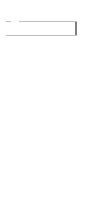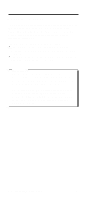IBM 2652 Hardware Maintenance Manual
IBM 2652 - ThinkPad A31 - Pentium 4-M 1.9 GHz Manual
 |
UPC - 087944815198
View all IBM 2652 manuals
Add to My Manuals
Save this manual to your list of manuals |
IBM 2652 manual content summary:
- IBM 2652 | Hardware Maintenance Manual - Page 1
IBM Mobile Systems ThinkPad Computer Hardware Maintenance Manual September 2003 This manual supports: ThinkPad A30, A30p, A31, A31p (MT 2652/2653/2654) ThinkPad Dock (MT 2631) - IBM 2652 | Hardware Maintenance Manual - Page 2
, or services in your country. Requests for technical information about IBM products should be made to your IBM authorized dealer or your IBM marketing representative. © Copyright International Business Machines Corporation 2003. All rights reserved. US Government Users Restricted Rights - Use - IBM 2652 | Hardware Maintenance Manual - Page 3
27 Service web site 27 Restoring the preloaded system 27 Passwords 30 Power management 32 Checkout guide 36 Testing the computer 36 Detecting system information with PC-Doctor. . . 38 Power system checkout 39 ThinkPad A30, A30p, A31, A31p 43 Product overview 45 Specifications 45 - IBM 2652 | Hardware Maintenance Manual - Page 4
1240 Antenna for Bluetooth 123 2010 Front bezel 125 2020 Inverter card 127 2030 LCD panel 129 2040 Antenna assembly 133 3010 ThinkPad Dock PCI cover 137 3020 ThinkPad Dock top cover 139 Locations 144 Front view 144 Rear view 146 Bottom view 147 Parts list 148 A30 and A30p series model - IBM 2652 | Hardware Maintenance Manual - Page 5
About this manual This manual contains service and reference information for IBM ThinkPad A30, A30p, A31, A31p (MT2652, 2653, 2654), and ThinkPad Dock (MT2631) products. Use this manual along with the advanced diagnostic tests to troubleshoot problems. The manual is divided into sections as follows: - IBM 2652 | Hardware Maintenance Manual - Page 6
2 MT 2652/2653/2654 - IBM 2652 | Hardware Maintenance Manual - Page 7
are installed before replacing any FRUs listed in this manual. Use the following strategy to prevent unnecessary expense for replacing and servicing FRUs: v If you are instructed to replace a FRU but the replacement does not correct the problem, reinstall the original FRU before you continue. v Some - IBM 2652 | Hardware Maintenance Manual - Page 8
a hard-disk drive. Attention: The drive startup sequence in the computer you are servicing may have been changed. Be extremely careful during write operations such as copying, saving, or formatting. If you select an incorrect drive, data or programs can be overwritten. How to use error messages Use - IBM 2652 | Hardware Maintenance Manual - Page 9
FRU-Austausch der Computer wieder angeschlossen wird, muß sichergestellt werden, daß keine Schrauben, Federn oder andere Kleinteile fehlen oder im Gehäuse vergessen wurden. Der Computer muß geschüttelt und auf Klappergeräusche geprüft werden. Metallteile oder-splitter können Kurzschlüsse erzeugen - IBM 2652 | Hardware Maintenance Manual - Page 10
water, or short-circuit it. Dispose of the battery as required by local ordinances or regulations. Use only the battery in the appropriate parts listing. Use of an incorrect battery can result in ignition or explosion of the battery. Certaines batteries de secours contiennent du nickel et du cadmium - IBM 2652 | Hardware Maintenance Manual - Page 11
(continuation of safety notice 2) Safety notices Alcune batterie di riserva contengono una piccola quantità di nichel e cadmio. Non smontarle, ricaricarle, gettarle nel fuoco o nell'acqua né cortocircuitarle. Smaltirle secondo la normativa in vigore (DPR - IBM 2652 | Hardware Maintenance Manual - Page 12
Use only the battery in the appropriate parts listing when replacing the battery pack. Use of an incorrect battery can result in ignition or explosion of the battery. La batterie remplacez la batterie, veillez à n'utiliser que les modèles En effet, une batterie inappropriée risque de prendre Batterie nur - IBM 2652 | Hardware Maintenance Manual - Page 13
Safety notices (continuation of safety notice 3) La batteria contiene piccole quantità di nichel. Non smontarla, gettarla nel fuoco o nell'acqua né cortocircuitarla. Smaltirla secondo la normativa in vigore (DPR 915/82, successive disposizioni e disposizioni locali). Quando si sostituisce la - IBM 2652 | Hardware Maintenance Manual - Page 14
remove its polarized connector, disassemble it, heat it above 100°C (212°F), incinerate it, or expose its cell contents to water. Dispose of the battery as required by local ordinances or regulations. Use only the battery in the appropriate parts listing. Use of an incorrect battery der Batterie nur - IBM 2652 | Hardware Maintenance Manual - Page 15
(continuation of safety notice 4) Safety notices La batteria di supporto e una batteria al litio e puo incendiarsi, esplodere o procurare gravi ustioni. Evitare di ricaricarla, smontarne il connettore polarizzato, smontarla, riscaldarla ad una temperatura superiore ai 100 gradi centigradi, - IBM 2652 | Hardware Maintenance Manual - Page 16
áreas afectadas con agua durante 15 minutos como mínimo. Obtenga atención medica si se presenta algún síntoma del fluido despues de lavarse. 12 MT 2652/2653/2654 - IBM 2652 | Hardware Maintenance Manual - Page 17
Safety notice 6 DANGER Safety notices To avoid shock, do not remove the plastic cover that protects the lower part of the inverter card. Afin d'éviter tout risque de choc électrique, ne retirez pas le cache en plastique protégeant la partie inférieure de la carte d'alimentation. - IBM 2652 | Hardware Maintenance Manual - Page 18
abgeben, um brennbare Materialien zu entzünden oder Verletzungen bei Personen hervorzurufen. Sebbene le batterie di alimentazione siano a basso voltaggio, una batteria in corto circuito o a massa como para quemar material combustible o provocar quemaduras en el personal. 14 MT 2652/2653/2654 - IBM 2652 | Hardware Maintenance Manual - Page 19
computer, unplug all power cords from electrical outlets, remove the battery pack, and then disconnect any interconnecting cables. Avant tous les cordons d'alimentation des socles de prise de courant, retirez la batterie et déconnectez tous les cordons d'interface. Die Stromzufuhr muß abgeschaltet, - IBM 2652 | Hardware Maintenance Manual - Page 20
servicing an IBM your feet. 3. Use a slow lifting ; this action removes the strain from service representatives and the customer's personnel are not in a hazardous position. v Place removed covers and other parts in a safe place, away from all personnel, while you are servicing using solvents, - IBM 2652 | Hardware Maintenance Manual - Page 21
v After service, reinstall all Performing a mechanical inspection - Working near power supplies - Removing or installing main units v Before you start to work on person must be there to switch off the power, if necessary. - Use only one hand when working with powered-on electrical equipment; keep the - IBM 2652 | Hardware Maintenance Manual - Page 22
safety items were installed to protect users and service personnel from injury. This guide addresses only those items. You should use good judgment to identify potential safety hazards due to attachment of non-IBM features or options not covered by this inspection guide. 18 MT 2652/2653/2654 - IBM 2652 | Hardware Maintenance Manual - Page 23
can continue without first correcting the problem. Consider these conditions and the safety unsafe conditions, use the following checklist at the beginning of every service task. Begin Remove the cover. 5. Check for any obvious non-IBM alterations. Use good judgment as to the safety of any non-IBM - IBM 2652 | Hardware Maintenance Manual - Page 24
below, to provide protection that meets the specific service requirement. Note The use of a grounding system is desirable but Use an ESD common ground or reference point when working on a double-insulated or battery-operated system. You can use coax or connector-outside shells on these systems. - Use - IBM 2652 | Hardware Maintenance Manual - Page 25
Some IBM Personal Computer models are equipped from the factory with an optical storage device such as a CD-ROM drive or a DVD-ROM drive. They are also sold separately as options. The drive is certified in the U.S. to conform to the requirements of the Department of Health and Human Services 21 - IBM 2652 | Hardware Maintenance Manual - Page 26
drive, DVD drive or the other laser product is installed, note the following: CAUTION: Use specificate drive, DVD-ROM drive or the other optical storage device could result in exposure to hazardous laser radiation. There are no serviceable parts inside those drives. Do not open. 22 MT 2652/2653 - IBM 2652 | Hardware Maintenance Manual - Page 27
Laser compliance statement Some CD-ROM drives, DVD-ROM drives, or other optical storage devices contain an embedded Class 3A or Class 3B laser diode. Note the following: DANGER Emits visible and invisible laser radiation - IBM 2652 | Hardware Maintenance Manual - Page 28
Laser compliance statement 24 MT 2652/2653/2654 - IBM 2652 | Hardware Maintenance Manual - Page 29
removal and replacement page before replacing any FRU. v Use new nylon-coated screws when you replace FRUs. v Be extremely careful during such write operations as copying, saving, or formatting. Drives in the computer that you are servicing a FRU only when a problem recurs. If you suspect that - IBM 2652 | Hardware Maintenance Manual - Page 30
that the system was subjected to stress beyond normal use. Before checking problems with the computer, determine whether the damage is covered service or modification. v If the spindle of a hard-disk drive becomes noisy, it may have been subjected to excessive force, or dropped. 26 MT 2652/2653 - IBM 2652 | Hardware Maintenance Manual - Page 31
"Passwords" on page 30 v "Power management" on page 32 Service web site When the latest maintenance diskette and the system program service diskette become available, a notice will be posted on http://www.ibm.com/pc/partner/infotips Restoring the preloaded system If the data on a hard-disk drive is - IBM 2652 | Hardware Maintenance Manual - Page 32
the on-screen instructions. 6. When the process is completed, label the diskette "Recovery Repair diskette" and save it for future use. Product you are using Windows XP, three messages (F1, F11, and F12) appear on the screen for a few seconds. One of them is "Press F11 to invoke the IBM Product - IBM 2652 | Hardware Maintenance Manual - Page 33
system, drivers, and software. Using the recovery CD To create the service partition and install the preloaded system from the recovery CD, do the following: To create the service partition: 1. Erase all partitions on the hard-disk drive, using FDISK or a similar application. 2. Boot with the - IBM 2652 | Hardware Maintenance Manual - Page 34
Recovery Repair diskette into the drive, and then turn on the computer. 3. Follow the on-screen instructions. Passwords As many as three passwords may be needed for any ThinkPad computer: the power-on password (POP), the hard-disk password (HDP), and the supervisor password (SVP). If any of these - IBM 2652 | Hardware Maintenance Manual - Page 35
can be used for access to the hard-disk drive. If no master HDP is available, IBM does not provide any services to reset either the user or the master HDP, or to recover data from the hard-disk drive. The hard-disk drive can be replaced for a scheduled fee. Supervisor password: A supervisor password - IBM 2652 | Hardware Maintenance Manual - Page 36
hard-disk drive can be replaced for a scheduled fee. To remove a user HDP that has been forgotten, when the SVP and the master HDP are known, do the following: 1. Power on the computer by pressing and holding F1. 2. Enter the SVP. The IBM BIOS Setup Utility menu appears. 3. Select Password, using - IBM 2652 | Hardware Maintenance Manual - Page 37
Related service information v The hard-disk drive motor stops. 3. If the time set on the "Turn off monitor" timer in the operating system expires, v The LCD backlight turns off. To end screen blank mode and resume normal operation, press any key. Standby mode When the computer enters standby mode, - IBM 2652 | Hardware Maintenance Manual - Page 38
you cannot create a hibernation file. If you want to use hibernation mode, you will need to reinstall Windows NT with FAT format. In hibernation mode, the following occurs: v The system status, RAM, VRAM, and setup data are stored on the hard disk. v The system is powered off. Note: If the computer - IBM 2652 | Hardware Maintenance Manual - Page 39
user does not do any operation with the keyboard, the TrackPoint, the hard-disk drive, the parallel connector, or the diskette drive within that time. v If the timer conditions are satisfied in suspend mode. v If you are using the APM operating system and have set the mode to Hibernate when battery - IBM 2652 | Hardware Maintenance Manual - Page 40
. Testing the computer The ThinkPad computer has a test program problem, you need to initialize the computer setup by use of the IBM BIOS Setup Utility before you run PC-Doctor. On the IBM BIOS Setup Utility screen . 1. Insert the PC-Doctor disk into the diskette drive; then power on the computer. - IBM 2652 | Hardware Maintenance Manual - Page 41
Adapter v Serial Ports v Parallel Ports v Fixed Disks v Diskette Drives v Other Devices v ZIP Drive v LS-120/240 Drive v Communication v Wireless LAN v Memory Test - Full v Memory Test - Quick Interactive Tests v Keyboard v Video v Internal Speaker v Mouse v Diskette v System Load v CD-ROM/DVD - IBM 2652 | Hardware Maintenance Manual - Page 42
Info v PCI Information v PNPISA Info v SMBIOS Info v VESA LCD Info Utility v Run External Tests v Surface Scan Hard Disk v Benchmark System v DOS Shell v Tech Support Form v Battery Rundown v View Test Log v Print Log v Save Log v Full Erase Hard Drive v Quick Erase Hard Drive 38 MT 2652/2653/2654 - IBM 2652 | Hardware Maintenance Manual - Page 43
" on page 40 v "Checking the battery pack" on page 40 v "Checking the backup battery" on page 41 Checking the ac adapter You are here because the computer fails only when the ac adapter is used: v If the power problem occurs only when the port replicator is used, replace the port replicator. v If - IBM 2652 | Hardware Maintenance Manual - Page 44
charges properly during operation, use a discharged battery pack or a battery pack that has less than 50 % of the total power remaining when installed in the computer. Perform operational charging. If the battery status indicator or icon does not turn on, remove the battery pack and let it return - IBM 2652 | Hardware Maintenance Manual - Page 45
ac adapter from it. 2. Turn the computer upside down. 3. Remove the battery pack (see "1010 Battery pack" on page 64). 4. Remove the backup battery (see "Checking the battery pack" on page 40). 5. Measure the voltage of the backup battery. See the following figure. Red (+) Black (-) Wire Red Black - IBM 2652 | Hardware Maintenance Manual - Page 46
Checkout guide 42 MT 2652/2653/2654 - IBM 2652 | Hardware Maintenance Manual - Page 47
the UUID 61 Removing and replacing a FRU 63 1010 Battery pack 64 1020 Mini PCI adapter 65 1030 Communication daughter card (CDC) . . . 68 Ethernet daughter card 69 Modem daughter card 71 Bluetooth daughter card 73 1040 Backup battery 75 1050 DIMM 76 1060 Hard-disk drive 77 1070 Ultrabay - IBM 2652 | Hardware Maintenance Manual - Page 48
Dock PCI cover . . . . . 3020 ThinkPad Dock top cover . . . . . Locations Front view Rear view Bottom view Parts list A30 and A30p series model matrix . . . . A31 and A31p series model matrix . . . . Overall LCD FRUs 14.1-in. XGA TFT 15.0-in. XGA TFT 15.0-in. SXGA+ TFT 15.0- - IBM 2652 | Hardware Maintenance Manual - Page 49
"FRU Tests" on page 50 v "Fn key combinations" on page 51 Specifications The following table lists the specifications of the ThinkPad A3* series: Feature Processor Bus architecture Internal modem Description A30, A30p v Mobile Intel® Pentium® III processor 933 MHz- M v Mobile Intel® Pentium® III - IBM 2652 | Hardware Maintenance Manual - Page 50
on the system board) CMOS RAM 242 bytes Hard-disk drive MT2652 and MT2654 (A30) v 20.0 GB, 2.5-inch, IDE interface v 30.0 GB, 2.5-inch, IDE interface MT2653 (A30p) v 48.0 GB, 2.5-inch PCI Type-IIIa IEEE 802.11b wireless LAN/modem combo card One Type-III or two Type-II 72-watt type (continued) 46 - IBM 2652 | Hardware Maintenance Manual - Page 51
drive v 8x DVD-ROM drive v DVD/CD-RW combo drive UltraPort device (option only for A30p, A31p) Preinstalled operating system MT2653 (A31p) v DVD/CD-RW combo drive v UltraPort camera v Bluetooth UltraPort module v Windows XP Professional v Windows 2000 v Windows XP Home Edition ThinkPad A30, A30p - IBM 2652 | Hardware Maintenance Manual - Page 52
Bluetooth status 2 Battery status Meaning Green: The Bluetooth is operational. This indicator is on when the Bluetooth is on and not in suspend mode. Green: The battery is in use .) Orange: The battery is being charged, but the battery power is still low. Blinking orange: The battery needs to be - IBM 2652 | Hardware Maintenance Manual - Page 53
or disable the keypad, press and hold the Shift key, and press the NumLk (ScrLk) key. 8 Drive in use Green: Data is being read from or written to the hard-disk drive, the diskette drive, or the drive in the Ultrabay device. When this indicator is on, do not put the computer into standby mode or - IBM 2652 | Hardware Maintenance Manual - Page 54
PC Card slots Keyboard Memory Diskette drive Hard-disk drive Applicable test 1. Diagnostics --> CPU/Coprocessor 2. Diagnostics --> Systemboard Diagnostics --> Other Devices --> IBM AC Adapter, IBM Battery 1 (IBM Battery 2) 1. Diagnostics --> Video Adapter 2. Interactive Tests --> Video 1. Make sure - IBM 2652 | Hardware Maintenance Manual - Page 55
use the TrackPoint, the pointer may drift on the screen for a short time. This drift can occur when a slight, steady pressure is applied to the TrackPoint pointer. This symptom is not a hardware problem. If the pointer stops after a short time, no service action is necessary. CD-ROM or DVD drive - IBM 2652 | Hardware Maintenance Manual - Page 56
function is not supported in Windows 2000. Fn+F9 Reserved. Fn+F10 Reserved. Fn+F11 Reserved. Fn+F12 Turn hibernation mode on. To return to normal operation, press the power button for less than four seconds. Note: To use Fn+F12 for hibernation in Windows 2000, IBM PM device driver must have - IBM 2652 | Hardware Maintenance Manual - Page 57
descriptions of symptoms. If the symptom is not described there, go to "Intermittent problems" on page 59. Note For an IBM device not supported by diagnostic codes in the ThinkPad notebook computers, see the manual for that device. Numeric error codes Symptom or error FRU or action, in sequence - IBM 2652 | Hardware Maintenance Manual - Page 58
-battery error 1. Charge the battery pack. 2. Battery pack. 0191 System Security-Invalid Remote Change requested. 1. Run IBM BIOS Security hardware removed 1. Enter IBM BIOS Setup Utility by entering supervisor password, and select "Config" --> "IBM Security Chip" --> "Clear IBM Security Chip - IBM 2652 | Hardware Maintenance Manual - Page 59
Remove one of them. Press to continue. Ethernet card or an Ethernet daughter card; or press Esc to ignore the warning message. 2. System board. 0200 Hard disk error-The hard disk is not working. 1. Reseat the hard-disk drive. 2. Load Setup Defaults in IBM BIOS Setup Utility. 3. Hard-disk - IBM 2652 | Hardware Maintenance Manual - Page 60
no failure and is installed correctly. 2. Enter IBM BIOS Setup Utility and see whether the hard-disk drive and the diskette drive are properly identified. 3. Reseat the hard-disk drive. 4. Reinstall the operating system. 5. Diskette drive. 6. Hard-disk drive. 7. System board. 56 MT 2652/2653/2654 - IBM 2652 | Hardware Maintenance Manual - Page 61
to what it was before the computer entered hibernation mode. 2. If memory size has been changed, re-create the hibernation file. Fan. System board System board (IBM security and a blank screen. chip) Five short beeps and a blank screen. System board ThinkPad A30, A30p, A31, A31p 57 - IBM 2652 | Hardware Maintenance Manual - Page 62
is characteristic of TFT LCD technology, but excessive pixel problems can cause viewing concerns. The LCD should be replaced if backlight not working. v LCD too dark. v LCD brightness cannot be adjusted. v LCD screen unreadable. v Characters missing pixels. v Screen assembly. 58 MT 2652/2653/2654 - IBM 2652 | Hardware Maintenance Manual - Page 63
other external devices d. Battery pack e. Hard-disk drive f. External diskette drive g. DIMM h. CD-ROM and diskette drive in the Ultrabay i. PC Cards 4. Power on the computer. 5. Determine whether the problem has changed. 6. If the problem does not recur, reconnect the removed devices one at a time - IBM 2652 | Hardware Maintenance Manual - Page 64
FRU replacement notices This section contains notices related to removing and replacing parts. Read this section carefully before replacing any FRU. Screw notices Loose screws can cause a reliability problem. In IBM ThinkPad computer, this problem is addressed with special nylon-coated screws that - IBM 2652 | Hardware Maintenance Manual - Page 65
. Follow the instructions on the screen. Note: The serial number of the system unit is written on the label attached on the bottom of the computer. Retaining the UUID The Universally Unique Identifier (UUID) is a 128-bit number uniquely assigned to your computer at production ThinkPad A30, A30p, A31 - IBM 2652 | Hardware Maintenance Manual - Page 66
have the same number. When you replace the system board, you must set the UUID on the new system board as follows: 1. Install the ThinkPad Hardware Maintenance Diskette Version 1.62, and restart the computer. 2. From the main menu, select 4. Assign UUID. A new UUID is created and written. If a valid - IBM 2652 | Hardware Maintenance Manual - Page 67
and drawings for use in removing and replacing a FRU. Be sure to observe the following general rules: 1. Do not try to service any computer unless you have been trained and certified. An untrained person runs the risk of damaging parts. 2. Before replacing any FRU, review "FRU replacement notices - IBM 2652 | Hardware Maintenance Manual - Page 68
Removing and replacing a FRU 1010 Battery pack DANGER The use only the battery in the parts listing for your computer. Use of an incorrect battery can result in ignition or explosion of the battery. 1 2 64 MT 2652/2653/2654 - IBM 2652 | Hardware Maintenance Manual - Page 69
Removing and replacing a FRU 1020 Mini PCI adapter For access, remove this FRU: v "1010 Battery pack" on page 64 Note: Loosen the screws 1 , but do not remove them. 1 2 1 (continued) ThinkPad A30, A30p, A31, A31p 65 - IBM 2652 | Hardware Maintenance Manual - Page 70
Removing and replacing a FRU The following illustrations show the wireless LAN/modem combo card. Antenna cables 3a and 3b are for the wireless LAN feature, and 6 is for the modem feature. This slot also supports a Mini the tab marked "AUX" ( 3b ) into jack J2. 4 5 5 (continued) 66 MT 2652/2653/2654 - IBM 2652 | Hardware Maintenance Manual - Page 71
Removing and replacing a FRU 7 6 When installing: With the notched end of the card toward the socket, insert the card into the socket, and then press it firmly. Pivot the card until it snaps into place. Make sure that the card is firmly fixed in the slot and does not move easily. ThinkPad A30, A30p, - IBM 2652 | Hardware Maintenance Manual - Page 72
Removing and replacing a FRU 1030 Communication daughter card (CDC) For access, remove this FRU: v "1010 Battery pack" on page 64 Note: Loosen the screws 1 , but do not remove them. 1 2 1 (continued) 68 MT 2652/2653/2654 - IBM 2652 | Hardware Maintenance Manual - Page 73
illustrations show the combination of the MiniPCI combo (modem/wireless LAN) card and Ethernet daughter card. 3 3 4 Step 3 Screw (quantity) CDC screw (2) 5 6 Torque 0.392 Nm (4 kgfcm) When installing: Make sure that connectors 4 and 6 are firmly attached. ThinkPad A30, A30p, A31, A31p 69 - IBM 2652 | Hardware Maintenance Manual - Page 74
Removing and replacing a FRU Cable routing: When attaching the Ethernet daughter card, route the cable as this figure. 70 MT 2652/2653/2654 - IBM 2652 | Hardware Maintenance Manual - Page 75
Removing and replacing a FRU Modem daughter card Following illustrations show the combination of the Ethernet daughter card and Modem daughter ) CDC screw (2) 5 Torque 0.392 Nm (4 kgfcm) When installing: Make sure that connectors 4 and 6 are firmly attached. ThinkPad A30, A30p, A31, A31p 71 - IBM 2652 | Hardware Maintenance Manual - Page 76
Removing and replacing a FRU Cable routing: When attaching the Modem daughter card, route the cable as this figure. 72 MT 2652/2653/2654 - IBM 2652 | Hardware Maintenance Manual - Page 77
, and Bluetooth daughter card. 3 3 4 Step 3 Screw (quantity) CDC screw (2) Torque 0.392 Nm (4 kgfcm) 6 5 When installing: 1. Make sure that the connector 4 is firmly attached. 2. Plug the white cable with the tab marked "BT" into the jack on the Bluetooth daughter card. ThinkPad A30, A30p, A31 - IBM 2652 | Hardware Maintenance Manual - Page 78
Removing and replacing a FRU Cable routing: When attaching the Bluetooth daughter card, route the cable as this figure. 74 MT 2652/2653/2654 - IBM 2652 | Hardware Maintenance Manual - Page 79
The use only the battery in the parts listing for your computer. Use of an incorrect battery can result in ignition or explosion of the battery. For access, remove these FRUs, in order: v "1010 Battery pack" on page 64 v "1030 Communication daughter card (CDC)" on page 68 1 2 ThinkPad A30, A30p, A31 - IBM 2652 | Hardware Maintenance Manual - Page 80
and replacing a FRU 1050 DIMM For access, remove this FRU: v "1010 Battery pack" on page 64 Note: Loosen the screws 1 , but do not remove them. 2 1 The shape of the socket varies from model to model. In some models, the card is firmly fixed in the slot and does not move easily. 76 MT 2652/2653/2654 - IBM 2652 | Hardware Maintenance Manual - Page 81
in suspend mode. For access, remove this FRU: v "1010 Battery pack" on page 64 1 Note: The hard disk is attached to the cover. Step Screw (quantity) 1 HDD screw (1) or security screw (1) Note: Use a 2.5-mm Allen wrench to remove the security screw. (continued) ThinkPad A30, A30p, A31, A31p 77 - IBM 2652 | Hardware Maintenance Manual - Page 82
Removing and replacing a FRU 2 3 4 3 When installing: Make sure that the hard-disk connector is firmly connected. 78 MT 2652/2653/2654 - IBM 2652 | Hardware Maintenance Manual - Page 83
2000 battery. For supported devices, see "Optional FRUs" on page 179. The procedure for installing and removing is the same for every device. Note: When you release the switch in step 1 the lever pops out. Pull the lever a little in step 2 to release the device from the bay. 3 1 2 ThinkPad A30, A30p - IBM 2652 | Hardware Maintenance Manual - Page 84
devices. For supported devices, see "Optional FRUs" on page 179. The procedure for installing and removing is the same for every device. Note: When you release the switch in step 1 the lever pops out. Pull the lever a little in step 2 to release the device from the bay. 3 1 2 80 MT 2652/2653/2654 - IBM 2652 | Hardware Maintenance Manual - Page 85
1090 I/O plate Removing and replacing a FRU For access, remove this FRU: v "1010 Battery pack" on page 64 2 1 2 1 1 Step 1 Screw (quantity) Hex stud (6) Torque 0.392 Nm (4 kgfcm) ThinkPad A30, A30p, A31, A31p 81 - IBM 2652 | Hardware Maintenance Manual - Page 86
FRU 1100 Keyboard For access, remove these FRUs, in order: v "1010 Battery pack" on page 64 v "1070 Ultrabay Plus device" on page 79 v "1080 Ultrabay 2000 device" on page 80 1 Step 1 Screw (quantity) M2.5 × 16 mm, nylon-coated (2) Torque 0.392 Nm (4 kgfcm) 3 2 2 (continued) 82 MT 2652/2653/2654 - IBM 2652 | Hardware Maintenance Manual - Page 87
Removing and replacing a FRU In step 5 , open the keyboard slightly in the direction of the arrow. 5 4 In step 6 , draw the keyboard a little in the direction of the arrow, and then detach the connector 7 . 7 6 ThinkPad A30, A30p, A31, A31p 83 - IBM 2652 | Hardware Maintenance Manual - Page 88
Removing and replacing a FRU Before installing the keyboard Some keyboard CRU insulators are not fixed with an adhesive tape and are easily moved. For placed as in following figure. If the keyboard CRU insulator is not placed firmly, the keyboard cannot be installed properly. 84 MT 2652/2653/2654 - IBM 2652 | Hardware Maintenance Manual - Page 89
Removing and replacing a FRU When installing: Install the new keyboard, following the directions below. 1. Attach the connector. 2. Make sure that the keyboard edges, shown in the figure as (A) and (B), are under the frame. (B) (A) (continued) ThinkPad A30, A30p, A31, A31p 85 - IBM 2652 | Hardware Maintenance Manual - Page 90
Removing and replacing a FRU 3. Press the keys indicated by arrows to latch the keyboard towards you. Do not push hard on parts (A) and (B) on the keyboard; to do so might distort the Ultrabay slots. (A) (B) 5. Replace the screws, using the new screws provided with the keyboard. 86 MT 2652/2653/2654 - IBM 2652 | Hardware Maintenance Manual - Page 91
: v "1010 Battery pack" on page 64 v "1070 Ultrabay Plus device" on page 79 v "1080 Ultrabay 2000 device" on page 80 v "1100 Keyboard" on page 82 Keyboard CRU insulator 1 is fixed with an adhesive tape. 1 Keyboard CRU insulator 1a is not fixed with an adhesive tape. 1a ThinkPad A30, A30p, A31, A31p - IBM 2652 | Hardware Maintenance Manual - Page 92
Removing and replacing a FRU When installing: Some keyboard CRU insulators are not fixed with an adhesive tape and are easily moved. For those insulators, placed as in following figure. If the keyboard CRU insulator is not placed firmly, the keyboard cannot be installed properly. 88 MT 2652/2653/2654 - IBM 2652 | Hardware Maintenance Manual - Page 93
Battery pack" on page 64 v "1070 Ultrabay Plus device" on page 79 v "1080 Ultrabay 2000 device" on page 80 v "1100 Keyboard" on page 82 v "1110 Keyboard CRU insulator" on page 87 1 1 1 1 Step 1 Screw (quantity) M2.5 × 16 mm, nylon-coated (4) (continued) Torque 0.392 Nm (4 kgfcm) ThinkPad A30 - IBM 2652 | Hardware Maintenance Manual - Page 94
Removing and replacing a FRU 2 Step 2 Screw (quantity) M2 × 15 mm, nylon-coated (1) (continued) Torque 0.245 Nm (2.5 kgfcm) 90 MT 2652/2653/2654 - IBM 2652 | Hardware Maintenance Manual - Page 95
Nm (4 kgfcm) 0.392 Nm (4 kgfcm) In step 5 , make sure that all of the latches ( a ) on the front side of the computer are detached, and then remove the keyboard bezel. 6 5 a a a a a ThinkPad A30, A30p, A31, A31p 91 - IBM 2652 | Hardware Maintenance Manual - Page 96
computer, aligning two dents of the bezel with the hinges. 2. Make sure that all of the latches on the front side of the computer ( a in removal step 5 ) are firmly attached. 3. Make sure that both the left and right latches on the bottom side of the bezel are firmly attached. 92 MT - IBM 2652 | Hardware Maintenance Manual - Page 97
and replacing a FRU For access, remove these FRUs, in order: v "1010 Battery pack" on page 64 v "1070 Ultrabay Plus device" on page 79 v "1080 Ultrabay 2000 device" on page the two projections on the rear side with the two small square holes of the base cover. (a) ThinkPad A30, A30p, A31, A31p 93 - IBM 2652 | Hardware Maintenance Manual - Page 98
assembly For access, remove these FRUs, in order: v "1010 Battery pack" on page 64 v "1030 Communication daughter card (CDC)" on page 68 v "1040 Backup battery" on page 75 v "1060 Hard-disk drive" on page 77 screw 1 to secure the bracket and the fan assembly firmly. (continued) 94 MT 2652/2653/2654 - IBM 2652 | Hardware Maintenance Manual - Page 99
Removing and replacing a FRU 4 5 When installing: Make sure that the connector 5 is firmly attached. Note Apply thermal grease on the a -part of the fan, shown in the following figure. a ThinkPad A30, A30p, A31, A31p 95 - IBM 2652 | Hardware Maintenance Manual - Page 100
CPU For access, remove these FRUs, in order: v "1010 Battery pack" on page 64 v "1030 Communication daughter card (CDC)" on page 68 v "1040 Backup battery" on page 75 v "1060 Hard-disk drive" on page 77 of the arrow 1 to release the lock; then remove the CPU 2 . 1 A A' 1' 2 96 MT 2652/2653/2654 - IBM 2652 | Hardware Maintenance Manual - Page 101
Removing and replacing a FRU When installing: Place the CPU on the CPU socket ( 1 ), and then rotate the head of the screw (A) in the direction of arrow 2 to lock the CPU. 2 1 A A' 1' 2' ThinkPad A30, A30p, A31, A31p 97 - IBM 2652 | Hardware Maintenance Manual - Page 102
slot For access, remove these FRUs, in order: v "1010 Battery pack" on page 64 v "1030 Communication daughter card (CDC)" on page 68 v "1040 Backup battery" on page 75 v "1060 Hard-disk drive" on page 77 M2.5 × 16 mm, nylon-coated (2) (continued) Torque 0.392 Nm (4 kgfcm) 98 MT 2652/2653/2654 - IBM 2652 | Hardware Maintenance Manual - Page 103
Removing and replacing a FRU 4 3 53 Step 3 Screw (quantity) M2.5 × 16 mm, nylon-coated (2) 4 M2.5 × 4.8 mm, nylon-coated (1) (continued) Torque 0.392 Nm (4 kgfcm) 0.392 Nm (4 kgfcm) ThinkPad A30, A30p, A31, A31p 99 - IBM 2652 | Hardware Maintenance Manual - Page 104
Removing and replacing a FRU 6 6 Step 6 Screw (quantity) M2.5 × 4.8 mm, nylon-coated (4) (continued) Torque 0.392 Nm (4 kgfcm) 100 MT 2652/2653/2654 - IBM 2652 | Hardware Maintenance Manual - Page 105
Removing and replacing a FRU The Ultrabay release lever pops out ( 8 ) when the bay slot is slightly lifted as in step 7 . 7 8 a When base cover, slide the Ultrabay latch knob toward you until it snaps ( a ). Then attach the bay to the computer. (continued) ThinkPad A30, A30p, A31, A31p 101 - IBM 2652 | Hardware Maintenance Manual - Page 106
Removing and replacing a FRU Detach the bay slot in the direction of arrow 10 , avoid damaging the Ultrabay release lever 9 . 10 9 102 MT 2652/2653/2654 - IBM 2652 | Hardware Maintenance Manual - Page 107
For access, remove these FRUs, in order: v "1010 Battery pack" on page 64 v "1030 Communication daughter card (CDC)" on page 68 v "1040 Backup battery" on page 75 v "1060 Hard-disk drive" on page M2.5 × 16 mm, nylon-coated (2) (continued) Torque 0.392 Nm (4 kgfcm) ThinkPad A30, A30p, A31, A31p 103 - IBM 2652 | Hardware Maintenance Manual - Page 108
Removing and replacing a FRU 4 (a) 3 4 (b) 4 (c) 5 Step 3 Screw (quantity) M2.5 × 4.8 mm, nylon-coated (1) 4 M2 × 15 mm, nylon-coated (3) Torque 0.392 Nm (4 order of (a), (b), and (c). 3. Tighten the screw 3 to secure the bracket and the fan assembly firmly. (continued) 104 MT 2652/2653/2654 - IBM 2652 | Hardware Maintenance Manual - Page 109
6 6 6 Removing and replacing a FRU Step 6 Screw (quantity) M2.5 × 4.8 mm, nylon-coated (3) (continued) Torque 0.392 Nm (4 kgfcm) ThinkPad A30, A30p, A31, A31p 105 - IBM 2652 | Hardware Maintenance Manual - Page 110
Removing and replacing a FRU The Ultrabay release lever pops out ( 8 ) when the bay slot is slightly lifted as in step 7 . a 7 8 When installing: After the computer. Detach the bay slot to the direction of arrow 10 , to avoid damaging the Ultrabay release lever 9 . 9 10 106 MT 2652/2653/2654 - IBM 2652 | Hardware Maintenance Manual - Page 111
For access, remove these FRUs, in order: v "1010 Battery pack" on page 64 v "1030 Communication daughter card (CDC)" on page 68 v "1040 Backup battery" on page 75 v "1060 Hard-disk drive" on page M2 × 9 mm, nylon-coated (1) (continued) Torque 0.245 Nm (2.5 kgfcm) ThinkPad A30, A30p, A31, A31p 107 - IBM 2652 | Hardware Maintenance Manual - Page 112
Removing and replacing a FRU 2 3 Step 2 Screw (quantity) M2 × 15 mm, nylon-coated (1) Torque 0.245 Nm (2.5 kgfcm) 108 MT 2652/2653/2654 - IBM 2652 | Hardware Maintenance Manual - Page 113
list" on page 148. For access, remove these FRUs, in order: v "1010 Battery pack" on page 64 v "1020 Mini PCI adapter" on page 65 v "1030 Communication daughter card (CDC)" on page 68 v "1040 Backup battery" on page 75 v "1050 DIMM" on page 76 v "1060 Hard-disk drive" on page 77 v "1070 Ultrabay - IBM 2652 | Hardware Maintenance Manual - Page 114
remove these FRUs, in order: v "1010 Battery pack" on page 64 v "1020 Mini PCI adapter" on page 65 v "1030 Communication daughter card (CDC)" on page 68 v "1040 Backup battery" on page 75 v "1060 Hard-disk drive × 4.8 mm, nylon-coated (4) (continued) Torque 0.392 Nm (4 kgfcm) 110 MT 2652/2653/2654 - IBM 2652 | Hardware Maintenance Manual - Page 115
Removing and replacing a FRU 2 When installing: Make sure that the connector 2 is firmly attached. (continued) ThinkPad A30, A30p, A31, A31p 111 - IBM 2652 | Hardware Maintenance Manual - Page 116
Removing and replacing a FRU 3 3 112 MT 2652/2653/2654 - IBM 2652 | Hardware Maintenance Manual - Page 117
a FRU Installation notice for the model with the wireless LAN feature Some models have cables for the wireless LAN antenna. After you attach the LCD assembly, route the antenna cables as shown in the following figure, and secure the cables with new insulation tapes. ThinkPad A30, A30p, A31, A31p 113 - IBM 2652 | Hardware Maintenance Manual - Page 118
FRU 1210 System board For access, remove these FRUs, in order: v "1010 Battery pack" on page 64 v "1020 Mini PCI adapter" on page 65 v "1030 Communication daughter card (CDC)" on page 68 v "1040 Backup battery" on page 75 v "1050 DIMM" on page 76 v "1060 Hard-disk drive" on page 77 v "1070 Ultrabay - IBM 2652 | Hardware Maintenance Manual - Page 119
Removing and replacing a FRU 1 1 Step 1 Screw (quantity) M2.5 × 4.8 mm Small head, nylon-coated (4) (continued) Torque 0.254 Nm (2.5 kgfcm) ThinkPad A30, A30p, A31, A31p 115 - IBM 2652 | Hardware Maintenance Manual - Page 120
Removing and replacing a FRU 2 3 Step 2 Screw (quantity) M2.5 × 4.8 mm, nylon-coated (1) (continued) Torque 0.392 Nm (4 kgfcm) 116 MT 2652/2653/2654 - IBM 2652 | Hardware Maintenance Manual - Page 121
Removing and replacing a FRU a 4 5 When installing: Do as shown in figure a . 6 Step 6 Screw (quantity) M2.5 × 4.8 mm, nylon-coated (1) (continued) Torque 0.392 Nm (4 kgfcm) ThinkPad A30, A30p, A31, A31p 117 - IBM 2652 | Hardware Maintenance Manual - Page 122
Removing and replacing a FRU 8 8 7 When installing: Make sure that both of the connectors are firmly attached. 9 When installing: Attach the system board so that the two small projections on the base cover fit into the holes provided. (continued) 118 MT 2652/2653/2654 - IBM 2652 | Hardware Maintenance Manual - Page 123
Removing and replacing a FRU 13 12 When installing: Make sure that the Ethernet/modem cable is firmly attached to two connectors on the bottom of the system board. And then, stick the EMI tape to secure the cable on the system board. ThinkPad A30, A30p, A31, A31p 119 - IBM 2652 | Hardware Maintenance Manual - Page 124
remove these FRUs, in order: v "1010 Battery pack" on page 64 v "1020 Mini PCI adapter" on page 65 v "1030 Communication daughter card (CDC)" on page 68 v "1040 Backup battery" on page 75 v "1050 DIMM" on page 76 v "1060 Hard-disk drive v "1210 System board" on page 114 1 3 2 120 MT 2652/2653/2654 - IBM 2652 | Hardware Maintenance Manual - Page 125
remove these FRUs, in order: v "1010 Battery pack" on page 64 v "1020 Mini PCI adapter" on page 65 v "1030 Communication daughter card (CDC)" on page 68 v "1040 Backup battery" on page 75 v "1050 DIMM" on page 76 v "1060 Hard-disk drive on page 114 1 1 1 (continued) ThinkPad A30, A30p, A31, A31p 121 - IBM 2652 | Hardware Maintenance Manual - Page 126
Removing and replacing a FRU 2 2 3 3 Step 2 Screw (quantity) M2.5 × 4.8 mm, nylon-coated (2) Torque 0.392 Nm (4 kgfcm) 122 MT 2652/2653/2654 - IBM 2652 | Hardware Maintenance Manual - Page 127
Some ThinkPad computers may not have this FRU. For access, remove these FRUs, in order: v "1010 Battery pack" on page 64 v "1020 Mini PCI adapter" on page 65 v "1030 Communication daughter card (CDC)" on page 68 v "1040 Backup battery" on page 75 v "1050 DIMM" on page 76 v "1060 Hard-disk drive" on - IBM 2652 | Hardware Maintenance Manual - Page 128
Removing and replacing a FRU Cable routing: When attaching the antenna for Bluetooth, route the cable to fit into the cable guides on the base cover. 124 MT 2652/2653/2654 - IBM 2652 | Hardware Maintenance Manual - Page 129
remove these FRUs, in order: v "1010 Battery pack" on page 64 v "1020 Mini PCI adapter" on page 65 v "1030 Communication daughter card (CDC)" on page 68 v "1040 Backup battery" on page 75 v "1060 Hard-disk drive × 4.8 mm, nylon-coated (2) Torque 0.392 Nm (4 kgfcm) ThinkPad A30, A30p, A31, A31p 125 - IBM 2652 | Hardware Maintenance Manual - Page 130
the computer you are servicing. Check the shape of each plate; there are plates for the front bezel and the LCD rear cover, as follows: v Clear plate A3*, for the front bezel A30 v Clear plate A3*p without Bluetooth feature, for the front bezel A30p v Clear plate with Bluetooth feature, for the - IBM 2652 | Hardware Maintenance Manual - Page 131
2020 Inverter card Removing and replacing a FRU For access, remove these FRUs, in order: v "1010 Battery pack" on page 64 v "1020 Mini PCI adapter" on page 65 v "1030 Communication daughter card (CDC)" on page 68 v "1040 Backup battery" on page 75 v "1060 Hard-disk drive" on page 77 v "1070 - IBM 2652 | Hardware Maintenance Manual - Page 132
Removing and replacing a FRU Cable routing: When replacing the inverter card, route the connector cable as in the following figure: 128 MT 2652/2653/2654 - IBM 2652 | Hardware Maintenance Manual - Page 133
and replacing a FRU For access, remove these FRUs, in order: v "1010 Battery pack" on page 64 v "1020 Mini PCI adapter" on page 65 v "1030 Communication daughter card (CDC)" on page 68 v "1040 Backup battery" on page 75 v "1060 Hard-disk drive" on page 77 v "1070 Ultrabay Plus device" on page - IBM 2652 | Hardware Maintenance Manual - Page 134
Removing and replacing a FRU 2 2 Step 2 Screw (quantity) M2 × 5.7 mm, nylon-coated (4) Torque 0.245 Nm (2.5 kgfcm) 4 3 (continued) 130 MT 2652/2653/2654 - IBM 2652 | Hardware Maintenance Manual - Page 135
For 14.1-in. LCD panel 8 Removing and replacing a FRU 5 6 7 8 Step 8 Screw (quantity) M2 × 3.6 mm, nylon-coated (4) Torque 0.245 Nm (2.5 kgfcm) ThinkPad A30, A30p, A31, A31p 131 - IBM 2652 | Hardware Maintenance Manual - Page 136
Removing and replacing a FRU For 15.0-in. LCD panel 5 6 7 Cable routing: When installing the LCD, route the connector cable as in the following figure: 132 MT 2652/2653/2654 - IBM 2652 | Hardware Maintenance Manual - Page 137
for all models. Some ThinkPad computers may not have this FRU. For access, remove these FRUs, in order: v "1010 Battery pack" on page 64 v "1020 Mini PCI adapter" on page 65 v "1030 Communication daughter card (CDC)" on page 68 v "1040 Backup battery" on page 75 v "1060 Hard-disk drive" on page 77 - IBM 2652 | Hardware Maintenance Manual - Page 138
Removing and replacing a FRU 2 3 4 4 Step 2 Screw (quantity) M2.5 × 4.8 mm, nylon-coated (1) Torque 0.392 Nm (4 kgfcm) 5 5 134 MT 2652/2653/2654 - IBM 2652 | Hardware Maintenance Manual - Page 139
Removing and replacing a FRU When installing the antenna assembly, do as follows: 1. Attach the antenna and route the cable. Note: Attach ) to the right side of the LCD cover. 2. Secure the cables with insulation tape in the order shown 1 and 2 . 2 1 (continued) ThinkPad A30, A30p, A31, A31p 135 - IBM 2652 | Hardware Maintenance Manual - Page 140
Removing and replacing a FRU 3. Attach the hinges 4 . Then attach the bracket 5 and tighten the screw 6 . 5 4 3 3 136 MT 2652/2653/2654 - IBM 2652 | Hardware Maintenance Manual - Page 141
: v ThinkPad Dock: FRU no. 08N1546 (PCI cover: FRU no. 05K6246) v ThinkPad Dock with extension plate: FRU no. 08N1537 (PCI cover: FRU no. 08N7317) Confirm the FRU no. of the ThinkPad Dock first and choose the proper PCI cover FRU for the ThinkPad Dock you are servicing. ThinkPad A30, A30p, A31 - IBM 2652 | Hardware Maintenance Manual - Page 142
Removing and replacing a FRU Note: The following illustration shows how to remove the PCI cover of ThinkPad Dock (FRU no. 08N1546). Do the same to remove the PCI cover of ThinkPad Dock with extension plate (FRU no. 08N1537). 1 1 2 (Bottom view) 138 MT 2652/2653/2654 - IBM 2652 | Hardware Maintenance Manual - Page 143
(FRU no. 08N1546). The top cover and screw kit for ThinkPad Dock (FRU no. 12P4143) is not available for the ThinkPad Dock with extension plate (FRU no. 08N1537) . 1 (Rear view) Step 1 Screw (quantity) M2.5 × 4.8 mm (2) (continued) Torque 0.392 Nm (4 kgfcm) ThinkPad A30, A30p, A31, A31p 139 - IBM 2652 | Hardware Maintenance Manual - Page 144
Removing and replacing a FRU 2 2 2 (Bottom view) Step 2 Screw (quantity) M2.5 × 4.8 mm (8) (continued) Torque 0.392 Nm (4 kgfcm) 140 MT 2652/2653/2654 - IBM 2652 | Hardware Maintenance Manual - Page 145
Removing and replacing a FRU Make sure that the system lock key A is set to the Unlock position. Release the front latches in step 3 , and then remove the top cover 4 . For step 5 , see the inside view, shown in the circle. 4 5 3 A ThinkPad A30, A30p, A31, A31p 141 - IBM 2652 | Hardware Maintenance Manual - Page 146
Removing and replacing a FRU When replacing the top cover, do the following: v Make sure that the springs are placed correctly. v Make sure that the device release lever is seated correctly. (continued) 142 MT 2652/2653/2654 - IBM 2652 | Hardware Maintenance Manual - Page 147
Removing and replacing a FRU v Make sure that the release button works correctly. ThinkPad A30, A30p, A31, A31p 143 - IBM 2652 | Hardware Maintenance Manual - Page 148
) 6 Hard-disk drive 7 PC Card slots 8 PC Card eject buttons 9 Ultrabay Plus device Note: The Ultrabay Plus accepts several storage devices, such as a DVD drive or a CD-ROM drive, and also accepts an Ultrabay Plus carrier. (Ultrabay Plus does not support the Ultrabay 2000 battery.) 10 - IBM 2652 | Hardware Maintenance Manual - Page 149
16 15 14 13 12 11 1 2 Locations 3 4 5 6 7 8 9 10 ThinkPad A30, A30p, A31, A31p 145 - IBM 2652 | Hardware Maintenance Manual - Page 150
5 External-monitor connector 6 Ethernet connector 7 Modem connector 8 Video-out connector 9 Video-in connector (only for MT2653) 10 Serial connector 11 Power status indicators 12 Bluetooth status indicator (only for MT2653) 12 11 1 10 9 8 7 6 5 4 3 2 146 MT 2652/2653/2654 - IBM 2652 | Hardware Maintenance Manual - Page 151
ROM drive. (The Ultrabay Plus carriage is supported only by Ultrabay Plus.) 11 Battery, standby mode, and Ultrabay status indicator 12 Ultrabay latch 13 LCD latches 14 Built-in stereo speakers 15 UltraPort connector 3 2 1 4 5 6 7 14 8 13 9 15 14 13 10 11 12 ThinkPad A30, A30p - IBM 2652 | Hardware Maintenance Manual - Page 152
2652-83J 14.1-in. Cel XGA 1.06 G 2652-93J, 94J Cel 1.2 G A30 (memory, 128 MB; video memory, 16 MB; HDD, 30 GB) 2652-33x, 34x, 3B, 3RG, 3SG, Ethernet/ 802.11b/ - Modem 2654-45x, 46x,4Cx A30p (memory, 128 MB; video memory, 32 MB; HDD, 48 GB) 2653-63x, 64x Ethernet/ - Modem 15.0-in. DVD/ - IBM 2652 | Hardware Maintenance Manual - Page 153
LCD adapter Right CPU bay device A30p (memory, 128 MB; video memory, 32 MB; HDD, 48 GB) 2653-65x, 6TU 2653-66x Ethernet/ 802.11b/ - Modem Ethernet/ Bluetooth 15.0-in. UXGA IPS DVD/ Ethernet/ 802.11b/ - Modem 15.0-in. XGA CDROM (24x) (continued) ThinkPad A30, A30p, A31, A31p 149 - IBM 2652 | Hardware Maintenance Manual - Page 154
(memory, 128 MB; video memory, XGA CDROM (24x) N2.0 G A31 (memory, 256 MB; video memory, 16 MB; HDD, 20 GB) 2652- - N1.7 XGA ROM G (8x) A31 (memory, 128 MB; video memory, 16 MB; HDD, 30 GB) 2652-AGx Modem 14.1-in. XGA N1.8 G A31 (memory, 256 MB; video memory, 16 MB; HDD, 30 GB) 2652-BGK - IBM 2652 | Hardware Maintenance Manual - Page 155
XGA ROM (8x) N1.9 G 2654-PQx 2654-PRx Ethernet/ - Modem Ethernet/ 802.11b/ - Modem DVD/ N2.0 CD-RW G combo A31 (memory, 256 MB; video memory, 32 MB; HDD, 20 GB) 2652-MZG, MYG Ethernet/ - Modem 15.0-in. DVD/ N1.8 SXGA+ CD-RW G IPS combo (continued) ThinkPad A30, A30p, A31, A31p 151 - IBM 2652 | Hardware Maintenance Manual - Page 156
IPS DVD/ CD-RW combo N2.0 G A31p (memory, 256 MB; video memory, 64 MB; HDD, 60 GB) 2653-H3x, H4x 2653-H5x, H6x, HTU Ethernet/ - Modem Ethernet/ 802.11b/ Bluetooth Modem 15.0-in. UXGA IPS DVD/ CD-RW combo N1.7 G 2653-N3x, N4x Ethernet/ - Modem N1.8 G 2653-N5x, N6x, Ethernet/ 802.11b/ NTU - IBM 2652 | Hardware Maintenance Manual - Page 157
A31p (memory, 512 MB; video memory, 64 MB; HDD, 60 GB) 2653-HNG 2653-L3x, L4x Ethernet/ 802.11b/ Bluetooth Modem Ethernet/ - Modem 15.0-in. UXGA IPS DVD/ CD-RW combo N1.7 G N1.8 G 2653-RNx, RPx N2.0 G v N xxx G: Mobile Intel® Pentium® 4 processor xxxGHz (continued) ThinkPad A30, A30p, A31 - IBM 2652 | Hardware Maintenance Manual - Page 158
Modem 15.0-in. SXGA+ IPS A31 (memory, -; video memory, 64 MB; HDD, -) 2653-HLU 2653-HMU Ethernet/ - Modem Ethernet/ Bluetooth 15.0-in. - UXGA IPS 2653-NLU Ethernet/ Modem 2653-NMU Ethernet/ Bluetooth 2653-RLx Ethernet/ Modem 2653-RMx Ethernet/ Bluetooth v N xxx G: Mobile Intel® Pentium - IBM 2652 | Hardware Maintenance Manual - Page 159
Overall 28 Parts list 1 27 26 2 k 3 4 4 25 j 24 i h a 5 d 6 e bc 8 23 79 11 f g 12 22 21 10 29 13 20 14 15 19 18 17 16 ThinkPad A30, A30p, A31, A31p 155 - IBM 2652 | Hardware Maintenance Manual - Page 160
FRU is available for all types or models, unless specific types or models are given. v The parts marked Ultrabay Plus guide rail assembly 26P9631 4 Diskette drive (TEAC) OP v 2652-xxA, xxJ, xxE, xxC, xxK, xxH, xxT v 2652-PGB, PGH, PHT, PPC, Q3C, Q3H v 2653-Q5U 08K9606* Diskette drive (SONY) - IBM 2652 | Hardware Maintenance Manual - Page 161
, RPx v 2653-Q5U 08K9832 Travel cover OP 26P9860* For optional Ultrabay 2000 devices and Ultrabay Plus devices, see "Optional FRUs" on page 179. 5 Fan assembly for A30/A30p 26P9630 Fan assembly v 2652-Axx, Dxx, Mxx v 2653-Axx, Hxx, Lxx, Nxx 46L4697 (continued) ThinkPad A30, A30p, A31, A31p - IBM 2652 | Hardware Maintenance Manual - Page 162
2653-all except 6xx, Hxx, Nxx, Lxx, Rxx 26P8079 Sub card for PC Card slot v 2653-6xx, Hxx, Nxx, Lxx, Rxx 26P8246 9 Mini PCI 56k/802.11b combo card for A30/A30p xSx, xLx v 2653-x3x, x4x, xNx, xPx, xLx v 2654-x3x, x4x, xBx 26P8477* Bluetooth daughter card OP v 2653-65x, 66x, H6x v 2653-R5x, R6x - IBM 2652 | Hardware Maintenance Manual - Page 163
except 4CC, 4CK, 4CT 27L6753 Base cover for 2652 wireless China v 2652-45C, 46C, 4CC 27L6756 Base cover for 2652 wireless Korea v 2652-35K, 36K, 3CK, 45K, 46K, 4CK 27L6759 Base cover for 2652 Taiwan v 2652-35T, 36T, 3CT, 45T, 46T, 4CT 27L6763 (continued) ThinkPad A30, A30p, A31, A31p 159 - IBM 2652 | Hardware Maintenance Manual - Page 164
13 Base cover for A30/A30 series Base cover for 2653 WW v 2653-63x except 63C, 63K, 63T v 2653-64x except 64C, 64K, 64T Base cover for 2653 China v 2653-63C, 64C Base cover for 2653 Korea v 2653-63K, 64K Base cover for 2653 Taiwan v 2653-63T, 64T Base cover for 2653 wireless WW v 2653-65x except 65C - IBM 2652 | Hardware Maintenance Manual - Page 165
, P3E, P4E, P3H, P4H v 2652-P8U, PBU, PEU, PGB, PGH, PQF, PQU, Q3H, Q3U P/N 46L5006 62P4062 46L5008 62P4066 46L5010 62P4068 46L5012 62P4070 46L6573 62P4064 (continued) ThinkPad A30, A30p, A31, A31p 161 - IBM 2652 | Hardware Maintenance Manual - Page 166
, K5A Base cover for 2652 wireless WW IIPC H v 2652-P5A, P6A, P5J, P6J, P5E, P6E, P5H, P6H v 2652-P9U, PCU, PRU, Q5U 62P4065 Base cover for 2653 WW v 2653-D3x except D3A, D3H, D3K, D3T v 2653-D4x except D4A, D4K v 2653-DxG, DLU v 2653-H3x except H3H, H3C, H3K, H3T v 2653-H4x except H4H, H4C, H4K - IBM 2652 | Hardware Maintenance Manual - Page 167
Base cover for 2653 wireless Korea v 2653-D5K, H5K 46L4694 Base cover for 2653 wireless Korea v 2653-R5K 62P4079 Base cover for 2653 wireless Taiwan v 2653-D5T, H5T, H6T 46L4696 Base cover for 2653 wireless Taiwan v 2653-R5T, R6T 62P4081 (continued) ThinkPad A30, A30p, A31, A31p 163 - IBM 2652 | Hardware Maintenance Manual - Page 168
Parts list No. FRU P/N 13 Base cover for A31/A31p series Base cover for 2653 wireless WW IIPC H 46L6576 v 2653-D5A, D5H, D6A, H5A, H5H, H6A, H6H Base cover for 2653 wireless WW IIPC H v 2653-R5A, R6A, R5J, R6J, R3H, R4H 62P4075 Base cover for 2654 WW 46L5014 v 2654-C3x except C3A, C3H, - IBM 2652 | Hardware Maintenance Manual - Page 169
, Q3H v 2653-Q5U Hard-disk drive (48 GB), STD OP v 2652-4xx v 2653-4xx Hard-disk drive (60 GB), STD OP v 2652-Hxx 15 Cover, hard-disk drive Parts list P/N 46L6578 62P4085 08K9533* 92P6327* 92P6375* 08K9592* 92P6330 08K9767* 92P6332* 92P6338* 92P6340* 27L6768* (continued) ThinkPad A30, A30p, A31 - IBM 2652 | Hardware Maintenance Manual - Page 170
, DIMM slot 46L6361* 19 Speaker assembly 02K5988 20 Ultrabay LED card 26P8138 21 Backup battery 02K6572* 22 Modem/Ethernet cable 27L0726 23 System board for A30/A30p v 2652-1xx, 2xx, 3xx, 4xx v 2654-4xx v 2653-6xx 26P8287 26P8286 System board for A31/A31p System board assembly M7 16 MB - IBM 2652 | Hardware Maintenance Manual - Page 171
Pentium 4, 1.6 GHz v 2652-Dxx, Jxx, Kxx v 2652-AUU v 2653-AUU 26P8242 Pentium 4, 1.7 GHz v 2653-Dxx, Hxx 26P8252 Pentium 4, 1.8 GHz v 2652-Mxx v 2652-PGB, PGH, PHT v 2653-Lxx, Nxx 26P8327 Pentium 4, 1.8 GHz - C1 v 2652-PGB, PGH, PHT 26P8492 (continued) ThinkPad A30, A30p, A31, A31p 167 - IBM 2652 | Hardware Maintenance Manual - Page 172
2652-P8U, P9U, PBU, PCU, PEU, PQF, PQU, PRF, PRU, Q3C, Q3U, Q3H, Q5U v 2653-R3x, R4x, R5x, R6x, RNx, RPx 26P8432 Pentium 4, 2.0 GHz - C1 v 2652-P8U, P9U, PQU, PRF, PRU, Q3C, Q3U, Q3H, Q5U 26P8494 25 Ultrabay 2000 guide rail assembly 26P9632 26 Hinge cap 26P9643 27 Keyboard* (see "Keyboard" on - IBM 2652 | Hardware Maintenance Manual - Page 173
4 Antenna assembly for wireless LAN 27L0684 5 Inverter card 26P8132 6 LCD panel, 14.1 XGA (SAMSUNG) 05K9944 LCD panel, 14.1 XGA (SAMSUNG) 46L2348 LCD panel, 14.1 SGA (HITACHI) 11P8309 7 Clear plate for A30/A30p 46L4904 Clear plate for A31/A31p 46L5024 ThinkPad A30, A30p, A31, A31p 169 - IBM 2652 | Hardware Maintenance Manual - Page 174
Hinges 26P9641 3 LCD cable assembly 15.0 XGA 27L0681 4 Antenna assembly for wireless LAN 27L0684 5 Inverter card 26P8132 6 LCD panel, 15.0 XGA (LG) 05K9964 LCD panel, 15.0 XGA (SAMSUNG) 05K9963 7 Clear plate for A30/A30p 46L4904 Clear plate for A31/A31p 46L5024 170 MT 2652/2653/2654 - IBM 2652 | Hardware Maintenance Manual - Page 175
xxK 2 Hinges 3 LCD cable assembly 15.0 UXGA IPS 4 Antenna assembly for wireless LAN 5 Inverter card for IPS 6 LCD panel, 15.0 UXGA (DBU) 7 Clear plate for A30/A30p Clear plate for A31/A31p P/N 26P9636 26P9637 26P9641 27L0683 27L0684 26P8133 05K9967 46L4904 46L5024 ThinkPad A30, A30p, A31, A31p 171 - IBM 2652 | Hardware Maintenance Manual - Page 176
* 02K5959* 02K5960* 02K5967* 02K5966* 02K5977* 02K5983* 02K5978* 02K5972* 02K5962* 02K5964* 02K5970* 02K5985* 02K5976* 02K5981* 02K5982* 02K5986* 02K5973* 02K5961* 02K5969* 02K5975* 02K5987* 02K5979* 172 MT 2652/2653/2654 - IBM 2652 | Hardware Maintenance Manual - Page 177
Recovery CDs Parts list For Windows 98 (A30/A30p) Windows 98 is preinstalled as the operating system in the following models: v 2652-1Ax, 14P9646* 14P9636* 46P4446* 14P9639* 14P9643* 14P9630* 14P9647* 14P9649* 14P9648* 14P9634* 14P9629* 14P9635* 14P9650* 14P9644* ThinkPad A30, A30p, A31, A31p 173 - IBM 2652 | Hardware Maintenance Manual - Page 178
Parts list For Windows 2000 (A30/A30p) Windows 2000 is preinstalled as the operating system in the following models: v 2652-14x, 1TU, 1SG, 1WG, 24x, 34x, 36x, 3SG, 3WG, 44x, 46x, 4TU v 2653-64x, 66x v 2654-44x Language Arabic Arabic (modem enabled) Chinese, Simplified Chinese, Traditional Czech - IBM 2652 | Hardware Maintenance Manual - Page 179
A30/A30p) Windows XP professional is preinstalled as the operating system in the following models: v 2652-13x, 1TG, 1XG, 23x, 33x, 35x, 3TG, 3XG, 43x, 45x, 83J, 93J v 2653 * 14P9008* 14P8994* 14P9012* 14P9014* 14P9013* 32P7139* 32P7136* 14P8999* 14P9015* 14P9009* ThinkPad A30, A30p, A31, A31p 175 - IBM 2652 | Hardware Maintenance Manual - Page 180
* 67P4896* 67P4902* 01R5917* 01R5907* 01R5914* 01R5905* 01R5904* 01R5913* N/A 01R5908* 01R5909* 01R5921* 01R5918* 01R5922* 01R5912* 67P4762* 01R5915* 01R5919* 01R5906* 01R5923* 01R5910* N/A 01R5911* 01R5920* 176 MT 2652/2653/2654 - IBM 2652 | Hardware Maintenance Manual - Page 181
, PPC 01R6036* 67P4901* 67P4898* 67P4904* 01R6037* 01R6027* 01R6034* 01R6025* 01R6024* 01R6033* N/A 01R6028* 01R6029* 01R6041* 01R6038* 01R6042* 01R6032* 67P4768* 01R6035* 01R6039* 01R6026* 01R6043* 01R6030* N/A 01R6031* 01R6040* ThinkPad A30, A30p, A31, A31p 177 - IBM 2652 | Hardware Maintenance Manual - Page 182
* 67P4900* 67P4897* 67P4903* 01R5977* 01R5967* 01R5974* 01R5965* 01R5964* 01R5973* N/A 01R5968* 01R5969* 01R5981* 01R5978* 01R5982* 01R5972* N/A 01R5975* 01R5979* 01R5966* 01R5983* 01R5970* N/A 01R5971* 01R5980* 178 MT 2652/2653/2654 - IBM 2652 | Hardware Maintenance Manual - Page 183
Replicator Multiple battery charger Diskette drive cable Conversion adapter for diskette drive cable Video cable P/N 19K4651* 02K5153* 08K6449* 08K6105* 08K6108* 27L0542* 09N9813* 08N1546* 05K6246 08N1537* 08N7317 12P4143 08N1536* 02K6642* 27L0525* 08K6360* 27L0531* ThinkPad A30, A30p, A31, A31p - IBM 2652 | Hardware Maintenance Manual - Page 184
, bay eject lever v Ultrabay 2000 lock lever v Ultrabay 2000 lock lever support v Latch, battery lock v Battery holder v Spring, battery lock v Lid, docking (front) v Lid, docking (rear) v Spring, docking lid v Hard-disk guide bracket v Rubber foot (front) v Rubber foot (rear) v Insulation tape for - IBM 2652 | Hardware Maintenance Manual - Page 185
and 170. System miscellaneous parts for A30/A30p: v (b) Blank cap (RJ45) v (c) Blank cap (Video-in) v (f) Blank cap (1394 v (a) Fan bracket v (d) LCD connector support v (e) EMI shield, sub card v (g) MiniPCI guide v (i) Cable guide, speaker and bay LED/SW v (j) ) ThinkPad A30, A30p, A31, A31p 181 - IBM 2652 | Hardware Maintenance Manual - Page 186
guide pin v Insulator for fan opening v EMI shield for modem/Ethernet cable v Insulation tape v Thermal rubber for video v Thermal rubber for chipset v Ferrite tyle for video v (d) LCD connector support v (e) EMI shield, sub card v (g) MiniPCI guide v (i) Cable guide, speaker and bay LED 2653/2654 - IBM 2652 | Hardware Maintenance Manual - Page 187
guide pin v Insulator for fan opening v EMI shield for modem/Ethernet cable v Insulation tape v Thermal rubber for video v Thermal rubber for chipset v Ferrite tyle for video (models xxC, xxG, xxH, xxK, xxT) P/N 02K6753* 02K6756* 02K6757* 02K6751* 02K6754* ThinkPad A30, A30p, A31, A31p 183 - IBM 2652 | Hardware Maintenance Manual - Page 188
5 mm socket wrench 05K4694 Screwdriver 27L8126 ThinkPad hardware maintenance diskette version - 1.62 Note: Download the file from the following Web site: http://www.ibm.com/pc/partner/infotips Power cords (system) IBM power cords for a specific country or region are usually available only - IBM 2652 | Hardware Maintenance Manual - Page 189
76H3524 76H3518 76H3522 76H3532 76H3535 02K0539 76H3528 Power cords (ThinkPad Dock) IBM power cords for a specific country or region are usually available only in that 75H8992 75H8990 75H8993 75H8999 75H8998 75H8996 76H3536 02K0540 75H8997 75H8994 ThinkPad A30, A30p, A31, A31p 185 - IBM 2652 | Hardware Maintenance Manual - Page 190
the intellectual property rights of IBM may be used instead of the IBM product, program, or service. The evaluation and verification of operation in conjunction with other products, except those expressly designated by IBM, are the responsibility of the user. IBM may have patents or pending patent - IBM 2652 | Hardware Maintenance Manual - Page 191
Notices ThinkPad A30, A30p, A31, A31p 187 - IBM 2652 | Hardware Maintenance Manual - Page 192
Part Number: 92P1902 (1P) P/N: 92P1902
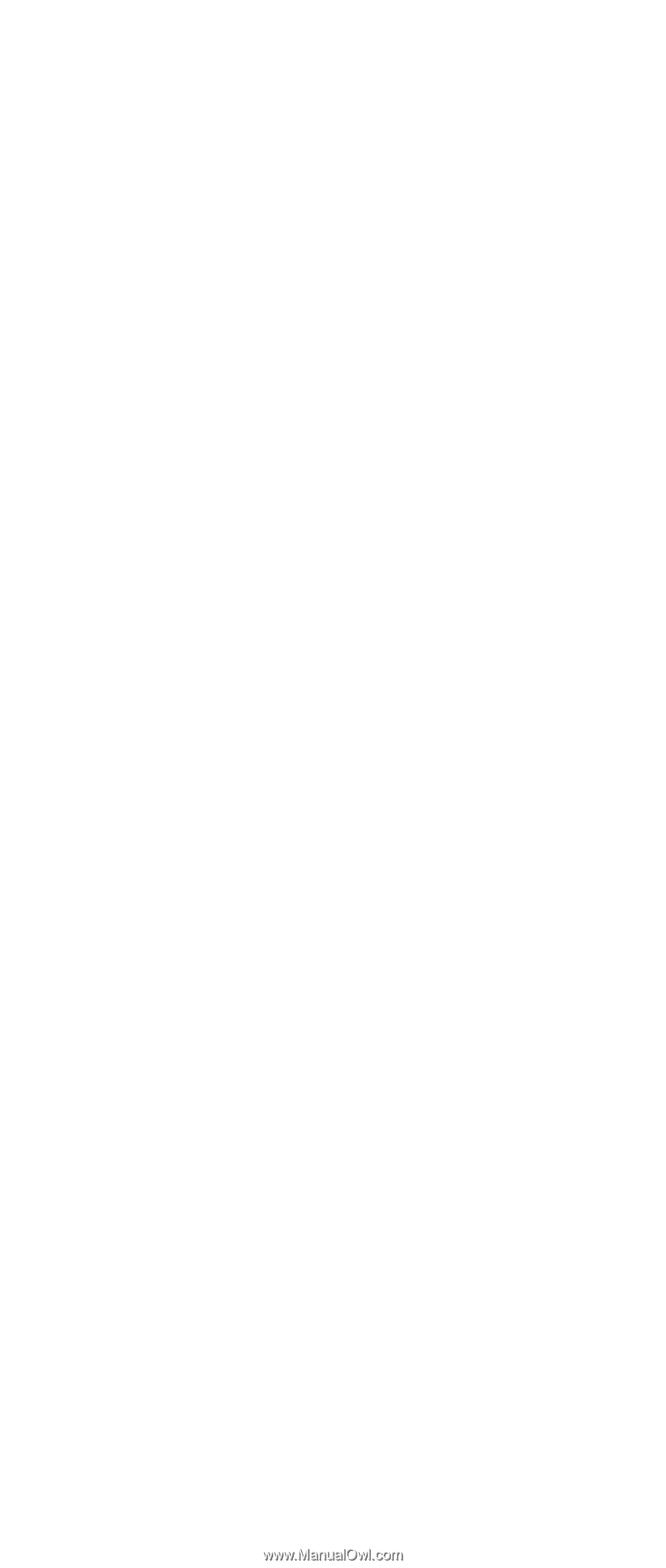
IBM Mobile Systems
ThinkPad Computer
Hardware Maintenance Manual
September 2003
This manual supports:
ThinkPad
A30, A30p, A31, A31p
(MT 2652/2653/2654)
ThinkPad
Dock
(MT 2631)
±²³