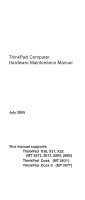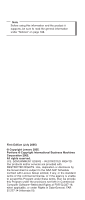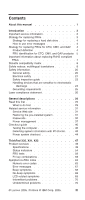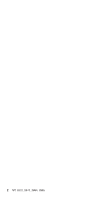IBM 2672PXU Hardware Maintenance Manual
IBM 2672PXU - THINKPAD X31 PM-1.6G 40GB Manual
 |
UPC - 000435053008
View all IBM 2672PXU manuals
Add to My Manuals
Save this manual to your list of manuals |
IBM 2672PXU manual content summary:
- IBM 2672PXU | Hardware Maintenance Manual - Page 1
ThinkPad Computer Hardware Maintenance Manual July 2005 This manual supports: ThinkPad X30, X31, X32 (MT 2672, 2673, 2884, 2885) ThinkPad Dock (MT 2631) ThinkPad Dock II (MT 2877) - IBM 2672PXU | Hardware Maintenance Manual - Page 2
it supports, be sure to read the general information under "Notices" on page 188. First Edition (July 2005) © Copyright Lenovo 2005. Portions © Copyright International Business Machines Corporation 2005. All rights reserved. U.S. GOVERNMENT USERS - RESTRICTED RIGHTS: Our products and/or services are - IBM 2672PXU | Hardware Maintenance Manual - Page 3
to do first 29 Related service information 31 Service Web site 31 Restoring the pre-installed system 31 Passwords 32 Power management 37 Checkout guide 40 Testing the computer 40 Detecting system information with PC-Doctor. . . 43 Power system checkout 44 ThinkPad X30, X31, X32 47 Product - IBM 2672PXU | Hardware Maintenance Manual - Page 4
. . 118 2010 LCD front bezel 122 2020 Inverter card 123 2030 LCD panel 125 3010 ThinkPad Dock PCI cover 133 3020 ThinkPad Dock top cover 135 4010 ThinkPad Dock II PCI cover. . . . . . 140 4020 ThinkPad Dock II top cover 141 Locations 144 Front view for X30 series 144 Rear view for X30 series - IBM 2672PXU | Hardware Maintenance Manual - Page 5
computers. v The product-specific section includes service, reference, and product-specific parts information. Important This manual is intended for trained service personnel who are familiar with ThinkPad products. Use this manual along with the advanced diagnostic tests to troubleshoot problems - IBM 2672PXU | Hardware Maintenance Manual - Page 6
2 MT 2672, 2673, 2884, 2885 - IBM 2672PXU | Hardware Maintenance Manual - Page 7
call the Customer Support Center at 800- manual. Use the following strategy to prevent unnecessary expense for replacing and servicing FRUs: v If you are instructed to replace a FRU but the replacement does not correct the problem, reinstall the original FRU before you continue. v Some computers - IBM 2672PXU | Hardware Maintenance Manual - Page 8
symptom is listed in the Symptom-to-FRU Index for the computer you are servicing. Strategy for replacing FRUs for CTO, CMV, and GAV Product Model Variant (CMV) This is a unique configuration that has been negotiated between IBM and the customer. A unique 4-digit MT and 3-digit model is provided to - IBM 2672PXU | Hardware Maintenance Manual - Page 9
service There are three information resources to identify which FRUs are used to support CTO, CMV, and GAV products. These sources are PEW, eSupport ). v PEW can be accessed at the following Web site: http://w3-3.ibm.com/pc/entitle Click on MACHINE LOOKUP, followed by WARRANTY INFORMATION. Input the - IBM 2672PXU | Hardware Maintenance Manual - Page 10
Important service information v eSupport can be used to view the list of key commodities built in a particular machine serial (this is the same record found in PEW). v eSupport can be accessed at the following Web site: http://www.lenovo.com/think/ support v To view the key commodities, click on - IBM 2672PXU | Hardware Maintenance Manual - Page 11
Important service information Important information about replacing RoHS compliant FRUs RoHS, The RoHS compliance well before the implementation date and expects its suppliers to be ready to support Lenovo's requirements and schedule. Products sold in 2005, will contain some RoHS compliant FRUs - IBM 2672PXU | Hardware Maintenance Manual - Page 12
service the order. Related web URLs are: v IBM Information for Suppliers website: http://www-03.ibm.com/procurement/proweb.nsf/ ContentDocsByTitle/United+States~ and write Not compatible Safety notices: multilingual translations In this manual, safety notices appear in English with a page number - IBM 2672PXU | Hardware Maintenance Manual - Page 13
replacement, make sure all screws, springs, and other small parts are in place and are not left loose inside the computer. Verify this by shaking the computer and listening for rattling sounds. Metallic parts or metal flakes can cause electrical shorts. Avant de remettre l'ordinateur sous tension - IBM 2672PXU | Hardware Maintenance Manual - Page 14
unter dem Diskettenlaufwerk befindet, kann geringe Mengen Nickel und Cadmium enthalten. Sie darf nur durch die Verkaufsstelle oder den IBM Kundendienst ausgetauscht werden. Sie darf nicht zerlegt, wiederaufgeladen, kurzgeschlossen, oder Feuer oder Wasser ausgesetzt werden. Die Batterie kann schwere - IBM 2672PXU | Hardware Maintenance Manual - Page 15
(continuation of safety notice 2) Safety notices Alcune batterie di riserva contengono una piccola quantità di nichel e cadmio. Non smontarle, ricaricarle, gettarle nel fuoco o nell'acqua né cortocircuitarle. Smaltirle secondo la normativa in vigore (DPR 915/82, successive disposizioni e - IBM 2672PXU | Hardware Maintenance Manual - Page 16
Safety notices Safety notice 3 DANGER The battery pack contains small amounts of nickel. Do not disassemble it, throw it into fire or water, or short-circuit it. Dispose of the battery pack as required by local ordinances or regulations. Use only the battery in the appropriate parts listing when - IBM 2672PXU | Hardware Maintenance Manual - Page 17
Safety notices (continuation of safety notice 3) La batteria contiene piccole quantità di nichel. Non smontarla, gettarla nel fuoco o nell'acqua né cortocircuitarla. Smaltirla secondo la normativa in vigore (DPR 915/82, successive disposizioni e disposizioni locali). Quando si sostituisce la - IBM 2672PXU | Hardware Maintenance Manual - Page 18
Safety notices Safety notice 4 DANGER The lithium battery can cause a fire, an explosion, or a severe burn. Do not recharge it, remove its polarized connector, disassemble it, heat it above 100°C (212°F), incinerate it, or expose its cell contents to water. Dispose of the battery as required by - IBM 2672PXU | Hardware Maintenance Manual - Page 19
(continuation of safety notice 4) Safety notices La batteria di supporto e una batteria al litio e puo incendiarsi, esplodere o procurare gravi ustioni. Evitare di ricaricarla, smontarne il connettore polarizzato, smontarla, riscaldarla ad una temperatura superiore ai 100 gradi centigradi, - IBM 2672PXU | Hardware Maintenance Manual - Page 20
Entsorgung die örtlichen Bestimmungen für Sondermüll beachten. Der LCD-Bildschirm besteht aus Glas und kann zerbrechen, wenn er unsachgemäß behandelt wird oder der Computer auf den Boden fällt. Wenn der Bildschirm beschädigt ist und die darin befindliche Flüssigkeit in Kontakt mit Haut und Augen ger - IBM 2672PXU | Hardware Maintenance Manual - Page 21
Safety notice 6 DANGER Safety notices To avoid shock, do not remove the plastic cover that protects the lower part of the inverter card. Afin d'éviter tout risque de choc électrique, ne retirez pas le cache en plastique protégeant la partie inférieure de la carte d'alimentation. Aus Sicherheitsgrü - IBM 2672PXU | Hardware Maintenance Manual - Page 22
Safety notices Safety notice 7 DANGER Though the main batteries have low voltage, a shorted or grounded battery can produce enough current to burn personnel or combustible materials. Bien que le voltage des batteries principales soit peu élevé, le court-circuit ou la mise à la masse d'une batterie - IBM 2672PXU | Hardware Maintenance Manual - Page 23
Safety notice 8 DANGER Safety notices Before removing any FRU, power off the computer, unplug all power cords from electrical outlets, remove the battery pack, and then disconnect any interconnecting cables. Avant de retirer une unité remplaçable en - IBM 2672PXU | Hardware Maintenance Manual - Page 24
Safety information Safety information The following section presents safety information with which you need to be familiar before you service a ThinkPad computer. General safety Follow these rules to ensure general safety: v Observe good housekeeping in the area of the machines during and after - IBM 2672PXU | Hardware Maintenance Manual - Page 25
Safety information v After service, reinstall all safety shields, guards, labels, and ground wires. Replace any safety device that is worn or defective. v Reinstall all covers correctly before returning the - IBM 2672PXU | Hardware Maintenance Manual - Page 26
special safety precautions when you work with very high voltages; Instructions for these precautions are in the safety sections of maintenance ; such touching can cause personal injury and machine damage. v Do not service the following parts with the power on when they are removed from their - IBM 2672PXU | Hardware Maintenance Manual - Page 27
ThinkPad features or options not covered by this inspection guide . If any unsafe conditions are present, you must determine how serious the apparent hazard could be and whether you can continue without first correcting the problem every service task Power off the computer. Disconnect the power - IBM 2672PXU | Hardware Maintenance Manual - Page 28
with. Handling devices that are sensitive to electrostatic discharge Any computer part containing transistors or integrated circuits (ICs) should be such as those listed below, to provide protection that meets the specific service requirement. Note The use of a grounding system to guard against ESD - IBM 2672PXU | Hardware Maintenance Manual - Page 29
Safety information - Use the round ground prong of the ac plug on ac-operated computers. Grounding requirements Electrical grounding of the computer is required for operator safety and correct system function. Proper grounding of the electrical outlet can be verified by a certified electrician. - IBM 2672PXU | Hardware Maintenance Manual - Page 30
statement Laser compliance statement Some models of ThinkPad computer are equipped from the factory with an certified in the U.S. to conform to the requirements of the Department of Health and Human Services 21 Code of Federal Regulations (DHHS 21 CFR) Subchapter J for Class 1 laser products - IBM 2672PXU | Hardware Maintenance Manual - Page 31
the CD-ROM drive, the DVD-ROM drive, or any other optical storage device could result in exposure to hazardous laser radiation. There are no serviceable parts inside those drives. Do not open. Introduction 27 - IBM 2672PXU | Hardware Maintenance Manual - Page 32
Laser compliance statement A CD-ROM drive, a DVD-ROM drive, or any other storage device installed may contain an embedded Class 3A or Class 3B laser diode. Note the following: DANGER Emits visible and invisible laser radiation when open. Do not stare into the beam, do not view directly with optical - IBM 2672PXU | Hardware Maintenance Manual - Page 33
ThinkPad model that has the PC-Doctor® for DOS diagnostics program. Some descriptions might not apply to your particular computer. Read this first Before you go to the checkout guide, be sure to read this section. Important notes v Only certified trained personnel should service the computer problem - IBM 2672PXU | Hardware Maintenance Manual - Page 34
Read this first __ 2. Date of service __ 3. Date on which the machine failed __ 4. Date of purchase indicate that the system was subjected to stress beyond normal use. Before checking problems with the computer, determine whether the damage is covered under the warranty by referring to the - IBM 2672PXU | Hardware Maintenance Manual - Page 35
into the CD or DVD drive, then restart the computer. 2. Following message is displayed: "Your computer originally included a Product Recovery program ... Reinstall the Product Recovery program? (Y/N) [ ]". 3. Press Y key. The service partition is created and loaded with the Product Recovery program - IBM 2672PXU | Hardware Maintenance Manual - Page 36
the recovery. Passwords As many as three passwords may be needed for any ThinkPad computer: the power-on password (POP), the hard-disk password (HDP), and no master HDP is available, neither Lenovo nor Lenovo authorized servicers provide any services to reset either the user or the master HDP, or to - IBM 2672PXU | Hardware Maintenance Manual - Page 37
has been removed. 5. Reinstall the backup battery and the battery pack. (B) If an SVP has been set and is known by the servicer: For X30 series: 1. Turn on the computer, and press F1 when three messages (F1, F11, and F12) appear on the screen. 2. Enter the SVP. The BIOS Setup Utility menu - IBM 2672PXU | Hardware Maintenance Manual - Page 38
press the Access IBM button. The Rescue and Recovery screen opens. For models supporting the Passphrase function, press F1 while POP icon is appearing on the screen; then enter the POP. For the other models, enter the POP. Note: To check whether the ThinkPad computer supports the Passphrase function - IBM 2672PXU | Hardware Maintenance Manual - Page 39
the screen, press the Access IBM button. 2. For models supporting the Passphrase function, press F1 while HDP icon is appearing on the screen; then enter the master HDP. For the other models, enter the master HDP. Note: To check whether the ThinkPad computer supports the Passphrase function, enter - IBM 2672PXU | Hardware Maintenance Manual - Page 40
Related service information IBM button. The Rescue and Recovery screen opens. For models supporting the Passphrase function, press F1 while HDP icon is appearing on the screen; then enter the master HDP. For the other models, enter the master HDP. Note: To check whether the ThinkPad computer supports - IBM 2672PXU | Hardware Maintenance Manual - Page 41
Related service information Both user HDP and master HDP will have been removed. Power management To reduce power consumption, the computer has three power management modes: screen blank, standby, and hibernation. Screen blank mode Screen blank mode has three variants, as follows: 1. If you press Fn - IBM 2672PXU | Hardware Maintenance Manual - Page 42
Related service information Note for the APM operating system: Even if you do not set the low-battery alarm, the charge indicator notifies you when the battery is low, and then the computer enters the power-saving mode automatically. This default low-battery behavior is independent of the operating - IBM 2672PXU | Hardware Maintenance Manual - Page 43
Related service information v If you are using the ACPI operating system and have defined one of the following actions as the event that causes the system to go into hibernation mode, perform that action. - Closing the lid. - Pressing the power button. - Pressing Fn+F4 keys. Also, the computer goes - IBM 2672PXU | Hardware Maintenance Manual - Page 44
Checkout guide Checkout guide Use the following procedures as a guide in identifying and correcting problems with the ThinkPad computer. Note: The diagnostic tests are intended to test only ThinkPad products. The use of non-ThinkPad products, prototype cards, or modified options can lead to false - IBM 2672PXU | Hardware Maintenance Manual - Page 45
application by pressing the Access IBM button during POST. 2. When the Access IBM application finishes loading, double-click the "Create Diagnostic Diskettes" icon. 3. It will take about 15 seconds to authenticate the digital signature, and then the ThinkPad computer will reboot into PC-DOS - IBM 2672PXU | Hardware Maintenance Manual - Page 46
guide 3. Select Diagnostics with the arrow keys, and press Enter. A pull-down menu appears. (Its exact form depends on the model.) Note: PC-Doctor menu does not mean the formal support sensed. v Video Adapter test supports only the LCD display on the ThinkPad computer. Before running PC-Doctor for - IBM 2672PXU | Hardware Maintenance Manual - Page 47
Checkout guide Diagnostics I n Run the applicable function test. 5. Follow the instructions on the screen. If there is a problem, PC-Doctor shows messages describing it. 6. To Surface Scan Hard Disk v Benchmark System v DOS Shell v Tech Support Form v Battery Rundown v View Test Log v Print Log v - IBM 2672PXU | Hardware Maintenance Manual - Page 48
guide Power system checkout To verify a symptom, do the following: 1. Power off the computer. 2. Remove the battery pack. 3. Connect the ac adapter. 4. Check that power is supplied when you power on the computer. 5. Power off the computer power on the computer. If you suspect a power problem, see the - IBM 2672PXU | Hardware Maintenance Manual - Page 49
Checkout guide Checking operational charging To check whether the battery charges properly during operation, use a discharged battery pack or a battery pack that has less than 50% of the total power remaining when installed in the computer. Perform operational charging. If the battery status - IBM 2672PXU | Hardware Maintenance Manual - Page 50
Checkout guide Note: Recharging will take at least 3 hours, even if the indicator the system board. Checking the backup battery Do the following: 1. Power off the computer, and unplug the ac adapter from it. 2. Turn the computer upside down. 3. Remove the battery pack (see "1010 Battery pack" on - IBM 2672PXU | Hardware Maintenance Manual - Page 51
ThinkPad X30, X31, X32 Product overview 49 symptoms 68 No-beep symptoms 68 LCD-related symptoms 69 Intermittent problems 70 Undetermined problems 70 FRU replacement notices 71 Screw notices 71 Retaining serial numbers LAN models 128 © Lenovo 2005. Portions © IBM Corp. 2005. 47 - IBM 2672PXU | Hardware Maintenance Manual - Page 52
(X32) . . . For Windows XP Home Edition (X32) . . Miscellaneous parts Optional FRUs Common parts list Tools Power cords (system Power cords (ThinkPad Dock and ThinkPad Dock II Notices Trademarks . 133 . 135 . 140 . 141 . 144 . 144 . 145 . 146 . 147 . 148 . 149 . 150 . 150 . 151 . 152 . 152 - IBM 2672PXU | Hardware Maintenance Manual - Page 53
, L2 2-MB cache v Intel Pentium M processor 1.7 GHz, L2 2-MB cache v Intel Pentium M processor 1.8 GHz, L2 2-MB cache v Intel Pentium M processor 2.0 GHz, L2 2-MB cache (continued) ThinkPad X30, X31, X32 49 - IBM 2672PXU | Hardware Maintenance Manual - Page 54
Product overview Feature Memory (standard) Memory (optional) Bus architecture Description X30 series v 128-MB SDRAM SO-DIMM (PC133) card × 1 v 256-MB SDRAM SO-DIMM (PC133) card × 1 X31 series v 256-MB DDR SDRAM SO-DIMM (PC2100) card × 1 (some models) v 512-MB DDR SDRAM SO-DIMM (PC2100) card × 1 ( - IBM 2672PXU | Hardware Maintenance Manual - Page 55
5400 rpm, 9.5 mm high, IDE interface v 60.0 GB, 5400 rpm, 9.5 mm high, IDE interface Supported hard disk drives are depend on the model. Display v 12.1-inch, 16M colors, XGA (1024 × 768 resolution connector v Universal serial bus (USB) connector v DC-in (continued) ThinkPad X30, X31, X32 51 - IBM 2672PXU | Hardware Maintenance Manual - Page 56
Modem II (some models) v Cisco Aironet Wireless 802.11b Mini PCI by IBM (some models) X31 series v Cisco Aironet Wireless 802.11b Mini PCI by IBM (some models) v Intel PRO/Wireless LAN 2100 3B Mini PCI Adapter (some models) v ThinkPad Dual-Band 11a/b Wi-Fi Wireless Mini PCI Adapter (some models - IBM 2672PXU | Hardware Maintenance Manual - Page 57
Integrated Bluetooth with 56 Modem (BMDC) (some models) AC adapter Battery pack (main) X32 series v ThinkPad Integrated 56K Modem (MDC-2) (some models) v ThinkPad Integrated Bluetooth IV with 56K Modem (BMDC-3) (some models) v 56-watt type X30, X31series v 6-cell Li-Ion battery pack (4.4 Ah - IBM 2672PXU | Hardware Maintenance Manual - Page 58
Product overview Status indicators The system status indicators show the status of the computer, as follows: For X30 series 123 1 2 3 8 7 6 25 4 9 Indicator 1 Bluetooth wireless status R Meaning Green: The Bluetooth wireless is operational. This indicator is on when the Bluetooth - IBM 2672PXU | Hardware Maintenance Manual - Page 59
computer is on and is not in standby mode. Green: Scroll Lock mode is enabled. The Arrow keys can be used as screen-scroll function keys. The cursor cannot be moved with the Arrow keys. Not all application programs support not put the computer into standby mode or turn off the computer. Note: Do - IBM 2672PXU | Hardware Maintenance Manual - Page 60
Product overview Indicator 9 Ethernet status Meaning Green: The computer connects to a LAN and a session with the network is available. Blinking yellow: Data is being transmitted. For X31 and X32 series 1234 3 4 8 7 6 25 1 9 Indicator 1 Bluetooth - IBM 2672PXU | Hardware Maintenance Manual - Page 61
status Note: Do not move the system while the Green drive in use light is on. Sudden physical shock could cause drive errors. Green: The computer connects to a LAN and a session with the network is available. Blinking yellow: Data is being transmitted. ThinkPad X30, X31, X32 57 - IBM 2672PXU | Hardware Maintenance Manual - Page 62
If the TrackPoint does not work, check the configuration in the ThinkPad Configuration program. If the TrackPoint is disabled, select Enable to hardware problem. If the pointer stops after a short time, no service action is necessary. If enabling the TrackPoint does not correct the problem, continue - IBM 2672PXU | Hardware Maintenance Manual - Page 63
are installed, remove one of them and run Diagnostics --> Memory Test - Quick. 2. If the problem does not recur, return the DIMM to its place, remove the other one, and run the test it puts the computer into hibernation mode or even shuts the computer down. (continued) ThinkPad X30, X31, X32 59 - IBM 2672PXU | Hardware Maintenance Manual - Page 64
Description Note: This function is supported only in X31 and X32 following drivers must be installed. v IBM ThinkPad Power Management driver v OnScreen Display utility not work when different desktop images are displayed on the computer display and the external monitor (the Extend desktop function). - IBM 2672PXU | Hardware Maintenance Manual - Page 65
: This function is supported only in X31 and X32 series. X30 series does not have this function. Opens the IBM ThinkPad EasyEject Utility screen. Buttons for the following choices are displayed: v Eject ThinkPad PC from Dock: This button is displayed only if the ThinkPad computer have been attached - IBM 2672PXU | Hardware Maintenance Manual - Page 66
: To use Fn+F12 for hibernation in Windows XP and Windows 2000, the IBM PM device driver must have been installed on the computer. Turn the ThinkLight on or off. Note: This function is supported only on the ThinkPad computer that have the ThinkLight. The on or off status of the ThinkLight is shown - IBM 2672PXU | Hardware Maintenance Manual - Page 67
the problem, put the original part back in the computer. Do not replace a nondefective FRU. This index can also help you determine, during regular servicing, what problems" on page 70. Note For a device not supported by diagnostic codes in the ThinkPad notebook computers, see the manual for - IBM 2672PXU | Hardware Maintenance Manual - Page 68
, and then save current setting by pressing F10. 2. System board. 0192 System Security- IBM Embedded Security hardware tamper detected. System board. 0199 1. Run BIOS Setup Utility, System Security-IBM Security password retry count exceeded. and then save the current setting by pressing F10 - IBM 2672PXU | Hardware Maintenance Manual - Page 69
0271 Date and time error-Neither the date nor the time is set in the computer. 0280 Previous boot incomplete- Default configuration used. 02B2 Incorrect drive A type. 02F5 DMA cable. 3. I/O card. 1. DIMM. 2. System board. 1. DIMM. 2. System board. 1. DIMM. 2. System board. ThinkPad X30, X31, X32 65 - IBM 2672PXU | Hardware Maintenance Manual - Page 70
error. FRU or action, in sequence Shut down the computer and remove it from the docking station. 1. Remove Mini PCI network card. 2. System board. 1. Remove the daughter card that you installed. 2. System board. 1. If the Access IBM Predesktop Area has been previously disabled, then go to the - IBM 2672PXU | Hardware Maintenance Manual - Page 71
Hibernation error. Fan error. Thermal sensing error. Authentication of system services failed. Press to resume. FRU or action, in System board. 1. Restore the system configuration to what it was before the computer entered hibernation mode. 2. If memory size has been changed, re-create - IBM 2672PXU | Hardware Maintenance Manual - Page 72
password prompt A hard-disk password is set. appears. Type the password and press Enter. The DOS full screen looks smaller than it should. Start the ThinkPad Configuration program and set the Screen expansion function. 68 MT 2672, 2673, 2884, 2885 - IBM 2672PXU | Hardware Maintenance Manual - Page 73
computer contains many thin-film transistors (TFTs). The presence of a small number of dots that are missing, discolored, or always lighted is characteristic of TFT LCD technology, but excessive pixel problems LCD connectors. 3. LCD assembly. 4. System board. LCD assembly. ThinkPad X30, X31, X32 69 - IBM 2672PXU | Hardware Maintenance Manual - Page 74
Non-ThinkPad devices b. Devices attached to the port replicator c. Printer, mouse, and other external devices d. Battery pack e. Hard disk drive f. External diskette drive g. DIMM h. CD-ROM and diskette drive in the Ultrabay i. PC Cards 4. Turn on the computer. 5. Determine whether the problem has - IBM 2672PXU | Hardware Maintenance Manual - Page 75
parts. Read this section carefully before replacing any FRU. Screw notices Loose screws can cause a reliability problem. In the IBM ThinkPad computer, this problem is addressed with special nylon-coated screws that have the following characteristics: v They maintain tight connections. v They - IBM 2672PXU | Hardware Maintenance Manual - Page 76
serial number by doing the following: 1. Install the ThinkPad Hardware Maintenance Diskette Version 1.71 or later and restart the computer. 2. From the main menu, select 1. Set System Identification. 3. Select 1. Add S/N data from EEPROM. Follow the instructions on the screen. 72 MT 2672, 2673, 2884 - IBM 2672PXU | Hardware Maintenance Manual - Page 77
1.71 or later. 1. Insert the ThinkPad Hardware Maintenance Diskette Version 1.71 or later, and restart the computer. 2. From the main menu, select 6. Set ECA Information. 3. To read ECA information, select 2. Read ECA/rework number from EEPROM and follow the instruction. 4. To read box build date - IBM 2672PXU | Hardware Maintenance Manual - Page 78
notices 3. To write ECA information, select 1. Write ECA/rework number from EEPROM, and follow the instruction. 4. To write box build date, select 4. Write box build date from EEPROM, and follow the instruction on the screen. If the system board is being replaced, try to read the ECA information - IBM 2672PXU | Hardware Maintenance Manual - Page 79
replacing a FRU. Be sure to observe the following general rules: 1. Do not try to service any computer unless you have been trained and certified. An untrained person runs the risk of damaging parts. one hand or by using an electrostatic discharge (ESD) strap (P/N 6405959). ThinkPad X30, X31, X32 75 - IBM 2672PXU | Hardware Maintenance Manual - Page 80
Removing and replacing a FRU 1010 Battery pack DANGER Use only the battery specified in the parts list for your computer. The use of an incorrect battery can result in ignition or explosion of the battery. 1 2 76 MT 2672, 2673, 2884, 2885 - IBM 2672PXU | Hardware Maintenance Manual - Page 81
Battery pack" on page 76 1 Note: The hard disk is attached to the cover. Step 1 Screw (quantity) M3 × 4 mm, nylon-coated (1) Torque 0.4 Nm (4 kgfcm) (continued) ThinkPad X30, X31, X32 77 - IBM 2672PXU | Hardware Maintenance Manual - Page 82
Removing and replacing a FRU 2 3 4 3 When installing: Make sure that the hard disk is connected firmly. 78 MT 2672, 2673, 2884, 2885 - IBM 2672PXU | Hardware Maintenance Manual - Page 83
Removing and replacing a FRU 1030 DIMM cover For access, remove following FRU: v "1010 Battery pack" on page 76 Note: Loosen the screws 1 , but do not remove them. For X30 series 1 2 1 For X31, X32 series 2 1 1 ThinkPad X30, X31, X32 79 - IBM 2672PXU | Hardware Maintenance Manual - Page 84
Removing and replacing a FRU 1040 DIMM For access, remove following FRUs, in order: v "1010 Battery pack" on page 76 v "1030 DIMM cover" on page 79 1 2 1 When installing: With the notched end of the DIMM toward the socket, insert the DIMM into the socket, and then press it firmly. Pivot the DIMM - IBM 2672PXU | Hardware Maintenance Manual - Page 85
FRU 1050 Backup battery DANGER Use only the battery specified in the parts list for your computer. The use of an incorrect battery can result in ignition or explosion of the battery. For page 79 1 2 When installing: Make sure that the battery connector 4 is attached firmly. ThinkPad X30, X31, X32 81 - IBM 2672PXU | Hardware Maintenance Manual - Page 86
Removing and replacing a FRU 1060 Keyboard For access, remove following FRU: v "1010 Battery pack" on page 76 1 1 Step 1 Screw (quantity) M2 × 6 mm, nylon-coated (4) (continued) Torque 0.245 Nm (2.5 kgfcm) 82 MT 2672, 2673, 2884, 2885 - IBM 2672PXU | Hardware Maintenance Manual - Page 87
Removing and replacing a FRU In step 4 , open the keyboard slightly in the direction of the arrow. 4 3 2 In step 5 , draw the keyboard a little in the direction of the arrow, and then detach the connector 6 . 6 5 ThinkPad X30, X31, X32 83 - IBM 2672PXU | Hardware Maintenance Manual - Page 88
Removing and replacing a FRU When installing: Install the keyboard, do as follows; 1. Attach the connector. 2. Make sure that the keyboard edges, shown in the figure as (A) and (B), are under the frame. (B) (A) (continued) 84 MT 2672, 2673, 2884, 2885 - IBM 2672PXU | Hardware Maintenance Manual - Page 89
keys with your thumbs and try to slide the keyboard toward you. 5. Secure the keyboard by tightening the screws from the bottom side of the computer. ThinkPad X30, X31, X32 85 - IBM 2672PXU | Hardware Maintenance Manual - Page 90
Removing and replacing a FRU 1070 Mini PCI adapter For access, remove following FRUs, in order: v "1010 Battery pack" on page 76 v "1060 Keyboard" on page 82 802.11b wireless LAN/modem combo card 1 (continued) 86 MT 2672, 2673, 2884, 2885 - IBM 2672PXU | Hardware Maintenance Manual - Page 91
the removal tool antenna RF connector (P/N: 08K7159) or pick the connector with your fingers and gently unplug it in direction of the arrow. 4a 5 4b ThinkPad X30, X31, X32 87 - IBM 2672PXU | Hardware Maintenance Manual - Page 92
easily. Cable routing for the 802.11b/modem combo card When attaching the Mini PCI adapter, route the antenna cables to go under the cable guide as in a , and if the antenna cable has the tab, place the each tab as indicated by arrow b in this figure. a b 88 MT 2672, 2673 - IBM 2672PXU | Hardware Maintenance Manual - Page 93
Removing and replacing a FRU 802.11b wireless LAN card, 802.11a/b/g wireless LAN card 1 (continued) ThinkPad X30, X31, X32 89 - IBM 2672PXU | Hardware Maintenance Manual - Page 94
Removing and replacing a FRU 2 3 2 Antenna cables 4a and 4b in the following illustration are for the wireless LAN feature. Note: In step 4a and 4b , if the antenna jack has a tab marked "MAIN" or "AUX", unplug the jack by pulling the tab with your fingers. If the antenna jack does not have the - IBM 2672PXU | Hardware Maintenance Manual - Page 95
Removing and replacing a FRU Pivot the card until it snaps into place. Make sure that the card is firmly fixed in the slot and does not move easily. ThinkPad X30, X31, X32 91 - IBM 2672PXU | Hardware Maintenance Manual - Page 96
the model, the removal procedure is same as in "802.11b wireless LAN card, 802.11a/b/g wireless LAN card" on page 89 though the model supports 802.11a/b wireless LAN card. v 2672-JHJ Note: This FRU is secured by using a tamper resistant torx head screw (TR7). 1 2 Step 1 Screw (quantity) M2 × 3 mm - IBM 2672PXU | Hardware Maintenance Manual - Page 97
J2, or AUX, or A. v With the notched end of the card toward the socket, insert the card into the socket, and then press it firmly. ThinkPad X30, X31, X32 93 - IBM 2672PXU | Hardware Maintenance Manual - Page 98
802.11b wireless LAN or 802.11a/b wireless LAN card When attaching the Mini PCI adapter, route the antenna cables to go under the cable guide as in a , and if the antenna cable has the tab, place the each tab as indicated by arrow b in this figure. a b 94 MT 2672, 2673 - IBM 2672PXU | Hardware Maintenance Manual - Page 99
disk drive" on page 77 v "1060 Keyboard" on page 82 1 1 1 Step 1 Screw (quantity) M2 × 9.5 mm, nylon-coated (5) For X30 series Torque 0.245 Nm (2.5 kgfcm) 3 2 (continued) ThinkPad X30, X31, X32 95 - IBM 2672PXU | Hardware Maintenance Manual - Page 100
Removing and replacing a FRU For X31, X32 series 3 2 When installing: Make sure that the connector 3 is firmly attached. Note Apply thermal grease on the a -part of the fan, shown in the following figure. a 96 MT 2672, 2673, 2884, 2885 - IBM 2672PXU | Hardware Maintenance Manual - Page 101
76 v "1020 Hard disk drive" on page 77 v "1060 Keyboard" on page 82 1 Step 1 Screw (quantity) M2 × 9.5 mm, nylon-coated (2) (continued) Torque 0.245 Nm (2.5 kgfcm) ThinkPad X30, X31, X32 97 - IBM 2672PXU | Hardware Maintenance Manual - Page 102
Removing and replacing a FRU Modem daughter card (MDC or MDC-2) 3 2 When installing: Make sure that connectors 2 and 3 are attached firmly. 98 MT 2672, 2673, 2884, 2885 - IBM 2672PXU | Hardware Maintenance Manual - Page 103
Removing and replacing a FRU Cable routing: When attaching the card, route the cable along the cable guides as indicated by the arrows in this figure. ThinkPad X30, X31, X32 99 - IBM 2672PXU | Hardware Maintenance Manual - Page 104
Removing and replacing a FRU Bluetooth daughter card (BDC) 2 Note: When unplugging the Bluetooth wireless antenna jack, do not pull the cable; it might snap. Unplug the jack by pulling the tab with your fingers. 3 When installing: 1. Plug the white cable with the tab marked "BT" into the jack on the - IBM 2672PXU | Hardware Maintenance Manual - Page 105
Removing and replacing a FRU Cable routing: When attaching the BDC, route the cable along the cable guides as indicated by the arrows in this figure. ThinkPad X30, X31, X32 101 - IBM 2672PXU | Hardware Maintenance Manual - Page 106
Removing and replacing a FRU Bluetooth/Modem daughter card (BMDC or BMDC-3) 2 3 Note: In step 3 , if the antenna jack has a tab marked "BT" , unplug the jack by pulling the tab with your fingers. If the antenna jack does not have the tab, unplug the jack by using the removal tool antenna RF - IBM 2672PXU | Hardware Maintenance Manual - Page 107
Removing and replacing a FRU Cable routing: When attaching the card, route the cable along the cable guides as indicated by the arrows in this figure. ThinkPad X30, X31, X32 103 - IBM 2672PXU | Hardware Maintenance Manual - Page 108
Removing and replacing a FRU 1100 Keyboard bezel For access, remove following FRUs, in order: v "1010 Battery pack" on page 76 v "1020 Hard disk drive" on page 77 v "1030 DIMM cover" on page 79 v "1040 DIMM" on page 80 v "1050 Backup battery" on page 81 v "1060 Keyboard" on page 82 2 1 2 2 3 2 Step - IBM 2672PXU | Hardware Maintenance Manual - Page 109
Removing and replacing a FRU 4 4 4 Step 4 Screw (quantity) M2 × 4 mm, nylon-coated (5) Torque 0.245 Nm (2.5 kgfcm) 5 6 (continued) ThinkPad X30, X31, X32 105 - IBM 2672PXU | Hardware Maintenance Manual - Page 110
keyboard bezel, do the following: 1. Attach the keyboard bezel to the computer, aligning the two dents of the bezel with the hinges as shown in this figure. 2. Make sure that all of the latches on the front side of the computer are attached firmly. 3. Secure the keyboard bezel with the screws. 106 - IBM 2672PXU | Hardware Maintenance Manual - Page 111
page 81 v "1060 Keyboard" on page 82 v "1100 Keyboard bezel" on page 104 1 Step 1 Screw (quantity) M2 × 4 mm, nylon-coated (2) (continued) Torque 0.245 Nm (2.5 kgfcm) ThinkPad X30, X31, X32 107 - IBM 2672PXU | Hardware Maintenance Manual - Page 112
Removing and replacing a FRU Unlatch the PC Card slot by pressing the two parts indicated by arrow 2 , and then remove the slot in the direction of arrow 3 . 3 2 108 MT 2672, 2673, 2884, 2885 - IBM 2672PXU | Hardware Maintenance Manual - Page 113
. 3. Attach the slot in the direction of arrow c , and make sure that both of the latches are attached firmly. 4. Secure the slot with the screws. c a b ThinkPad X30, X31, X32 109 - IBM 2672PXU | Hardware Maintenance Manual - Page 114
Removing and replacing a FRU 1120 Hinge cover and LCD assembly For access, remove following FRUs, in order: v "1010 Battery pack" on page 76 v "1020 Hard disk drive" on page 77 v "1030 DIMM cover" on page 79 v "1040 DIMM" on page 80 v "1050 Backup battery" on page 81 v "1060 Keyboard" on page 82 v " - IBM 2672PXU | Hardware Maintenance Manual - Page 115
antenna assembly is attached to the hinge cover in some models. For those models, undo the Bluetooth wireless antenna cable from the cable guides. And then remove the hinge cover and the Bluetooth wireless antenna assembly together in the direction of arrow 2 . 2 When installing: Attach the hinge - IBM 2672PXU | Hardware Maintenance Manual - Page 116
Removing and replacing a FRU After removing the hinge cover, remove the LCD assembly as follows: 3 3 Step 3 Screw (quantity) M2.5 × 4.8 mm, nylon-coated (4) Torque 0.392 Nm (4 kgfcm) 4 When installing: Make sure that the connector 4 is firmly attached. (continued) 112 MT 2672, 2673, 2884, 2885 - IBM 2672PXU | Hardware Maintenance Manual - Page 117
Removing and replacing a FRU 5 5 6 6 Step 5 Screw (quantity) M2.5 × 4.8 mm, nylon-coated (2) Torque 0.392 Nm (4 kgfcm) Cable routing: After attaching the LCD assembly, route the antenna cables as follows: ThinkPad X30, X31, X32 113 - IBM 2672PXU | Hardware Maintenance Manual - Page 118
Removing and replacing a FRU 1130 Sub card assembly For access, remove following FRUs, in order: v "1010 Battery pack" on page 76 v "1020 Hard disk drive" on page 77 v "1030 DIMM cover" on page 79 v "1040 DIMM" on page 80 v "1050 Backup battery" on page 81 v "1060 Keyboard" on page 82 v "1100 - IBM 2672PXU | Hardware Maintenance Manual - Page 119
only for the X30 series. For the X31 and X32 series, skip this step. Before removing the speaker assembly, remove the keyboard CRU insulator 1 . 1 (continued) ThinkPad X30, X31, X32 115 - IBM 2672PXU | Hardware Maintenance Manual - Page 120
Removing and replacing a FRU 2 3 4 Step 2 Screw (quantity) M2 × 14 mm with washer, nylon-coated (1) Torque 0.245 Nm (2.5 kgfcm) 116 MT 2672, 2673, 2884, 2885 - IBM 2672PXU | Hardware Maintenance Manual - Page 121
Removing and replacing a FRU Cable routing: When installing the speaker assembly, attach the connector first. Then route the cable along the cable guides of the base cover as indicated by the arrows in this picture. For X30 series For X31 and X32 series ThinkPad X30, X31, X32 117 - IBM 2672PXU | Hardware Maintenance Manual - Page 122
114 v "1140 Speaker assembly" on page 115 Before removing the system board, remove the hard disk drive holder (steps 1 and 2 ) and the cable guide (steps 3 to 5 ). 1 2 Step 1 Screw (quantity) M2 × 9.5 mm, nylon-coated (2) (continued) Torque 0.245 Nm (2.5 kgfcm) 118 MT 2672, 2673, 2884, 2885 - IBM 2672PXU | Hardware Maintenance Manual - Page 123
For X30 series Removing and replacing a FRU 5 3 4 4 For X31 and X32 series 5 3 4 4 Step 3 Screw (quantity) M2 × 9.5 mm, nylon-coated (1) Torque 0.245 Nm (2.5 kgfcm) When installing: Make sure that the connectors 4 are attached firmly. (continued) ThinkPad X30, X31, X32 119 - IBM 2672PXU | Hardware Maintenance Manual - Page 124
Removing and replacing a FRU PC Card guide ( a ) and audio connector retainer ( b ) are attached to the system board. When you replace the system board, reinstall those parts to the new system board FRU. b 6 a - IBM 2672PXU | Hardware Maintenance Manual - Page 125
Removing and replacing a FRU For X31 and X32 series When you order a new base cover, you also need to order the label kit. Check the FRU no. on both FRUs first and order them at same time. Stick the label kit on the new base cover as indicated in the following figure. ThinkPad X30, X31, X32 121 - IBM 2672PXU | Hardware Maintenance Manual - Page 126
Removing and replacing a FRU 2010 LCD front bezel For access, remove following FRUs, in order: v "1010 Battery pack" on page 76 v "1020 Hard disk drive" on page 77 v "1030 DIMM cover" on page 79 v "1040 DIMM" on page 80 v "1050 Backup battery" on page 81 v "1060 Keyboard" on page 82 v "1100 Keyboard - IBM 2672PXU | Hardware Maintenance Manual - Page 127
"1100 Keyboard bezel" on page 104 v "1120 Hinge cover and LCD assembly" on page 110 v "2010 LCD front bezel" on page 122 1 2 3 If the ThinkPad computer you are servicing has the Bluetooth wireless features, remove Bluetooth button cover 4 from the defective inverter card and keep the cover for reuse - IBM 2672PXU | Hardware Maintenance Manual - Page 128
Removing and replacing a FRU When installing: 1. If the ThinkPad computer you are servicing has the Bluetooth wireless features, reattach the Bluetooth button cover before you install the new inverter card FRU to the computer. 2. Make sure that both of the connectors 2 , 3 are attached firmly. Cable - IBM 2672PXU | Hardware Maintenance Manual - Page 129
v "2020 Inverter card" on page 123 For models with no wireless LAN antenna 1 1 1 1 1 1 Step 1 Screw (quantity) M2 × 4 mm, nylon-coated (6) (continued) Torque 0.245 Nm (2.5 kgfcm) ThinkPad X30, X31, X32 125 - IBM 2672PXU | Hardware Maintenance Manual - Page 130
Removing and replacing a FRU 6 5 3 4 (continued) 126 MT 2672, 2673, 2884, 2885 - IBM 2672PXU | Hardware Maintenance Manual - Page 131
(2 kgfcm) When installing v Do not pinch the antenna cables under the LCD panel. v Make sure that the antenna cables are firmly routed along the cable guides of the LCD cover. ThinkPad X30, X31, X32 127 - IBM 2672PXU | Hardware Maintenance Manual - Page 132
Removing and replacing a FRU For wireless LAN models 1 1 1 1 1 1 Step 1 Screw (quantity) M2 × 4 mm, nylon-coated (6) Torque 0.245 Nm (2.5 kgfcm) Release the antenna cables from the cable guides indicated by the arrows 2 in this figure. 2 2 2 2 (continued) 128 MT 2672, 2673, 2884, 2885 - IBM 2672PXU | Hardware Maintenance Manual - Page 133
Removing and replacing a FRU 4 3 9 8 6 7 (continued) ThinkPad X30, X31, X32 129 - IBM 2672PXU | Hardware Maintenance Manual - Page 134
Removing and replacing a FRU Attention: Do not bend the metal part of the wireless LAN antenna. a 10 10 10 b 10 10 10 Step 10 Screw (quantity) M2 × 3 mm, nylon-coated (6) Torque 0.245 Nm (2.5 kgfcm) When installing: Attach the white cable a to the right bracket, and attach the black cable b to - IBM 2672PXU | Hardware Maintenance Manual - Page 135
( b should be parallel.) A A b b v Place the FPC connector to pass under the black antenna cable. v Do not pinch the antenna cables under the LCD panel. (continued) ThinkPad X30, X31, X32 131 - IBM 2672PXU | Hardware Maintenance Manual - Page 136
Removing and replacing a FRU v Make sure that the antenna cables are firmly routed along the cable guides of the LCD cover. 132 MT 2672, 2673, 2884, 2885 - IBM 2672PXU | Hardware Maintenance Manual - Page 137
, as follows: v ThinkPad Dock: FRU no. 08N1546 (PCI cover: FRU no. 05K6246) v ThinkPad Dock with extension plate: FRU no. 08N1537 (PCI cover: FRU no. 08N7317) Confirm the FRU no. of the ThinkPad Dock first and choose the proper PCI cover FRU for the ThinkPad Dock you are servicing. ThinkPad X30, X31 - IBM 2672PXU | Hardware Maintenance Manual - Page 138
Removing and replacing a FRU Note: The following illustration shows how to remove the PCI cover of ThinkPad Dock (FRU no. 08N1546). Do the same to remove the PCI cover of ThinkPad Dock with extension plate (FRU no. 08N1537). 1 1 2 (Bottom view) 134 MT 2672, 2673, 2884, 2885 - IBM 2672PXU | Hardware Maintenance Manual - Page 139
Dock top cover Note This section is only for the ThinkPad Dock (FRU no. 08N1546). The top cover and screw kit for ThinkPad Dock (FRU no. 12P4143) is not available for the ThinkPad Dock with extension plate (FRU no. 08N1537) . 1 (Rear view) Step 1 Screw (quantity) M2.5 × 4.8 mm (2) (continued - IBM 2672PXU | Hardware Maintenance Manual - Page 140
Removing and replacing a FRU 2 2 2 (Bottom view) Step 2 Screw (quantity) M2.5 × 4.8 mm (8) (continued) Torque 0.392 Nm (4 kgfcm) 136 MT 2672, 2673, 2884, 2885 - IBM 2672PXU | Hardware Maintenance Manual - Page 141
Removing and replacing a FRU Make sure that the system lock key A is set to the Unlock position. Release the front latches in step 3 , and then remove the top cover 4 . For step 5 , see the inside view, shown in the circle. 4 5 3 A ThinkPad X30, X31, X32 137 - IBM 2672PXU | Hardware Maintenance Manual - Page 142
Removing and replacing a FRU When replacing the top cover, do the following: v Make sure that the springs are placed correctly. v Make sure that the device release lever is seated correctly. (continued) 138 MT 2672, 2673, 2884, 2885 - IBM 2672PXU | Hardware Maintenance Manual - Page 143
Removing and replacing a FRU v Make sure that the release button works correctly. ThinkPad X30, X31, X32 139 - IBM 2672PXU | Hardware Maintenance Manual - Page 144
Removing and replacing a FRU 4010 ThinkPad Dock II PCI cover 1 1 2 (Bottom view) 140 MT 2672, 2673, 2884, 2885 - IBM 2672PXU | Hardware Maintenance Manual - Page 145
Removing and replacing a FRU 4020 ThinkPad Dock II top cover 1 1 1 (Rear view) Step 1 Screw (quantity) M2.5 × 4.8 mm (3) 2 2 Step 2 Screw (quantity) M2.5 × 4.8 mm (4) (continued) Torque 0.392 Nm (4 kgfcm) 2 2 Torque 0.392 Nm (4 kgfcm) ThinkPad X30, X31, X32 141 - IBM 2672PXU | Hardware Maintenance Manual - Page 146
Removing and replacing a FRU 3 3 (Bottom view) Step 3 Screw (quantity) M2.5 × 4.8 mm (6) (continued) Torque 0.392 Nm (4 kgfcm) 142 MT 2672, 2673, 2884, 2885 - IBM 2672PXU | Hardware Maintenance Manual - Page 147
Removing and replacing a FRU Make sure that the system lock key A is set to the Unlock position. Release the front latches in step 4 , and then remove the top cover 5 . Then detach the connector cable 6 as in the figure. 5 A 4 6 ThinkPad X30, X31, X32 143 - IBM 2672PXU | Hardware Maintenance Manual - Page 148
status indicators 4 Power switch 5 Security keyhole 6 Universal serial bus (USB) connector 7 Hard disk drive 8 TrackPoint pointer 9 TrackPoint buttons 10 ThinkPad button 11 Volume and mute buttons 12 System status indicators 13 ThinkLight 12 11 10 13 1 2 3 4 9 8 5 6 7 144 MT - IBM 2672PXU | Hardware Maintenance Manual - Page 149
status indicators 2 Bluetooth wireless status indicator (some models) 3 Modem connector 4 Ethernet connector 5 Ethernet status indicator 6 USB connector 7 External-monitor connector 8 Parallel connector 9 AC power connector 2 1 9 8 7 6 5 4 3 ThinkPad X30, X31, X32 145 - IBM 2672PXU | Hardware Maintenance Manual - Page 150
Locations Bottom view for X30 series 1 Built-in speaker 2 Battery pack 3 Battery pack latches 4 Docking connector 5 DIMM slots 6 Stereo headphone jack 7 Stereo line-in jack 8 Microphone jack 9 CompactFlash card slot or Infrared port 10 PC Card slot 11 PC Card eject button 12 - IBM 2672PXU | Hardware Maintenance Manual - Page 151
status indicator (some models) 2 Wireless status indicator 3 Power status indicators 4 Power switch 5 Security keyhole 6 Hard disk drive 7 TrackPoint pointer 8 TrackPoint buttons 9 ThinkPad button 10 Volume and mute buttons 11 System status indicators 12 ThinkLight 12 11 10 - IBM 2672PXU | Hardware Maintenance Manual - Page 152
Locations Rear view for X31 and X32 series 1 Power status indicators 2 Wireless status indicator 3 Bluetooth wireless status indicator (some models) 4 Modem connector 5 Ethernet connector 6 Ethernet status indicators 7 USB connector 8 External-monitor connector 9 Parallel - IBM 2672PXU | Hardware Maintenance Manual - Page 153
11 PC Card slot 12 PC Card eject button 13 IEEE 1394 connector 14 Infrared port 15 LCD latches 3 2 1 4 5 6 7 8 9 10 11 15 12 14 13 ThinkPad X30, X31, X32 149 - IBM 2672PXU | Hardware Maintenance Manual - Page 154
Locations for UltraBase X3 Some models are shipped with a ThinkPad X3 UltraBase. Front view 1 UltraBase X3 release lever Plus carrier. 4 Ultrabay status indicator Green: An Ultrabay device is attached to the computer and in use. Turn off: An Ultrabay device is ready to be attached or - IBM 2672PXU | Hardware Maintenance Manual - Page 155
connector 11 Parallel connector 12 External monitor connector 13 Serial connector 14 USB connector 15 Security keyhole Locations 3 4 2 5 1 6 15 14 13 12 11 10 1 9 87 ThinkPad X30, X31, X32 151 - IBM 2672PXU | Hardware Maintenance Manual - Page 156
Parts list Parts list Overall 21 20 19 h g 18 17 f e 16 15 22 14 13 12 1 2 3 4 a b c 5 6 7 8 d 9 10 11 152 MT 2672, 2673, 2884, 2885 - IBM 2672PXU | Hardware Maintenance Manual - Page 157
, KPx, KQx, L2x, Mxx v 2673-Mxx v 2884-A1x, A2x, A3x, K4x, K6x, M1x, M2x, M5x, M6x, M7x v 2885-A4x, K4x, K6x, M2x, M6x 13N5337 N (continued) ThinkPad X30, X31, X32 153 - IBM 2672PXU | Hardware Maintenance Manual - Page 158
* Hard disk drive (40 GB) 9.5 mm 5400 rpm v 2672-Rxx HGST 92P6545 * ThinkPad STD 92P6342 * Hard disk drive (30 GB) 9.5 mm 4200 rpm, ThinkPad STD v Supported by CTO 92P6330 * Hard disk drive (30 GB) 9.5 mm 4200 rpm v Supported by CTO 92P6330 * Hard disk drive (60 GB) 9.5 mm 4200 rpm, HGST - IBM 2672PXU | Hardware Maintenance Manual - Page 159
list No. FRU P/N CRU ID 3 Hard disk drive (80 GB) 9.5 mm 4200 rpm, HGST OP v Supported by CTO 13N6708 * Hard disk drive (40 GB) 9.5 mm 4200 rpm OP v 2672-A4x, AAx, ABx 13N5450 * 5 Fan assembly for X30 27L6738 N Fan assembly for X31, X32 67P1443 N (continued) ThinkPad X30, X31, X32 155 - IBM 2672PXU | Hardware Maintenance Manual - Page 160
58x, 5Kx v 2673-58x, 5Kx v 2884-6Wx, 6Yx, 7Wx v 2885-6Wx, 72x Bluetooth daughter card (BDC) for X30 12P3872 ** v 2672-4Fx, 4Gx, 4Hx, 4Jx, 4Vx ThinkPad Integrated Bluetooth with 56K 91P7315 ** Modem (BMDC) for X31 v 2672-CDx, CEx, CFx, CKx, CTx, CZx, JHx, JJx, JVx, KVx v 2884-JGU, JUU v 2672-A8x - IBM 2672PXU | Hardware Maintenance Manual - Page 161
Parts list No. FRU P/N CRU ID 6 ThinkPad Integrated Bluetooth IV with 39T0022 ** 56K Modem (BMDC-3) for X32 v 2672-A2x, AKx, ALx, AMx, ANx, APx, AQx, ARx, ASx, C8x, CAx, CBx, CDx, CEx, CFx, CKx, CSx, CTx, CXx, CZx v 2673-C2x, CBx, CXx, E9x v 2884-CRU, CWU (continued) ThinkPad X30, X31, X32 157 - IBM 2672PXU | Hardware Maintenance Manual - Page 162
Parts list No. FRU P/N CRU ID 7 System board assembly, Intel Pentium M 26P8529 N processor 1.4 G (with security chip, Gigabit Ethernet) v 2672-J6x, J7x, JAx, JBx, JHx, JJx, JVx, JXx, KVx, L9x v 2884-JGU, JUU System board assembly, Intel Pentium M 91P7391 N processor 1.4 G (without security - IBM 2672PXU | Hardware Maintenance Manual - Page 163
) OP 19K4653 * v 2672-11x, 12x, 1Ax, 1Bx 256-MB SDRAM SO DIMM (PC133) OP v 2672-31x, 32x, 33x, 4xx, 76x, 7Mx v 2673-4xx 19K4655 * (continued) ThinkPad X30, X31, X32 159 - IBM 2672PXU | Hardware Maintenance Manual - Page 164
, x2H, x3H, x1J, x2J, x5J, x1M, x2M, x5M, x1P, x2P, x1S, x2S, x1U, x2U, x4U, x1X, x2X 27L6732 N Base cover assembly for 2672 WW (X30) ThinkPad Wireless Mini-PCI v 2672-xAA, xBA, xEA, xBB, xBE, xAF, xBF, xAG, xBG, xAH, xBH, xCH, xAJ, xBJ, xEJ, xAM, xBM, xEM, xAP, xBP, xAS - IBM 2672PXU | Hardware Maintenance Manual - Page 165
v 2672-4HK, 4JK 46P3158 N Base cover assembly for 2672 China (X30) v 2672-33C, 42C, 4NC, 4PC, 4QC 46P3161 N Base cover assembly for 2672 China (X30) ThinkPad Wireless Mini-PCI+BT v 2672-4BC, 4RC, 4SC, 4TC, 4VC, 4WC 46P3163 N Base cover assembly for 2673 WW (X30) v 2673-42U, 42F, 42P, 42S, 42X - IBM 2672PXU | Hardware Maintenance Manual - Page 166
Wireless Mini-PCI v 2673-4BT 46P3155 N Base cover assembly for 2673 Korea (X30) v 2673-42K 46P3159 N Base cover assembly for 2673 Korea (X30) ThinkPad Wireless Mini-PCI v 2673-4BK 46P3160 N Base cover assembly for 2673 China (X30) v 2673-42C 46P3164 N Base cover assembly for 2673 China (X30 - IBM 2672PXU | Hardware Maintenance Manual - Page 167
-Mxx except xxJ, xxV, xxK, xxC v 2884-Axx, Kxx, Mxx except xxJ, xxV, xxK, xxC v 2885-Axx, Kxx, Mxx except xxJ, xxV, xxK, xxC (continued) ThinkPad X30, X31, X32 163 - IBM 2672PXU | Hardware Maintenance Manual - Page 168
Parts list No. FRU - Label kit 802.11b China for X31, X32 v 2672-B3C, C2C, CBC, CPC, CSC, CXC, H2C v 2672-NxC, PxC, GxC v 2673-N7C, PBC v 2672-8xC, KxC v 2673-KxC v 2884-8xC, KxC v 2885-8xC, KxC Label kit 802.11b Korea for X31, X32 v 2672-CBK, CFK, CTK v 2672-NxK, PxK, GxK, HxK v 2673-PxK v 2672- - IBM 2672PXU | Hardware Maintenance Manual - Page 169
) v 2884-CWU, JGU v 2672-PGx, QGx, v 2884-2WU v 2885-PWx, RGx v 2885-7ZU 08K9868 * for optional Ultrabay devices, see "Optional FRUs" on page 183. 12 ThinkPad X3 UltraBase OP 46L4865 * v 2672-4NC, 4PC, 4QC, 4QT, 4RC, 4SC, 4TC, 4VC, 4VT, 7MT v 2672-BLx, BMx, CPx, CQx, CSx, CTx, FQx, JVx, KVx - IBM 2672PXU | Hardware Maintenance Manual - Page 170
-58x, 5Kx v 2884-6WU, 6YU, 7WU v 2885-6WU, 7YU 91P7394 N 17 PC card slot for X30, X31 27L6737 N PC card slot for X32 26R8961 N 18 ThinkPad High Rate Wireless LAN Mini-PCI Adapter v 2672-1Ax, 1Bx, 4Ax, 4Bx except 4BC, 91P7215 ** 4Cx, 4Ex, 4Fx, 4Gx, 4Hx, 4Jx, 4Vx except 4VC, 5Dx - IBM 2672PXU | Hardware Maintenance Manual - Page 171
, NCx, NEx, NFx, NSx, NTx, PBx, PDx, PEx, REx v 2673-PBx 91P7267 ** v 2672-3Lx, 5Lx, 5Ux v 2673-5Kx v 2884-2WU, GRx, MRx, NRx v 2885-PWU ThinkPad Dual-Band 11a/b Wi-Fi Wireless Mini PCI Adapter v 2672-JHx except JHJ, JJx, JVx except 91P7263 N JNC, KVx v 2884-JGU, JUU 26P8506 N v 2672-JHJ - IBM 2672PXU | Hardware Maintenance Manual - Page 172
except (xxU, xxF, xxV) v 2673-M3x except (xxU, xxF, xxV) v 2884-A1P, A1S, A1Y, M1P, M1S, M1Y ThinkPad 11b/g Wireless LAN Mini PCI Adapter US v Supported by CTO in X32 93P3475 ** ROW v Supported by CTO in X32 93P3477 ** Intel PRO Wireless 2915ABG Mini-PCI Adapter US v 2672-AMB, AMH, ARB, ARH - IBM 2672PXU | Hardware Maintenance Manual - Page 173
, xxP, xxS, xxU, xxX, xxY) DELTA 02K6814 * LITEON 02K6816 * 3-pin, 56 W (models xxA, xxB, xxC, xxG, xxH, xxK, xxM, xxT, xxV) DELTA 02K6813 * LITEON 02K6815 * ThinkPad X30, X31, X32 169 - IBM 2672PXU | Hardware Maintenance Manual - Page 174
Parts list LCD FRUs 12.1-in. XGA TFT 7 1 6 5 4 3 2 170 MT 2672, 2673, 2884, 2885 - IBM 2672PXU | Hardware Maintenance Manual - Page 175
v 2884-6Wx, 6Yx, 7Wx v 2885-6Wx, 7Zx v 2672-8Bx, Axx, Kxx, Lxx, Mxx v 2673-Kxx, Mxx v 2884-Axx, Kxx, Mxx v 2885-Axx, Kxx, Mxx (continued) ThinkPad X30, X31, X32 171 - IBM 2672PXU | Hardware Maintenance Manual - Page 176
Parts list No. FRU P/N CRU ID 1 LCD cover kit 12.1-in. with antenna for X31 Korea v 2672-BxK, CxK, DxK, ExK, FxK, HxK v 2673-CxK v 2672-GxK, NxK, PxK v 2673-NxK, PxK v 2672-5xK v 2673-5xK 13N5809 N 2 Antenna assembly for X30 27L6745 N v 2672-1Ax, 1Bx, 5Dx, 4Ax, 4Bx, 4Cx, 4Ex, 4Rx, 4Sx, - IBM 2672PXU | Hardware Maintenance Manual - Page 177
08K5073 08K5076 93P4747 08K5078 08K5077 08K5097 08K5096 93P4708 08K5083 08K5074 08K5088 08K5081 08K5099 08K5086 08K5092 08K5098 08K5100 08K5087 08K5084 08K5080 08K5085 93P4723 08K5090 CRU ID ** ThinkPad X30, X31, X32 173 - IBM 2672PXU | Hardware Maintenance Manual - Page 178
Parts list Recovery CDs For Windows 2000 (X30) Windows 2000 is preinstalled as the operating system in following models: v 2672-11x, 1Ax, 31x, 41x, 4Ax, 4Gx, 4Nx, and 4Rx Language Arabic Chinese, Simplified Chinese, Traditional Chinese, Traditional (Hong Kong S.A.R.) Czech Danish Dutch English, - IBM 2672PXU | Hardware Maintenance Manual - Page 179
67P4611 67P4608 67P4614 01R5554 01R5544 01R5551 01R5542 01R6196 01R5550 01R5545 01R5546 01R5558 01R5555 01R5559 01R5549 62P8901 01R5552 01R5556 01R5543 01R5560 01R5547 01R5548 01R5557 CRU ID * ThinkPad X30, X31, X32 175 - IBM 2672PXU | Hardware Maintenance Manual - Page 180
Parts list For Windows XP Home Edition (X30) Windows XP Home Edition is preinstalled as the operating system in following models: v 2672-33x, 43x, 4Cx, 4Fx, 4Jx, 4Qx, 4Tx, and 7Mx Language Chinese, Simplified Chinese, Traditional Chinese, Traditional (Hong Kong S.A.R.) English, AP P/N 67P4610 - IBM 2672PXU | Hardware Maintenance Manual - Page 181
(Hong Kong S.A.R.) Czech Danish Dutch English, U.K. English, U.S. Finnish French German P/N 24R3269 24R3262 24R3263 24R3264 24R3268 24R3258 24R3261 24R3391 24R3251 24R3259 24R3252 24R3253 CRU ID * (continued) ThinkPad X30, X31, X32 177 - IBM 2672PXU | Hardware Maintenance Manual - Page 182
Parts list Language Greek Hebrew Hungarian Italian Japanese Norwegian Polish Portuguese Russian Spanish Swedish Turkish P/N 24R3273 24R3266 24R3272 24R3255 24R3265 24R3260 24R3267 24R3256 24R3270 24R3254 24R3257 24R3271 CRU ID * For Windows XP Home Edition (X31) Windows XP Home Edition is - IBM 2672PXU | Hardware Maintenance Manual - Page 183
39K8258 39K8259 39K8254 39K8252 39K8253 39K8240 39K8239 39K8249 39K8242 39K8243 39K8263 39K8255 39K8262 39K8246 39K8241 39K8260 39K8250 39K8256 39K8245 39K8248 39K8244 39K8251 39K8261 CRU ID * ThinkPad X30, X31, X32 179 - IBM 2672PXU | Hardware Maintenance Manual - Page 184
Parts list For Windows XP Home Edition (X32) Windows XP Home Edition is preinstalled as the operating system in following models: v 2672-AAx, AEx, AGx, AJx, ALx, AMx, MCx, MEx Language Chinese, Simplified Chinese, Traditional Chinese, Traditional (Hong Kong S.A.R.) English, U.S. Japanese Korean - IBM 2672PXU | Hardware Maintenance Manual - Page 185
) CompactFlash dummy socket v Screw caps P/N 27L6751 CRU ID N 27L6735 N 67P1453 N Note: Bold number in parentheses is references to the exploded view on page 152. (continued) ThinkPad X30, X31, X32 181 - IBM 2672PXU | Hardware Maintenance Manual - Page 186
on page 152. System miscellaneous parts for X31: 13N5449 N v (a) Cable, RJ11 to system board docking v (b) Cable guide v (d) Hard-disk holder v (e) PC Card guide v (h) Hinge cover v Easy button cover v (f) Retainer, audio connector without plating v Bracket, MiniPCI 802.11a/b with tamper - IBM 2672PXU | Hardware Maintenance Manual - Page 187
in X31 series) Hard disk drive (40 GB) 9.5 mm 5400 rpm, IBM STD 27L4384 * Hard disk drive (60 GB) 12.5 mm 5400 rpm, IBM STD 08K9700 * Hard disk drive (60 GB) 9.5 mm 4200 rpm, module 09N9813 * ThinkPad Dock with extension plate 08N1537 N ThinkPad Dock PCI cover 08N7317 N ThinkPad Dock top - IBM 2672PXU | Hardware Maintenance Manual - Page 188
Parts list FRU P/N CRU ID ThinkPad Dock II 67P9010 * ThinkPad Dock II top cover and screw kit 46P3085 N ThinkPad Port Replicator 08N1536 N ThinkPad Mini Dock 67P9011 * ThinkPad Mini Dock AC adapter (2 pin, 120 W) * DELTA 02K7086 LITEON 02K7092 ThinkPad Mini Dock AC adapter (3 pin, - IBM 2672PXU | Hardware Maintenance Manual - Page 189
1/4" hex torx adapter TR7-TR-10 tamper resistant torx bits Removal tool antenna RF connector USB floppy disk drive for maintenance diskette ThinkPad Hardware Maintenance Diskette Version 1.71 or later Note: Download the file from the following Web site: http://www.lenovo.com/think/spm P/N 72X8546 - IBM 2672PXU | Hardware Maintenance Manual - Page 190
Parts list Power cords (system) A ThinkPad power cord for a specific country or region is usually available only in that country or region: For 2-pin power cords: Region Canada, U.S. v models -CTO, xxF, - IBM 2672PXU | Hardware Maintenance Manual - Page 191
Parts list Power cords (ThinkPad Dock and ThinkPad Dock II) A ThinkPad power cord for a specific country or region is usually available only in that 36L8868 75H8988 49P2101 75H8989 75H8992 75H8990 75H8993 75H8999 75H8998 75H8996 76H3536 02K0540 75H8997 75H8994 CRU ID * ThinkPad X30, X31, X32 187 - IBM 2672PXU | Hardware Maintenance Manual - Page 192
evaluate and verify the operation of any other product, program, or service. Lenovo may have patents or pending patent applications covering subject matter document are not intended for use in implantation or other life support applications where malfunction may result in injury or death to persons - IBM 2672PXU | Hardware Maintenance Manual - Page 193
, some measurements may have been estimated through extrapolation. Actual results may vary. Users of this document should verify the applicable data for their specific environment. ThinkPad X30, X31, X32 189 - IBM 2672PXU | Hardware Maintenance Manual - Page 194
Dock II ThinkPad Mini Dock ThinkPad Port Replicator ThinkPad Port Replicator II TrackPoint Ultrabay Ultrabay 2000 Ultrabay Plus UltraNav The following terms are trademarks of the International Business Machines Corporation in the United States, other countries, or both: IBM (used under license - IBM 2672PXU | Hardware Maintenance Manual - Page 195
Trademarks ThinkPad X30, X31, X32 191 - IBM 2672PXU | Hardware Maintenance Manual - Page 196
Part Number: 39T6189 (1P) P/N: 39T6189
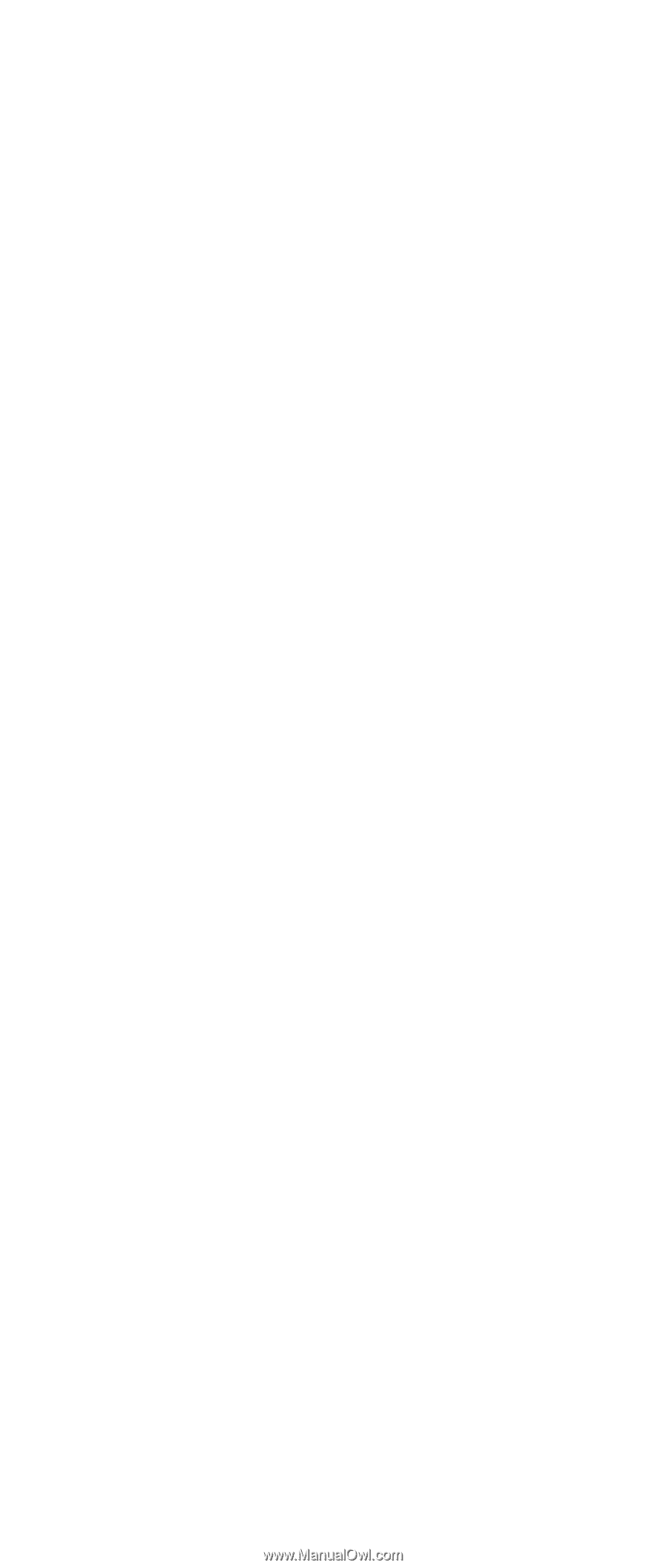
ThinkPad
Computer
Hardware
Maintenance
Manual
July 2005
This manual supports:
ThinkPad
X30, X31, X32
ThinkPad
Dock
(MT 2631)
ThinkPad
Dock II
(MT 2877)
(MT 2672, 2673, 2884, 2885)