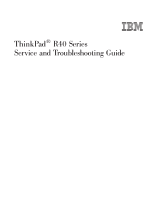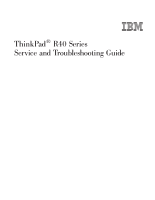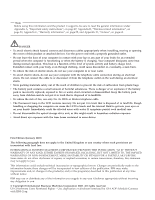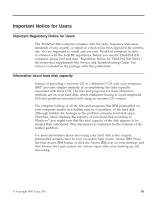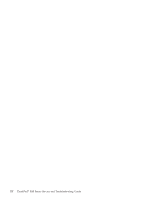IBM 289783U Service Guide
IBM 289783U - ThinkPad R40 2897 Manual
 |
UPC - 000435139092
View all IBM 289783U manuals
Add to My Manuals
Save this manual to your list of manuals |
IBM 289783U manual content summary:
- IBM 289783U | Service Guide - Page 1
ThinkPad® R40 Series Service and Troubleshooting Guide - IBM 289783U | Service Guide - Page 2
- IBM 289783U | Service Guide - Page 3
ThinkPad® R40 Series Service and Troubleshooting Guide - IBM 289783U | Service Guide - Page 4
it supports, be sure to read the general information under Appendix A, "Important safety instructions", on disposed of in landfills. Rough handling or dropping the computer can cause the LCD to break and the internal fluid in new editions of the publication. IBM may make improvements and/or changes - IBM 289783U | Service Guide - Page 5
Notice for ThinkPad R40 Series," the notice that supplements this Service and Troubleshooting Guide. The notice is included in the package with this publication. Information about hard disk capacity Instead of providing a recovery CD or a Windows® CD with your computer, IBM® provides simpler - IBM 289783U | Service Guide - Page 6
iv ThinkPad® R40 Series Service and Troubleshooting Guide - IBM 289783U | Service Guide - Page 7
normally; and even when it is not. At your desktop, press the Access IBM button to open Access IBM. Access IBM is your on-board computer help center that brings you informative illustrations and easy-to-follow instructions for getting started and staying productive. You can also use the Access - IBM 289783U | Service Guide - Page 8
IBM that explains what each part of Access IBM holds to help you. vi ThinkPad® R40 Series Service and Troubleshooting Guide - IBM 289783U | Service Guide - Page 9
Some of the topics in your help system contain brief video clips that show you how to perform certain tasks, such as replacing your battery, inserting a PC Card, or upgrading your memory. Click play button to watch the video clip. Finding information with Access IBM vii - IBM 289783U | Service Guide - Page 10
viii ThinkPad® R40 Series Service and Troubleshooting Guide - IBM 289783U | Service Guide - Page 11
information with Access IBM . . . v Chapter 1. Overview of your new ThinkPad computer 1 Your ThinkPad at a glance 2 Features 3 Specifications 5 Caring for your ThinkPad computer . . . . 7 Chapter 2. Solving computer problems . . 11 Diagnosing problems 12 Troubleshooting 13 Error messages - IBM 289783U | Service Guide - Page 12
x ThinkPad® R40 Series Service and Troubleshooting Guide - IBM 289783U | Service Guide - Page 13
Chapter 1. Overview of your new ThinkPad computer Your ThinkPad at a glance 2 Features 3 Specifications 5 Caring for your ThinkPad computer . . . . 7 © Copyright IBM Corp. 2003 1 - IBM 289783U | Service Guide - Page 14
Your ThinkPad at a glance Your ThinkPad at a glance Front view Rear view 2 ThinkPad® R40 Series Service and Troubleshooting Guide - IBM 289783U | Service Guide - Page 15
control Keyboard v 87-key, 88-key, or 92-key v UltraNav™ (TrackPoint® and touch pad) or TrackPoint® only, depending on the model v Fn key function v Access IBM button v Volume control buttons v ThinkLight™ (on some models) v Forward and Back keys Chapter 1. Overview of your new ThinkPad computer 3 - IBM 289783U | Service Guide - Page 16
diskette drives, use high-quality diskettes (such as IBM diskettes) that meet or exceed the following standards: (International Standards Organization) 8860 - ECMA (European Computer Manufacturers Association) 100 v 2-MB, 3.5-inch, models) 4 ThinkPad® R40 Series Service and Troubleshooting Guide - IBM 289783U | Service Guide - Page 17
Hz Battery pack (depending on the model) v 8 cell Lithium-ion (Li-Ion) battery pack - Nominal voltage: 14.4 V dc - Capacity: 4.0 AH Chapter 1. Overview of your new ThinkPad computer 5 - IBM 289783U | Service Guide - Page 18
Specifications v 6 cell Lithium-ion (Li-Ion) battery pack - Nominal voltage: 14.4 V dc - Capacity: 2.0 AH 6 ThinkPad® R40 Series Service and Troubleshooting Guide - IBM 289783U | Service Guide - Page 19
for your ThinkPad computer Caring for your ThinkPad computer Though your computer is designed to function reliably in normal work environments, you need to use common sense in handling it. By following these important tips, you will get the most use and enjoyment out of your computer. Important tips - IBM 289783U | Service Guide - Page 20
technician should disassemble and repair your computer. v Do not modify or tape the latches to keep the display open or closed. v Take care not to turn your computer over while the ac adapter is plugged in. This could break the adapter plug. 8 ThinkPad® R40 Series Service and Troubleshooting Guide - IBM 289783U | Service Guide - Page 21
Caring for your ThinkPad computer v Turn off your computer if you are replacing a device in a device bay, or else verify that the device is warm-or hot-swappable. v If you exchange drives in your computer, reinstall the plastic bezel faces (if supplied). v Store your external and removable hard disk - IBM 289783U | Service Guide - Page 22
Caring for your ThinkPad computer 10 ThinkPad® R40 Series Service and Troubleshooting Guide - IBM 289783U | Service Guide - Page 23
computer problems Diagnosing problems 12 Troubleshooting 13 Error messages 13 Errors without messages 16 A password problem 18 A power switch problem 18 Keyboard problems 18 UltraNav™ problems 19 Standby or hibernation problems . . . . 20 Computer screen problems 24 Battery problems - IBM 289783U | Service Guide - Page 24
and that it has found no problems, consider running more of the tests in PC-Doctor for Windows. If you are preparing to contact IBM for support, be sure to print the test log so that you can rapidly provide information to the help technician. 12 ThinkPad® R40 Series Service and Troubleshooting Guide - IBM 289783U | Service Guide - Page 25
if you remove the Security Chip and reinstall it, or install a new one. To clear the error, enter the IBM BIOS Setup Utility. If this does not solve the problem, have the computer serviced. 0177: Bad SVP data, stop Checksum of the supervisor password in the EEPROM is not correct. The POST task - IBM 289783U | Service Guide - Page 26
the configuration information, such as the date and time, while the computer is turned off, is depleted. Replace the battery and run IBM BIOS Setup Utility to verify the configuration. If you still have a problem, have the computer serviced. 14 ThinkPad® R40 Series Service and Troubleshooting Guide - IBM 289783U | Service Guide - Page 27
computer problems Message Solution 0251: System CMOS checksum bad The system CMOS might have been corrupted by an application program. The computer uses the default settings. Run IBM BIOS Setup Utility to reconfigure the settings. If you still see the same error code, have the computer serviced - IBM 289783U | Service Guide - Page 28
-on password prompt does not appear, the brightness level might be set to minimum brightness. Adjust the brightness level by pressing the Fn+Home. 16 ThinkPad® R40 Series Service and Troubleshooting Guide - IBM 289783U | Service Guide - Page 29
power is on. (Turn on the power switch again for confirmation.) If these items are properly set, and the screen remains blank, have the computer serviced. Problem: When I turn on the machine, nothing appears on the screen, but I hear two or more beeps. Solution: Make sure that the memory card is - IBM 289783U | Service Guide - Page 30
immediately after the computer returned from standby mode, enter the power-on password if any is set. If an external keyboard is connected, the numeric keypad on your computer does not work. Use the numeric keypad on the external keyboard. 18 ThinkPad® R40 Series Service and Troubleshooting Guide - IBM 289783U | Service Guide - Page 31
keyboard, or mouse serviced. Problem: A number appears computer. Problem: Some or all of the keys on the external keyboard do not work. Solution: If you are using ThinkPad support Mini Dock, Port Replicator, and Port Replicator II. UltraNav™ problems Problem: The cursor drifts when the computer - IBM 289783U | Service Guide - Page 32
the processor and other internal components. Also, check the settings for standby mode, using Battery MaxiMiser. Problem: The computer enters standby mode immediately after Power-on self-test (POST) (the standby indicator light turns on). 20 ThinkPad® R40 Series Service and Troubleshooting Guide - IBM 289783U | Service Guide - Page 33
is within the acceptable range. Refer to "Specifications" on page 5. If these items are correct, have the computer serviced. Problem: The critical low-battery error message is displayed, and the computer immediately turns off. Solution: The battery power is getting low. Connect the ac adapter to the - IBM 289783U | Service Guide - Page 34
Solving computer problems Problem: The computer does not enter standby mode as set by the timer under Windows® 98 or Windows NT®. Note: Some models support Windows® XP only. Solution: drivers" in the Access IBM, your on-board help system. 22 ThinkPad® R40 Series Service and Troubleshooting Guide - IBM 289783U | Service Guide - Page 35
Solving computer problems Note: Some models support Windows® XP only. v If the hibernation mode is not enabled. To enable it, do as follows: For Windows 98: 1. Start the ThinkPad Configuration Program. 2. Click Power Management. 3. Click the Hibernation tab. 4. Click the Enable hibernation button. - IBM 289783U | Service Guide - Page 36
an external monitor to your computer, press Fn+F7 to switch the screen output location. v If the problem persists, do the "Solution" in the problem below. Problem: The screen is unreadable or the color depth and resolution are correctly set. 24 ThinkPad® R40 Series Service and Troubleshooting Guide - IBM 289783U | Service Guide - Page 37
: Did you install the operating system or application program correctly? If they are installed and configured correctly, have the computer serviced. Problem: The screen stays on even after you turn off your computer. Solution: Press and hold the power switch for 4 seconds or more to turn off your - IBM 289783U | Service Guide - Page 38
still short, use a new battery. Problem: The computer does not operate with a fully computer and allow it to cool to room temperature. After it cools, reinstall it and recharge the battery. If it still cannot be charged, have it serviced. 26 ThinkPad® R40 Series Service and Troubleshooting Guide - IBM 289783U | Service Guide - Page 39
. v You are carrying the hard disk drive. v You are carrying your computer. This is a normal characteristic of a hard disk drive and is not a defect. Problem: The hard disk drive does not work. Solution: In the startup menu in IBM BIOS Setup Utility, make sure that there is no exclamation point ! to - IBM 289783U | Service Guide - Page 40
IBM Predesktop Area, you can click the following to open other pages or exit the utility: Startup enables you to change the order of devices in which the PC searches for the operating system during startup. In some situations, you might need 28 ThinkPad® R40 Series Service and Troubleshooting Guide - IBM 289783U | Service Guide - Page 41
Solving computer problems to start the operating system from a CD drive rather than the hard disk. You specify those kinds of changes on this page. Preferences presents various options, depending on your model and accessories, you can set for the Access IBM Predesktop Area. Information gathers - IBM 289783U | Service Guide - Page 42
for the PCI are all set as 11. The computer does not respond because it cannot share the IRQ with other devices. Refer to the IBM BIOS Setup Utility. Problem: Playback of DVD is not smooth in Windows® cause the playback of a DVD to be jerky. 30 ThinkPad® R40 Series Service and Troubleshooting Guide - IBM 289783U | Service Guide - Page 43
at all times. To choose a mode, do the following: 1. Start the ThinkPad Configuration Program. 2. Click Power Management. 3. Click the Intel SpeedStep technology tab. 4. From the list, select the mode you want. 5. Click OK. Problem: The computer cannot play a CD, or the sound quality of a CD is not - IBM 289783U | Service Guide - Page 44
by pressing Enter. 6. Press F3 or Esc to exit from the submenu. If you are in a nested submenu, press Esc repeatedly until you reach the IBM BIOS Setup Utility menu. 32 ThinkPad® R40 Series Service and Troubleshooting Guide - IBM 289783U | Service Guide - Page 45
Solving computer problems Note: If you need to restore the settings to their original state as of the time of . 7. Select Restart; then press Enter. Move the cursor to the option you want for restarting your computer; then press Enter. Your computer restarts. Chapter 2. Solving computer problems 33 - IBM 289783U | Service Guide - Page 46
Product Recovery program main menu opens. 5. Select the recovery options you want, and then follow the instructions on the screen. 6. When the Product Recovery program finishes, your computer will restart and begin the configuration process. 34 ThinkPad® R40 Series Service and Troubleshooting Guide - IBM 289783U | Service Guide - Page 47
Upgrading the hard disk drive You can increase the storage capacity of your computer by replacing the hard disk drive with one of greater capacity. You can purchase a new hard disk drive from your IBM reseller or IBM marketing representative. Note: Replace the hard disk drive only if you upgrade it - IBM 289783U | Service Guide - Page 48
its cover into the hard disk drive bay; then firmly install them. 9. Turn the computer over so that its bottom side is up. Reinstall the screw. Note: You can Turn the computer over again. Connect the ac adapter and the cables to the computer. 36 ThinkPad® R40 Series Service and Troubleshooting Guide - IBM 289783U | Service Guide - Page 49
enter hibernation mode. If this happens, turn off the computer. 2. Close the computer display, and turn the computer over. 3. Slide the battery latch to unlock it battery with the side of the battery space in the computer 1 ; then gently push the battery into the space 2 . 2 1 5. Slide the - IBM 289783U | Service Guide - Page 50
install the DIMM, do the following: 1. Turn off the computer; then disconnect the ac adapter and all cables from the computer. 2. Close the computer display, and turn it over. 3. Remove the battery. 1 ; then press it firmly 2 . 2 1 2 1 20 38 ThinkPad® R40 Series Service and Troubleshooting Guide - IBM 289783U | Service Guide - Page 51
: 1. Turn the computer on. 2. While the "To interrupt normal startup, press the blue Access IBM button" message is displayed at the lower-left area of the screen, press the Access IBM button.. The Access IBM Predesktop Area appears on the screen. (If you have deleted the service partition of the - IBM 289783U | Service Guide - Page 52
Install a memory module 40 ThinkPad® R40 Series Service and Troubleshooting Guide - IBM 289783U | Service Guide - Page 53
Chapter 3. Getting help and service from IBM Getting help and service 42 Getting help on the Web 42 Getting help by fax 43 Calling IBM 43 Getting help around the world 45 © Copyright IBM Corp. 2003 41 - IBM 289783U | Service Guide - Page 54
about IBM Personal Computer products and support. The address for the IBM Personal Computing home page is www.ibm.com/pc IBM provides an extensive Web site dedicated to mobile computing and to ThinkPad computers at www.ibm.com/pc/support Research this Web site to learn how to solve problems, find - IBM 289783U | Service Guide - Page 55
can call the IBM Automated Fax System 24 hours a day, 7 days a week. Follow the recorded instructions, and the requested problem and deciding what action is necessary to fix the problem. v IBM hardware repair - If the problem is determined to be caused by IBM hardware under warranty, trained service - IBM 289783U | Service Guide - Page 56
-810-1818 980-912-3021 45 20 82 00 1-800-426911 (option #4) 09-459 69 60 02 38 55 74 50 07032-1549 201 44 ThinkPad® R40 Series Service and Troubleshooting Guide - IBM 289783U | Service Guide - Page 57
with your computer or relocate it to a country where your ThinkPad machine type is sold and serviced by IBM or by IBM autorized servicers who are authorized to perform warranty service, International Warranty Service is available for your computer. Chapter 3. Getting help and service from IBM 45 - IBM 289783U | Service Guide - Page 58
Warranty Service, see Service Announcement 601-034 at http://www.ibm.com/. Click Support & downloads, click Announcement letters, and click Announcements search. In the Search by letter number only field, type 601-034, and click Search. 46 ThinkPad® R40 Series Service and Troubleshooting Guide - IBM 289783U | Service Guide - Page 59
Appendix A. Important safety instructions DANGER Electric current from power, telephone, and communication cables is hazardous. To avoid shock hazard, connect and 3-pin power cord is provided with this product, it must be used with a properly grounded outlet. © Copyright IBM Corp. 2003 47 - IBM 289783U | Service Guide - Page 60
not use your computer in or near water. v During electrical storms: - Do not use your computer with the possible injury: v Replace only with a battery of the type recommended by IBM. v Keep the battery pack away from fire. v Do not expose ThinkPad® R40 Series Service and Troubleshooting Guide - IBM 289783U | Service Guide - Page 61
DANGER Main battery safety notice DANGER Backup battery safety notice Appendix A. Important safety instructions 49 - IBM 289783U | Service Guide - Page 62
DANGER Follow the instruction below when installing or or regulations. The LCD is made of glass, and rough handling or dropping the computer can cause the LCD to break. If the LCD breaks and the internal fluid gets the network interface. 50 ThinkPad® R40 Series Service and Troubleshooting Guide - IBM 289783U | Service Guide - Page 63
SuperDisk, which can be installed in the IBM ThinkPad computer is a laser product. The drive's classification of the Department of Health and Human Services 21 Code of Federal Regulations (DHHS 21 no user adjustments or serviceable parts are inside. or servicing. Some drives contain an embedded - IBM 289783U | Service Guide - Page 64
DANGER Emits visible and invisible laser radiation when open. Avoid direct eye exposure. Do not stare into the beam or view it directly with optical instruments. Save these instructions. 52 ThinkPad® R40 Series Service and Troubleshooting Guide - IBM 289783U | Service Guide - Page 65
is compliant to Bluetooth Specification 1.1 as defined by the Bluetooth SIG. Following profiles are supported by IBM Bluetooth Daughter Card with IBM Integrated Bluetooth II Software: v Generic Access v Service Discovery v Serial Port v Dial-up Networking v FAX v LAN Access Using PPP v Personal Area - IBM 289783U | Service Guide - Page 66
operate within the guidelines found in radio frequency safety standards and recommendations, IBM believes the integrated wireless cards are safe for use by consumers. These Bluetooth Daughter Card prior to turning on the ThinkPad R40 computer. 54 ThinkPad® R40 Series Service and Troubleshooting Guide - IBM 289783U | Service Guide - Page 67
information This appendix contains warranty information for your ThinkPad, warranty period, warranty service and support, and the IBM Statement of Limited Warranty. Warranty Period Contact your place of purchase for warranty service information. Some IBM Machines are eligible for on-site warranty - IBM 289783U | Service Guide - Page 68
. If you do not register your computer with IBM, you might be required to present proof of purchase to obtain warranty service. Before you call for service You can solve many problems without outside assistance by following the troubleshooting procedures that IBM provides in the online help or in - IBM 289783U | Service Guide - Page 69
error codes. The information that comes with your computer also describes the diagnostic tests that you can perform. If you suspect a software problem, refer to the information for the operating system or application program. Calling for service Please have the following information ready: v Machine - IBM 289783U | Service Guide - Page 70
reseller will 1) either repair or exchange the failing Machine and 2) provide the service either at your location or a service center. IBM or your reseller will also manage and install selected engineering changes that apply to the Machine. 58 ThinkPad® R40 Series Service and Troubleshooting Guide - IBM 289783U | Service Guide - Page 71
Machine Code and Licensed Internal Code updates from an IBM Internet Web site or from other electronic media, and following the instructions that IBM provides. When warranty service involves the exchange of a Machine or part, the item IBM or your reseller replaces becomes its property and the - IBM 289783U | Service Guide - Page 72
DAMAGES, SO THE ABOVE LIMITATION OR EXCLUSION MAY NOT APPLY TO YOU. Governing Law Both you and IBM consent to the application of the laws of the country in which you acquired the Machine to govern by the court of Rio de Janeiro. NORTH AMERICA 60 ThinkPad® R40 Series Service and Troubleshooting Guide - IBM 289783U | Service Guide - Page 73
added to this Section: To obtain warranty service from IBM in Canada or the United States, call 1-800-IBM-SERV (426-7378). CANADA Governing Law first sentence: laws of the State of New York. ASIA PACIFIC AUSTRALIA The IBM Warranty for Machines: The following paragraph is added to this Section: The - IBM 289783U | Service Guide - Page 74
to real property and tangible personal property will be limited to that caused by IBM's negligence; 2. as to any other actual damage arising in any situation involving nonperformance by IBM pursuant to, or in any way related to the subject 62 ThinkPad® R40 Series Service and Troubleshooting Guide - IBM 289783U | Service Guide - Page 75
and in accordance with the principle of mutual trust. NEW ZEALAND The IBM Warranty for Machines: The following paragraph is added to this Section: The Consumer Guarantees Act 1993 will not apply in respect of any goods which IBM provides, if you require the goods for the purposes of a business as - IBM 289783U | Service Guide - Page 76
countries from either (1) an IBM reseller approved to perform warranty service or (2) from IBM. If you purchase an IBM Personal Computer Machine in Albania, Armenia, Djibouti, Democratic Republic of Congo, Equatorial Guinea, France, Gabon, 64 ThinkPad® R40 Series Service and Troubleshooting Guide - IBM 289783U | Service Guide - Page 77
refunded. Extent of Warranty: The second paragraph does not apply. Warranty Service: The following is added to this Section: During the warranty period, transportation for delivery of the failing Machine to IBM will be at IBM's expense. Limitation of Liability: The following paragraph is added to - IBM 289783U | Service Guide - Page 78
of suppliers and resellers (unchanged). The following paragraph is added at the end of this Section: IBM's entire liability and your sole remedy, whether in contract or in tort, in respect of any default shall be limited to damages. ITALY 66 ThinkPad® R40 Series Service and Troubleshooting Guide - IBM 289783U | Service Guide - Page 79
12 of the Sale of Goods Act 1979 or Section 2 of the Supply of Goods and Services Act 1982. Applicability of suppliers and resellers (unchanged). The following is added to the end of this Section: IBM's entire liability and your sole remedy, whether in contract or in tort, in respect of any - IBM 289783U | Service Guide - Page 80
68 ThinkPad® R40 Series Service and Troubleshooting Guide - IBM 289783U | Service Guide - Page 81
right may be used instead. However, it is the user's responsibility to evaluate and verify the operation of any non-IBM product, program, or service. IBM may have patents or pending patent applications covering subject matter described in this document. The furnishing of this document does not - IBM 289783U | Service Guide - Page 82
installed and used in accordance with the instructions, may cause harmful interference to radio communications which the receiver is connected. v Consult an IBM authorized dealer or service representative for help. Properly shielded and grounded ThinkPad® R40 Series Service and Troubleshooting Guide - IBM 289783U | Service Guide - Page 83
of the Member States relating to electro-magnetic compatibility. IBM cannot accept responsibility for any failure to satisfy the your computer, you should be sure to follow the installation instructions for your fax software package. 2. The built-in modem is built into the ThinkPad computer. - IBM 289783U | Service Guide - Page 84
individual. (The telephone number provided may not be a 900 number or any other number for which charges exceed local or long-distance transmission charges.) 72 ThinkPad® R40 Series Service and Troubleshooting Guide - IBM 289783U | Service Guide - Page 85
must also be installed using an acceptable method of communication. In some cases, the company's inside wiring associated with a single line individual service may be extended by means of a certified connector assembly (telephone extension cord). The customer should be aware that compliance with the - IBM 289783U | Service Guide - Page 86
la conformité aux conditions énoncées ci-dessus n'empechent pas la dégradation du service dans certaines situations. Actuellement, les entreprises de télécommunication ne permettent pas que l' PREVIOUSLY LABELLED PERMITTED OR CERTIFIED. 74 ThinkPad® R40 Series Service and Troubleshooting Guide - IBM 289783U | Service Guide - Page 87
imply that any product is compatible with all of Telecom's network services. v Functional tests This equipment is not capable, under all operating call attempts to the same number within any 30 minute period for any single manual call initiation, and, - The equipment shall go on-hook for a period - IBM 289783U | Service Guide - Page 88
be no more than 10 call attempts to the same number within any 30 minute period for a single manual call initiation, and b. The equipment shall go on-hook for a period of not less than 30 between 3 and 30 seconds of receipt of ringing. 76 ThinkPad® R40 Series Service and Troubleshooting Guide - IBM 289783U | Service Guide - Page 89
Notice for European Union countries Hereby Ambit declares that this "J07M058" modem is in conformity with the essential requirements and other relevant provisions of Directive 1999/5/EC. Appendix D. Notices 77 - IBM 289783U | Service Guide - Page 90
local government. For details, visit the IBM Web site at www.ibm.com/jp/pc/recycle/pc If you use a ThinkPad computer at home and need to dispose follow the instructions. You can also see the instructions at www.ibm.com/jp/pc/recycle/battery 78 ThinkPad® R40 Series Service and Troubleshooting Guide - IBM 289783U | Service Guide - Page 91
and need to dispose of a battery pack, contact the proper person in IBM sales, service, or marketing, and follow that person's instructions. You can also see the instructions at www.ibm.com/jp/pc/recycle/battery If you use a ThinkPad computer at home and need to dispose of a battery pack, you must - IBM 289783U | Service Guide - Page 92
80 ThinkPad® R40 Series Service and Troubleshooting Guide - IBM 289783U | Service Guide - Page 93
Appendix D. Notices 81 - IBM 289783U | Service Guide - Page 94
, other countries, or both. Other company, product, and services names may be trademarks or service marks of others. This offer is subject to change or cancellation without notice. © Copyright IBM Corporation 1999 2002. All rights reserved. 82 ThinkPad® R40 Series Service and Troubleshooting Guide - IBM 289783U | Service Guide - Page 95
Appendix D. Notices 83 - IBM 289783U | Service Guide - Page 96
être des marques déposées ou de service d'autres sociétés. Cette offre peut faire l'objet d'annulation ou de modification sans avis pré © Copyright IBM Corporation 1999 2002. Tous droits réservés. Part Number / Numéro de référence 49P1094 84 ThinkPad® R40 Series Service and Troubleshooting Guide - IBM 289783U | Service Guide - Page 97
Included with your new IBM Personal Computer is Lotus SmartSuite Millennium edition for Win. Lotus SmartSuite provides eight innovative applications with time saving features that give you a head start on your work and guide you through tasks with fewer steps to perform your tasks. Other highlights - IBM 289783U | Service Guide - Page 98
to-use clients. With integrated e-mail, Web acess, POP3 support, group scheduling, newsgroups, document libraries and discussions, no System Requirements SmartSuite Millennium Edition requires: Hardware IBM PC or compatible (486 or higher) VGA ThinkPad® R40 Series Service and Troubleshooting Guide - IBM 289783U | Service Guide - Page 99
resale. Proof of Entitlement The Proof of Purchase for the IBM Personal Computer boxed with this Lotus SmartSuite Millennium brochure should be retained to support your entitlement. Program Service Only 30-day "up and running" support is available. See inside this document for information regarding - IBM 289783U | Service Guide - Page 100
about Lotus support options, visit the Lotus support web pages at www.support.lotus.com For queries with regard to your Smartsuite CD order fulfillment (from the coupon supplied) please E-Mail to: [email protected] 4 English 88 ThinkPad® R40 Series Service and Troubleshooting Guide - IBM 289783U | Service Guide - Page 101
Appendix D. Notices 89 - IBM 289783U | Service Guide - Page 102
90 ThinkPad® R40 Series Service and Troubleshooting Guide - IBM 289783U | Service Guide - Page 103
Appendix D. Notices 91 - IBM 289783U | Service Guide - Page 104
92 ThinkPad® R40 Series Service and Troubleshooting Guide - IBM 289783U | Service Guide - Page 105
problems, troubleshooting 13 R recovering software 34 S safety instruction 47 standby problems 20 Startup problems 27 storage device, upgrading 35 T telephone, help by 43 testing with PC-Doctor 12 ThinkPad Assistant v TrackPoint problems 19 U UltraNav problems 19 W Web, help by 42 © Copyright IBM - IBM 289783U | Service Guide - Page 106
94 ThinkPad® R40 Series Service and Troubleshooting Guide - IBM 289783U | Service Guide - Page 107
- IBM 289783U | Service Guide - Page 108
Part Number: 92P1843 (1P) P/N: 92P1843
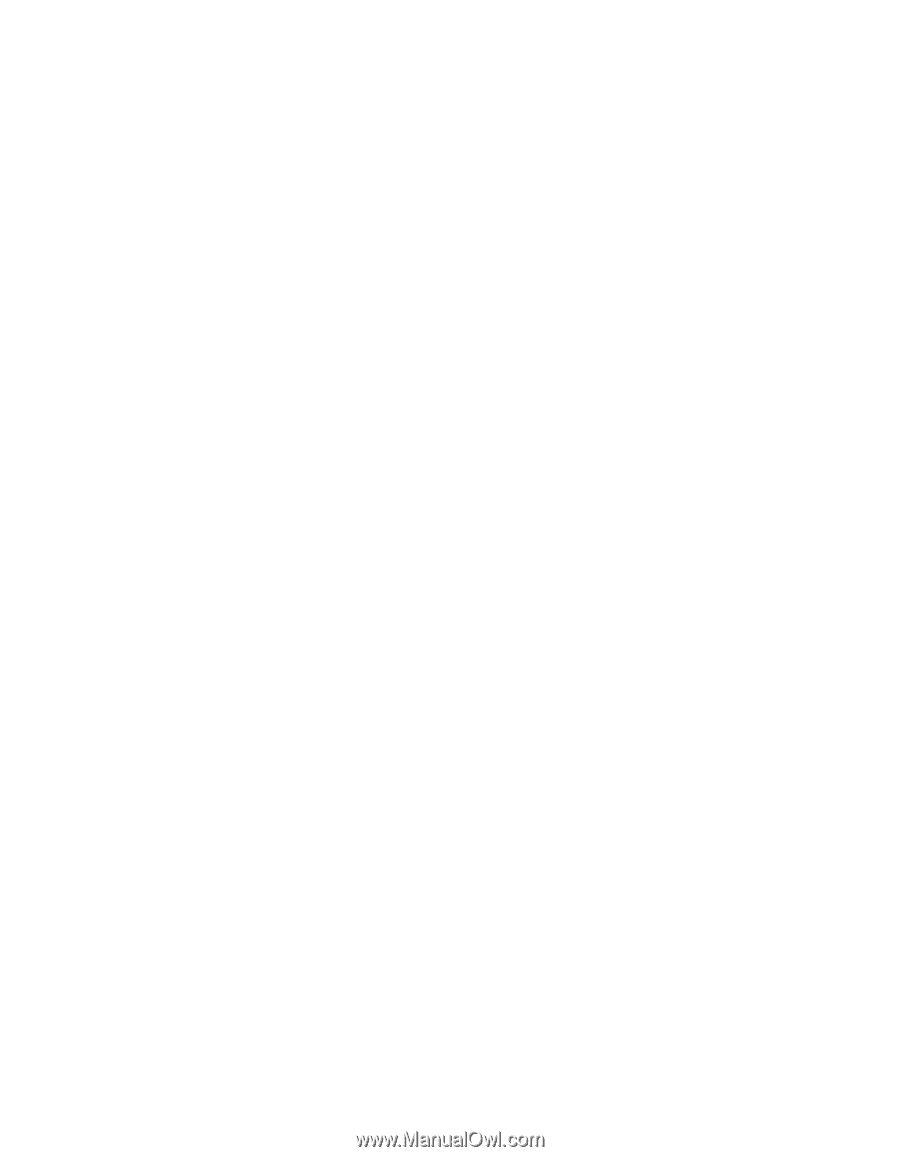
ThinkPad
®
R40 Series
Service and Troubleshooting Guide
±²³