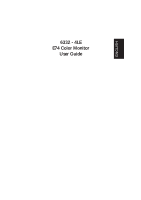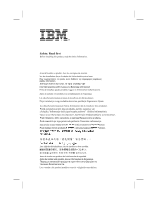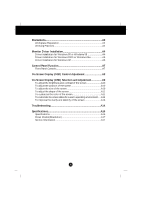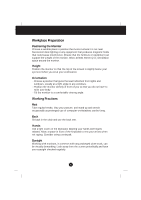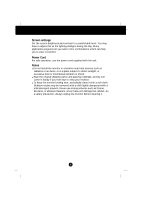IBM 6332J1N User Guide
IBM 6332J1N - E 74 - 17" CRT Display Manual
 |
UPC - 087944539032
View all IBM 6332J1N manuals
Add to My Manuals
Save this manual to your list of manuals |
IBM 6332J1N manual content summary:
- IBM 6332J1N | User Guide - Page 1
ENGLISH 6332 - 4LE E74 Color Monitor User Guide - IBM 6332J1N | User Guide - Page 2
- IBM 6332J1N | User Guide - Page 3
For important information, refer to the Monitor Safety and Warranty manual that comes with this monitor. This publication could contain technical may contain reference to, or information about, IBM products (machines and programs), programming, or services that are not announced in your country. - IBM 6332J1N | User Guide - Page 4
color of the screen A11 To customize the screen status for a user's operating environment .....A12 To improve the clarity and stability of the screen A13 Troubleshooting A14 Specifications A16 Specifications A16 Preset Modes (Resolution A17 Service Information A17 A1 - IBM 6332J1N | User Guide - Page 5
fields that could cause interference. Ensure that the furniture or equipment can support the weight of the monitor. Allow at least 50mm (2 in.) Vary your posture, and stand up and stretch occasionally as prolonged use of computer workstations can be tiring. Back Sit back in the chair and use the - IBM 6332J1N | User Guide - Page 6
Precautions Screen settings Set the screen brightness and contrast to a comfortable level. You may have to adjust this as the lighting changes during the day. Many application programs let you select color combinations which can help you to view in comfort. Power Cord For safe operation, use the - IBM 6332J1N | User Guide - Page 7
or Windows 98 To use the Plug and Play feature in Microsoft®Windows®95 or Windows 98, files should be loaded from the IBM Monitor CD. 1. Turn off the computer and all attached devices. 2. Ensure that the monitor is connected correctly. 3. Turn on the monitor and then the system unit. Allow the - IBM 6332J1N | User Guide - Page 8
the Plug and Play feature in Microsoft Windows 2000 or Microsoft Windows Millennium Edition(Me) files should be loaded from the IBM Monitor CD. 1. Turn off the computer and all attached devices. 2. Ensure that the monitor is connected correctly. 3. Turn on the monitor and then the system unit. Allow - IBM 6332J1N | User Guide - Page 9
Driver installation for Windows XP To use the Plug and Play feature in Microsoft Windows XP files should be loaded from the IBM Monitor CD. 1. Turn off the computer and all attached devices. 2. Ensure that the monitor is connected correctly. 3. Turn on the monitor and then the system unit. Allow the - IBM 6332J1N | User Guide - Page 10
Control Panel Functions Front Panel Controls Control Power Button Power Indicator Function Use this button to turn the monitor on or off. This Indicator lights up green when the monitor operates normally. If the monitor is in power saving mode, this indicator color changes to amber. MENU (or OSD) - IBM 6332J1N | User Guide - Page 11
On Screen Display (OSD) Control Adjustment Screen Adjustment NOTE Allow the monitor to stabilize for at least 30 minutes before making image adjustments. To make adjustments in the On Screen Display, follow these steps: Press the MENU (or OSD) Button, then the main menu of the OSD appears. To - IBM 6332J1N | User Guide - Page 12
On Screen Display(OSD) Selection and Adjustment The following table indicates all the On Screen Display control, adjustment, and setting menus. Main menu Sub menu BRIGHTNESS/ CONTRAST POSITION SIZE SHAPE Brightness Contrast V Position H Position V Size H Size Tilt Side Pincushion S Pincushion - IBM 6332J1N | User Guide - Page 13
On Screen Display(OSD) Selection and Adjustment To adjust the brightness and contrast of the screen OSD Adjust Description Brightness To adjust the brightness of the screen. Contrast To adjust the contrast of the screen. To adjust the position of the screen OSD Adjust Description Vertical - IBM 6332J1N | User Guide - Page 14
On Screen Display(OSD) Selection and Adjustment To adjust the shape of the screen OSD Adjust Description Tilt To correct image rotation. Side Pincushion To correct a concave or convex bowing of the image. Side Pincushion Balance To correct the balance of both sides bowing. Parallelogram To - IBM 6332J1N | User Guide - Page 15
On Screen Display(OSD) Selection and Adjustment To customize the screen status for a user's operating environment OSD Adjust Description VIDEO LEVEL This item is used to select the monitor's input signal level. The normal level used for most PCs is 0.7V. If the screen becomes suddenly washedout - IBM 6332J1N | User Guide - Page 16
On Screen Display(OSD) Selection and Adjustment To improve the clarity and stability of the screen OSD Adjust Description DEGAUSS To manually demagnetize the screen to avoid showing incorrect images or colors. RECALL You can use this function to reload the modified parameters for screen - IBM 6332J1N | User Guide - Page 17
Troubleshooting No image appears Is the power cord of the monitor connected? to the interlaced mode? Set the vertical frequency to 72Hz or higher, and consult the video card user manual for instructions on converting to a non-interlaced mode. (You can set this option under the Display icon of the - IBM 6332J1N | User Guide - Page 18
Troubleshooting The screen color is not normal. Do you see basic discoloration (16 colors)? the prolonged display of a single image on the screen. Be sure to use a screen saver to maximize the service life of the monitor. I see waves on the screen. Do you see the wave directly on the screen? - IBM 6332J1N | User Guide - Page 19
Specifications Picture Tube Sync Input 17 inches (16.0 inches viewable) 90 degree deflection 0.26mm diagonal, 0.23mm horizontal dot pitch AGARAS(Anti-Glare Anti-Reflective Anti-Static) coating Horizontal Freq. Vertical Freq. Input Form Signal Input 30 - 70kHz (Automatic) 50 - 160Hz (Automatic) - IBM 6332J1N | User Guide - Page 20
677 Vertical Freq. (Hz) 60 75 85 70 85 75 85 75 75 85 Service Information The following parts are for use by IBM services, or IBM authorized dealers, to support customer warranty. Parts are for service use only. PART NUMBER DESCRIPTION MACHINE MODEL TYPE COLOR 31P8138 E74 FRU MONITOR 31P8139

6332 - 4LE
E74 Color Monitor
User Guide
ENGLISH