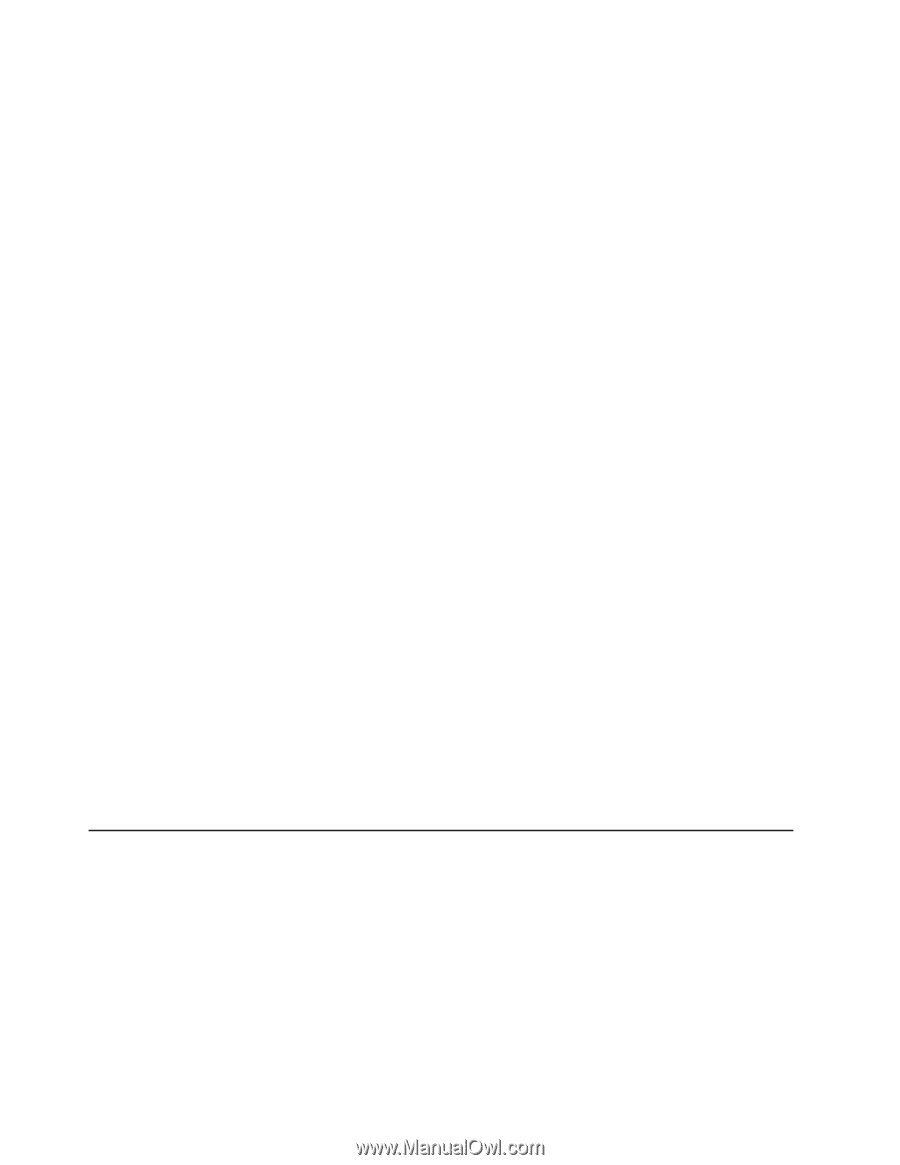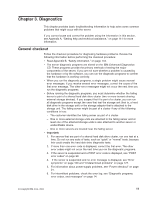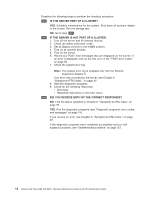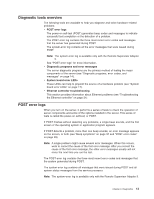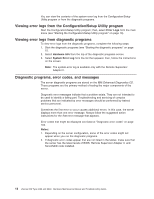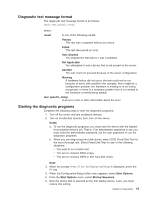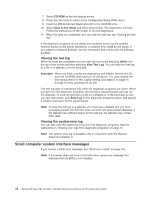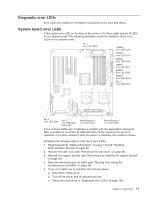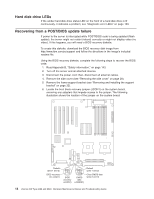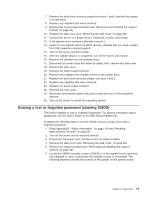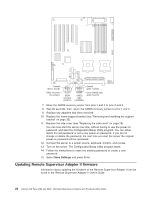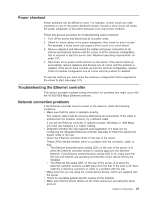IBM 84885BU User Manual - Page 26
Small, computer, system, interface, messages
 |
View all IBM 84885BU manuals
Add to My Manuals
Save this manual to your list of manuals |
Page 26 highlights
7. Select CD-ROM as the first startup device. 8. Press Esc two times to return to the Configuration/Setup Utility menu. 9. Insert the IBM Enhanced Diagnostics CD in the CD-ROM drive. 10. Select Save & Exit Setup and follow the prompts. The diagnostics will load. Follow the instructions on the screen to run the diagnostics. 11. When the tests are completed, you can view the test log; see "Viewing the test log." If the diagnostic programs do not detect any hardware errors but the problem remains during normal server operations, a software error might be the cause. If you suspect a software problem, see the information that comes with the software package. Viewing the test log When the tests are completed, you can view the test log by selecting Utility from the top of the screen and then selecting View Test Log. You can save the test log to a file on a diskette or to the hard disk. Important: When you finish running the diagnostics and utilities, remove the CD from the CD-ROM drive and turn off the server. You must restore the first startup device to the original setting. Use steps 2 on page 15 through 8 of this procedure to do this. The test-log data is maintained only while the diagnostic programs are active. When you exit from the diagnostic programs, the test log is cleared (saved test logs are not affected). To save the test log to a file on a diskette or to the hard disk so that you can view it later, click Save Log on the diagnostic programs screen and specify a location and name for the saved log file. Note: To save the test log to a diskette, you must use a diskette that you have formatted yourself; this function does not work with preformatted diskettes. If the diskette has sufficient space for the test log, the diskette may contain other data. Viewing the system-error log You can also view the system-error log from the diagnostic programs. See the instructions in "Viewing error logs from diagnostic programs" on page 14. Note: The system-error log is available only in conjunction with the Remote Supervisor Adapter II. Small computer system interface messages If you receive a SCSI error message, see "SCSI error codes" on page 118. Note: If the server does not have a hard disk drive, ignore any message that indicates that the BIOS is not installed. 16 xSeries 226 Type 8488 and 8648: Hardware Maintenance Manual and Troubleshooting Guide