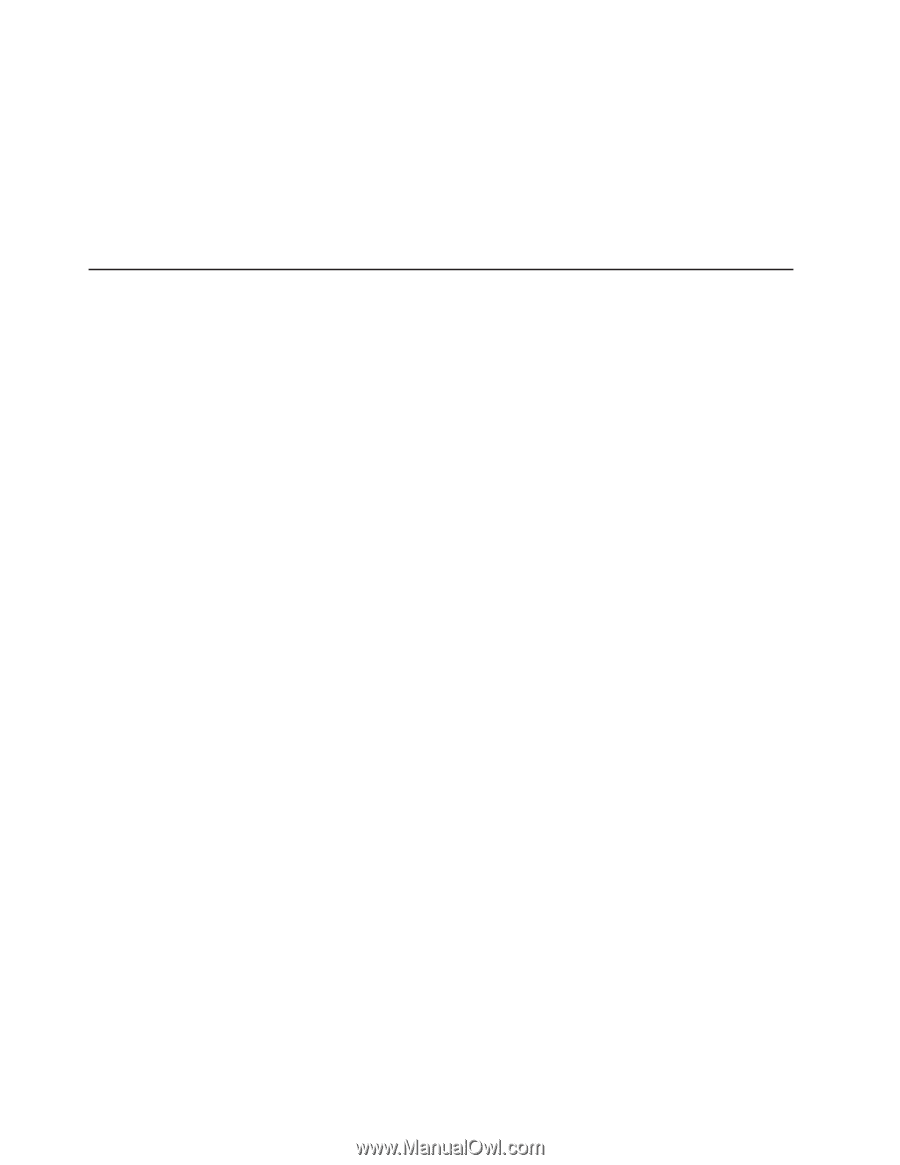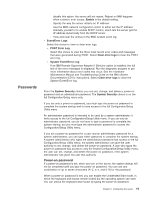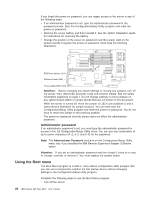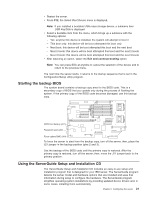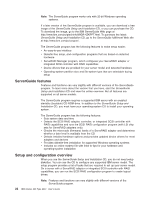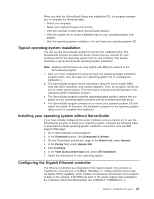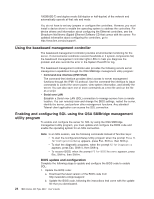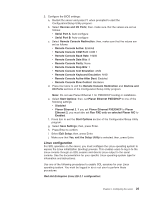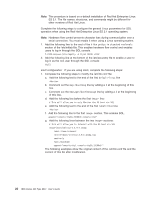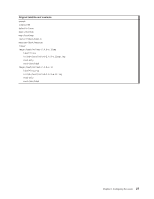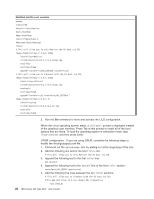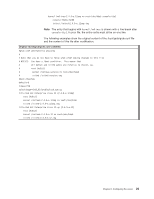IBM 8837 User Guide - Page 36
Using, baseboard, management, controller, Enabling, configuring, using, SMBridge, utility, program
 |
UPC - 000435421401
View all IBM 8837 manuals
Add to My Manuals
Save this manual to your list of manuals |
Page 36 highlights
1000BASE-T) and duplex mode (full-duplex or half-duplex) of the network and automatically operate at that rate and mode. You do not have to set any jumpers or configure the controllers. However, you must install a device driver to enable the operating system to address the controllers. For device drivers and information about configuring the Ethernet controllers, see the Broadcom NetXtreme Gigabit Ethernet Software CD that comes with the server. For updated information about configuring the controllers, go to http://www.ibm.com/pc/support/. Using the baseboard management controller The baseboard management controller provides environmental monitoring for the server. If environmental conditions exceed thresholds or if system components fail, the baseboard management controller lights LEDs to help you diagnose the problem and also records the error in the System Event/Error log. The baseboard management controller also provides the following remote server management capabilities through the OSA SMBridge management utility program: v Command-line interface (IPMI Shell) The command-line interface provides direct access to server management functions through the IPMI 1.5 protocol. Use the command-line interface to issue commands to control the server power, view system information, and identify the server. You can also save one or more commands as a text file and run the file as a script. v Serial over LAN Establish a Serial over LAN (SOL) connection to manage servers from a remote location. You can remotely view and change the BIOS settings, restart the server, identify the server, and perform other management functions. Any standard Telenet client application can access the SOL connection. Enabling and configuring SOL using the OSA SMBridge management utility program To enable and configure the server for SOL by using the OSA SMBridge management utility program, you must update and configure the BIOS code and enable the operating system for an SOL connection. Note: In an SOL session, use the following commands instead of function keys: v To start the Configuration/Setup Utility program when the prompt Press F1 for Configuration/Setup appears, press Esc, Shift+o, then Shift+p. v To start the diagnostic programs, when the prompt F2 for Diagnostics appears, press Esc, Shift+o, then Shift+q. v To recover BIOS, when the prompt F3 for BIOS Recovery appears, press Esc, Shift+o, then Shift+r. BIOS update and configuration Complete the following steps to update and configure the BIOS code to enable SOL: 1. Update the BIOS code: a. Download the latest version of the BIOS code from http://www.ibm.com/pc/support/. b. Update the BIOS code, following the instructions that come with the update file that you downloaded. 24 IBM xSeries 336 Type 8837: User's Guide