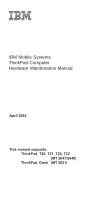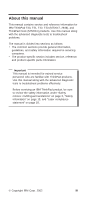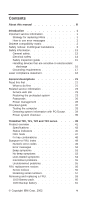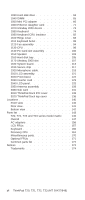IBM T42p Hardware Maintenance Manual
IBM T42p - ThinkPad 2373 - Pentium M 1.8 GHz Manual
 |
View all IBM T42p manuals
Add to My Manuals
Save this manual to your list of manuals |
IBM T42p manual content summary:
- IBM T42p | Hardware Maintenance Manual - Page 1
IBM Mobile Systems ThinkPad Computer Hardware Maintenance Manual April 2002 This manual supports: ThinkPad T20, T21, T22, T23 (MT 2647/2648) ThinkPad Dock (MT 2631) - IBM T42p | Hardware Maintenance Manual - Page 2
product it supports, be sure to read the general information under "Notices" on page 174. First could include technical inaccuracies or typographical errors. Changes are periodically made to , or information about, IBM products (machines and programs), programming, or services that are not announced - IBM T42p | Hardware Maintenance Manual - Page 3
product-specific parts information. Important This manual is intended for trained service personnel who are familiar with ThinkPad products. Use this manual along with the advanced diagnostic tests to troubleshoot problems effectively. Before servicing an IBM ThinkPad product, be sure to review the - IBM T42p | Hardware Maintenance Manual - Page 4
iv ThinkPad T20, T21, T22, T23 (MT 2647/2648) - IBM T42p | Hardware Maintenance Manual - Page 5
Service web site 23 Restoring the preloaded system 23 Passwords 26 Power management 28 Checkout guide 32 Testing the computer 33 Detecting system information with PC-Doctor. . . 34 Power system checkout 35 ThinkPad T20, T21, T22 and T23 series. . . . . 39 Product overview 41 Specifications - IBM T42p | Hardware Maintenance Manual - Page 6
Sub card 131 3010 ThinkPad Dock PCI cover 133 3020 ThinkPad Dock top cover 136 Locations 140 Front view 140 Rear view 141 Bottom view 142 Parts list 143 T20, T21, T22 and T23 series model matrix 146 Overall 147 AC adapters 156 LCD FRUs 157 Keyboard 160 Recovery CDs 161 - IBM T42p | Hardware Maintenance Manual - Page 7
in this manual. Use the following strategy to prevent unnecessary expense for replacing and servicing FRUs: v If you are instructed to replace a FRU but the replacement does not correct the problem, reinstall the original FRU before you continue. v Some computers have both a processor board and - IBM T42p | Hardware Maintenance Manual - Page 8
replacing a hard-disk drive. Attention: The drive startup sequence in the computer you are servicing may have been changed. Be extremely careful during write operations such as copying, saving, or formatting. If you select an incorrect drive, data or programs can be overwritten. How to use error - IBM T42p | Hardware Maintenance Manual - Page 9
safety notices are provided in English, French, German, Italian, and Spanish. Safety notice 1 Before the computer is powered-on after FRU replacement, make sure all screws, springs, and other small parts are in place and are not left loose inside the computer. Verify this by shaking the computer and - IBM T42p | Hardware Maintenance Manual - Page 10
battery as required by local ordinances or regulations. Use only the battery in the appropriate parts listing. Use of an incorrect battery can result in ignition or explosion of the battery. Certaines batteries Entzündung oder Explosion führen. (continued) 4 ThinkPad T20, T21, T22, T23 (MT 2647/2648) - IBM T42p | Hardware Maintenance Manual - Page 11
Safety notices (continuation of safety notice 2) Alcune batterie di riserva contengono una piccola quantità di nichel e cadmio. Non smontarle, ricaricarle, gettarle nel fuoco o nell'acqua né cortocircuitarle. Smaltirle secondo la normativa in vigore (DPR - IBM T42p | Hardware Maintenance Manual - Page 12
only the battery in the appropriate parts listing when replacing the battery pack. Use of an incorrect battery can result in ignition or explosion of the battery. La batterie contient du l'incendio o l'esplosione della batteria stessa. (continued) 6 ThinkPad T20, T21, T22, T23 (MT 2647/2648) - IBM T42p | Hardware Maintenance Manual - Page 13
. Do not recharge it, remove its polarized connector, disassemble it, heat it above 100°C (212°F), incinerate it, or expose its cell contents to water. Dispose of the battery as required by local ordinances or regulations. Use only the battery in the appropriate parts listing. Use of an incorrect - IBM T42p | Hardware Maintenance Manual - Page 14
Bei der Entsorgung die örtlichen Bestimmungen für Sondermüll beachten. Beim Ersetzen der Batterie nur Batterien des Typs verwenden, der in der Ersatzteilliste aufgeführt ist. Der Einsatz sus celdas al agua. Deséchela tal como dispone la normativa local. 8 ThinkPad T20, T21, T22, T23 (MT 2647/2648) - IBM T42p | Hardware Maintenance Manual - Page 15
o le mani, lavare immediatamente le parti interessate con acqua corrente per almeno 15 minuti; poi consultare un medico se i sintomi dovessero permanere. Si la LCD se rompe y el fluido de su interior entra en contacto con sus ojos o sus manos, lave inmediatamente las áreas afectadas con agua durante - IBM T42p | Hardware Maintenance Manual - Page 16
avoid shock, do not remove the plastic cover that protects the lower part of the inverter card. Afin d'éviter tout risque parte inferiore della scheda invertitore. Para evitar descargas, no quite la cubierta de plástico que rodea la parte baja de la tarjeta invertida. 10 ThinkPad T20, T21, T22, T23 - IBM T42p | Hardware Maintenance Manual - Page 17
Kurzschluß oder Erdung genug Strom abgeben, um brennbare Materialien zu entzünden oder Verletzungen bei Personen hervorzurufen. Sebbene le batterie di alimentazione siano a basso voltaggio, una batteria in corto circuito o a massa può fornire corrente sufficiente da bruciare materiali combustibili - IBM T42p | Hardware Maintenance Manual - Page 18
notices Safety notice 8 DANGER Before removing any FRU, power off the computer, unplug all power cords from electrical outlets, remove the battery pack, and then disconnect any interconnecting desconecte cualquier cable de conexión entre dispositivos. 12 ThinkPad T20, T21, T22, T23 (MT 2647/2648) - IBM T42p | Hardware Maintenance Manual - Page 19
information that you need to be familiar with before servicing an IBM mobile computer. General safety Follow these rules to ensure not in a hazardous position. v Place removed covers and other parts in a safe place, away from all personnel, while you are servicing the machine. v Keep your toolcase - IBM T42p | Hardware Maintenance Manual - Page 20
Safety information v After service, reinstall all safety shields, guards, labels, and ground wires. Replace any safety device that has hazardous voltages. v Disconnect all power before: - Performing a mechanical inspection - Working near power supplies - Removing or installing main units v Before you - IBM T42p | Hardware Maintenance Manual - Page 21
; these instructions are in floors, nongrounded power extension cables, power surges, and service the following parts with the power on when they are removed from their normal operating places in a machine: - Power supply units - Pumps - Blowers and fans service personnel from injury. This guide - IBM T42p | Hardware Maintenance Manual - Page 22
for worn, frayed, or pinched cables. 8. Check that the power-supply cover fasteners (screws or rivets) have not been removed or tampered with. Handling devices that are sensitive to electorostatic discharge Any computer part containing transistors or integrated circuits (ICs) should be considered - IBM T42p | Hardware Maintenance Manual - Page 23
Safety information damage by equalizing the charge so that the machine, the part, the work mat, and the person handling the part are all at the same charge. Notes 1. Use product-specific ESD procedures when they exceed the requirements noted here. 2. Make sure that the ESD protective devices you use - IBM T42p | Hardware Maintenance Manual - Page 24
Services 21 Code of Federal Regulations (DHHS 21 CFR) Subchapter J for Class 1 laser products. Elsewhere, the drive is certified to conform to the requirements of the International Electrotechnical Commission (IEC) 825 and CENELEC EN 60 825 for Class 1 laser products. 18 ThinkPad T20, T21, T22, T23 - IBM T42p | Hardware Maintenance Manual - Page 25
de los aquí especificados puede provocar la exposición a radiaciones peligrosas. Opening the CD-ROM drive, DVD-ROM drive or the other optical storage device could result in exposure to hazardous laser radiation. There are no serviceable parts inside those drives. Do not open. Introduction 19 - IBM T42p | Hardware Maintenance Manual - Page 26
Laser compliance statement Some CD-ROM drives, DVD-ROM drives, or other optical storage devices contain an embedded Class 3A or Class 3B laser diode. Note mire fijamente ni examine con instrumental óptico el haz de luz. Evite la exposición directa al haz. 20 ThinkPad T20, T21, T22, T23 (MT 2647/2648) - IBM T42p | Hardware Maintenance Manual - Page 27
. Some descriptions might not apply to your particular computer. Read this first Before you go to the checkout guide, be sure to read this section. Important notes v Only certified trained personnel should service the computer. v Read the entire FRU removal and replacement page before replacing any - IBM T42p | Hardware Maintenance Manual - Page 28
symptoms might indicate damage caused by nonwarranted activities: v Missing parts might be a symptom of unauthorized service or modification. v If the spindle of a hard-disk drive becomes noisy, it may have been subjected to excessive force, or dropped. 22 ThinkPad T20, T21, T22, T23 (MT 2647/2648) - IBM T42p | Hardware Maintenance Manual - Page 29
"Passwords" on page 26 v "Power management" on page 28 Service web site When the latest maintenance diskette and the system program service diskette become available, a notice will be posted on http://www.ibm.com/pc/partner/infotips Restoring the preloaded system If the data on a hard-disk drive is - IBM T42p | Hardware Maintenance Manual - Page 30
you want to recover. 5. Select the recovery options you want, and follow the instructions on the screen. 6. When the Product Recovery program finishes running, the computer will restart with the pre-installed operating system, drivers, and software. 24 ThinkPad T20, T21, T22, T23 (MT 2647/2648) - IBM T42p | Hardware Maintenance Manual - Page 31
, drivers, and software. Using the recovery CD To create the service partition and install the preloaded system from the recovery CD, do the following: To create the service partition: 1. Erase all partitions on the hard-disk drive, using FDISK or a similar application. 2. Boot with the recovery CD - IBM T42p | Hardware Maintenance Manual - Page 32
. 2. Insert the Recovery Repair diskette into the drive, and then turn on the computer. 3. Follow the on-screen instructions. Passwords As many as three passwords may be needed for any ThinkPad computer: the power-on password (POP), the hard-disk password (HDP), and the supervisor password (SVP). If - IBM T42p | Hardware Maintenance Manual - Page 33
available, IBM does not provide any services to reset either the user or the master HDP, or to recover data from the hard-disk drive. The hard-disk drive can be replaced for a scheduled fee. Supervisor password: A supervisor password (SVP) protects the system information stored in the IBM BIOS Setup - IBM T42p | Hardware Maintenance Manual - Page 34
to remove the hard-disk password Attention: If User only mode is selected and the user HDP has been forgotten and cannot be made available to the servicer, IBM does not provide any services to reset the user HDPs or to recover data from the hard-disk drive. The hard-disk drive can be replaced for - IBM T42p | Hardware Maintenance Manual - Page 35
press any key. Standby mode When the computer enters standby mode, the following events occur in addition to what occurs in screen blank mode: v The LCD is powered off. v The hard-disk drive is powered off. v The CPU stops. To enter standby mode, press Fn+F4. Note: You can change the action of Fn+F4 - IBM T42p | Hardware Maintenance Manual - Page 36
hard disk. v The system is powered off. Note: If the computer enters the hibernation mode while it is docked to the docking station, do not undock it from the docking station before resuming normal operation. If you do undock it and then try to resume normal operation, you will get an error message - IBM T42p | Hardware Maintenance Manual - Page 37
low, and the battery charge becomes critically low. When the power is turned on, the computer returns from hibernation mode and resumes operation. The hibernation file in the boot record on the hard-disk drive is read, and system status is restored from the hard-disk drive. General descriptions 31 - IBM T42p | Hardware Maintenance Manual - Page 38
guide Checkout guide Use the following procedures as a guide in identifying and correcting problems with the ThinkPad computer. Note: The diagnostic tests are intended to test only IBM products. The use of non-IBM products, prototype cards, or modified options can lead to false indications of errors - IBM T42p | Hardware Maintenance Manual - Page 39
use the audio device test in the Other Devices in Diagnostics. v Video Adapter test supports only the LCD display on ThinkPad. Before running PC-Doctor DOS, detach the external Monitor. v To test ZIP Drive or LS-120/240 Drive, each media is needed to be inserted before start testing. v Wireless LAN - IBM T42p | Hardware Maintenance Manual - Page 40
PNPISA Info v SMBIOS Info v VESA LCD Info Utility v Run External Tests v Surface Scan Hard Disk v Benchmark System v DOS Shell v Tech Support Form v Battery Rundown v View Test Log v Print Log v Save Log v Full Erase Hard Drive v Quick Erase Hard Drive 34 ThinkPad T20, T21, T22, T23 (MT 2647/2648) - IBM T42p | Hardware Maintenance Manual - Page 41
operational charging" on page 36 v "Checking the battery pack" on page 36 v "Checking the backup battery" on page 37 Checking the ac adapter You are here because the computer fails only when the ac adapter is used: v If the power problem occurs only when the port replicator is used, replace the - IBM T42p | Hardware Maintenance Manual - Page 42
total power remaining when installed in the computer. Perform operational charging. If the battery status indicator or icon does not turn on, remove the battery pack and let it return to room temperature. Reinstall the battery pack. If the charge indicator or icon still does not turn on, replace the - IBM T42p | Hardware Maintenance Manual - Page 43
, replace the battery pack. If the resistance is correct, replace the system board. Checking the backup battery Do the following: 1. Power off the computer, and unplug the ac adapter from it. 2. Turn the computer upside down. 3. Remove the battery pack (see "1010 Battery pack" on page 60.) 4. Remove - IBM T42p | Hardware Maintenance Manual - Page 44
Checkout guide 38 ThinkPad T20, T21, T22, T23 (MT 2647/2648) - IBM T42p | Hardware Maintenance Manual - Page 45
system unit 57 Retaining the UUID 57 Removing and replacing a FRU 59 1010 Battery pack 60 1020 Backup battery 61 1030 Hard-disk drive 63 1040 DIMM 65 1050 Mini PCI adapter 66 For T20, T21 and T22 series 66 For T23 series 68 1060 Ethernet daughter card 71 1070 Ultrabay 2000 device 73 1080 - IBM T42p | Hardware Maintenance Manual - Page 46
. 3020 ThinkPad Dock top cover . . . . . Locations Front view Rear view Bottom view Parts list T20, T21, T22 and T23 series model matrix Overall For T20, T21 and T22 For T23 AC adapters LCD FRUs 13.3-in. XGA TFT 14.1-in. XGA TFT 14.1-in. SXGA+ TFT Keyboard Recovery CDs For Windows 98 - IBM T42p | Hardware Maintenance Manual - Page 47
v "FRU Tests" on page 46 v "Fn key combinations" on page 48 Specifications The following table lists the specifications of the ThinkPad T20, T21, T22 and T23 series : Feature Processor Bus architecture Memory (standard) Description T20 v Mobile Intel® Pentium® III processor 650 MHz v Mobile Intel - IBM T42p | Hardware Maintenance Manual - Page 48
Product overview Feature Memory (optional) Description T20, T21, T22 v 64 MB, 128 MB, or 256 MB DIMM card (maximum of 512 MB) CMOS RAM Display T23 v 64 MB, 128 MB, 256 MB, or 512 MB DIMM card (maximum of 1024 MB) 242 bytes T20 v 13.3-inch, 16M colors, XGA (1024×768 resolution) TFT color LCD v 14 - IBM T42p | Hardware Maintenance Manual - Page 49
Product overview Feature Description Internal modem 56.6 Kbps Audio v Internal microphone v Internal speaker v Software control volume Infrared transfer IrDA 1.1 802.11b (only Mini PCI Type-IIIa IEEE 802.11b wireless LAN for T23 series) card PC Card One Type-III or two Type-II AC adapter - IBM T42p | Hardware Maintenance Manual - Page 50
could cause drive errors. Green: The numeric keypad on the keyboard is enabled. To enable or disable the keypad, press and hold the Fn key while pressing the NumLk key. Green: Caps Lock mode is enabled. To enable or disable Caps Lock mode, press Fn + Caps Lock key. (continued) 44 ThinkPad T20 - IBM T42p | Hardware Maintenance Manual - Page 51
or detached. Note: If you are using Windows 2000 or Windows XP, the Ultrabay status indicator does not blink while an Ultrabay 2000 device is being detached. Instead, a message box pops up when the process is completed; then the indicator turns off. ThinkPad T20, T21, T22 and T23 series 45 - IBM T42p | Hardware Maintenance Manual - Page 52
FRU System board Power LCD unit Modem Audio Speaker PC Card slots Keyboard TrackPoint or pointing device Applicable test 1. Diagnostics --> CPU/Coprocessor 2. Diagnostics --> Systemboard Diagnostics --> Other Devices --> IBM AC Adapter, IBM Battery 1 (IBM Battery 2) 1. Diagnostics --> Video Adapter - IBM T42p | Hardware Maintenance Manual - Page 53
, and run the test again. 3. If the test does not detect the error, run Diagnostics --> Memory Test - Full. Fan 1. Turn on the computer and check the air turbulence at the louver near the power switch. 2. Run Diagnostics --> Other Devices --> IBM Fan. ThinkPad T20, T21, T22 and T23 series 47 - IBM T42p | Hardware Maintenance Manual - Page 54
+Home Fn+End Description Reserved. Reserved. Turn off the LCD display, leaving the screen blank. To turn the LCD display on again, press any key or the TrackPoint stick. Note: To use Fn+F3 for screen blank in Windows 2000 and Windows XP, you must have IBM PM device driver installed on your computer - IBM T42p | Hardware Maintenance Manual - Page 55
check the narrative descriptions of symptoms. If the symptom is not described there, go to "Intermittent problems" on page 55. Note For an IBM device not supported by diagnostic codes in the ThinkPad notebook computers, see the manual for that device. Numeric error codes Symptom or error FRU or - IBM T42p | Hardware Maintenance Manual - Page 56
in IBM BIOS Setup Utility. 3. Hard-disk drive. 4. System board. 021x Keyboard error Run interactive tests of the keyboard and the auxiliary input device. 0220 Monitor type error-Monitor type does not match the one specified in CMOS. Load Setup Defaults in IBM BIOS Setup Utility. 0230 Shadow RAM - IBM T42p | Hardware Maintenance Manual - Page 57
to reset the time and date. 1. Diskette drive. 2. External FDD cable. 3. I/O card. 1. Load Setup Defaults in IBM BIOS Setup Utility. 2. Replace the backup battery. 3. System board. 1. DIMM. 2. System board. 1. DIMM. 2. System board. 1. DIMM. 2. System board. ThinkPad T20, T21, T22 and T23 series - IBM T42p | Hardware Maintenance Manual - Page 58
system. 5. Diskette drive. 6. Hard-disk drive. 7. System board. 1. Restore the system configuration to what it was before the computer entered hibernation mode. 2. If memory size has been changed, re-create the hibernation file. Fan. System board. 52 ThinkPad T20, T21, T22, T23 (MT 2647/2648 - IBM T42p | Hardware Maintenance Manual - Page 59
power-on password prompt appears. A power-on password or a supervisor password is set. Type the password and press Enter. The hard-disk password prompt A hard-disk password is set. appears. Type the password and press Enter. The DOS full screen looks smaller. Start the ThinkPad Configuration - IBM T42p | Hardware Maintenance Manual - Page 60
(black color.) Symptom or error No beep, power-on indicator on, and a blank LCD during POST. v LCD backlight not working. v LCD too dark. v LCD brightness cannot be adjusted. v LCD contrast cannot be adjusted. v LCD screen unreadable. v Characters missing pixels. v Screen abnormal. v Wrong color - IBM T42p | Hardware Maintenance Manual - Page 61
other external devices d. Battery pack e. Hard-disk drive f. External diskette drive g. DIMM h. CD-ROM and diskette drive in the Ultrabay i. PC Cards 4. Power on the computer. 5. Determine whether the problem has changed. 6. If the problem does not recur, reconnect the removed devices one at a time - IBM T42p | Hardware Maintenance Manual - Page 62
notices This section contains notices related to removing and replacing parts. Read this section carefully before replacing any FRU. Screw notices Loose screws can cause a reliability problem. In IBM ThinkPad computer, this problem is addressed with special nylon-coated screws that have the - IBM T42p | Hardware Maintenance Manual - Page 63
the instructions on the screen. Note: The serial number of the system unit is written on the label attached on the bottom of the computer. Retaining the UUID The Universally Unique Identifier (UUID) is a 128-bit number uniquely assigned to your computer at production ThinkPad T20, T21, T22 and T23 - IBM T42p | Hardware Maintenance Manual - Page 64
the year A.D. 3400. No two computers in the world have the same number. When you replace the system board, you must set the UUID on the new system board as follows: 1. Install the ThinkPad hardware maintenance diskette version 1.62, and restart the computer. 2. From the main menu, select 4. Assign - IBM T42p | Hardware Maintenance Manual - Page 65
rules: 1. Do not try to service any computer unless you have been trained and certified. An untrained person runs the risk of damaging parts. 2. Before replacing any FRU, review "FRU replacement notices" on page 56. 3. Begin by removing any FRUs that have to be removed before the failing FRU. Any - IBM T42p | Hardware Maintenance Manual - Page 66
Removing and replacing a FRU 1010 Battery pack DANGER Use only the battery in the parts listing for your computer. Use of an incorrect battery can result in ignition or explosion of the battery. 2 1 60 ThinkPad T20, T21, T22, T23 (MT 2647/2648) - IBM T42p | Hardware Maintenance Manual - Page 67
Removing and replacing a FRU 1020 Backup battery DANGER Use only the battery in the parts listing for your computer. Use of an incorrect battery can result in ignition or explosion of the battery. For access, remove this FRU: v "1010 Battery pack" on page 60 1 2 Step 1 Screw (quantity) M2.5 × 3.5 - IBM T42p | Hardware Maintenance Manual - Page 68
Removing and replacing a FRU Cable routing: When attaching the backup battery to the holder, route the battery cable as in the following figure. 62 ThinkPad T20, T21, T22, T23 (MT 2647/2648) - IBM T42p | Hardware Maintenance Manual - Page 69
user make a backup copy of all the information on the drive if possible. Never remove the drive while the system is operating or is in suspend mode. For access, remove this FRU: v "1010 Battery pack" on page 60 1 Note: The hard disk is attached to the cover. Step Screw (quantity) 1 Coin screw - IBM T42p | Hardware Maintenance Manual - Page 70
Removing and replacing a FRU When removing the hard-disk drive, open the LCD a little as shown in the figure. 2 3 4 3 When installing: Make sure that the HDD connector is firmly connected. 64 ThinkPad T20, T21, T22, T23 (MT 2647/2648) - IBM T42p | Hardware Maintenance Manual - Page 71
1040 DIMM Removing and replacing a FRU For access, remove this FRU: v "1010 Battery pack" on page 60 Note: Loosen the screw 1 , but do not remove it. 1 2 4 3 3 When installing: sure that the card is firmly fixed in the slot and does not move easily. ThinkPad T20, T21, T22 and T23 series 65 - IBM T42p | Hardware Maintenance Manual - Page 72
Removing and replacing a FRU 1050 Mini PCI adapter For access, remove this FRU: v "1010 Battery pack" on page 60 For T20, T21 and T22 series Note: Loosen the screw 1 , but do not remove it. 1 2 (continued) 66 ThinkPad T20, T21, T22, T23 (MT 2647/2648) - IBM T42p | Hardware Maintenance Manual - Page 73
Removing and replacing a FRU Note: The following illustration shows the combo card. Connector (A) is for the LAN feature and (B) is for the modem feature. Disconnect either (A) or (B) in step 6 . This slot also supports a Mini PCI modem card or Mini PCI network card. 3 4 (B) (A) 4 (continued) 5 - IBM T42p | Hardware Maintenance Manual - Page 74
Removing and replacing a FRU When installing: Make sure not to pinch the connector cable when re-installing the Mini PCI adapter. For T23 series Note: Loosen the screw 1 , but do not remove it. 1 2 (continued) 68 ThinkPad T20, T21, T22, T23 (MT 2647/2648) - IBM T42p | Hardware Maintenance Manual - Page 75
AUX). 5 6 When installing: With the notched end of the card toward the socket, insert the card into the socket, and then press it firmly. Pivot the card until it snaps into place. Make sure that the card is firmly fixed in the slot and does not move easily. ThinkPad T20, T21, T22 and T23 series 69 - IBM T42p | Hardware Maintenance Manual - Page 76
and replacing a FRU 1060 Ethernet daughter card Note This section is only for the following models of T23 series; v All models of MT2647 excepting xQx, L4x v All models of MT2648 Other models do not have the Ethernet daughter card (EDC). For access, remove this FRU: v "1010 Battery pack" on page 60 - IBM T42p | Hardware Maintenance Manual - Page 77
Removing and replacing a FRU 3 3 Step 3 Screw (quantity) M2.5 × 11.5 mm, nylon-coated (2) Torque 0.392 Nm (4 kgfcm) (continued) ThinkPad T20, T21, T22 and T23 series 71 - IBM T42p | Hardware Maintenance Manual - Page 78
Removing and replacing a FRU 4 5 6 When installing: Make sure that both of the connectors 4 and 6 are firmly attached. 72 ThinkPad T20, T21, T22, T23 (MT 2647/2648) - IBM T42p | Hardware Maintenance Manual - Page 79
Removing and replacing a FRU 1070 Ultrabay 2000 device Any of several devices can be inserted into the Ultrabay 2000. The procedure for installing and removing is the same for every device. Ultrabay 2000 also supports Ultrabay Plus device, such as Ultrabay Plus carrier. Note: When you release the - IBM T42p | Hardware Maintenance Manual - Page 80
Removing and replacing a FRU 1080 Keyboard For access, remove these FRUs, in order: v "1010 Battery pack" on page 60 v "1020 Backup battery" on page 61 v "1030 Hard-disk drive" on page 63 v "1070 Ultrabay 2000 device" on page 73 For T20, T21 and T22 series 1 Step 1 Screw (quantity) M2.5 × 14 mm, - IBM T42p | Hardware Maintenance Manual - Page 81
For T23 series Removing and replacing a FRU Note: Loosen the screw 2 , but do not remove it. 1 2 3 Step 1 Screw (quantity) M2.5 × 14 mm, nylon-coated (2) Torque 0.392 Nm (4 kgfcm) 4 Step 4 Screw (quantity) M2.5 × 11.5 mm, nylon-coated (1) Torque 0.392 Nm (4 kgfcm) (continued) ThinkPad - IBM T42p | Hardware Maintenance Manual - Page 82
Removing and replacing a FRU Note: Step 5 to 10 are common for all models. 6 5 5 (continued) 76 ThinkPad T20, T21, T22, T23 (MT 2647/2648) - IBM T42p | Hardware Maintenance Manual - Page 83
Removing and replacing a FRU 8 9 7 9 8 7 10 9 (continued) ThinkPad T20, T21, T22 and T23 series 77 - IBM T42p | Hardware Maintenance Manual - Page 84
Removing and replacing a FRU Note: Before installing a new keyboard, attach the easy-button cover as follows: 4 1 32 1 (continued) 78 ThinkPad T20, T21, T22, T23 (MT 2647/2648) - IBM T42p | Hardware Maintenance Manual - Page 85
Removing and replacing a FRU When installing the keyboard, do as follows: 1. Install the new keyboard, following the directions in the figure. Make sure that the keyboard edges, shown in the figure as (A), (B), and (C), are under the frame. (A) (B) (C) (continued) ThinkPad T20, T21, T22 and T23 - IBM T42p | Hardware Maintenance Manual - Page 86
Removing and replacing a FRU 2. Insert your fingers into the PC Card slot on the left of the computer and the Ultrabay 2000 slot on the right of the computer as shown in 1 . Then, with your fingers in those slots as in 2 , latch the keyboard in place by using your thumbs to press firmly on the - IBM T42p | Hardware Maintenance Manual - Page 87
parts (A) and (B) on the keyboard strongly; to do so might cause distortion of the Ultrabay 2000 slot and the PC Card slot. (A) (B) 4. Replace the screws, using the new screws provided with the keyboard. Then press the Y key again, hard, to make sure that the keyboard is firmly connected. ThinkPad - IBM T42p | Hardware Maintenance Manual - Page 88
and replacing a FRU 1090 Keyboard CRU insulator For access, remove these FRUs, in order: v "1010 Battery pack" on page 60 v "1020 Backup battery" on page 61 v "1030 Hard-disk drive" on page 63 v "1070 Ultrabay 2000 device" on page 73 v "1080 Keyboard" on page 74 Note: The shape of the keyboard CRU - IBM T42p | Hardware Maintenance Manual - Page 89
Hinge cover Removing and replacing a FRU For access, remove these FRUs, in order: v "1010 Battery pack" on page 60 v "1020 Backup battery" on page 61 v "1030 Hard-disk drive" on page 63 v "1070 Ultrabay 2000 device" on page 73 v "1080 Keyboard" on page 74 v "1090 Keyboard CRU insulator" on page 82 - IBM T42p | Hardware Maintenance Manual - Page 90
Removing and replacing a FRU For T20 and T21 series a 4 a 2 3 Step 2 Screw (quantity) M2.5 × 4.8 mm, nylon-coated (1) Torque 0.392 Nm (4 kgfcm) care not to damage the lens. 2. Make sure that both latches a are firmly attached and snap into place. 84 ThinkPad T20, T21, T22, T23 (MT 2647/2648) - IBM T42p | Hardware Maintenance Manual - Page 91
For T22 series Removing and replacing a FRU 2 3 Step 2 Screw (quantity) M2.5 × 14 mm, nylon-coated (1) (continued) Torque 0.392 Nm (4 kgfcm) ThinkPad T20, T21, T22 and T23 series 85 - IBM T42p | Hardware Maintenance Manual - Page 92
Removing and replacing a FRU a 6 a 4 5 Step 4 Screw (quantity) M2.5 × 4.8 mm, nylon-coated (1) Torque 0.392 Nm (4 kgfcm) When installing: 1. Install the to damage the lens. 2. Make sure that both latches a are firmly attached and snap into place. 86 ThinkPad T20, T21, T22, T23 (MT 2647/2648) - IBM T42p | Hardware Maintenance Manual - Page 93
For T23 series Removing and replacing a FRU a 4 a 2 3 Step 2 Screw (quantity) M2.5 × 4.8 mm, nylon-coated (1) Torque 0.392 Nm (4 kgfcm) When installing: 1. damage the lens. 2. Make sure that both latches a are firmly attached and snap into place. ThinkPad T20, T21, T22 and T23 series 87 - IBM T42p | Hardware Maintenance Manual - Page 94
and replacing a FRU 1110 Keyboard bezel For access, remove these FRUs, in order: v "1010 Battery pack" on page 60 v "1020 Backup battery" on page 61 v "1030 Hard-disk drive" on page 63 v "1070 Ultrabay 2000 device" on page 73 v "1080 Keyboard" on page 74 v "1090 Keyboard CRU insulator" on page 82 - IBM T42p | Hardware Maintenance Manual - Page 95
Removing and replacing a FRU 2 3 4 Step 2 Screw (quantity) M2.5 × 14 mm, nylon-coated (1) 3 M2.5 × 4.8 mm, nylon-coated (1) (continued) Torque 0.392 Nm (4 kgfcm) 0.392 Nm (4 kgfcm) ThinkPad T20, T21, T22 and T23 series 89 - IBM T42p | Hardware Maintenance Manual - Page 96
Removing and replacing a FRU For T23 series Note: Loosen the screw 1 , but do not remove it. 1 2 3 Step 3 Screw (quantity) M2.5 × 11.5 mm, nylon-coated (1) Torque 0.392 Nm (4 kgfcm) (continued) 90 ThinkPad T20, T21, T22, T23 (MT 2647/2648) - IBM T42p | Hardware Maintenance Manual - Page 97
Removing and replacing a FRU 4 Step 4 Screw (quantity) M2.5 × 3.5 mm, nylon-coated (3) (continued) Torque 0.392 Nm (4 kgfcm) ThinkPad T20, T21, T22 and T23 series 91 - IBM T42p | Hardware Maintenance Manual - Page 98
Removing and replacing a FRU 5 6 7 Step 5 Screw (quantity) M2.5 × 14 mm, nylon-coated (1) 6 M2.5 × 4.8 mm, nylon-coated (1) Torque 0.392 Nm (4 kgfcm) 0.392 Nm (4 kgfcm) 92 ThinkPad T20, T21, T22, T23 (MT 2647/2648) - IBM T42p | Hardware Maintenance Manual - Page 99
Removing and replacing a FRU When installing, do as follows: v Make sure that the a -part is firmly attached as shown in the figure. v Make sure that all of the latches of the keyboard bezel b are firmly attached. a b b b b ThinkPad T20, T21, T22 and T23 series 93 - IBM T42p | Hardware Maintenance Manual - Page 100
and replacing a FRU 1120 Fan assembly For T20, T21, T22 series For access, remove these FRUs, in order: v "1010 Battery pack" on page 60 v "1020 Backup battery" on page 61 v "1030 Hard-disk drive" on page 63 v "1070 Ultrabay 2000 device" on page 73 v "1080 Keyboard" on page 74 v "1090 Keyboard CRU - IBM T42p | Hardware Maintenance Manual - Page 101
Removing and replacing a FRU When installing the fan assembly: For T20 Remove the protective sheet from the thermal rubber on the fan assembly. For T21, T22 Apply the thermal grease (05K5751) on the a -part of the fan as shown in the following figure. a ThinkPad T20, T21, T22 and T23 series 95 - IBM T42p | Hardware Maintenance Manual - Page 102
Removing and replacing a FRU For T23 series For access, remove these FRUs, in order: v "1010 Battery pack" on page 60 v "1020 Backup battery" on page 61 v "1030 Hard-disk drive" on page 63 v "1070 Ultrabay 2000 device" on page 73 v "1080 Keyboard" on page 74 v "1090 Keyboard CRU insulator" on page - IBM T42p | Hardware Maintenance Manual - Page 103
Removing and replacing a FRU 4 6 5 Step 4 Screw (quantity) M2.0 × 13.5 mm, nylon-coated (3) Torque 0.245 Nm (2.5 kgfcm) When installing: Apply the thermal grease (05K5751) on the a -part of the fan as shown in the following figure. a ThinkPad T20, T21, T22 and T23 series 97 - IBM T42p | Hardware Maintenance Manual - Page 104
and replacing a FRU 1130 CPU For access, remove these FRUs, in order: v "1010 Battery pack" on page 60 v "1020 Backup battery" on page 61 v "1030 Hard-disk drive" on page 63 v "1070 Ultrabay 2000 device" on page 73 v "1080 Keyboard" on page 74 v "1090 Keyboard CRU insulator" on page 82 v "1120 Fan - IBM T42p | Hardware Maintenance Manual - Page 105
For T23 series Removing and replacing a FRU Note: The shape of the CPU socket vary from model to model. When removing or installing the CPU, to the direction of the arrow 1 or 1' to release the lock and then remove the CPU. 1 a 1' a' 2 When installing: Rotate the head of the screw to the direction - IBM T42p | Hardware Maintenance Manual - Page 106
replacing a FRU 1140 PC Card slot assembly For T20, T21, T22 series For access, remove these FRUs, in order: v "1010 Battery pack" on page 60 v "1020 Backup battery" on page 61 v "1030 Hard-disk drive" on page 63 v "1070 Ultrabay 2000 device" on page 73 v "1080 Keyboard" on page 74 v "1090 Keyboard - IBM T42p | Hardware Maintenance Manual - Page 107
Removing and replacing a FRU When installing the PC card slot assembly, do as shown in the figure. ThinkPad T20, T21, T22 and T23 series 101 - IBM T42p | Hardware Maintenance Manual - Page 108
Removing and replacing a FRU For T23 series For access, remove these FRUs, in order: v "1010 Battery pack" on page 60 v "1020 Backup battery" on page 61 v "1030 Hard-disk drive" on page 63 v "1070 Ultrabay 2000 device" on page 73 v "1080 Keyboard" on page 74 v "1090 Keyboard CRU insulator" on page - IBM T42p | Hardware Maintenance Manual - Page 109
Speaker Removing and replacing a FRU For access, remove these FRUs, in order: v "1010 Battery pack" on page 60 v "1020 Backup battery" on page 61 v "1030 Hard-disk drive" on page 63 v "1070 Ultrabay 2000 device" on page 73 v "1080 Keyboard" on page 74 v "1090 Keyboard CRU insulator" on page 82 - IBM T42p | Hardware Maintenance Manual - Page 110
Removing and replacing a FRU Before installing new speaker for T22 and T23 series: Secure speaker RF bracket ( a ) to the new speaker with an adhesive tape inside of the bracket. For T22 series a For T23 series a 104 ThinkPad T20, T21, T22, T23 (MT 2647/2648) - IBM T42p | Hardware Maintenance Manual - Page 111
and replacing a FRU 1160 Hard-disk bay For access, remove these FRUs, in order: v "1010 Battery pack" on page 60 v "1020 Backup battery" on page 61 v "1030 Hard-disk drive" on page 63 v "1070 Ultrabay 2000 device" on page 73 v "1080 Keyboard" on page 74 v "1090 Keyboard CRU insulator" on page 82 - IBM T42p | Hardware Maintenance Manual - Page 112
Removing and replacing a FRU When installing: Make sure the followings: v a -parts of the insulation do not come off. v b -part ( b' s are only for T23 series) is not turned over. v Holes in the guide rail and in the aluminium sheet are aligned, and the aluminium sheet does not protrude in the c - - IBM T42p | Hardware Maintenance Manual - Page 113
Removing and replacing a FRU 1170 Ultrabay 2000 slot For access, remove these FRUs, in order: v "1010 Battery pack" on page 60 v "1020 Backup battery" on page 61 v "1030 Hard-disk drive" on page 63 v "1070 Ultrabay 2000 device" on page 73 v "1080 Keyboard" on page 74 v "1090 Keyboard CRU insulator" - IBM T42p | Hardware Maintenance Manual - Page 114
Removing and replacing a FRU For T21 and T22 series 2 1 Note: T21 series do not have the removal procedure 3 and 4 . After step 2 , go to step 5 . When installing: Make sure that the FPC connector is firmly attached. (continued) 108 ThinkPad T20, T21, T22, T23 (MT 2647/2648) - IBM T42p | Hardware Maintenance Manual - Page 115
For T23 series 1 Removing and replacing a FRU 2 3 Step 1 Screw (quantity) M2 × 13.5 mm, nylon-coated (1) 2 M2.5 × 14 mm, nylon-coated (1) (continued) Torque 0.245 Nm (2.5 kgfcm) 0.392 Nm (4 kgfcm) ThinkPad T20, T21, T22 and T23 series 109 - IBM T42p | Hardware Maintenance Manual - Page 116
and replacing a FRU 4 Note: The models with 13.3-in. XGA LCD in T20 series and in T21 series do not have FPC bracket ( 5 ). For those models, skip step 5 . 5 a When installing: Make sure that the FPC bracket is firmly attached as shown in the figure a . (continued) 110 ThinkPad T20, T21, T22, T23 - IBM T42p | Hardware Maintenance Manual - Page 117
Removing and replacing a FRU Note: Step 6 to step 9 are common for T20, T21, T22 and T23 series. 6 Step 6 Screw (quantity) M2.5 × 4.8 mm, nylon-coated (1) Torque 0.392 Nm (4 kgfcm) 7 8 9 Step 7 Screw (quantity) M2 × 13.5 mm, nylon-coated (2) 8 M2.5 × 4.8 mm, nylon-coated (2) Torque 0. - IBM T42p | Hardware Maintenance Manual - Page 118
Removing and replacing a FRU When installing: Make sure that the guide of the slot is firmly attached 1 and if the eject lever has been poped out, push it back in the direction of arrow 2 until it snaps, and then push the upper-right corner of the slot 3 to fix it firmly. 1 2 3 112 ThinkPad T20, T21 - IBM T42p | Hardware Maintenance Manual - Page 119
replacing a FRU 1180 System board For access, remove these FRUs, in order: v "1010 Battery pack" on page 60 v "1020 Backup battery" on page 61 v "1030 Hard-disk drive" on page 63 v "1040 DIMM" on page 65 v "1050 Mini PCI adapter" on page 66 v "1060 Ethernet daughter card" on page 70 (only for T23 - IBM T42p | Hardware Maintenance Manual - Page 120
Removing and replacing a FRU When installing: Make sure that all of the guides are firmly attached 1 and you have fastened the connector firmly to the underside of the system board 2 . 1 2 1 1 114 ThinkPad T20, T21, T22, T23 (MT 2647/2648) - IBM T42p | Hardware Maintenance Manual - Page 121
For T23 series Removing and replacing a FRU 5 1 2 4 3 6 Step 5 Screw (quantity) M2.5 × 4.8 mm, nylon-coated (1) (continued) Torque 0.392 Nm (4 kgfcm) ThinkPad T20, T21, T22 and T23 series 115 - IBM T42p | Hardware Maintenance Manual - Page 122
Removing and replacing a FRU When installing: Make sure that all of the guides are firmly attached 1 and you have fastened the connector firmly to the underside of the system board 2 . 2 1 1 1 116 ThinkPad T20, T21, T22, T23 (MT 2647/2648) - IBM T42p | Hardware Maintenance Manual - Page 123
, remove these FRUs, in order: v "1010 Battery pack" on page 60 v "1020 Backup battery" on page 61 v "1030 Hard-disk drive" on page 63 v "1040 DIMM" on page 65 v "1050 Mini PCI adapter" on page 66 v "1060 Ethernet daughter card" on page 70 v "1070 Ultrabay 2000 device" on page 73 v "1080 Keyboard - IBM T42p | Hardware Maintenance Manual - Page 124
Removing and replacing a FRU 1200 Microphone cable For access, remove these FRUs, in order: v "1010 Battery pack" on page 60 v "1020 Backup battery" on page 61 v "1030 Hard-disk drive" on page 63 v "1040 DIMM" on page 65 v "1050 Mini PCI adapter" on page 66 v "1070 Ultrabay 2000 device" on page 73 v - IBM T42p | Hardware Maintenance Manual - Page 125
Removing and replacing a FRU 2010 LCD assembly For access, remove these FRUs, in order: v "1010 Battery pack" on page 60 v "1020 Backup battery" on page 61 v "1030 Hard-disk drive" on page 63 v "1050 Mini PCI adapter" on page 66 v "1070 Ultrabay 2000 device" on page 73 v "1080 Keyboard" on page 74 v - IBM T42p | Hardware Maintenance Manual - Page 126
Removing and replacing a FRU For models excepting MT2647-xLx, xNx 4 2 4 3 Step 2 Screw (quantity) M2.5 × 14 mm, nylon-coated (1) 4 M2.5 × 4.8 mm, nylon-coated (2) Torque 0.392 Nm (4 kgfcm) 0.392 Nm (4 kgfcm) 120 ThinkPad T20, T21, T22, T23 (MT 2647/2648) - IBM T42p | Hardware Maintenance Manual - Page 127
For MT2647-xLx, xNx 5 4 Removing and replacing a FRU 2 5 3 Step 2 Screw (quantity) M2.5 × 14 mm, nylon-coated (1) 5 M2.5 × 4.8 mm, nylon-coated (2) Torque 0.392 Nm (4 kgfcm) 0.392 Nm (4 kgfcm) ThinkPad T20, T21, T22 and T23 series 121 - IBM T42p | Hardware Maintenance Manual - Page 128
Removing and replacing a FRU 2020 Front bezel For access, remove these FRUs, in order: v "1010 Battery pack" on page 60 v "1020 Backup battery" on page 61 v "1030 Hard-disk drive" on page 63 v "1070 Ultrabay 2000 device" on page 73 v "1080 Keyboard" on page 74 v "1090 Keyboard CRU insulator" on page - IBM T42p | Hardware Maintenance Manual - Page 129
2030 Inverter card Removing and replacing a FRU For access, remove these FRUs, in order: v "1010 Battery pack" on page 60 v "1020 Backup battery" on page 61 v "1030 Hard-disk drive" on page 63 v "1070 Ultrabay 2000 device" on page 73 v "1080 Keyboard" on page 74 v "1090 Keyboard CRU insulator" on - IBM T42p | Hardware Maintenance Manual - Page 130
Removing and replacing a FRU 2040 LCD panel For access, remove these FRUs, in order: v "1010 Battery pack" on page 60 v "1020 Backup battery" on page 61 v "1030 Hard-disk drive" on page 63 v "1070 Ultrabay 2000 device" on page 73 v "1080 Keyboard" on page 74 v "1090 Keyboard CRU insulator" on page - IBM T42p | Hardware Maintenance Manual - Page 131
2 2a Removing and replacing a FRU 2a 2a 2 2a Step Screw (quantity) Torque For 13.3-in. XGA LCD LG (05K9636), 14.1-in. XGA LCD Hitachi (05K9568), 14.1-in. SXGA+ LCD Hitachi (46L2493) 2 M2 × 4 mm, nylon-coated (4) 0.245 Nm (2.5 kgfcm) For 14.1-in. XGA LCD LG (05K9567), SAMSUNG (05K9678), - IBM T42p | Hardware Maintenance Manual - Page 132
Removing and replacing a FRU 4 3 (continued) 7 5 5 6 126 ThinkPad T20, T21, T22, T23 (MT 2647/2648) - IBM T42p | Hardware Maintenance Manual - Page 133
Removing and replacing a FRU Cable routing: When installing the LCD, route the connector cable as in the following figure: ThinkPad T20, T21, T22 and T23 series 127 - IBM T42p | Hardware Maintenance Manual - Page 134
battery" on page 61 v "1030 Hard-disk drive" on page 63 v "1070 Ultrabay 2000 device" on page 73 v "1080 Keyboard" on page 74 v "1090 Keyboard CRU insulator" on page 82 v "1100 Hinge cover" on page 83 v "1110 Keyboard bezel" on page 88 v "1120 Fan assembly" on page 94 v "2010 LCD assembly" on page - IBM T42p | Hardware Maintenance Manual - Page 135
Removing and replacing a FRU Strip off the insulation tapes 2 securing the antenna cables. 2 2 3 3 ThinkPad T20, T21, T22 and T23 series 129 - IBM T42p | Hardware Maintenance Manual - Page 136
Removing and replacing a FRU Cable routing: Route the antenna cables as follows; 1. Hook the black antenna cable to projection ( 1 ) on the right corner of the rear cover. 2. Route the black antenna cable to go through cable guides 2 and 3 . 3. Hook the gray antenna cable to projection ( 4 ) on the - IBM T42p | Hardware Maintenance Manual - Page 137
card Removing and replacing a FRU For access, remove these FRUs, in order: v "1010 Battery pack" on page 60 v "1020 Backup battery" on page 61 v "1030 Hard-disk drive" on page 63 v "1040 DIMM" on page 65 v "1050 Mini PCI adapter" on page 66 v "1070 Ultrabay 2000 device" on page 73 v "1080 Keyboard - IBM T42p | Hardware Maintenance Manual - Page 138
is firmly attached. v Make sure that the eject lever is poped out b and then install the sub card. v Take care not to damage the switch on the sub card (A). v Make sure that the guide of the card is firmly attached c as shown in the figure. A c b 132 ThinkPad T20, T21, T22, T23 (MT 2647/2648) - IBM T42p | Hardware Maintenance Manual - Page 139
v ThinkPad Dock: FRU no. 08N1546 (PCI cover: FRU no. 05K6246) v ThinkPad Dock with extension plate: FRU no. 08N1537 (PCI cover: FRU no. 08N7317) Confirm the FRU no. of the ThinkPad Dock first and choose the proper PCI cover FRU for the ThinkPad Dock you are servicing. ThinkPad T20, T21, T22 and T23 - IBM T42p | Hardware Maintenance Manual - Page 140
Removing and replacing a FRU Note: The following illustration shows how to remove the PCI cover of ThinkPad Dock (FRU no. 08N1546). Do the same to remove the PCI cover of ThinkPad Dock with extension plate (FRU no. 08N1537). 1 1 2 (Bottom view) 134 ThinkPad T20, T21, T22, T23 (MT 2647/2648) - IBM T42p | Hardware Maintenance Manual - Page 141
Removing and replacing a FRU 3020 ThinkPad Dock top cover Note This section is only for the ThinkPad Dock (FRU no. 08N1546). The top cover and screw kit for ThinkPad Dock (FRU no. 12P4143) is not available for the ThinkPad Dock with extension plate (FRU no. 08N1537) . 1 (Rear view) Step 1 Screw ( - IBM T42p | Hardware Maintenance Manual - Page 142
Removing and replacing a FRU 2 2 2 (Bottom view) Step 2 Screw (quantity) M2.5 × 4.8 mm (8) (continued) Torque 0.392 Nm (4 kgfcm) 136 ThinkPad T20, T21, T22, T23 (MT 2647/2648) - IBM T42p | Hardware Maintenance Manual - Page 143
Removing and replacing a FRU Make sure that the system lock key A is set to the Unlock position. Release the front latches in step 3 , and then remove the top cover 4 . For step 5 , see the inside view, shown in the circle. 4 5 3 A ThinkPad T20, T21, T22 and T23 series 137 - IBM T42p | Hardware Maintenance Manual - Page 144
Removing and replacing a FRU When replacing the top cover, do the following: v Make sure that the springs are placed correctly. v Make sure that the device release lever is seated correctly. (continued) 138 ThinkPad T20, T21, T22, T23 (MT 2647/2648) - IBM T42p | Hardware Maintenance Manual - Page 145
Removing and replacing a FRU v Make sure that the release button works correctly. ThinkPad T20, T21, T22 and T23 series 139 - IBM T42p | Hardware Maintenance Manual - Page 146
status indicators 2 Power switch 3 Battery, standby mode, and Ultrabay status indicators 4 Bay latch 5 Eject button 6 Ultrabay 2000 device Note: The Ultrabay 2000 accepts storage devices, such as a DVD drive or a CD-ROM drive. 7 TrackPoint pointing stick 8 TrackPoint buttons 9 ThinkPad button 10 - IBM T42p | Hardware Maintenance Manual - Page 147
3 Serial connector 4 Parallel connector 5 External-monitor connector 6 Modem connector 7 Ethernet connector 8 Power jack 9 Universal serial bus (USB) connector Locations Note: T23 series have two USB connectors. 10 External-input-device connector 1 2 3 4 5 6 7 8 9 10 ThinkPad T20, T21, T22 and - IBM T42p | Hardware Maintenance Manual - Page 148
3 Battery pack latches 4 Docking connector 5 Mini PCI card slot 6 DIMM 7 PC card slots 8 PC card eject button 9 Infrared port 10 Stereo headphone jack 11 Stereo line-in jack 12 Microphone jack 13 Hard-disk drive 14 LCD latches 3 2 1 4 5 6 7 8 9 14 10 11 12 13 142 ThinkPad T20, T21, T22, T23 - IBM T42p | Hardware Maintenance Manual - Page 149
T23 series includes several models. The following table summarizes the characteristics of each model, to help you determine which FRU in the part list meets your need. Model CPU T20 (Memory Mini PCI LCD adapter HDD (*): Memory 64 MB (**): Memory 256 MB ThinkPad T20, T21, T22 and T23 series 143 - IBM T42p | Hardware Maintenance Manual - Page 150
Parts list Model CPU T21 (Memory: 128 MB) 2647-27x, , 8Gx 2647-T2x 2647-5Cx, 9Cx CMG 1G 2647-5Ex, 9Ex, M6x Bay Mini PCI LCD device adapter HDD CDROM DVDROM (8x) Modem Combo (Xircom) 13.3-in. XGA Combo (3Com 14.1-in. SXGA+ 32 GB (continued) 144 ThinkPad T20, T21, T22, T23 (MT 2647/2648) - IBM T42p | Hardware Maintenance Manual - Page 151
-4Sx, 8Sx 2647-5Kx, 9Kx 2647-5Lx, 9Lx, DLT, HLU *2 Tual 1.13 Parts list Bay Mini PCI LCD device adapter HDD (**): Memory 256 MB CD- Modem 13.3-in. 15 GB ROM XGA DVDROM (8x) CDROM DVDROM (8x) CDROM GB SXGA+ 14.1-in. SXGA+ with antenna (continued) ThinkPad T20, T21, T22 and T23 series 145 - IBM T42p | Hardware Maintenance Manual - Page 152
Parts list Model CPU Bay Mini PCI LCD device adapter HDD T23 (Memory: 128 MB) (**): Memory 256 MB 2647-5Mx, 9Mx ® III processor xxx GHz (MHz) v Tual xxx: Mobile Intel® Pentium® III processor xxx GHz (MHz)-M v *1: no EDC feature, *2: featuring Secure chip 146 ThinkPad T20, T21, T22, T23 (MT - IBM T42p | Hardware Maintenance Manual - Page 153
Overall For T20, T21 and T22 24 23 22 21 20 19 18 l 4 17 16 h 15 14 k i 13 12 11 j 10 9 Parts list 1 a b 2 c d 3 e f g 5 6 7 8 ThinkPad T20, T21, T22 and T23 series 147 - IBM T42p | Hardware Maintenance Manual - Page 154
, unless specific types or models are given. v The FRUs marked with asterisk are CRUs (customer replaceable units.) v The FRUs marked with OP are also available as optional FRUs. No. FRU P/N a - l See "Miscellaneous parts" on page 167. 1 LCD unit (see "LCD FRUs" on page 157) 2 Keyboard bezel - IBM T42p | Hardware Maintenance Manual - Page 155
11 Backup battery 02K6572 12 Cover, Mini PCI adapter slot 08K6091* 13 Speaker assembly 08K6089 14 64-MB SDRAM SO DIMM (PC100) OP 20L0264* 128-MB SDRAM SO DIMM (PC100) OP 20L0265* for other optional DIMM, see "Optional FRUs" on page 170. (continued) ThinkPad T20, T21, T22 and T23 series - IBM T42p | Hardware Maintenance Manual - Page 156
Mini PCI combo card (3Com) OP for T22 (2647-4Gx, 8Gx, MxU) 22P6753* Mini PCI Ethernet card OP for T20 (2647-45G, 45U) 10L1423* for other optional Mini PCI adapter, see "Optional FRUs" on page 170. 16 CPU, Pentium III 1 GHz 08K3392 (continued) 150 ThinkPad T20, T21, T22, T23 (MT 2647/2648) - IBM T42p | Hardware Maintenance Manual - Page 157
, hard-disk drive for T21, T22 04P3496* 21 Keyboard* (see "Keyboard" on page 160) 22 Pointing stick cap 84G6536* 23 Easy button cover for T22 26P9183 24 Bracket, LCD FPC 26P9178 - Shield, Mini PCI - Blank cap for RJ45 (for T20) 04P3975 - Telephone cable (San Tai) 27L0603 - Recovery CD - IBM T42p | Hardware Maintenance Manual - Page 158
Parts list For T23 k 23 22 21 20 19 18 c j 17 16 15 14 i 25 24 13 12 11 h 10 9 1 a b 2 3 4 d e f g 5 6 7 8 152 ThinkPad T20, T21, T22, T23 (MT 2647/2648) - IBM T42p | Hardware Maintenance Manual - Page 159
k See "Miscellaneous parts" on page 167. 1 LCD unit (see "LCD FRUs" on page 157) 2 Keyboard bezel for T23 (all models except xxK) 46P2611 for models xxK 46P2612 3 Fan assembly for T23 26P9166 4 PC Card slots for T23 26P9165 5 I/O card assembly for T23 26P8006 6 Microphone cable assembly - IBM T42p | Hardware Maintenance Manual - Page 160
(TEAC) OP 27L4297* Ultrabay 2000 DVD/CD-RW combo drive (TOSHIBA) OP 27L4249* Ultrabay 2000 DVD/CD-RW combo drive (KME) OP 27L4359* for other optional Ultrabay 2000 devices, see "Optional FRUs" on page 170. 9 Cover, DIMM slot for T23 26P9421* 10 Battery pack, PANASONIC OP for models xKx - IBM T42p | Hardware Maintenance Manual - Page 161
HITACHI OP 08K9767* Hard-disk drive (48.0 GB), STD OP 08K9599* Hard-disk drive (60.0 GB), STD OP 08K9700* 20 Cover, hard-disk drive for T23 26P9543* 21 Keyboard* (see "Keyboard" on page 160.) 22 Pointing stick cap 84G6536* 23 Easy button cover 26P9536 (continued) ThinkPad T20, T21, T22 - IBM T42p | Hardware Maintenance Manual - Page 162
Parts list No. FRU P/N 24 Ethernet daughter card (Ambit) OP for all models except 2647-xQx 26P8181 25 Secure chip OP 26P8084 for 2647-5xx except 5Kx, 9xx except 9Kx for 2647-HNx, xLx - Telephone cable (SAN TAI) 27L0603 - Recovery CD (see "Recovery CDs" on page 161.) - AC adapter* (see " - IBM T42p | Hardware Maintenance Manual - Page 163
1 LCD cover kit (13.3-in.) XGA (except models 08K6685 xxK) models xxK 08K6764 2 LCD cable assembly 13.3 27L0562 3 LCD panel, 13.3 XGA (LG) 05K9636 4 Hinges 08K6087 5 not available for this model - 6 not available for this model - 7 Inverter card 10L1402 ThinkPad T20, T21, T22 and T23 - IBM T42p | Hardware Maintenance Manual - Page 164
Weight for T22, T23 46L2292 LCD panel, 14.1 XGA (DBU) Light Weight for 05K9888 T22, T23 4 Hinges 08K6087 Hinges for antenna 26P9196 5 Antenna assembly 26P9197 6 Thermal hinge (only for 2647-52x, 92x, C2x, 08K6353 L1x) 7 Inverter card 10L1402 158 ThinkPad T20, T21, T22, T23 (MT 2647/2648 - IBM T42p | Hardware Maintenance Manual - Page 165
3 LCD panel, 14.1 SXGA+ (HITACHI) LCD panel, 14.1 SXGA+ (LG) 4 Hinges Hinges for antenna 5 Antenna assembly 6 not available for this model 7 Inverter card Parts list P/N 26P9383 26P9385 46L4910 46L4911 27L0590 46L2493 46L2495 08K6087 26P9196 26P9197 - 10L1402 ThinkPad T20, T21, T22 and T23 series - IBM T42p | Hardware Maintenance Manual - Page 166
Parts list Keyboard Language Arabic Belgian Chinese, traditional Czech Danish Dutch English, U.K. English, U.S. 02K5748* 02K5754* 02K5756* 02K5740* 02K5743* 02K5736* 02K5741* 02K5757* 02K5746* P/N (ALPS) - - 02K5718 02K5701* 02K5715 02K5728* - 160 ThinkPad T20, T21, T22, T23 (MT 2647/2648) - IBM T42p | Hardware Maintenance Manual - Page 167
Recovery CDs For Windows 98 (T22 series) Language Arabic Spanish, European Spanish, Latin American Swedish Thai Turkish Parts list P/N 14P9515* 27P2112* 27P2110* 14P9516* 23P9240 * 23P9268* 23P9270* 23P9269* 23P9243* 23P9238* 23P9244* 14P9519* 14P9518* ThinkPad T20, T21, T22 and T23 series 161 - IBM T42p | Hardware Maintenance Manual - Page 168
Parts list For Windows 2000 (T22 series) Language Arabic Czech Greek Hebrew Hungarian Polish Russian Slovak Slovenian Turkish P/N 14P9525* 14P9526* 23P9218* 14P9527* 23P9219* 14P9528* 23P9220* 23P9222* 23P9221* 14P9529* For Windows 2000/Windows * 162 ThinkPad T20, T21, T22, T23 (MT 2647/2648) - IBM T42p | Hardware Maintenance Manual - Page 169
For Windows 98 (T23 series) Language Arabic Arabic (modem enabled) Spanish, European Spanish, Latin American Swedish Thai Turkish Parts list P/N 14P9202* 14P9201* 46P4518* 46P4514* * 14P9209* 14P9211* 14P9210* 14P9195* 14P9190* 14P9196* 14P9212* 14P9206* ThinkPad T20, T21, T22 and T23 series 163 - IBM T42p | Hardware Maintenance Manual - Page 170
Parts list For Windows 2000 (T23 series) Language Arabic Chinese, Simplified Chinese, Traditional Chinese, Traditional (Hong Kong S.A.R.) Czech * 32P6638* 32P6635* 32P6639* 32P6629* 32P6632* 32P6636* 32P6623* 32P6640* 32P6627* 32P6622* 32P6628* 32P6637* 164 ThinkPad T20, T21, T22, T23 (MT 2647/2648) - IBM T42p | Hardware Maintenance Manual - Page 171
Parts list For Windows 2000/Windows NT (T23 series) Language Danish Dutch English, U.K. English, U.S. French, Canadian French, European Finnish German * 14P9288* 14P9292* 14P9297* 14P9293* 14P9296* 46P4421* 32P5742* 14P9290* 14P9294* 14P9289* 14P9295* ThinkPad T20, T21, T22 and T23 series 165 - IBM T42p | Hardware Maintenance Manual - Page 172
Parts list For Windows XP (T23 series) Language Arabic Chinese, Simplified Chinese, Traditional Chinese, Traditional (Hong Kong S.A.R.) Czech * 32P6738* 32P6742* 32P3732* 46P4457* 32P6735* 32P6739* 32P6726* 32P6743* 32P6730* 32P6725* 32P6731* 32P6740* 166 ThinkPad T20, T21, T22, T23 (MT 2647/2648) - IBM T42p | Hardware Maintenance Manual - Page 173
Screw caps (not painted) (5) 26P9654 Base miscellaneous parts for T20, T21, T22 and T23 series: v Cover, RF ID v Spring, battery lock v Lid, docking FR v Lid, docking RR v Spring, lid docking v Spring, lid PC card v Lid, PC card v ESD plate, audio v Insulator for base cover v Eject lever v Spring - IBM T42p | Hardware Maintenance Manual - Page 174
to system board docking v (j) Holder, backup battery v (g) Ultrabay 2000 guide rail v (l) Hard-disk bay guide rail v (b) Insulator, keyboard CRU v (c) ESD fan cover v (d) ESD plate spring CSB v (e) ESD bracket, FPC v (f) Keyboard support v (24) Bracket, LCD FRC v Mini PCI guide v Grease v Screw caps - IBM T42p | Hardware Maintenance Manual - Page 175
board stud v Insulator, PC card v Insulator, battery latch v Keyboard connector guide v Shock rubber v Insulator, docking connector v Insulator, fan connector v Insulator, Ultrabay 2000 connector v Insulator, I/O connector v Shield, Mini PCI v Insulator, hard-disk drive v Thermal grease v Screw caps - IBM T42p | Hardware Maintenance Manual - Page 176
stud (back) v Insulator, PC card v Insulator, battery latch v Keyboard connector guide v Shock rubber v Insulator, docking connector v Insulator, Ultrabay 2000 bay connector v Insulator, I/O connector v Insulator, hard-disk drive v Shield, Mini PCI v Insulator, guide rail v Thermal grease v Screw - IBM T42p | Hardware Maintenance Manual - Page 177
STD Hard-disk drive (60.0 GB), STD Mini PCI combo card (Intel) Battery pack (Li-Ion) 9 cell, Panasonic Battery pack (Li-Ion) 9 cell, SANYO Multiple battery charger Multiple battery charger (Ni-HM) AC adapter (72 W), 3-pin (ASTEC) AC adapter (72 W), 2-pin (ASTEC) Asset ID RF adapter ThinkPad Dock PCI - IBM T42p | Hardware Maintenance Manual - Page 178
5 mm socket wrench 05K4694 Screwdriver 27L8126 ThinkPad hardware maintenance diskette version - 1.62 Note: Download the file from the following Web site: http://www.ibm.com/pc/partner/infotips Power cords (system) IBM power cords for a specific country or region are usually available only - IBM T42p | Hardware Maintenance Manual - Page 179
Parts list Power cords (docking station) IBM power cords for a specific country or region are usually available only in that country or region: For 3-pin power * 75H8992* 75H8990* 75H8993* 75H8999* 75H8998* 75H8996* 76H3536* 02K0540* 75H8997* 75H8994* ThinkPad T20, T21, T22 and T23 series 173 - IBM T42p | Hardware Maintenance Manual - Page 180
or both: Asset ID IBM OS/2 ThinkLight ThinkPad TrackPoint Ultrabay UltraPort Microsoft, Windows, Windows NT, and the Windows logo are trademarks of Microsoft com/) Other company, product, or service names may be the trademarks or service marks of others. 174 ThinkPad T20, T21, T22, T23 (MT 2647/2648) - IBM T42p | Hardware Maintenance Manual - Page 181
Notices ThinkPad T20, T21, T22 and T23 series 175 - IBM T42p | Hardware Maintenance Manual - Page 182
Part Number: 62P9631 (1P) P/N: 62P9631

IBM Mobile Systems
ThinkPad Computer
Hardware Maintenance Manual
April 2002
This manual supports:
ThinkPad T20, T21, T22, T23
(MT 2647/2648)
ThinkPad Dock
(MT 2631)
±²³