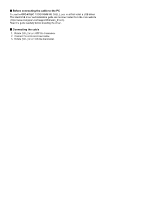Icom IC-V10MR Instructions
Icom IC-V10MR Manual
 |
View all Icom IC-V10MR manuals
Add to My Manuals
Save this manual to your list of manuals |
Icom IC-V10MR manual content summary:
- Icom IC-V10MR | Instructions - Page 1
Thank you for choosing this Icom product. READ ALL INSTRUCTIONS carefully and completely before using this product. System requirements A PC with an OS and specifications, and the cable, listed below are required to use the CS-V10MR. PC Cable (Purchase separately) ● Microsoft® Windows® 10 (32 - Icom IC-V10MR | Instructions - Page 2
PROGRAMMING CABLE, you must first install a USB driver. The latest USB driver and installation guide can be downloaded from the Icom website (https://www.icomjapan.com/support/firmware_driver/). Read the guide carefully before installing the driver. Connecting the cable 1. Rotate [VOL] to turn OFF
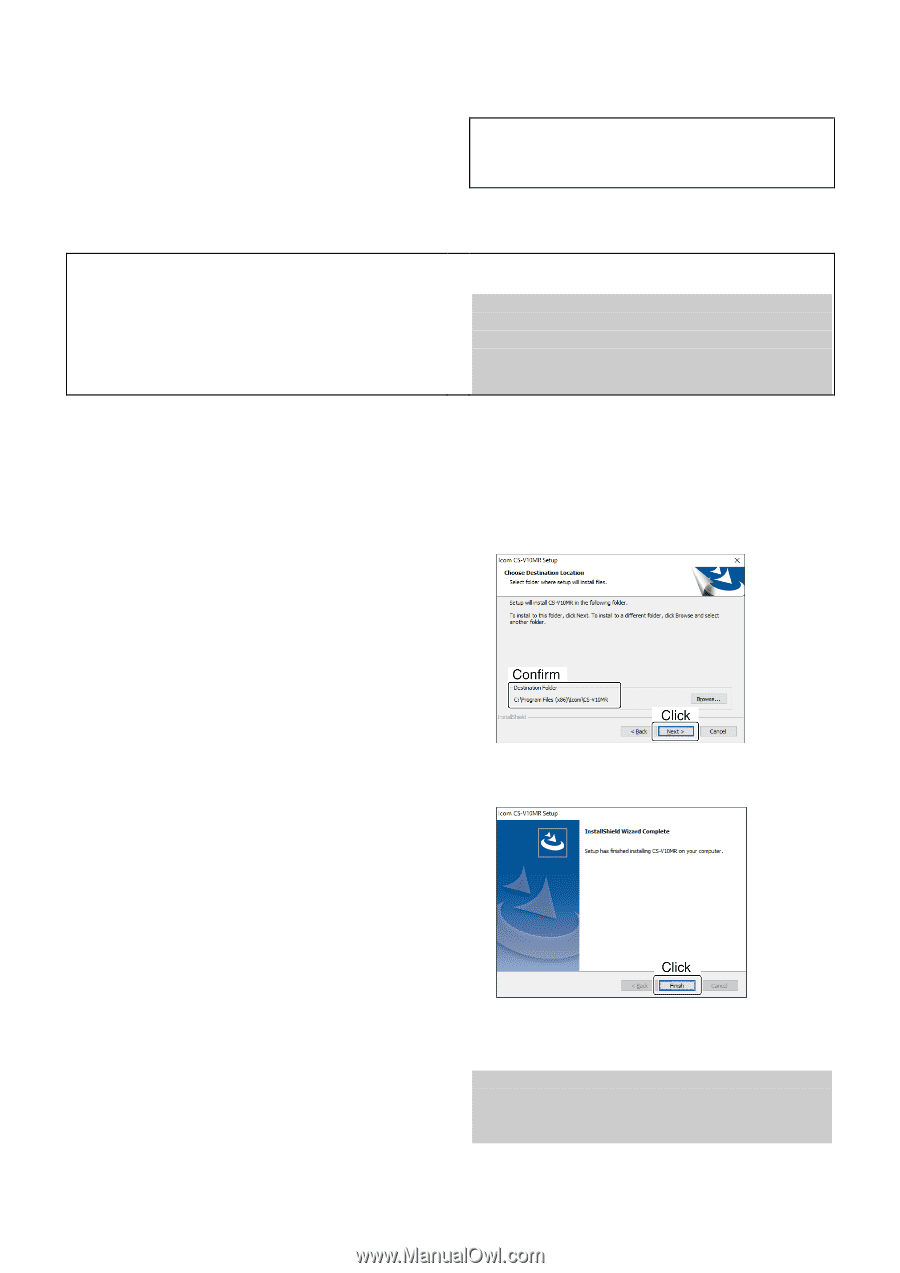
Thank you for choosing this Icom product.
READ ALL
INSTRUCTIONS
carefully and completely before using
this product.
System requirements
A PC with an OS and specifications, and the cable, listed below are required to use the CS-V10MR.
PC
●
Microsoft
®
Windows
®
10 (32/64 bit)
●
Microsoft
®
Windows
®
8.1 (32/64 bit)*
*Except for the “RT” version.
●
A USB 1.1 or 2.0 port
Cable (Purchase separately)
●
OPC-478UC
PROGRAMMING CABLE
NOTE:
Confirm your OPC-478UC has the letter “B” on
its label. The cable with a label without “B” is not usable
with Windows
®
8.1 and 10.
Software installation
When installing the software, confirm Windows has completed its startup, and then log in as the
administrator
.
1. Confirm no other applications are running.
2. Double-click “setup.exe.”
If “User Account Control” is displayed, click <Yes> to
continue.
3. “Welcome to the InstallShield Wizard for
CS-V10MR” is displayed.
Click <Next >>.
4. “User Information” is displayed.
Enter your name and your company name (option),
and then click <Next >>.
5. “Software License Agreement” is displayed.
Read carefully, and if you agree to the terms and
conditions, click <Yes>.
6. “Choose Destination Location” is displayed.
Click <Next >>.
If desired, click <Browse...> to select another destination
folder before clicking <Next >>.
7. After the installation has completed, “InstallShield
Wizard Complete” is displayed.
Click <Finish>.
8. A ‘CS-V10MR’ group is created on the menu, and a
shortcut icon is created on the desktop.
NOTE:
You can uninstall the software using the “Apps
& features” in the “Settings” menu.
To get started, click on Start > Settings > Apps > Apps
& features.