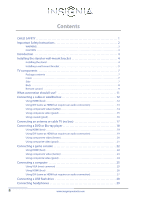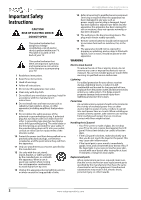Insignia IS-TV04091 User Manual
Insignia IS-TV04091 Manual
 |
View all Insignia IS-TV04091 manuals
Add to My Manuals
Save this manual to your list of manuals |
Insignia IS-TV04091 manual content summary:
- Insignia IS-TV04091 | User Manual - Page 1
User Guide 19/24" LED TV/DVD Combo NS-19ED200NA14 NS-24ED200NA14 Before using your new product, please read these instructions to prevent any damage. - Insignia IS-TV04091 | User Manual - Page 2
Contents CHILD SAFETY 1 Important Safety Instructions 2 WARNING 2 CAUTION 3 Introduction 4 Installing the stand or wall-mount bracket 4 Installing the stand 4 Installing a wall-mount bracket 5 TV components 7 Package contents 7 Front 7 Side 7 Back 8 Remote - Insignia IS-TV04091 | User Manual - Page 3
Contents Connecting a basic home theater system 30 Using digital audio 30 Using analog audio 31 Connecting a home theater system with multiple devices 32 Connecting power 33 Using the remote control 34 Installing remote control batteries 34 Aiming the remote control 34 Turning on your TV for - Insignia IS-TV04091 | User Manual - Page 4
62 Customizing slideshow settings 63 Maintaining 63 Cleaning the TV cabinet 63 Cleaning the TV screen 63 Care and handling of discs 63 Troubleshooting 64 Restoring settings to the defaults 64 Viewing system information 64 Video and audio 65 Remote control 67 General 68 Disc playback 69 - Insignia IS-TV04091 | User Manual - Page 5
TVs are popular purchases. However, TVs are not always supported on the proper stands or installed according to the manufacturer's TV manufacturer, listed in this manual, or otherwise listed by an independent laboratory as suitable for your TV. • Follow all instructions supplied by the TV and wall - Insignia IS-TV04091 | User Manual - Page 6
block any ventilation openings. Install in accordance with the manufacturer's instructions. 8 Do not install near any heat sources such as radiators unused for long periods of time. 14 Refer all servicing to qualified service personnel. Servicing is required when the apparatus has been damaged in - Insignia IS-TV04091 | User Manual - Page 7
company. Servicing These servicing instructions are for use by qualified service personnel only. To reduce to correct grounding of the mast and supporting structure, grounding of the lead-in wire interference with your TV picture and sound, operating problems, or even damage, keep your cordless and - Insignia IS-TV04091 | User Manual - Page 8
. Your NS-19ED200NA14 or NS-24ED200NA14 represents the state of the art in LED TV and DVD player design and is designed for reliable and trouble-free performance. Installing the stand or wall-mount bracket Notes • If you plan to wall-mount your TV, do not install the stand. • Store the - Insignia IS-TV04091 | User Manual - Page 9
Insignia 19"/24" LED TV/DVD Combo Installing a wall-mount bracket Warning This TV is intended to be supported by a UL Listed wall mount bracket with suitable weight/load. (See "Miscellaneous (both models)" on page 70.) To attach your TV to a wall-mount bracket: 1 - Insignia IS-TV04091 | User Manual - Page 10
using the mounting holes on the back of your TV. See the instructions that came with the wall-mount bracket for information about how to screws vary depending on the wall-mount bracket you purchased. See the instructions that came with the wall-mount bracket for screw lengths. • The mounting - Insignia IS-TV04091 | User Manual - Page 11
contents • 19" or 24" LED TV/DVD combo • Remote control and batteries (2 AAA) • Stand base and screws (4) • Power adapter • Quick Setup Guide • Important Information Front Side # Item 1 Power indicator 2 Remote control sensor 3 (play/pause) 4 EJECT 5 INPUT 6 MENU 7 CHS/CHT 8 VOL+/VOL- 9 POWER - Insignia IS-TV04091 | User Manual - Page 12
Back NS-19ED200NA14/NS-24ED200NA14 Insignia 19"/24" LED TV/DVD Combo # Item Description 1 POWER Connect the power adapter to this jack. For more information, see "Connecting power" on page 33. Connect an HDMI device to this jack. For more information, see "Using HDMI (best)" on pages 12, 18, - Insignia IS-TV04091 | User Manual - Page 13
Insignia 19"/24" LED TV/DVD Combo Remote control # Button 1 (power) 2 Numbers 3 4 Quick Launch Inputs 5 VOL+/- 6 EXIT 7 OK Description Press to turn your TV on or off (standby mode). When your TV is off, power still flows through it. To disconnect power, unplug the power adapter. Press to enter - Insignia IS-TV04091 | User Manual - Page 14
# Button 25 CH-LIST 26 SLEEP NS-19ED200NA14/NS-24ED200NA14 Insignia 19"/24" LED TV/DVD Combo Description Press to open the channel list. Press to set the sleep timer. You can select Off, 5, 10, 15, 30, 60, 90, 120, 180, or 240 minutes. For more information, see "Setting the sleep timer" on page 59 - Insignia IS-TV04091 | User Manual - Page 15
the DVI device. Cautions • Check the jacks for position and type before making any connections. • Loose connections can result in image or color problems. Make sure that all connections are tight and secure. • The external audio/video equipment shown may be different from your equipment. If you have - Insignia IS-TV04091 | User Manual - Page 16
NS-19ED200NA14/NS-24ED200NA14 Insignia 19"/24" LED TV/DVD Combo Connecting a cable or satellite box Many cable or satellite TV boxes have more than one connection type. To get the best video, you should use the best connection type available. For more information, see "What connection should I use?" - Insignia IS-TV04091 | User Manual - Page 17
Insignia 19"/24" LED TV/DVD Combo Using DVI (same as HDMI but requires an audio connection) Note You must use the HDMI 1/DVI jack to connect a cable or satellite box. If you use another HDMI jack, you will not hear sound from the TV speakers. On your TV HDMI cable 3.5mm audio connector connector - Insignia IS-TV04091 | User Manual - Page 18
NS-19ED200NA14/NS-24ED200NA14 Insignia 19"/24" LED TV/DVD Combo Using component video (better) Note Cables are often color-coded to match color-coded jacks. On your TV Side of TV Cable or satellite box Component Analog video cable audio cable connectors connectors Component Analog video jacks - Insignia IS-TV04091 | User Manual - Page 19
Insignia 19"/24" LED TV/DVD Combo Using composite video (good) Notes • Cables are often color-coded to match color-coded jacks. • The yellow video connector on the AV cable connects to the green COMPONENT IN/AV IN VIDEO/Y jack. On your TV Side of TV Cable or satellite box Composite video cable - Insignia IS-TV04091 | User Manual - Page 20
Using coaxial (good) On your TV Coaxial cable connector NS-19ED200NA14/NS-24ED200NA14 Insignia 19"/24" LED TV/DVD Combo Cable or satellite box Coaxial jack Back of TV Coaxial cable To connect a cable or satellite box using coaxial: 1 Make sure that your TV's power adapter is unplugged and all - Insignia IS-TV04091 | User Manual - Page 21
• Do not bundle the coaxial cable with the power adapter or other cables. • If the antenna is not installed correctly, contact qualified service personnel to correct the problem. • If the signal level for a channel is weak, the picture may be distorted. Adjust the antenna or use a highly directional - Insignia IS-TV04091 | User Manual - Page 22
NS-19ED200NA14/NS-24ED200NA14 Insignia 19"/24" LED TV/DVD Combo Connecting a DVD or Blu-ray player Many DVD or Blu-ray players have more than one connection type. To get the best video, you should use the best connection type available. For more information, see "What connection should I use?" on - Insignia IS-TV04091 | User Manual - Page 23
Insignia 19"/24" LED TV/DVD Combo Using DVI (same as HDMI but requires an audio connection) Note You must use the HDMI 1/DVI jack to connect a DVD or Blu-ray player using DVI. If you use another HDMI jack, you will not hear sound from the TV speakers. On your TV HDMI cable 3.5mm audio connector - Insignia IS-TV04091 | User Manual - Page 24
NS-19ED200NA14/NS-24ED200NA14 Insignia 19"/24" LED TV/DVD Combo Using component video (better) Note Cables are often color-coded to match color-coded jacks. On your TV Side of TV Component Analog audio video cable cable connectors connectors Component Analog video jacks audio jacks - Insignia IS-TV04091 | User Manual - Page 25
Insignia 19"/24" LED TV/DVD Combo Using composite video (good) Notes • Cables are often color-coded to match color-coded jacks. • The yellow video connector on the AV cable connects to the green COMPONENT IN/AV IN VIDEO/Y jack. On your TV Side of TV Composite Analog audio video cable cable - Insignia IS-TV04091 | User Manual - Page 26
NS-19ED200NA14/NS-24ED200NA14 Insignia 19"/24" LED TV/DVD Combo Connecting a game console Using HDMI (best) On your TV Side of TV HDMI cable HDMI cable connector HDMI jack Game console To connect a game console using HDMI: 1 Make sure that your TV's power adapter is unplugged and the game - Insignia IS-TV04091 | User Manual - Page 27
Insignia 19"/24" LED TV/DVD Combo Using component video (better) Note Cables are often color-coded to match color-coded jacks. On your TV Side of TV Game console Component Analog video cable audio cable connectors connectors Component Analog video jacks audio jacks Console-specific component - Insignia IS-TV04091 | User Manual - Page 28
NS-19ED200NA14/NS-24ED200NA14 Insignia 19"/24" LED TV/DVD Combo Using composite video (good) Notes • Cables are often color-coded to match color-coded jacks. • The yellow video connector on the AV cable connects to the green COMPONENT IN/AV IN VIDEO/Y jack. On your TV Side of TV Game console - Insignia IS-TV04091 | User Manual - Page 29
Insignia 19"/24" LED TV/DVD Combo Connecting a computer Using VGA (most common) On your TV VGA cable connector Audio cable with stereo mini plug VGA jack PC/DVI AUDIO IN jack Back of TV VGA cable Audio cable with stereo mini plug To connect a computer using VGA: 1 Make sure that your TV's - Insignia IS-TV04091 | User Manual - Page 30
Using HDMI (best) On your TV HDMI cable connector HDMI jack NS-19ED200NA14/NS-24ED200NA14 Insignia 19"/24" LED TV/DVD Combo Side of TV HDMI cable To connect a computer using HDMI: 1 Make sure that your TV's power adapter is unplugged and the computer is turned off. 2 Connect an HDMI cable (not - Insignia IS-TV04091 | User Manual - Page 31
Insignia 19"/24" LED TV/DVD Combo Using DVI (same as HDMI but requires an audio connection) Note You must use the HDMI 1/DVI jack to connect a computer using DVI. If you use another HDMI jack, you will not hear sound from the TV speakers. On your TV HDMI cable connector Audio cable with stereo - Insignia IS-TV04091 | User Manual - Page 32
INPUT to open the INPUT SOURCE list, press S or T to select USB (Photos), then press OK. The PHOTOS menu opens. Note The Photos viewer only supports JPEG format images (with ".jpg" file extensions) and not all JPEG files are compatible with your TV. For more information, see "Using a USB flash drive - Insignia IS-TV04091 | User Manual - Page 33
Insignia 19"/24" LED TV/DVD Combo Connecting headphones When headphones are connected, the TV speakers are muted. Warning Loud noise can damage your hearing. When using headphones, use the lowest volume setting on your headphones that still lets you hear the sound. Side of TV To connect headphones: - Insignia IS-TV04091 | User Manual - Page 34
NS-19ED200NA14/NS-24ED200NA14 Insignia 19"/24" LED TV/DVD Combo Connecting a basic home theater system Using digital audio On your TV Digital coaxial audio cable connector Home theater system Digital coaxial audio jack Back of TV Digital coaxial audio cable To connect a basic home theater - Insignia IS-TV04091 | User Manual - Page 35
Insignia 19"/24" LED TV/DVD Combo Using analog audio When you connect a home theater system to the /AUDIO OUT jack, the TV speakers are muted. Side of TV On your TV 3.5mm audio cable connector Home theater system /AUDIO OUT jack 3.5mm audio cable To connect a home theater system using analog - Insignia IS-TV04091 | User Manual - Page 36
NS-19ED200NA14/NS-24ED200NA14 Insignia 19"/24" LED TV/DVD Combo Connecting a home theater system with multiple devices DVD or Blu-ray player Cable or satellite box AV receiver Game console USB flash drive Computer Antenna or cable TV connected directly to the wall jack The connections you - Insignia IS-TV04091 | User Manual - Page 37
Insignia 19"/24" LED TV/DVD Combo Connecting power To connect the power: 1 Plug the AC power adapter into the POWER jack on the back of your TV. 2 Plug the other end of the adapter into a power outlet. Caution • Your TV should only be operated from the power source indicated on the label. • Always - Insignia IS-TV04091 | User Manual - Page 38
NS-19ED200NA14/NS-24ED200NA14 Insignia 19"/24" LED TV/DVD Combo Using the remote control Installing remote control batteries To install remote control batteries: 1 While pressing the release latch on the back of the remote control, lift the battery compartment cover off of the remote control. - Insignia IS-TV04091 | User Manual - Page 39
turn on your TV, the Setup Wizard opens. The Setup Wizard guides you through setting up basic settings including the menu language, time setting press X to access the setting. 5 Press S or T to select Manual (to set the date and time manually) or Auto (to set the date and time automatically from a TV - Insignia IS-TV04091 | User Manual - Page 40
NS-19ED200NA14/NS-24ED200NA14 Insignia 19"/24" LED TV/DVD Combo 13 Press S or T to highlight Antenna, Cable, or Satellite Box, then press OK. A If you select Antenna, your TV scans for available channels. The scan may take several minutes. B If you select Cable, a message asks if you have a cable - Insignia IS-TV04091 | User Manual - Page 41
Insignia 19"/24" LED TV/DVD Combo C If you select Satellite Box, a message asks how you connected the satellite box to your TV: • Select HDMI, Component, or AV, then press OK if you connected a satellite box to your TV using one of these cables. Read the message, then press OK to close the wizard. - Insignia IS-TV04091 | User Manual - Page 42
TV mode (except the Photos menu). • Menu items that are not selectable are grayed out. • Menus in this manual are described in TV mode, unless otherwise indicated. • The screens shown in this manual are for explanation purposes and may vary from the actual screens on your TV. PICTURE menu (TV mode - Insignia IS-TV04091 | User Manual - Page 43
Insignia 19"/24" LED TV/DVD Combo Selecting a channel To select a channel: • Press CH or CH to go to the next or previous channel on the memorized channel list. • Press the number buttons to enter the channel number you want, then wait for the channel to change or press OK to immediately change the - Insignia IS-TV04091 | User Manual - Page 44
NS-19ED200NA14/NS-24ED200NA14 Insignia 19"/24" LED TV/DVD Combo Controlling disc playback To control disc playback: • Press VOL+ or VOL- to adjust the volume. • Press (play/pause) to pause playback. Press again to resume playback. • Press (skip back) to go to the previous chapter or track. Press ( - Insignia IS-TV04091 | User Manual - Page 45
Insignia 19"/24" LED TV/DVD Combo Audio Setup Page press OK or X to access the Speaker Setup menu. Preference Page Note This menu is only available when your TV is in DVD mode and playback is stopped or no disc is inserted. TV Type-You can select: • NTSC-Displays the TV type. This information is - Insignia IS-TV04091 | User Manual - Page 46
NS-19ED200NA14/NS-24ED200NA14 Insignia 19"/24" LED TV/DVD Combo Parental-Sets the parental control rating level. When you select a level, DVDs recorded with a higher rating level cannot be viewed. You can select: • KIDSAFE •G • PG • PG 13 • PGR •R • NC 17 • ADULT Default-Resets all DVD settings, - Insignia IS-TV04091 | User Manual - Page 47
This selection is good for watching the highest quality video such as Blu-ray Discs, DVDs, and HDTV. • Custom-(customized picture). Lets you manually adjust picture settings such as brightness, contrast, and sharpness. Note You can also press PICTURE to select the picture mode. • Backlight-Sets the - Insignia IS-TV04091 | User Manual - Page 48
NS-19ED200NA14/NS-24ED200NA14 Insignia 19"/24" LED TV/DVD Combo • Overscan-Extends text and images past the screen edges to hide edge artifacts. You can select On or Off. • Dynamic Backlight (DCR)-Enhances the contrast ratio between light and dark areas of the picture. You can select Off, Low, or - Insignia IS-TV04091 | User Manual - Page 49
is good for listening to music. • News-Enhances vocals for TV audio. This setting is good for watching news broadcasts. • Custom-Lets you manually adjust sound settings. • Balance-Adjusts the balance between the left and right audio channels. • Bass-Adjusts the low sounds. • Treble-Adjusts the high - Insignia IS-TV04091 | User Manual - Page 50
NS-19ED200NA14/NS-24ED200NA14 Insignia 19"/24" LED TV/DVD Combo • MTS/SAP-(Analog channels only) Selects the audio mode. You can select: • Mono-Select this option if there is noise or static on weak stereo broadcasts. • Stereo-Select this option for programs broadcast in stereo. • SAP-Select this - Insignia IS-TV04091 | User Manual - Page 51
Insignia 19"/24" LED TV/DVD Combo Playing TV audio only You can turn off the picture on your TV and listen to the program audio only. To play TV audio only: 1 Press TV-MENU. The on-screen menu opens. 2 Press W or X to highlight CHANNELS, then press T or OK. The CHANNELS menu opens. To automatically - Insignia IS-TV04091 | User Manual - Page 52
NS-19ED200NA14/NS-24ED200NA14 Insignia 19"/24" LED TV/DVD Combo B If you select Cable, a message asks if you have a cable box: C If you select Satellite Box, a message asks how you connected the satellite box to your TV: • Select No, then press OK if no cable box is connected. Your TV scans for - Insignia IS-TV04091 | User Manual - Page 53
Insignia 19"/24" LED TV/DVD Combo Hiding channels You can hide channels in the channel list. When you press CH or CH , your TV skips the hidden channels. You can still tune to a hidden channel by pressing the number buttons for the channel. To hide channels: 1 Press TV-MENU. The on-screen menu - Insignia IS-TV04091 | User Manual - Page 54
NS-19ED200NA14/NS-24ED200NA14 Insignia 19"/24" LED TV/DVD Combo Adding or changing a channel label If a channel is not already labeled, you can label the channel to make it easier to identify. You can also relabel a channel that is already labeled. To add or change a channel label: 1 Press TV-MENU. - Insignia IS-TV04091 | User Manual - Page 55
Insignia 19"/24" LED TV/DVD Combo Automatically adjusting the aspect ratio Auto Aspect Ratio automatically changes how the picture looks on the screen (aspect ratio) based on the TV program you are viewing. To automatically adjust the aspect ratio: 1 Press TV-MENU. The on-screen menu opens. 2 Press - Insignia IS-TV04091 | User Manual - Page 56
NS-19ED200NA14/NS-24ED200NA14 Insignia 19"/24" LED TV/DVD Combo Locking control buttons When the button lock is turned On, the buttons on the side of your TV are locked, and you can only operate your TV using the remote control. To lock control buttons: 1 Press TV-MENU. The on-screen menu opens. 2 - Insignia IS-TV04091 | User Manual - Page 57
Insignia 19"/24" LED TV/DVD Combo Setting parental control levels You can set parental controls for the U.S. and Canada. U.S. rating levels U.S. TV ratings NONE Not rated TV-Y All children TV-Y7 Suitable for children 7 and older TV-G General audiences TV-PG Parental guidance suggested - Insignia IS-TV04091 | User Manual - Page 58
NS-19ED200NA14/NS-24ED200NA14 Insignia 19"/24" LED TV/DVD Combo 5 Press S or T to highlight USA Parental Locks, then press OK. (To set Canadian ratings, select Canadian Parental Locks.) USA Parental Locks Downloading rating information If the program you are viewing has downloadable rating - Insignia IS-TV04091 | User Manual - Page 59
Insignia 19"/24" LED TV/DVD Combo 5 Press S or T to highlight RRT5, then press OK. The SETTINGS · PARENTAL CONTROLS · RRT5 screen opens. The screen that opens may vary depending on the broadcaster. Using closed captioning Closed captioning displays a text version of the TV program audio or - Insignia IS-TV04091 | User Manual - Page 60
NS-19ED200NA14/NS-24ED200NA14 Insignia 19"/24" LED TV/DVD Combo Selecting the analog closed captioning mode Analog channels usually have one or more closed captioning modes. The CC1 mode usually displays a text version of the TV program audio in a small banner. The other CC modes display - Insignia IS-TV04091 | User Manual - Page 61
Insignia 19"/24" LED TV/DVD Combo Customizing digital closed captioning settings To customize digital closed captioning styles: 1 Press TV-MENU. The on-screen menu opens. 2 Press W or X to highlight SETTINGS, then press T or OK. The SETTINGS menu opens. 3 Press S or T to highlight Closed Caption, - Insignia IS-TV04091 | User Manual - Page 62
highlight Daylight Savings, then press OK. 12 Press S or T to select On or Off, then press OK to close the menu. 13 If you selected Manual for Mode: • Press S or T to highlight Year, Month, or Date, then press X to access the setting. Press S or T to adjust the setting, then press OK - Insignia IS-TV04091 | User Manual - Page 63
Insignia 19"/24" LED TV/DVD Combo Setting the sleep timer You can specify the amount of time before your TV automatically turns off. To set the sleep timer: 1 Press TV-MENU. The on-screen menu opens. 2 Press W or X to highlight SETTINGS, then press T or OK. The SETTINGS menu opens. Adjusting menu - Insignia IS-TV04091 | User Manual - Page 64
NS-19ED200NA14/NS-24ED200NA14 Insignia 19"/24" LED TV/DVD Combo Labeling an input source You can add a label to an input source to make it easier to identify. To label an input source: 1 Press TV-MENU. The on-screen menu opens. 2 Press W or X to highlight SETTINGS, then press T or OK. The SETTINGS - Insignia IS-TV04091 | User Manual - Page 65
view compatible JPEG pictures. Notes • Never remove the USB flash drive or turn off your TV while viewing JPEG pictures. • The JPEG picture viewer only supports JPEG format images (with ".jpg" file extensions) and not all JPEG files are compatible with your TV. Switching to USB mode To switch to USB - Insignia IS-TV04091 | User Manual - Page 66
NS-19ED200NA14/NS-24ED200NA14 Insignia 19"/24" LED TV/DVD Combo Viewing favorite photos After you created your favorite photo list, you can browse among your favorite photos quickly. To view favorite photos: 1 Switch to USB mode. See "Switching to USB mode" on page 61. The PHOTOS menu opens. - Insignia IS-TV04091 | User Manual - Page 67
Insignia 19"/24" LED TV/DVD Combo Customizing slideshow settings You can customize the slideshow settings, including Repeat, Shuffle, Speed, and Transition. To customize slideshow settings: 1 Switch to USB mode. See "Switching to USB mode" on page 61. The PHOTOS menu opens. 2 Press S or T to - Insignia IS-TV04091 | User Manual - Page 68
NS-19ED200NA14/NS-24ED200NA14 Insignia 19"/24" LED TV/DVD Combo Troubleshooting Warning Do not try to repair your TV yourself. Contact authorized service personnel. Restoring settings to the defaults When you restore default settings, all the settings you have customized (including parental - Insignia IS-TV04091 | User Manual - Page 69
video input source is selected. See "Selecting the video input source" on page 37. • Try another channel. The station may be experiencing problems. • Make sure that the incoming signal is compatible. • Make sure that the antenna or cable TV is connected correctly and securely. See "Connecting - Insignia IS-TV04091 | User Manual - Page 70
quality is good on some channels and poor on others. Sound is good. • The problem may be caused by a poor or weak signal from the broadcaster or cable TV cable or satellite TV provider about upgrading to a set-top box. Problem Solution Dotted lines or stripes appear on the screen. • Make sure - Insignia IS-TV04091 | User Manual - Page 71
remote control batteries" on page 34. Trouble programming your existing universal remote control. • See instructions and a table of common codes in Refer to the User Guide that accompanied your universal remote control and contact the manufacturer if problems persist. www.insigniaproducts - Insignia IS-TV04091 | User Manual - Page 72
INPUT and make sure that you have selected the correct input for the device or service you are trying to use. • If you are using a cable or satellite box the cable between the antenna/cable or cable/satellite box and your TV. Problem Solution One or more channels do not display. • Make sure that - Insignia IS-TV04091 | User Manual - Page 73
disc packaging. No subtitles. • Press SUBTITLE and make sure that subtitles are set to on. Note If the problem is not solved by using these troubleshooting instructions, turn off your TV, then turn it on again. Specifications Specifications are subject to change without notice. Dimensions and - Insignia IS-TV04091 | User Manual - Page 74
vary depending on the wall-mount bracket you purchased. See the instructions that came with the wall-mount bracket for screw lengths. DVD player Slot load 1 Yes No audio skipping during CD playback under typical usage conditions Supports: CD Digital Audio 12 cm, CD-R, CD-RW, DVD-Video 12 cm, - Insignia IS-TV04091 | User Manual - Page 75
you have problems programming your manually program it using the Insignia TV remote to "teach" the commands one at a time. See your universal remote control's instructions for details. For additional help and information: • Visit: http://www.insigniaproducts.com/remotecodes • Call technical support - Insignia IS-TV04091 | User Manual - Page 76
installation. This equipment generates, uses and can radiate radio frequency energy and, if not installed and used in accordance with the instructions, may cause harmful interference to radio communications. However, there is no guarantee that interference will not occur in a particular installation - Insignia IS-TV04091 | User Manual - Page 77
the warranty not cover? This warranty does not cover: • Customer instruction/education • Installation • Set up adjustments • Cosmetic damage • Damage other problems with over -the-air reception of television broadcast signals. • Attempted repair by any person not authorized by Insignia to service the - Insignia IS-TV04091 | User Manual - Page 78
www.insigniaproducts.com (877) 467-4289 Distributed by Best Buy Purchasing, LLC 7601 Penn Avenue South, Richfield, MN 55423-3645 USA © 2013 BBY Solutions, Inc. All rights reserved. INSIGNIA is a trademark of BBY Solutions, Inc. Registered in some countries. All other products and brand names are

NS-19ED200NA14
NS-24ED200NA14
User Guide
19/24" LED TV/DVD Combo
Before using your new product, please read these instructions to prevent any damage.