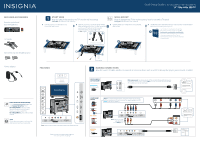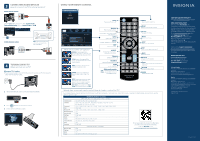Insignia NS-19D220NA16 Quick Setup Guide English
Insignia NS-19D220NA16 Manual
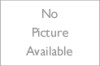 |
View all Insignia NS-19D220NA16 manuals
Add to My Manuals
Save this manual to your list of manuals |
Insignia NS-19D220NA16 manual content summary:
- Insignia NS-19D220NA16 | Quick Setup Guide English - Page 1
the ARC jack. See the instructions that came with your ARC- enabled device for more information. HDMI 2 AUDIO OUT FACTORY USE ONLY FIND YOUR USER GUIDE ONLINE! Go to www.insigniaproducts.com, then click Support & Service. Enter NS-19D220NA16 in the box under Manual, Firmware, Drivers & Product - Insignia NS-19D220NA16 | Quick Setup Guide English - Page 2
the instructions that Insignia User Guide is not provided in the box but is available online. Go to www.insigniaproducts.com, then click Support & Service. Enter NS-19D220NA16 in the box under Manual, Firmware, Drivers & Product Information, then click ►. The NS-19D220MX16 comes with a printed manual
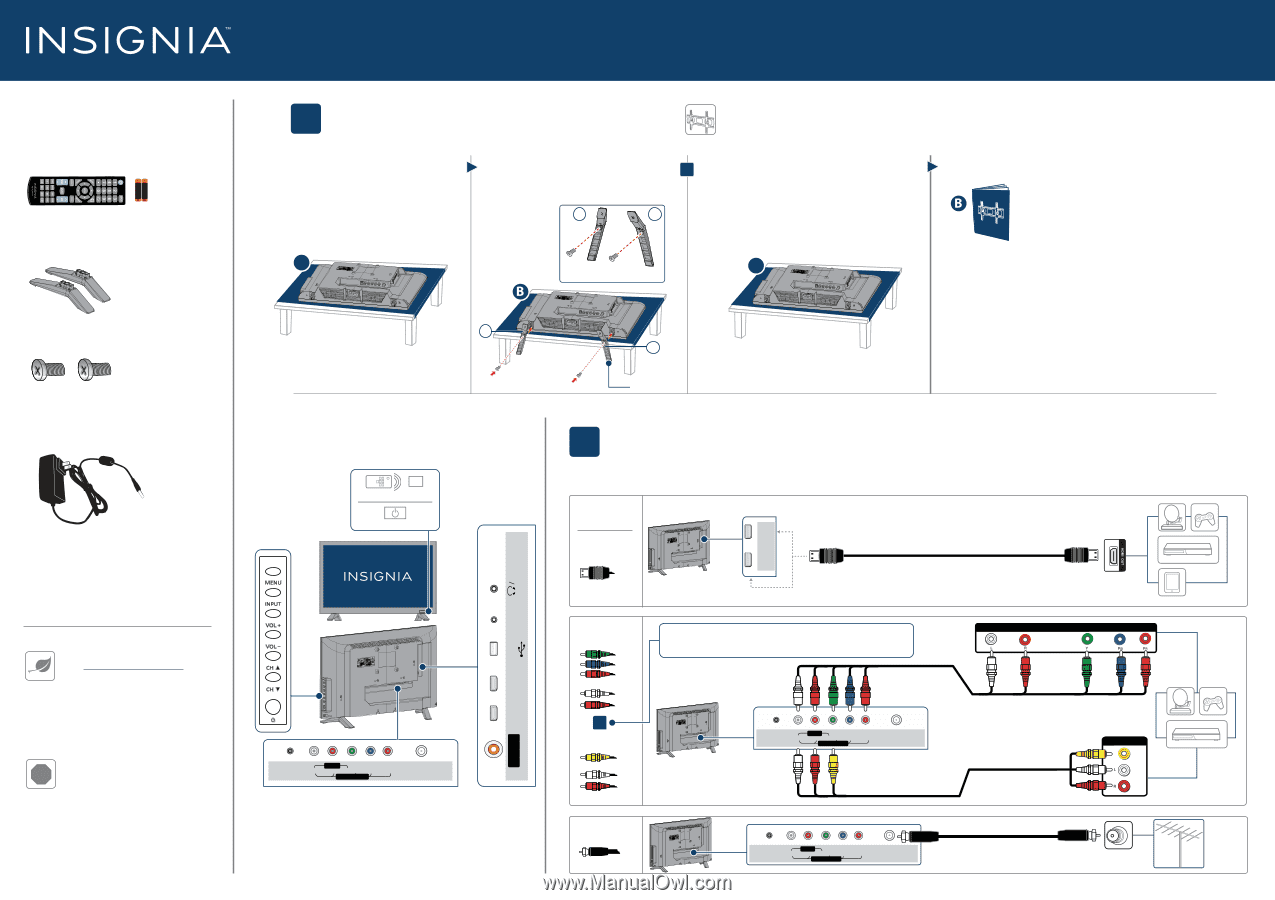
Your TV has four VESA mounting holes on the back. If you
attach a wall-mount bracket to the back of your TV,
the
bracket must be securely attached, using all four holes
.
If you do not use all four mounting holes, your TV may fall and
cause property damage or personal injury. See the
documentation that came with your wall mount for complete
mounting instructions.
Quick Setup Guide
|
NS-19D220NA16 / NS-19D220MX16
19"
720p
60Hz
LED TV
2
MAKING CONNECTIONS
FEATURES
FIND YOUR USER GUIDE ONLINE!
Go to www.insigniaproducts.com, then
click
Support & Service
. Enter
NS-19D220NA16
in the box under
Manual, Firmware, Drivers & Product
Information
, then click
►
. The
NS-19D220MX16
comes with a printed
manual.
STOP
Do not plug your power cord in until all
other devices have been connected.
!
Before using your new product, please read these
instructions to prevent any damage.
INCLUDED ACCESSORIES
Remote control and
two AAA batteries
WHICH CABLES
DO YOU HAVE?
OR
Multi-purpose jacks
: You can plug any device that uses HDMI into any HDMI jack. However,
certain devices must be connected to the
ARC
jack. See the instructions that came with your
ARC- enabled device for more information.
Note:
Connect the yellow
video cable to the
green
VIDEO/Y
jack.
HDMI
(BEST)
Best video quality
COMPONENT
±BETTER²
AV
(GOOD)
COAXIAL
±GOOD²
Note:
The component and AV jacks are shared. This means you can connect
only one component or AV device at a time.
We suggest upgrading to HDMI
(
BEST
)
if your device supports it.
DC IN
(12V)
ANT/CABLE
IN
L
R
- AUDIO -
AV IN
COMPONENT IN
VIDEO / Y
P
B
P
R
How do I watch TV (cable, satellite, or antenna) or connect a device such as a DVD or Blu-ray disc player, game console, or tablet?
1
START HERE
How do I attach the stands to my TV? (not for wall mounting)
You’ll need:
Soft surface and Phillips screwdriver
WALL MOUNT
How do I prepare my TV for wall mounting? (not for use with a TV stand)
You’ll need:
Soft surface and Phillips screwdriver
B
Align the screw holes on the TV stands with the
holes on the bottom of your TV, then secure each
stand to your TV with one of the provided
screws.The stands are labeled
L
for left
and
R
for right.
TV stands
M3 screws (12 mm length) (2 pcs.)
Power adapter
AAA
+
AAA
+
AUDIO/VIDEO
OUT
AUDIO/VIDEO
OUT
CABLE
OR
Power indicator
Remote control sensor
A
Carefully place your TV face-down on a
cushioned, clean surface.
B
See the instructions that came with your wall mount for more information
about how to correctly mount your TV.
A
A
Carefully place your TV face-down on a cushioned,
clean surface.
Note:
Images do not necessarily represent the exact design of your television.
M3 screws (12 mm length)
DC IN
(12V)
ANT/CABLE
IN
L
R
- AUDIO -
AV IN
COMPONENT IN
VIDEO / Y
P
B
P
R
AUDIO
OUT
HDMI 2
FACTORY
USE
ONLY
HDMI 1
(ARC)
(COAXIAL)
DIGITAL
OUTPUT
USB
DC IN
(12V)
ANT/CABLE
IN
L
R
- AUDIO -
AV IN
COMPONENT IN
VIDEO / Y
P
B
P
R
HDMI 2
HDMI 1
(ARC)
A
Front
L
R
R
L