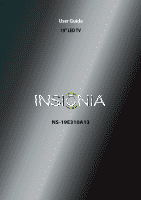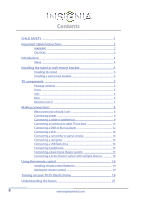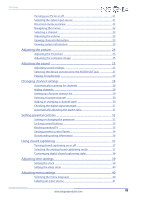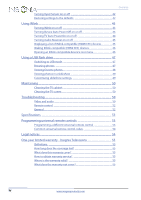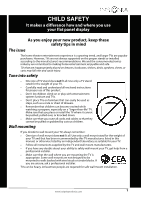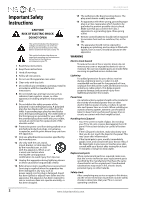Insignia NS-19E310A13 User Manual (English)
Insignia NS-19E310A13 Manual
 |
View all Insignia NS-19E310A13 manuals
Add to My Manuals
Save this manual to your list of manuals |
Insignia NS-19E310A13 manual content summary:
- Insignia NS-19E310A13 | User Manual (English) - Page 1
User Guide 19" LED TV NS-19E310A13 - Insignia NS-19E310A13 | User Manual (English) - Page 2
CHILD SAFETY 1 Important Safety Instructions 2 WARNING 2 CAUTION 3 Introduction 4 INlink 4 Installing the stand or wall-mount bracket 4 Installing the stand 4 Installing a wall-mount bracket 4 TV components 5 Package contents 5 Front 5 Side 6 Back 6 Remote control 7 Making connections - Insignia NS-19E310A13 | User Manual (English) - Page 3
23 Viewing system information 23 Adjusting the picture 24 Adjusting the TV picture 24 Adjusting the computer image 25 Adjusting the sound 25 channel 30 Adding or changing a channel label 30 Checking the digital signal strength 31 Automatically adjusting the aspect ratio 31 Setting parental - Insignia NS-19E310A13 | User Manual (English) - Page 4
Programming a different universal remote control 53 Common universal remote control codes 54 Legal notices 54 One-year limited warranty - Insignia Televisions 55 Definitions 55 How long does the coverage last 55 What does this warranty cover 55 How to obtain warranty service 55 Where is the - Insignia NS-19E310A13 | User Manual (English) - Page 5
of wall mount does not fit all. Use only a wall mount rated for the weight of your TV and that has been recommended by this TV manufacturer, listed in this manual, or otherwise listed by an independent laboratory as suitable for your TV. • Follow all instructions supplied by the TV and wall mount - Insignia NS-19E310A13 | User Manual (English) - Page 6
NS-19E310A13 Important Safety Instructions CAUTION RISK OF ELECTRIC SHOCK DO NOT OPEN This symbol indicates that dangerous voltage constituting a risk of electric shock is present within your TV. This label is located on the back of your TV. This symbol indicates that there are important operating - Insignia NS-19E310A13 | User Manual (English) - Page 7
than that contained in the operating instructions unless you are qualified to do so. CAUTION Damage requiring service Unplug this TV from the power outlet and refer servicing to qualified service personnel under the following conditions: • When the power supply cord or plug is damaged or frayed - Insignia NS-19E310A13 | User Manual (English) - Page 8
NS-19E310A13 Insignia 19" LED TV Insignia 19" LED TV Introduction Congratulations on your purchase of a high-quality Insignia product. Your NS-19E310A13 represents the state of the art in LED TV design and is designed for reliable and trouble-free performance. INlink Enjoy the benefit of having - Insignia NS-19E310A13 | User Manual (English) - Page 9
instructions that came with the wall-mount bracket for screw lengths. • The mounting holes on the back of your TV take type M4 screws. 3.07 in. (75 mm) TV components Package contents • Remote control and batteries (2 AAA) • Stand base and screws (2) • TV Wall-mount screws (4) • Power cord • Quick - Insignia NS-19E310A13 | User Manual (English) - Page 10
Side Back NS-19E310A13 Insignia 19" LED TV # Item 1 AUDIO L/R COMPONENT IN 2 VIDEO/Y, PB, PR OR AV IN VIDEO/Y 3 /AUDIO OUT 4 HDMI 2/ARC 5 USB Description Connect the audio for a component video device to these jacks. For more information, see "Using component video (better)" on page 10 or 13. OR - Insignia NS-19E310A13 | User Manual (English) - Page 11
Insignia 19" LED TV Remote control # Button 9 CH-LIST 10 /MUTE 11 VOL+/- 12 SLEEP 13 ZOOM 14 (return) 15 S T W X 16 HOME 17 INFO 18 CCD 19 FAVORITE 20 CH /CH 21 PICTURE 22 MTS/SAP # Button 1 (power) 2 Quick Launch Inputs 3 Numbers 4 5 ENTER 6 MENU 7 EXIT 8 INPUT Description Press to turn your TV - Insignia NS-19E310A13 | User Manual (English) - Page 12
connector HDMI video/audio Best (use this if your devices have HDMI) Connection type and jack Coaxial digital audio Analog audio NS-19E310A13 Insignia 19" LED TV Cable connectors Component video (requires an audio connection) Better than composite or coaxial Composite video (requires an - Insignia NS-19E310A13 | User Manual (English) - Page 13
Insignia 19" LED TV Connecting power To connect the power: • Connect the AC power cord to the DC IN (12V) jack on the back of your TV, then connect the other end of the power cord to a power outlet. Cautions • Your TV should only be operated from the power source indicated on the label. • Always - Insignia NS-19E310A13 | User Manual (English) - Page 14
NS-19E310A13 Insignia 19" LED TV Using DVI (same as HDMI but requires a sound connection) Note You must use the HDMI 1 (DVI) jack to connect a cable or satellite box using DVI. If you use HDMI 2 (ARC) jack, you will not hear sound from the TV speakers. To connect a cable or satellite box using DVI: - Insignia NS-19E310A13 | User Manual (English) - Page 15
Insignia 19" LED TV Using composite video (good) To connect a cable or satellite box using composite video: 1 Make sure that your TV's power cord is unplugged, and all connected equipment is turned off. 2 Connect the incoming cable from the cable wall jack to the cable-in jack on the cable or - Insignia NS-19E310A13 | User Manual (English) - Page 16
NS-19E310A13 Insignia 19" LED TV Connecting an antenna or cable TV (no box) To connect an antenna or cable TV (no box): 1 Make sure that your TV's power cord is unplugged, and all connected equipment is turned off. 2 Connect a coaxial cable (not provided) to the ANT/CABLE IN jack on the back of - Insignia NS-19E310A13 | User Manual (English) - Page 17
-coded jacks. 3.5mm audio cable HDMI cable with HDMI-DVI adapter Back of TV 4 Connect a 3.5mm audio cable (not provided) to the PC/DVI AUDIO jack on the back of your TV and to the AUDIO OUT jacks on the DVD or Blu-ray player. 5 Plug your TV's power cord into a power outlet, then turn on your TV - Insignia NS-19E310A13 | User Manual (English) - Page 18
NS-19E310A13 Insignia 19" LED TV Using composite video (good) To connect a DVD or Blu-ray player using composite video: 1 Make sure that your TV's power cord is unplugged and the DVD or Blu-ray player is turned off. 2 Connect an AV cable (not provided) to the VIDEO/Y jack and AUDIO L/R jacks - Insignia NS-19E310A13 | User Manual (English) - Page 19
Insignia 19" LED TV Connecting a camcorder or game console Note If your camcorder or game console has an HDMI connection, we recommend that you use the HDMI connection to get the best quality possible. To connect a camcorder or game console: 1 Make sure that your TV's power cord is unplugged and - Insignia NS-19E310A13 | User Manual (English) - Page 20
NS-19E310A13 Insignia 19" LED TV Using HDMI To connect a computer using HDMI: 1 Make sure that your TV's power cord is unplugged and the computer is turned off. 2 Connect an HDMI cable (not provided) to the HDMI jack on the side or back of your TV and to the HDMI OUT jack on the computer. - Insignia NS-19E310A13 | User Manual (English) - Page 21
Insignia 19" LED TV Connecting headphones When you connect headphones, audio plays through the headphones and the TV speakers are your TV. Connecting a basic home theater system Using digital audio To connect a basic home theater system using digital audio: 1 Make sure that your TV's power cord is - Insignia NS-19E310A13 | User Manual (English) - Page 22
NS-19E310A13 Insignia 19" LED TV Using analog audio To connect a home theater system using analog audio: 1 Make sure that your TV's power cord is unplugged and the home theater system is turned off. 2 Connect a 3.5mm audio cable (not provided) to the /AUDIO OUT jack on the side of your TV and to - Insignia NS-19E310A13 | User Manual (English) - Page 23
Insignia 19" LED TV Using the remote control Installing remote control batteries To install remote control batteries: 1 While pressing the release latch on the back of the remote control, lift the battery compartment cover off the remote control. 2 Insert two AAA batteries into the battery - Insignia NS-19E310A13 | User Manual (English) - Page 24
Manual for TV Source screen opens. NS-19E310A13 Insignia 19" LED TV 11 Press S or T to highlight Antenna, Cable, or Satellite Box, then press ENTER. A If you select Antenna, your TV scans for available channels. The scan may take several minutes. During scanning, your TV searches for digital - Insignia NS-19E310A13 | User Manual (English) - Page 25
Insignia 19" LED TV • Select AV, Component, or HDMI, then press ENTER if you connected a cable box to your TV using one of these cables. Read the message, then press ENTER to close the wizard. • Select Coaxial, then press ENTER if you connected a cable box to your TV using a coaxial cable. Read the - Insignia NS-19E310A13 | User Manual (English) - Page 26
indicated. The screens shown in this manual are for explanation purposes and may vary from the actual screens on your TV. Picture menu (TV mode) NS-19E310A13 Insignia 19" LED TV Settings menu (TV mode) Photos menu (USB mode) Audio menu (TV mode) Channels menu (TV mode) Navigating the menus Press - Insignia NS-19E310A13 | User Manual (English) - Page 27
Insignia 19" LED TV Selecting a channel To select a channel: • Press CH or CH to go to the next or previous channel on the memorized channel list. • Press the number buttons to enter the analog or main digital channel number you want, then wait for the channel to change or press ENTER to - Insignia NS-19E310A13 | User Manual (English) - Page 28
The on-screen menu opens with the Picture menu displayed. NS-19E310A13 Insignia 19" LED TV • Tint-Adjusts the color balance of the picture. Use video such as Blu-ray Discs, DVDs, and HDTV. • Custom-(customized picture). Lets you manually adjust picture settings such as brightness, contrast, and - Insignia NS-19E310A13 | User Manual (English) - Page 29
Insignia 19" LED TV • Color Temperature-Selects the color temperature. You can select Cool (to EXIT to close the menu. Adjusting the computer image To adjust the computer image: 1 Make sure that your TV is in VGA mode. For more information, see "Selecting the video input source" on page 21. 2 Press - Insignia NS-19E310A13 | User Manual (English) - Page 30
Lets you manually adjust sound settings. • Balance-Adjusts the balance between the left and right audio channels. • Advanced Audio-Opens the Audio - Advanced Audio menu where you can adjust additional audio options. NS-19E310A13 Insignia 19" LED TV • TV Speakers-Selects where to play TV audio. When - Insignia NS-19E310A13 | User Manual (English) - Page 31
Insignia 19" LED TV Selecting the device connected to the AUDIO OUT jack When you connect headphones, an amplifier, a home theater system, or a sound bar to the /AUDIO OUT jack on the back of your TV • Variable lets you use the remote control that came with your TV to control the device's volume. - Insignia NS-19E310A13 | User Manual (English) - Page 32
: 1 Press MENU. The on-screen menu opens. 2 Press W or X to highlight CHANNELS, then press T or ENTER. The Channels menu opens. NS-19E310A13 Insignia 19" LED TV 3 Press S or T to highlight Auto Channel Search, then press ENTER. The Channels - Auto Channel Search screen opens. 4 Press S or T to - Insignia NS-19E310A13 | User Manual (English) - Page 33
Insignia 19" LED TV Hiding channels You can hide channels in the channel list. When you press CH or CH , your TV skips the hidden channels. You can still tune to a hidden channel by pressing the number buttons for the channel. To hide channels: 1 Press MENU. The - Insignia NS-19E310A13 | User Manual (English) - Page 34
3 Press S or T to highlight Favorites, then press ENTER. The Channels - Favorites screen opens. NS-19E310A13 Insignia 19" LED TV 2 Press W or X to highlight CHANNELS, then press T or ENTER. The Channels menu opens. 4 Press S T W or X to highlight the channel you want to add to the - Insignia NS-19E310A13 | User Manual (English) - Page 35
Insignia 19" LED TV Checking the digital signal strength You can check the digital signal strength to determine if you need to adjust your antenna or digital cable input. The higher the signal strength, the less likely you are to experience picture degradation. To check the digital signal strength: - Insignia NS-19E310A13 | User Manual (English) - Page 36
let you prevent your children from watching inappropriate material on TV. When set, parental controls read the rating of the program Press MENU. The on-screen menu opens. NS-19E310A13 Insignia 19" LED TV 4 Press the number buttons to enter the four-digit password. The default password is 0000. You - Insignia NS-19E310A13 | User Manual (English) - Page 37
Insignia 19" LED TV Locking control buttons When the button lock is turned On, the buttons on the side of your TV are locked, and you can only operate your TV using the remote control. To lock control buttons: 1 Press MENU. The on-screen menu opens. 4 Press the number buttons to enter the four- - Insignia NS-19E310A13 | User Manual (English) - Page 38
NS-19E310A13 Insignia 19" LED TV 3 Press ENTER. The Enter Password screen opens. Setting parental control levels You can set parental controls for the U.S. and Canada. U.S. rating levels U.S. TV ratings NONE Not rated TV-Y All children TV-Y7 Suitable for children 7 and older TV-G General - Insignia NS-19E310A13 | User Manual (English) - Page 39
Insignia 19" LED TV To set parental control levels: 1 Press MENU. The on-screen menu opens. 4 Press the number buttons to enter the four-digit password. The Settings - Parental Controls menu opens. 2 Press W or X to highlight SETTINGS, then press T or ENTER. The Settings menu opens with Parental - Insignia NS-19E310A13 | User Manual (English) - Page 40
menu opens. NS-19E310A13 Insignia 19" LED TV 3 Press ENTER. The Enter Password screen opens. 4 Press the number buttons to enter the four-digit password. then press ENTER. A box opens. Follow the on-screen instructions. 7 Press MENU to return to the previous menu, or press EXIT to close - Insignia NS-19E310A13 | User Manual (English) - Page 41
Insignia 19" LED TV Using closed captioning Turning closed captioning on or off To turn closed captioning on or off: 1 Press MENU. The on-screen menu opens. 5 Press S or T - Insignia NS-19E310A13 | User Manual (English) - Page 42
Caption, then press ENTER. The Settings - Closed Caption menu opens. NS-19E310A13 Insignia 19" LED TV 2 Press W or X to highlight SETTINGS, then press T or or press EXIT to close the menu. Customizing digital closed captioning styles To customize digital closed captioning styles: 1 Press MENU. The - Insignia NS-19E310A13 | User Manual (English) - Page 43
Insignia 19" LED TV 9 Press S or T to highlight an option, then press ENTER. You can select: ENTER. 12 Press S or T to select On or Off, then press ENTER to close the menu. 13 If you selected Manual for Mode: • Press S or T to highlight Year, Month, or Date, press W or X to adjust the setting, then - Insignia NS-19E310A13 | User Manual (English) - Page 44
NS-19E310A13 Insignia 19" LED TV 14 Press MENU to return to the previous menu, or press EXIT to close the menu. Setting the sleep timer You can specify the amount of time before your TV Press S or T to select the amount of time before your TV turns off automatically. You can select Off, 5, 10, 15, - Insignia NS-19E310A13 | User Manual (English) - Page 45
Insignia 19" LED TV Labeling an input source You can add a label to an input source to make it easier to identify. To label an input source: 1 Press MENU. - Insignia NS-19E310A13 | User Manual (English) - Page 46
NS-19E310A13 Insignia 19" LED TV Turning Input Sensor on or off When the Input Sensor feature is turned on, your TV automatically detects which video jacks have devices connected to them. Your TV uses this information to determine what options you can select on the Input Source list when you press - Insignia NS-19E310A13 | User Manual (English) - Page 47
Insignia 19" LED TV Using INlink INlink lets you control HDMI CEC-compatible devices connected to the HDMI jacks on your TV using the remote control that came with your TV. To use INlink, you must set the INlink Control setting on the Settings-INlink menu to On. Note • HDMI cables must be used to - Insignia NS-19E310A13 | User Manual (English) - Page 48
to highlight INlink, then press ENTER. The Settings - INlink menu opens. NS-19E310A13 Insignia 19" LED TV 2 Press W or X to highlight SETTINGS, then press T or ENTER. The Settings menu opens. 4 Press S or T to highlight Device Auto Power Off, then press ENTER. 5 Press S or T to highlight On (turns - Insignia NS-19E310A13 | User Manual (English) - Page 49
Insignia 19" LED TV Turning Audio Receiver on or off When INlink is turned on and you have connected an audio receiver to your TV, turning on Audio Receiver lets you use your TV's remote control to control the volume on the audio receiver. To turn Audio Receiver On on or off: 1 Press MENU. The on- - Insignia NS-19E310A13 | User Manual (English) - Page 50
INlink, then press ENTER. The Settings - INlink menu opens. NS-19E310A13 Insignia 19" LED TV 3 Press S or T to highlight INlink, then press ENTER You can open an INlink-compatible device's root menu, then use your TV's remote control to control the device. To open an INlink-compatible device's root - Insignia NS-19E310A13 | User Manual (English) - Page 51
Insignia 19" LED TV 3 Press S or T to highlight INlink, then press ENTER. The Settings - INlink menu opens. Browsing photos To browse photos: 1 Switch to USB mode. See "Switching to USB mode" on page 47. The Photos menu opens. 4 Press S or T to highlight Root Menu, then press ENTER. The device's - Insignia NS-19E310A13 | User Manual (English) - Page 52
NS-19E310A13 Insignia 19" LED TV 4 To navigate the thumbnail index screen, press: • S T W or X to browse you can browse among your favorite photos quickly. To view favorite photos: 1 Switch to USB mode. See "Switching to USB mode" on page 47. The Photos menu opens. 2 Press ENTER. The Photos menu - Insignia NS-19E310A13 | User Manual (English) - Page 53
Insignia 19" LED TV Viewing photos in a slideshow You can view your photos in a slideshow. To view photos in a slideshow: 1 Switch to USB mode. See "Switching to USB mode" on page 47. The Photos menu opens. Customizing slideshow settings You can customize the slideshow settings, including Repeat, - Insignia NS-19E310A13 | User Manual (English) - Page 54
NS-19E310A13 Insignia 19" LED TV 4 Press S or T to highlight an option, then press ENTER. You can select: • Repeat-Repeats the slideshow when it reaches the end. You can select On - Insignia NS-19E310A13 | User Manual (English) - Page 55
Insignia 19" LED TV Problem Solution No color, dark picture, or color is not correct. • Try another channel. The station may be experiencing problems. • Adjust the color settings. See "Adjusting the TV picture" on page 24. • Make sure that the video cables are connected correctly and securely to - Insignia NS-19E310A13 | User Manual (English) - Page 56
NS-19E310A13 Insignia 19" LED TV Remote control Problem Solution Remote control does not work. • Make sure that the power cord is correctly connected to your TV and a power outlet. • Make sure that there are no obstructions between the remote control and the remote control sensor on the front - Insignia NS-19E310A13 | User Manual (English) - Page 57
length of the wall-mount screws vary depending on the wall-mount bracket you purchased. See the instructions that came with the wall-mount bracket for screw lengths. Programming universal remote controls Programming a different universal remote control You can operate your Insignia TV with a new - Insignia NS-19E310A13 | User Manual (English) - Page 58
NS-19E310A13 Insignia 19" LED TV Common universal remote control codes The following is a list of the most common remote control codes. Codes for other remote controls are available online at: http://www.insigniaproducts.com/remotecodes or check with your cable or satellite TV the user is - Insignia NS-19E310A13 | User Manual (English) - Page 59
Insignia 19" LED TV One-year limited warranty Insignia Televisions Definitions: Insignia Products ("Insignia") warrants to you, the original purchaser of this new Insignia incorrect voltage or power supply • Attempted repair by any person not authorized by Insignia to service the Product • Products - Insignia NS-19E310A13 | User Manual (English) - Page 60
NS-19E310A13 Insignia 19" LED TV 56 www.insigniaproducts.com - Insignia NS-19E310A13 | User Manual (English) - Page 61
) 467-4289 Distributed by Best Buy Purchasing, LLC 7601 Penn Avenue South, Richfield, MN 55423-3645 USA © 2012 BBY Solutions, Inc. All rights reserved. INSIGNIA is a trademark of BBY Solutions, Inc. Registered in some countries. All other products and brand names are trademarks of their respective
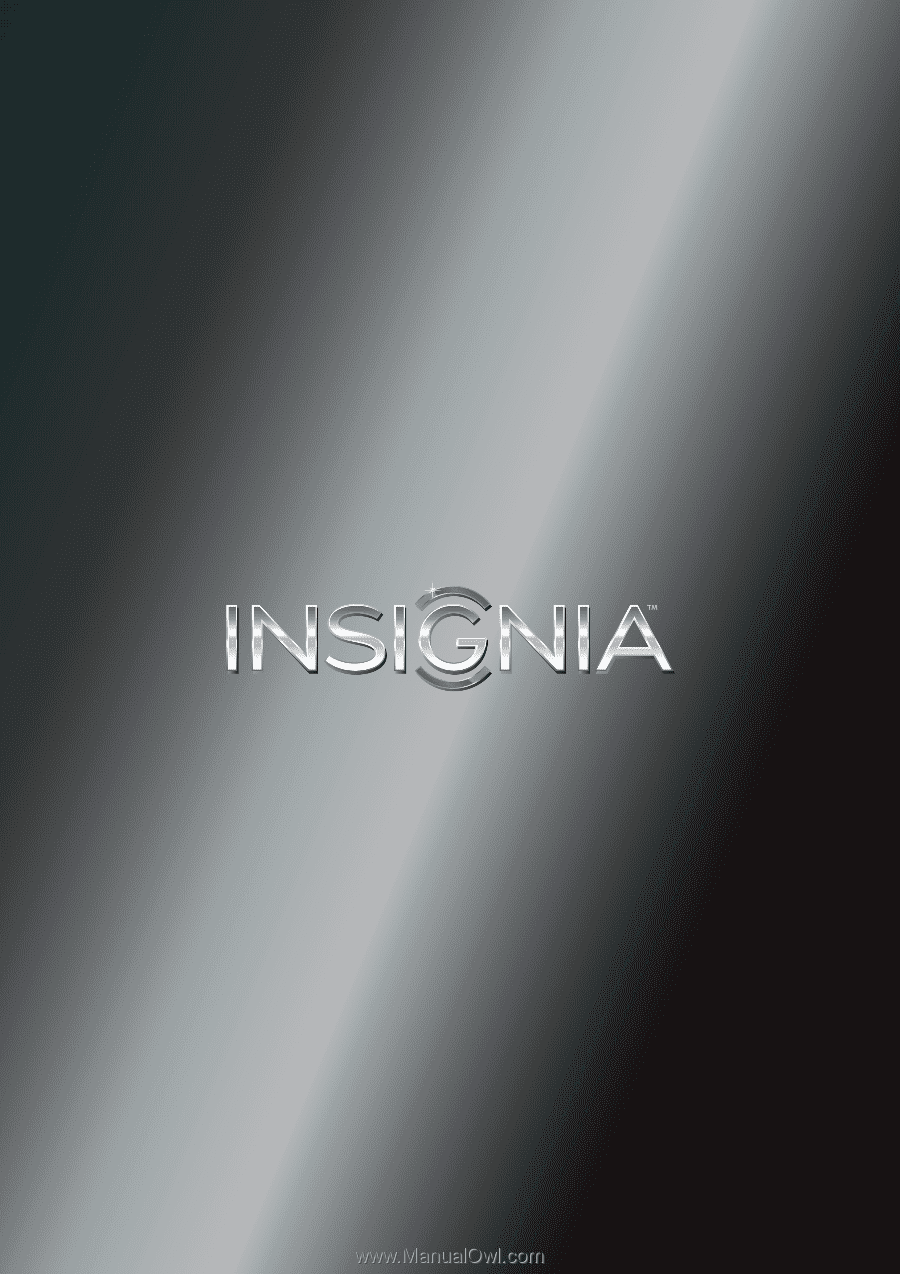
NS-19E310A13
User Guide
19" LED TV