Insignia NS-24D510NA15 User Manual (English)
Insignia NS-24D510NA15 Manual
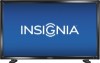 |
View all Insignia NS-24D510NA15 manuals
Add to My Manuals
Save this manual to your list of manuals |
Insignia NS-24D510NA15 manual content summary:
- Insignia NS-24D510NA15 | User Manual (English) - Page 1
User Guide 24" LED TV NS-24D510NA15 Before using your new product, please read these instructions to prevent any damage. - Insignia NS-24D510NA15 | User Manual (English) - Page 2
Contents CHILD SAFETY 1 Important Safety Instructions 2 WARNING 2 CAUTION 3 Introduction 4 MHL 4 Roku Ready 4 INlink 4 DTS Sound 4 Game mode 4 Install the stands or wall-mount bracket 5 Install the stands 5 Install a wall-mount bracket 6 TV components 8 Package contents 8 Front 8 - Insignia NS-24D510NA15 | User Manual (English) - Page 3
power 35 Use the remote control 36 Install remote control batteries 36 Aim the remote control 36 Turn on your TV for the first time 37 Understand the basics 39 Turn your TV on or off 39 Select the video input source 39 On-screen Customize slideshow settings 50 www.insigniaproducts.com iii - Insignia NS-24D510NA15 | User Manual (English) - Page 4
68 Turn Input Sensor on or off 68 Maintenance 68 Clean the TV cabinet 68 Clean the TV screen 68 Troubleshooting 69 Restore settings to the defaults 69 View system information 69 Update the TV firmware 70 Video and audio 71 Remote control 73 General 74 Roku Streaming Stick 75 iv www - Insignia NS-24D510NA15 | User Manual (English) - Page 5
Contents MHL-enabled device 75 INlink (CEC-compatible) device 77 Specifications 79 Program universal remote controls 80 Common universal remote control codes 80 Legal notices 81 One-year limited warranty - Insignia Televisions 82 www.insigniaproducts.com v - Insignia NS-24D510NA15 | User Manual (English) - Page 6
a wall mount rated for the weight of your TV and that has been recommended by this TV manufacturer, listed in this manual, or otherwise listed by an independent laboratory as suitable for your TV. • Follow all instructions supplied by the TV and wall mount manufacturers. • If you have any doubts - Insignia NS-24D510NA15 | User Manual (English) - Page 7
or moisture. No user-serviceable parts are inside. Refer servicing to qualified service technicians. Lightning For added protection for your device receiver during a lightning storm, or when it is left unattended and unused for long periods of time, unplug it from the power outlet and disconnect - Insignia NS-24D510NA15 | User Manual (English) - Page 8
than that contained in the operating instructions unless you are qualified to do so. CAUTION Damage requiring service Unplug this TV from the power outlet and refer servicing to qualified service personnel under the following conditions: • When the power supply cord or plug is damaged or frayed - Insignia NS-24D510NA15 | User Manual (English) - Page 9
Insignia 24" LED TV Insignia 24" LED TV Introduction Congratulations on your purchase of a high-quality Insignia product. Your NS-24D510NA15 represents the state of the art in LED TV design and is designed for reliable and trouble-free performance. MHL™ Connect your MHL-enabled device, such as a - Insignia NS-24D510NA15 | User Manual (English) - Page 10
NS-24D510NA15 Insignia 24" LED TV Install the stands or wall-mount bracket Notes • If you plan to wall-mount your TV, do not install the stands. • Store the stand and stand screws in case you decide to use the stand in the future. Install the stands 1 Carefully place your TV face-down on a cushioned - Insignia NS-24D510NA15 | User Manual (English) - Page 11
Insignia 24" LED TV Install a wall-mount bracket Warning This TV is intended to be supported by a UL Listed wall mount bracket with suitable weight/load. (See "Miscellaneous" on page 79.) 1 Carefully place your TV face-down on a cushioned, clean surface to protect the screen from damages and - Insignia NS-24D510NA15 | User Manual (English) - Page 12
NS-24D510NA15 Insignia 24" LED TV 3 Attach the wall-mount bracket to your TV using the mounting holes on the back of your TV. See the instructions that came with the wall-mount bracket for information about how to correctly hang your TV. Notes • The length of the wall-mount screws vary depending on - Insignia NS-24D510NA15 | User Manual (English) - Page 13
Insignia 24" LED TV TV components Package contents • 24" LED TV • Remote control and batteries (2 AAA) • Stands with screws (2) • AC power adapter • Quick Setup Guide • Important Information Front Right side buttons # Item 1 MENU # Item 1 Remote control sensor 2 Power indicator Description - Insignia NS-24D510NA15 | User Manual (English) - Page 14
Left side jacks NS-24D510NA15 Insignia 24" LED TV # Item 1 VGA 2 PC/DVI AUDIO IN 3 HDMI 1 (ARC/DVI) 4 HDMI pages 13, 19, 24, or 27. OR Connect an MHL-enabled device, such as a cell phone or Roku Streaming Stick®, to this jack to view your device's screen on your TV. For more information about - Insignia NS-24D510NA15 | User Manual (English) - Page 15
Insignia 24" LED TV Back # Item 1 DC IN (12V) Y/VIDEO, PB, PR 2 OR Y/VIDEO 3 AUDIO L and R 4 DIGITAL OUTPUT (Coaxial) 5 ANT/CABLE IN Description Plug the AC power adapter into this connector. The component video and AV (composite video) jacks are shared. You can connect only one component - Insignia NS-24D510NA15 | User Manual (English) - Page 16
NS-24D510NA15 Insignia 24" LED TV Remote control # Button 1 (power) 2 Numbers 3 4 ENTER 5 MENU 6 EXIT 7 ASPECT 8 VOL+/- 9 SLEEP Description Press to turn your TV on or off (standby mode). Warning: When your TV is off, power still flows through it. To disconnect power, unplug the power cord. Press - Insignia NS-24D510NA15 | User Manual (English) - Page 17
Insignia 24" LED TV What connection should I use? Your TV has several connection types for connecting devices to your TV. For the best video quality, you should connect a device to the best available connection. Use the following tables to identify cables: Video quality Connection type - Insignia NS-24D510NA15 | User Manual (English) - Page 18
NS-24D510NA15 Insignia 24" LED TV Connect a cable or satellite box Many cable or satellite TV boxes have more than one jacks on the side of your TV and to the HDMI OUT jack on the cable or satellite box. 4 Plug your TV's power cord into a power outlet, turn on your TV, then turn on the cable - Insignia NS-24D510NA15 | User Manual (English) - Page 19
HDMI cable connector Audio cable connector Audio cable HDMI 1 (ARC/DVI) jack PC/DVI AUDIO IN jack HDMI cable with HDMI-DVI adapter 1 Make sure that your TV's power cord is unplugged and all connected equipment is turned off. 2 Connect the incoming cable from the cable wall jack to the cable-in - Insignia NS-24D510NA15 | User Manual (English) - Page 20
NS-24D510NA15 Insignia 24" LED TV Component video (better) Note Cables are often color-coded to match color-coded jacks. On your TV L and R jacks, the audio output is analog. 5 Plug your TV's power cord into a power outlet, turn on your TV, then turn on the cable or satellite box. 6 Press INPUT to - Insignia NS-24D510NA15 | User Manual (English) - Page 21
Insignia 24" LED TV AV (composite video) (good) Notes • Cables are often color-coded to match color-coded jacks. • The yellow video connector on the AV cable connects to the green Y/VIDEO jack. Cable or satellite box On your TV Plug your TV's power cord into a power outlet, turn on your TV, then turn - Insignia NS-24D510NA15 | User Manual (English) - Page 22
Coaxial (good) On your TV NS-24D510NA15 Insignia 24" LED TV Cable or satellite box Coaxial cable connector ANT/CABLE IN jack Coaxial cable Back of TV 1 Make sure that your TV's power cord is unplugged and all connected equipment is turned off. 2 Connect the incoming cable from the cable wall - Insignia NS-24D510NA15 | User Manual (English) - Page 23
Insignia 24" LED TV Connect an antenna or cable TV (no box) On your TV Antenna or cable TV (no box) Coaxial cable connector Coaxial cable ANT/CABLE IN jack Back of TV 1 Make sure that your TV's power cord is unplugged and all connected equipment is turned off. 2 Connect a coaxial cable (not - Insignia NS-24D510NA15 | User Manual (English) - Page 24
NS-24D510NA15 Insignia 24" LED TV Connect a DVD or Blu-ray player Many DVD or Blu-ray players have more than one connection type. To get the best video, you should use the best connection type available. For more information, see "What connection should I use?" on page 12. HDMI (best) On your TV - Insignia NS-24D510NA15 | User Manual (English) - Page 25
Insignia 24" LED TV Component video (better) Note Cables are often color-coded to match color-coded jacks. On your TV DVD or Blu-ray player Component Audio cable video cable connectors connectors Component Analog video jacks audio jacks Component video cable Audio cable Back of TV 1 Make sure - Insignia NS-24D510NA15 | User Manual (English) - Page 26
NS-24D510NA15 Insignia 24" LED TV AV (composite video) (good) Notes • Cables are often color-coded to match color-coded jacks. • The yellow video connector on the AV cable connects to the green Y/VIDEO jack. On your TV DVD or Blu-ray player AV (composite video) cable connector Audio cable - Insignia NS-24D510NA15 | User Manual (English) - Page 27
Insignia 24" LED TV Connect a Roku Streaming Stick You can connect a Roku Streaming Stick® to your TV to enjoy streaming video and audio. Note You must use the purple HDMI 2 (MHL) jack to connect a Roku Streaming Stick. Side of TV Roku Streaming Stick 1 Plug the Roku Streaming Stick (not provided) - Insignia NS-24D510NA15 | User Manual (English) - Page 28
NS-24D510NA15 Insignia 24" LED TV Connect an MHL-enabled device You can connect an MHL-enabled device, such as a cell phone, and view your device's screen on your TV. Note You must use the purple HDMI 2 (MHL) jack to connect an MHL-enabled device. On your TV Side of TV HDMI cable connector MHL - Insignia NS-24D510NA15 | User Manual (English) - Page 29
Insignia 24" LED TV Connect a game console HDMI (best) On your TV Side of TV HDMI cable connector HDMI jack Game console HDMI cable 1 Make sure that your TV's power cord is unplugged and the game console is turned off. 2 Connect an HDMI cable (not provided) to either of the HDMI jacks on the - Insignia NS-24D510NA15 | User Manual (English) - Page 30
NS-24D510NA15 Insignia 24" LED TV Component video (better) Note Cables are often color-coded to match color-coded jacks. On your TV Game console Component Audio cable video cable connectors connectors Console-specific component video and audio cable Component Analog video jacks audio jacks - Insignia NS-24D510NA15 | User Manual (English) - Page 31
Insignia 24" LED TV AV (composite video) (good) Notes • Cables are often color-coded to match color-coded jacks. • The yellow video connector on the AV cable connects to the green Y/VIDEO jack. On your TV Game console AV (composite video) cable connector Audio cable connectors Console-specific - Insignia NS-24D510NA15 | User Manual (English) - Page 32
Connect a computer HDMI (best) On your TV NS-24D510NA15 Insignia 24" LED TV Side of TV HDMI cable connector HDMI jack HDMI cable 1 Make sure that your TV's power cord is unplugged and the computer is turned off. 2 Connect an HDMI cable (not provided) to either of the HDMI jacks on the side of - Insignia NS-24D510NA15 | User Manual (English) - Page 33
cable connector Audio cable HDMI 1 (ARC+DVI) jack PC/DVI AUDIO IN jack HDMI cable with HDMI-DVI adapter 1 Make sure that your TV's power cord is unplugged and the computer is turned off. 2 Connect an HDMI-DVI adapter (not provided) to one end of an HDMI cable (not provided), then connect the - Insignia NS-24D510NA15 | User Manual (English) - Page 34
VGA cable connector Audio cable connector VGA cable Audio cable NS-24D510NA15 Insignia 24" LED TV Side of TV VGA jack PC/DVI AUDIO IN jack 1 Make sure that your TV's power cord is unplugged and the computer is turned off. 2 Connect a VGA cable (not provided) to the VGA jack on the side of your - Insignia NS-24D510NA15 | User Manual (English) - Page 35
Insignia 24" LED TV Connect a USB flash drive Side of TV USB flash drive 1 Plug a USB flash drive into the USB port on the side of your TV. Caution Do not remove the USB flash drive or turn off the TV while using the USB flash drive. You may lose data or damage the USB flash drive. 2 If - Insignia NS-24D510NA15 | User Manual (English) - Page 36
NS-24D510NA15 Insignia 24" LED TV Connect headphones When you connect headphones, the TV speakers are muted. Warning Loud noise can damage your hearing. When using headphones, use the lowest volume setting on your headphones that still lets you hear the sound. Side of TV 1 Connect the headphones to - Insignia NS-24D510NA15 | User Manual (English) - Page 37
Insignia 24" LED TV Connect external speakers or a sound bar You can connect external speakers or a sound bar to the digital audio jack. Digital audio On your TV Plug your TV's power cord into a power outlet, then turn on your TV. 4 Turn on the digital speaker system or sound bar, then set it to the - Insignia NS-24D510NA15 | User Manual (English) - Page 38
NS-24D510NA15 Insignia 24" LED TV Analog audio When you connect an analog system or a sound bar to the AUDIO OUT/ jack, the TV speakers are muted. On your TV Side of TV Audio cable connector Analog speaker system AUDIO OUT/ jack Sound bar Audio cable 1 Make sure that your TV's power cord - Insignia NS-24D510NA15 | User Manual (English) - Page 39
Insignia 24" LED TV Connect a home theater system with multiple devices DVD or Blu-ray player Cable or satellite box AV receiver Game console USB flash drive Computer Antenna or cable TV connected directly to the wall jack The connections you make depend on the video and audio jacks - Insignia NS-24D510NA15 | User Manual (English) - Page 40
power NS-24D510NA15 Insignia 24" LED TV 1 Connect the AC power adapter to the DC IN (12V) connector on the back of your TV. 2 Connect the other end of the cord to a power outlet. Cautions • Your TV should only be operated from the power source indicated on the label. • Always unplug the AC power - Insignia NS-24D510NA15 | User Manual (English) - Page 41
Insignia 24" LED TV Use the remote control Install remote control batteries 1 While pressing the release latch on the back of the remote control, lift the battery compartment cover off the remote control. 2 Insert two AAA batteries into the battery compartment. Make sure that you match the + and - - Insignia NS-24D510NA15 | User Manual (English) - Page 42
through 18 for details.) • Connected the power cord. (See page 35 for details.) 2 Press (power) to turn on your TV. The Choose Your Menu Language screen opens. NS-24D510NA15 Insignia 24" LED TV 6 Press S or T to highlight Time Zone, then press X to access the setting. 7 Press S or T to select your - Insignia NS-24D510NA15 | User Manual (English) - Page 43
Insignia 24" LED TV 13 Press S or T to highlight Antenna, Cable Service, or Satellite Service, then press ENTER. A If you select Antenna, your TV scans for available channels. The scan may take several minutes. B If you select Cable Service, a message asks if you have a cable box: Note You can - Insignia NS-24D510NA15 | User Manual (English) - Page 44
NS-24D510NA15 Insignia 24" LED TV C If you select Satellite Service, a message asks how you connected the satellite box to your TV: • Select HDMI, Component, or AV, then press ENTER if you connected a satellite box to your TV using one of these cables. Read the message, then press ENTER to close - Insignia NS-24D510NA15 | User Manual (English) - Page 45
Insignia 24" LED TV On-screen menu overview Notes • Depending on the signal source selected, you may see different options on your screen. • Menu items that are not selectable are grayed out. • The screens shown in this manual are for explanation purposes and may vary from the actual screens on your - Insignia NS-24D510NA15 | User Manual (English) - Page 46
NS-24D510NA15 Insignia 24" LED TV highlight a channel, then press ENTER. For information about setting up a favorite channel list, see "Set up a favorite channel list" on page 57. Note If broadcast program name, TV rating, signal type, audio information, resolution, current time, signal strength, day - Insignia NS-24D510NA15 | User Manual (English) - Page 47
Insignia 24" LED TV Use a Roku Streaming Stick You can connect a Roku Streaming Stick and enjoy streaming video and audio. Note • You can purchase a Roku Streaming Stick at www.bestbuy.com, www.bestbuy.ca, or www.futureshop.ca . Navigate Roku screens. Close a menu or video. Control a movie - Insignia NS-24D510NA15 | User Manual (English) - Page 48
NS-24D510NA15 Insignia 24" LED TV Use an MHL-enabled device You can connect your MHL-enabled device, such as a cell phone, and view your device's screen on your TV. Note You must use the purple HDMI 2 (MHL) jack to connect an MHL-enabled device. Connect and use 1 Connect an MHL-enabled device to - Insignia NS-24D510NA15 | User Manual (English) - Page 49
Insignia 24" LED TV Use INlink INlink lets you control HDMI CEC-compatible devices connected to the HDMI jacks on your TV using the remote control that came with your TV. To use INlink, you must set the INlink Control setting on the SETTINGS · INlink menu to On. Notes • HDMI cables must be used to - Insignia NS-24D510NA15 | User Manual (English) - Page 50
NS-24D510NA15 Insignia 24" LED TV Turn TV Auto Power On on or off TV Auto Power On automatically turns on your TV when an HDMI CEC device is turned on, if the device has this feature. 1 Press MENU. The on-screen menu opens. 2 Press W or X to highlight SETTINGS, then press T or ENTER. The SETTINGS - Insignia NS-24D510NA15 | User Manual (English) - Page 51
Insignia 24" LED TV Display a list of INlink-compatible devices You can display a list of HDMI CEC devices that are connected to your TV. 1 Press MENU. The on-screen menu opens. 2 Press W or X to highlight SETTINGS, then press T or ENTER. The SETTINGS menu opens. Select an INlink-compatible device - Insignia NS-24D510NA15 | User Manual (English) - Page 52
NS-24D510NA15 Insignia 24" LED TV Open an INlink-compatible device's root menu You can open an INlink-compatible device's root menu, then use your TV's remote control to control the device, if the device has this feature. 1 Press INPUT, press S or T to highlight the INlink-compatible device you - Insignia NS-24D510NA15 | User Manual (English) - Page 53
Insignia 24" LED TV Browse photos 1 Switch to USB mode. See "Switch to USB mode" on page 47. The PHOTOS menu opens. When a photo is displayed full-screen the photo clockwise. • ASPECT one or more times to enlarge the image by 2×, or 4× or to select Fill (to fill the screen). You can press S T W or X - Insignia NS-24D510NA15 | User Manual (English) - Page 54
NS-24D510NA15 Insignia 24" LED TV View favorite photos After you create your favorite photo then press ENTER. A thumbnail index of your favorite photos opens with a control bar at the bottom of the screen. A heart appears on a favorite photo. Note Photos are shown in the order they appear on the USB - Insignia NS-24D510NA15 | User Manual (English) - Page 55
Insignia 24" LED TV Customize slideshow settings You can customize the slideshow settings, including Repeat, Shuffle, Speed, and Transition. 1 Switch to USB mode. See "Switch to USB mode" on page 47. The PHOTOS menu opens. Adjust the picture Adjust the TV picture You can adjust various settings to - Insignia NS-24D510NA15 | User Manual (English) - Page 56
image in the center. Auto: Automatically adjusts the image based on the screen size and the TV program. Note: Auto is only available when Auto Aspect Ratio in the CHANNELS menu is set to On. NS-24D510NA15 Insignia 24" LED TV Note You can also press ASPECT to select the aspect ratio. • Overscan - Insignia NS-24D510NA15 | User Manual (English) - Page 57
Insignia 24" LED TV Automatically adjust the aspect ratio Auto Aspect Ratio automatically changes how the picture looks on the screen (aspect ratio) based on the TV program you are viewing. 1 Press MENU. The on-screen menu opens. 2 Press W or X to highlight CHANNELS, then press T or ENTER. The - Insignia NS-24D510NA15 | User Manual (English) - Page 58
NS-24D510NA15 Insignia 24" LED TV Adjust the computer image When you connect a computer to your TV using the VGA jack, you may need to adjust the computer image to improve the quality. Note The Computer Settings option is only available when a computer is connected to the VGA jack on the back of - Insignia NS-24D510NA15 | User Manual (English) - Page 59
Insignia 24" LED TV or more times to select the remote control that came with the home theater system, sound bar, or external speaker system you connected to the AUDIO OUT/ jack to control the audio. • Reset Audio Settings-Reset all audio settings side of your TV. The following screen opens. 2 Press - Insignia NS-24D510NA15 | User Manual (English) - Page 60
menu opens. NS-24D510NA15 Insignia 24" LED TV 3 Press S or T to highlight Auto Channel Search, then press ENTER. The CHANNELS · AUTO CHANNEL SEARCH screen opens. 3 to Off. Change channel settings Automatically scan for channels When you scan for channels, your TV searches for channels with signals - Insignia NS-24D510NA15 | User Manual (English) - Page 61
Insignia 24" LED TV B If you select Cable Service, a message asks if you have a cable box: C If you select Satellite Service, a message asks how you connected the satellite box to your TV: • Select No, then press ENTER if no cable box is connected. Your TV satellite box to your TV using a coaxial - Insignia NS-24D510NA15 | User Manual (English) - Page 62
NS-24D510NA15 Insignia 24" LED TV Hide channels You can hide channels in the channel list. When you press CH or CH , your TV skips the hidden channels. You can still tune to a hidden channel by pressing the number buttons for the channel. 1 Press MENU. The on-screen menu opens. 2 Press W or X to - Insignia NS-24D510NA15 | User Manual (English) - Page 63
Insignia 24" LED TV Add or change a channel label If a channel is not already labeled, you can label the channel to make it easier to identify. You can also relabel a channel that is already labeled. 1 Press MENU. The on-screen menu opens. 2 Press W or X to highlight CHANNELS, then press T or ENTER - Insignia NS-24D510NA15 | User Manual (English) - Page 64
that exceed the selected rating, you must enter a password. Set or change the password 1 Press MENU. The on-screen menu opens. 2 Press W or X to highlight SETTINGS, then press T or ENTER. The SETTINGS menu opens. NS-24D510NA15 Insignia 24" LED TV 4 Press the number buttons to enter the four-digit - Insignia NS-24D510NA15 | User Manual (English) - Page 65
Insignia 24" LED TV Lock control buttons When the button lock is turned On, the buttons on the side of your TV are locked, and you can only operate your TV using the remote control. 1 Press MENU. The on-screen menu opens. 2 Press W or X to highlight SETTINGS, then press T or ENTER. The SETTINGS - Insignia NS-24D510NA15 | User Manual (English) - Page 66
set parental controls for the U.S. and Canada. U.S. rating levels U.S. TV ratings NONE Not rated TV-Y All children TV-Y7 Suitable for children 7 and older TV-G General audiences TV-PG Parental guidance suggested TV + Adult only NS-24D510NA15 Insignia 24" LED TV Canadian French ratings - Insignia NS-24D510NA15 | User Manual (English) - Page 67
Insignia 24" LED TV 5 Press S or T to highlight USA Parental Locks, then press ENTER. (To set Canadian ratings, select screen menu opens. 2 Press W or X to highlight SETTINGS, then press T or ENTER. The SETTINGS menu opens. Canadian Parental Locks 6 Press W or X to highlight: • Movie Ratings or TV - Insignia NS-24D510NA15 | User Manual (English) - Page 68
NS-24D510NA15 Insignia 24" LED TV 5 Press S or T to highlight RRT5, then press ENTER. The SETTINGS · PARENTAL CONTROLS · RRT5 screen opens. The screen that opens may vary depending on the broadcaster. Use closed captioning Closed captioning displays a text version of the TV program audio or - Insignia NS-24D510NA15 | User Manual (English) - Page 69
Insignia 24" LED TV Select the analog closed captioning mode Analog channels usually have one or more closed captioning modes. The CC1 mode usually displays a text version of the TV program audio in a small banner. The other CC modes display information provided by the broadcaster. The Text modes - Insignia NS-24D510NA15 | User Manual (English) - Page 70
Press MENU. The on-screen menu opens. 2 Press W or X to highlight SETTINGS, then press T or ENTER. The SETTINGS menu opens. NS-24D510NA15 Insignia 24" LED TV 4 Press S or T to highlight Digital CC Settings, then press ENTER. The SETTINGS · CLOSED CAPTION · DIGITAL CC SETTINGS menu opens with Style - Insignia NS-24D510NA15 | User Manual (English) - Page 71
Insignia 24" LED TV Adjust time settings When you set up your TV for the first time, the clock was set up. If you move your TV to a different time zone, you need to reset the clock to the correct time. Set the clock 1 Press MENU. The on-screen menu opens. 2 Press W or X to highlight SETTINGS, then - Insignia NS-24D510NA15 | User Manual (English) - Page 72
NS-24D510NA15 Insignia 24" LED TV Set the sleep timer You can specify the amount of time before your TV automatically turns off. 1 Press MENU. The on-screen menu opens. 2 Press W or X to highlight SETTINGS, then press T or ENTER. The SETTINGS menu opens. Adjust menu settings Select the menu - Insignia NS-24D510NA15 | User Manual (English) - Page 73
Insignia 24" LED TV Label an input source You can add a label to an input source to make it easier to identify. 1 Press MENU. The on-screen menu opens. 2 Press W or X to highlight SETTINGS, then press T or ENTER. The SETTINGS to the previous menu. The next time you press INPUT, your label will - Insignia NS-24D510NA15 | User Manual (English) - Page 74
NS-24D510NA15 Insignia 24" LED TV Troubleshooting Warning Do not try to repair your TV yourself. Contact authorized service personnel. Restore settings to the defaults When you restore default settings, all the settings you have customized (including parental controls) are reset. 1 Press MENU. The - Insignia NS-24D510NA15 | User Manual (English) - Page 75
to www.insigniaproducts.com, then click Support & Service. Enter your model number in the box under Manual, Firmware, Drivers & Product Information, then click X. 2 Follow the instructions in the Firmware Installation Guide on the Insignia website to download the firmware update and copy it to a USB - Insignia NS-24D510NA15 | User Manual (English) - Page 76
NS-24D510NA15 Insignia 24" LED TV Video and audio Problem Solution Picture does not fill the screen. There are black bars around the picture. • Change the aspect ratio. An increasing amount of digital TV and movies are presented in wide screen (16:9). See the "Aspect Ratio" option in "Adjust - Insignia NS-24D510NA15 | User Manual (English) - Page 77
Insignia 24" LED TV Problem Solution Only snow (noise) appears on the screen. • Try another channel. The station may be experiencing problems. • Make sure that the antenna or cable TV is connected correctly and securely. See "Connect a cable or satellite box" on page 13 or "Connect an antenna or - Insignia NS-24D510NA15 | User Manual (English) - Page 78
period of time. This can cause a permanent after-image to be burned into the screen. This type of damage is not covered by your warranty. Remote control Problem Remote control does not work. Solution • Make sure that the power cord is correctly connected to your TV and a power outlet. • Make - Insignia NS-24D510NA15 | User Manual (English) - Page 79
24" LED TV Problem Solution Trouble programming your existing universal remote control. • See instructions and a table of common codes in "Program universal remote controls" on page 80. • Codes are subject to change. For up-to-date codes, go to www.insigniaproducts.com/remotecodes • Replace - Insignia NS-24D510NA15 | User Manual (English) - Page 80
NS-24D510NA15 Insignia 24" LED TV Problem A retail banner is displayed. Solution • You selected "Retail Mode" when you ran the TV setup wizard. Reset your TV to the factory defaults, then select Home Use Mode on the What is your viewing environment screen. See "Restore settings to the defaults" on - Insignia NS-24D510NA15 | User Manual (English) - Page 81
Insignia 24" LED TV Problem Solution My TV is not displaying the video or playing the audio from . The cable also may not be labeled MHL. • Try adjusting the audio settings on your TV. • Some Apps may not work on your TV, depending on how the App developer programmed the App. • Make sure that - Insignia NS-24D510NA15 | User Manual (English) - Page 82
is not an Insignia device, it may not be compatible with your TV. NS-24D510NA15 Insignia 24" LED TV Problem Solution My TV's remote control does Device Auto Power Off is set to On on the INlink menu. See "Turn Device Auto Power Off on or off" on page 44. • The device may not support this feature - Insignia NS-24D510NA15 | User Manual (English) - Page 83
Insignia 24" LED TV Problem Solution My TV does not turn on when I turn on my device. • Make sure that the INlink feature is turned on. See "Turn INlink on or off" on page 44. • Make sure that TV Auto Power On is set to On on the INlink menu. See "Turn TV Auto Power On on or off" on page 45 - Insignia NS-24D510NA15 | User Manual (English) - Page 84
NS-24D510NA15 Insignia 24" LED TV Specifications Specifications are subject to change without notice. Dimensions and weight Without stand With stand 22.5 × 13.3 × 2.6 in. (57.1 × 33.9 × 6.6 cm) 5.4 lbs. (2.5 kg) 22.5 × 14 × 5 in. (57.1 × 35.6 × 12.7 cm) 5.5 lbs. (2.5 kg) Screen Screen size - Insignia NS-24D510NA15 | User Manual (English) - Page 85
that matches your TV. See your universal remote control's instructions for details. • If your universal remote control has a "Learn" feature, you can manually program it using the Insignia TV remote to "teach" the commands one at a time. See your universal remote control's instructions for details - Insignia NS-24D510NA15 | User Manual (English) - Page 86
NS-24D510NA15 Insignia 24" LED TV Legal notices FCC Statement This device complies with Part 15 of the FCC Rules. Operation is subject settings, and functionalities of this TV (i.e. Picture, Sound) can increase or change the power consumption. Depending upon such changed settings, the power - Insignia NS-24D510NA15 | User Manual (English) - Page 87
warranty service for a television with a screen 42 inches or larger, in the United States call 1-888-BESTBUY, Canada power supply • Outages, static or other problems with over-the-air reception of television broadcast signals. • Attempted repair by any person not authorized by Insignia to service - Insignia NS-24D510NA15 | User Manual (English) - Page 88
www.insigniaproducts.com (877) 467-4289 INSIGNIA is a trademark of Best Buy and its affiliated companies. Registered in some countries. Distributed by Best Buy Purchasing, LLC 7601 Penn Ave South, Richfield, MN 55423 U.S.A. ©2014 Best Buy. All rights reserved. Made in China V1 ENGLISH 13-1029

NS-24D510NA15
User Guide
24" LED TV
Before using your new product, please read these instructions to prevent any damage.









