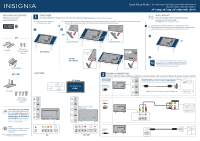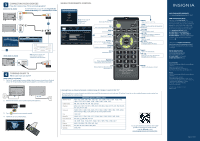Insignia NS-24D510NA17 Quick Setup Guide English
Insignia NS-24D510NA17 Manual
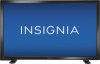 |
View all Insignia NS-24D510NA17 manuals
Add to My Manuals
Save this manual to your list of manuals |
Insignia NS-24D510NA17 manual content summary:
- Insignia NS-24D510NA17 | Quick Setup Guide English - Page 1
Power adapter 39" / 50" FEATURES TV stands M4 screws (8 mm length) (4 pcs.) FIND YOUR USER GUIDE ONLINE! Go to www.insigniaproducts.com, then click Support & Service. Enter NS-24D510NA17, NS-39D310NA17, NS-50D510NA17, NS-24D510MX17or NS-50D510MX17 in the box under Manual, Firmware, Drivers - Insignia NS-24D510NA17 | Quick Setup Guide English - Page 2
features. A copy of your User Guide is not provided in the box but is available online. Go to www.insigniaproducts.com, then click Support & Service. Enter NS-24D510NA17, NS-39D31NA17, NS-50D510NA17 or NS-24D510MX17, NS-50D510MX17 in the box under Manual, Firmware, Drivers & Product Information
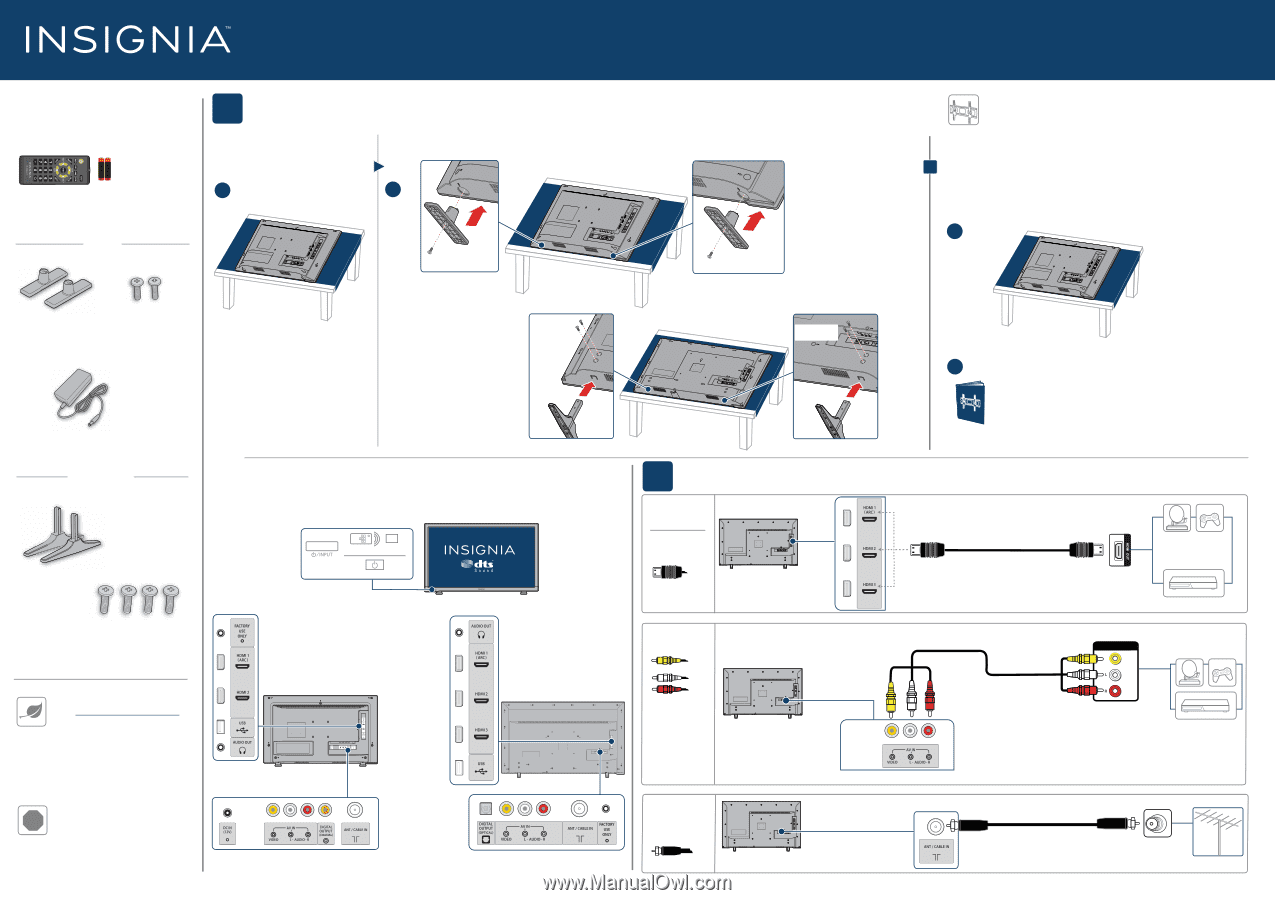
Your TV has four VESA mounting holes on the back. If you attach a wall-mount
bracket to the back of your TV,
the bracket must be securely attached, using
all four holes
. If you do not use all four mounting holes, your TV may fall and
cause property damage or personal injury. See the documentation that came
with your wall-mount for complete mounting instructions.
Quick Setup Guide
|
NS-24D510NA17/NS-39D310NA17/NS-50D510NA17
NS-24D510MX17/NS-50D510MX17
24" 1080p / 39" 720p / 50" 1080p
60Hz
LED TV
2
MAKING CONNECTIONS
How do I watch TV (cable, satellite, or antenna) or connect a device, such as a DVD or Blu-ray disc player or game console?
FEATURES
1
START HERE
How do I attach the stands to my TV? (not for wall mounting)
You’ll need
: Soft surface and Phillips screwdriver
WALL MOUNT
How do I prepare my TV for wall mounting?
(not for use with a TV stand)
You’ll need
: Soft surface and Phillips screwdriver
FIND YOUR USER GUIDE ONLINE!
Go to www.insigniaproducts.com,
then click
Support & Service
. Enter
NS-24D510NA17
,
NS-39D310NA17
,
NS-50D510NA17
,
NS-24D510MX17
or
NS-50D510MX17
in the box under
Manual, Firmware,
Drivers & Product
Information
, then click
►
.
STOP
Do not plug your adapter or cord in
until all other devices have been
connected.
!
B
Make sure that the arrows on the bottoms of the stands point toward
the front of the TV. Align the screw holes on the TV stands
with the holes on the bottom of your TV, then secure each stand with the provided screw(s).
A
Place your TV face-down on a
cushioned, clean surface.
Before using your new product, please read these
instructions to prevent any damage.
A
B
B
A
AUDIO/VIDEO
OUT
CABLE
WHICH CABLES
DO YOU HAVE?
OR
A
Carefully place your TV face-down on a cushioned, clean surface.
B
See the instructions that came with your wall-mount for more i
nformation
about which screws to use and how to correctly mount your TV.
Multi-purpose jacks
: You can plug any device that uses HDMI into any HDMI jack.
However, certain devices must be connected to the
HDMI 1 (ARC)
jack.
See the instructions that came with your device for more information.
HDMI
(BEST)
Best video quality
AV
(GOOD)
COAXIAL
±GOOD²
INCLUDED ACCESSORIES
Remote control and
two AAA batteries
TV stands
M4 screws
(16 mm length)
(2 pcs.)
Power adapter
24"
39" / 50"
TV stands
M4 screws
(8 mm length)
(4 pcs.)
(24" shown)
24"
M4 x 8 mm
screws
39"/50"
(39" shown)
24"
M4 x 16 mm screw
M4 x 16 mm screw
AAA
+
AAA
+
Power indicator
Remote control sensor
Power/INPUT
button
24" shown
M4 x 8 mm
screws
Note:
The 39" does not have
an HDMI 3 jack.
24"
39" /50”
Note:
The 24" and 39" models do not have an HDMI 3 jack.