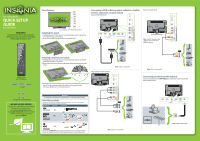Insignia NS-26E340A13 Quick Setup Guide (English)
Insignia NS-26E340A13 Manual
 |
View all Insignia NS-26E340A13 manuals
Add to My Manuals
Save this manual to your list of manuals |
Insignia NS-26E340A13 manual content summary:
- Insignia NS-26E340A13 | Quick Setup Guide (English) - Page 1
Guide is not provided in the box but is available online. Go to www.insigniaproducts.com, click Support & Service, enter your model number in the Product Search field, then click Search. Warning This apparatus is intended to be supported by a UL Listed wall-mount bracket. Identifying cables Your TV - Insignia NS-26E340A13 | Quick Setup Guide (English) - Page 2
26" 1080p LED TV I QUICK SETUP GUIDE I NS-26E340A13 Best Buy Purchasing, LLC 7601 Penn Avenue South, Richfield, MN USA 55423-3645 WE ARE GOING GREEN! A copy of your User Guide is not provided in the box but is available online. Go to www.insigniaproducts.com, click Support & Service, enter your model

Composite video
and analog audio
Identifying cables
Your TV has several connection types for connecting devices. For the best video quality,
connect a device to the best available connection.
You can use the
HDMI2/DVI
jack to connect a DVI device to your TV. You need to attach an
HDMI-to-DVI adapter to the end of the HDMI cable that connects to the DVI device’s jack.
Connection type
Video quality
Cable connector
HDMI video/audio
Best
Component video
and analog audio
Better
Good
OR
OR
Front features
Installing the stand
1
Carefully place your TV face-down on a cushioned, clean surface to protect the
screen from damages and scratches.
2
Secure the TV stand to the TV with the four provided screws.
Installing a wall-mount bracket
1
Carefully place your TV face-down on a cushioned, clean surface to protect the
screen from damages and scratches.
2
Remove the seven screws that secure the stand column, then remove the stand
column.
3
Attach the wall-mount bracket to your TV using the mounting holes on the back of
your TV. See the instructions that came with the wall-mount bracket for
information about how to correctly hang your TV.
Connecting a DVD or Blu-ray player, cable box, satellite
receiver, camcorder, or game station
Using an HDMI cable (best)
Using component cables (better)
Using an AV cable (good)
Connecting an antenna/cable wall jack
Connect a coaxial cable to the
ANT/CABLE
jack on the back of your TV and to the
antenna/cable wall jack.
Remote control
and 2 AAA batteries
TV stand
26" 1080p LED TV
QUICK SETUP
GUIDE
NS-26E340A13
Thank You
for purchasing this fine Insignia television.
We hope you enjoy the quality and reliability
of this product for years to come.
_______________________________
Note:
Cable is not provided.
Note:
Cables are not provided.
AUDIO/VIDEO
OUT
WE ARE GOING GREEN!
A copy of your
User Guide
is not provided in
the box but is available online.
Go to www.insigniaproducts.com,
click
Support & Service
, enter your model
number in the
Product Search
field,
then click
Search
.
Remote control sensor
Power indicator
AUDIO/VIDEO
OUT
B4 type (18 mm length) (4pcs)
CABLE
This apparatus is intended to be supported by a UL Listed wall-mount bracket.
Warning
Note:
Connect the yellow video
cable connector to the green
CVBS/Y
video jack.
Note:
Cable is not provided.
Note:
Cable is not provided.
PC / DVI
AUDIO IN
HDMI 1
HDMI 2 / DVI
VGA
ANT / CABLE
PC / DVI
AUDIO IN
HDMI 1
HDMI 2 / DVI
VGA
ANT / CABLE
DIGITAL OUTPUT
DIGITAL OUTPUT
USB
HDMI 3
VIDEO / Y
/ AUDIO OUT
P
B
P
R
L - AUDIO - R
AV IN
COMPONENT IN
USB
HDMI 3
VIDEO / Y
/ AUDIO OUT
P
B
P
R
L - AUDIO - R
AV IN
COMPONENT IN
USB
HDMI 3
VIDEO / Y
/ AUDIO OUT
P
B
P
R
L - AUDIO - R
AV IN
COMPONENT IN