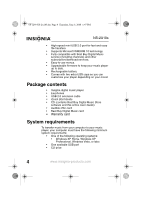Insignia NS-2A10S User Manual (English)
Insignia NS-2A10S - Kix 2 GB Digital Player Manual
 |
UPC - 600603117251
View all Insignia NS-2A10S manuals
Add to My Manuals
Save this manual to your list of manuals |
Insignia NS-2A10S manual content summary:
- Insignia NS-2A10S | User Manual (English) - Page 1
08-1299 NS-2A10S.fm Page -1 Thursday, June 5, 2008 1:47 PM User Guide Kix MP3 Player NS-2A10s - Insignia NS-2A10S | User Manual (English) - Page 2
08-1299 NS-2A10S.fm Page 0 Thursday, June 5, 2008 1:47 PM - Insignia NS-2A10S | User Manual (English) - Page 3
08-1299 NS-2A10S.fm Page 1 Thursday, June 5, 2008 1:47 PM NS-2A10s Insignia NS-2A10s Kix MP3 Player Contents Introduction 2 Safety information 2 Features 3 Package contents 4 System requirements 4 Controls and connections 5 Setting up your digital music player 10 Charging the battery 10 - Insignia NS-2A10S | User Manual (English) - Page 4
51 Updating the firmware 51 Troubleshooting and FAQs 52 Troubleshooting and FAQs 52 Contacting technical support 54 Learn more 55 Specifications 55 One-year limited warranty 59 Introduction Congratulations on your purchase of a high-quality Insignia product. Your NS-2A10s represents the state - Insignia NS-2A10S | User Manual (English) - Page 5
08-1299 NS-2A10S.fm Page 3 Thursday, June 5, 2008 1:47 PM NS-2A10s • To reduce the chance of electrical shock, do not use or operate this player near moist environments. • Risk of explosion, damage, or battery leakage if the battery is replaced incorrectly or replaced by an incorrect type. Dispose - Insignia NS-2A10S | User Manual (English) - Page 6
1:47 PM NS-2A10s • High-speed mini USB 2.0 port for fast and easy file transfers. • Supports Microsoft WMDRM 10 technology. • Fully compatible with Best Buy Digital Music service (including channels) and other subscription/download services. • Easy-to-use menus. • Upgradeable firmware to keep your - Insignia NS-2A10S | User Manual (English) - Page 7
, June 5, 2008 1:47 PM NS-2A10s Controls and connections Front H Item Icon Function A OLED-This display shows information such as track name, time remaining, battery status, and play mode. B Rewind to scroll up through lists or change radio frequency presets. www.insignia-products.com 5 - Insignia NS-2A10S | User Manual (English) - Page 8
2008 1:47 PM NS-2A10s Item Icon Function D player off. If the player freezes, press and hold for seven seconds to force the player to reset. Press once when the power is on to go to the Main Menu. H Down-Press to scroll down through lists or change radio frequency presets. 6 www.insignia - Insignia NS-2A10S | User Manual (English) - Page 9
NS-2A10S.fm Page 7 Thursday, June 5, 2008 1:47 PM NS-2A10s Left side, right side, and bottom Left side Right side C Bottom Item Function A Hold switch-Slide to disable all buttons. B Volume-Press + to increase volume. Press - to decrease volume. C Connect the earphones to the jack. www.insignia - Insignia NS-2A10S | User Manual (English) - Page 10
08-1299 NS-2A10S.fm Page 8 Thursday, June 5, 2008 1:47 PM Back NS-2A10s Item Function A Connect the USB connector to a computer's USB port for transferring music and data. 8 www.insignia-products.com - Insignia NS-2A10S | User Manual (English) - Page 11
PM NS-2A10s OLED Display Item Function A Playback status-Displays the music or audible track playback status. B Track number-The first number is the current track number, and the second is the total number of sound tracks. C Subscription status-Shows the Best Buy Digital Music service subscription - Insignia NS-2A10S | User Manual (English) - Page 12
PM NS-2A10s Item Function I Play time-Displays the elapsed time of the current playback file. J Total time-Displays the total time of all the files. [ Item Function K Volume-Displays the volume status. Setting up your digital music player Charging the battery • Charge the battery whenever - Insignia NS-2A10S | User Manual (English) - Page 13
Thursday, June 5, 2008 1:47 PM NS-2A10s • You do not need to fully charge the battery before beginning to use your player. • If the following icon appears on the display, you must charge your player. To charge the battery: 1 Turn on your computer. 2 Connect the player's USB connector to a USB port - Insignia NS-2A10S | User Manual (English) - Page 14
Page 12 Thursday, June 5, 2008 1:47 PM NS-2A10s Choosing the correct USB mode for your player Your Insignia player supports two USB modes: Media Manager mode and File & Folder mode. You can choose which mode you want to use depending on how you use your player. In Windows XP, we recommend that you - Insignia NS-2A10S | User Manual (English) - Page 15
CD drive that contains the Insignia CD, then double-click the file setup.exe. The software installation program starts. 2 Follow the on-screen instructions to finish the installation. Tip For iTunes Drag and Drop support, use File & Folder (MSC) USB mode. To play iTunes MP3 files, you must drag and - Insignia NS-2A10S | User Manual (English) - Page 16
08-1299 NS-2A10S.fm Page 14 Thursday, June 5, 2008 1:47 PM NS-2A10s Resetting the player If the player stops responding to button presses, you should reset the player. To reset your player: • Press and hold (Power/Menu) for seven seconds to force a reset. This will fully reset the player. Changing - Insignia NS-2A10S | User Manual (English) - Page 17
fm Page 15 Thursday, June 5, 2008 1:47 PM NS-2A10s Navigating the on-screen menus Use the on-screen menu to play music and change settings. To navigate the on To navigate backwards from a submenu, press . Playing music files To play music: 1 Press . The Main Menu opens. www.insignia-products.com 15 - Insignia NS-2A10S | User Manual (English) - Page 18
NS-2A10s 2 Press or to highlight Music Library, then press . The music library opens. 3 Highlight one of the following options, then press to open that category: • Play All-Plays all tracks on the player by track title. • Playlist-Lists all tracks arranged alphabetically by playlist. • Audible-Lists - Insignia NS-2A10S | User Manual (English) - Page 19
Page 17 Thursday, June 5, 2008 1:47 PM NS-2A10s • To pause playback, press . The pause status icon appears in the upper-left corner of the screen. • To skip to the or . The Settings menu opens. 3 Press or to highlight Audio, then press or . The Audio sub-menu opens. www.insignia-products.com 17 - Insignia NS-2A10S | User Manual (English) - Page 20
Page 18 Thursday, June 5, 2008 1:47 PM NS-2A10s 4 Press or to highlight Repeat, then press or . The Repeat sub-menu opens. 5 Press or to select one of the A-B repeat: 1 Open the Main Menu. 2 Press or to highlight Settings, then press or . The Settings menu opens. 18 www.insignia-products.com - Insignia NS-2A10S | User Manual (English) - Page 21
Page 19 Thursday, June 5, 2008 1:47 PM NS-2A10s 3 Press or to highlight Audio, then press or . The Audio sub-menu opens. 4 Press or to highlight A-B Repeat, then press playback, press to mark the start of the playback loop. The repeat icon on the display shows as A. www.insignia-products.com 19 - Insignia NS-2A10S | User Manual (English) - Page 22
5, 2008 1:47 PM NS-2A10s 2 Press again to mark the end of the playback loop. The repeat icon on the display shows as A-B and the player repeats that audio segment indefinitely. 3 Press again to cancel the repeating loop. Using the enhanced audio effect This player supports an enhanced audio effect - Insignia NS-2A10S | User Manual (English) - Page 23
.fm Page 21 Thursday, June 5, 2008 1:47 PM NS-2A10s 4 Press or to highlight Enhance Audio, then press or . 5 Press or to select the Enhance Audio setting you want. 6 Press or to save your setting. Using the surround audio effect This player supports a surround audio effect. To activate the surround - Insignia NS-2A10S | User Manual (English) - Page 24
5, 2008 1:47 PM NS-2A10s 4 Press or to highlight Surround, then press or . 5 Press or to select the Surround setting you want. 6 Press or to save your setting. Using the equalizer Six equalizer settings are available for you to select from. Five are preprogrammed into the player: Normal, Rock, Jazz - Insignia NS-2A10S | User Manual (English) - Page 25
NS-2A10s 3 Press or to highlight Audio, then press or . The Audio sub-menu opens. 4 Press or to highlight Equalizer, then press or . The Equalizer sub-menu opens. 5 Press want. 6 Press or to select the equalizer setting you or to save your setting. Using Chapter mode for Audible tracks The player - Insignia NS-2A10S | User Manual (English) - Page 26
Page 24 Thursday, June 5, 2008 1:47 PM NS-2A10s 2 Press or to highlight Chapter Mode, then press or . The Chapter Mode sub-menu opens. 3 Select Off to disable number and total chapter number are being displayed. 4 Press skip the chapter or press forward. to skip 24 www.insignia-products.com - Insignia NS-2A10S | User Manual (English) - Page 27
.fm Page 25 Thursday, June 5, 2008 1:47 PM NS-2A10s Repeating Audible tracks For Audible tracks, this player supports Repeat One and Repeat All. To set the repeat setting for Audible tracks: • Repeat All-repeat all tracks Icon Repeat Mode Normal Repeat One Repeat All www.insignia-products.com 25 - Insignia NS-2A10S | User Manual (English) - Page 28
.fm Page 26 Thursday, June 5, 2008 1:47 PM NS-2A10s 4 Press or to save your setting. The repeat icon appears on the Now Playing screen next to the battery icon. Getting more music Your music player already contains some music files, but you can get more music from your own music CDs and from - Insignia NS-2A10S | User Manual (English) - Page 29
.fm Page 27 Thursday, June 5, 2008 1:47 PM NS-2A10s Getting more music on your computer* * See "Installing the Best Buy Digital Music Store software (Windows only) on page 13. Getting music from CDs To rip a CD: 1 the check boxes in front of the songs you want to copy. www.insignia-products.com 27 - Insignia NS-2A10S | User Manual (English) - Page 30
1:47 PM NS-2A10s 4 Click Import CD. Best Buy Digital Music Store creates MP3 files from the music tracks on the CD and lists them under the My Library folder. For information on transferring your music files to your music player, see "Copying music files to your player" on page 30. 28 www.insignia - Insignia NS-2A10S | User Manual (English) - Page 31
.fm Page 29 Thursday, June 5, 2008 1:47 PM NS-2A10s Getting music from Best Buy Digital Music Store To buy and download music files from the Internet (Windows): 1 Click Start, . 3 Decide which tracks or albums you want to buy, then click BUY next to the music you want. www.insignia-products.com 29 - Insignia NS-2A10S | User Manual (English) - Page 32
NS-2A10s Drag and Drop support, use File & Folder (MSC) USB mode. To play iTunes MP3 files, you must player's USB connector to a USB port on your computer. The message USB Connected appears on the player. Your computer detects the player, and adds the player as a new device called Insignia Kix Player - Insignia NS-2A10S | User Manual (English) - Page 33
.fm Page 31 Thursday, June 5, 2008 1:47 PM NS-2A10s 2 Click Start, All Programs, Best Buy Digital Music library list to the Insignia Kix Player item in the Sources list. 6 When you have finished transferring all of the files you want to copy to your player, click Insignia Kix Player in the list of - Insignia NS-2A10S | User Manual (English) - Page 34
NS-2A10s When the transfer is complete, the message OK to disconnect appears on the player. 7 Unplug the player from the USB port on your comtputer (see "Disconnecting the player Explorer To copy music files from your computer to your player using Windows Explorer: 1 Open the Main Menu. 2 Press - Insignia NS-2A10S | User Manual (English) - Page 35
1:47 PM NS-2A10s 5 Highlight Media Manager (MTP) or File & Folder (MSC), then press or to save the setting. • Use Media Manager (MTP) mode to copy WMA and MP3 files to the Media folder, and any other formats for copying to the Data folder (you cannot see the Data folder using the player's display - Insignia NS-2A10S | User Manual (English) - Page 36
34 Thursday, June 5, 2008 1:47 PM NS-2A10s While transferring data, yousee the following screen: USB cable from your computer and your player (see "Disconnecting the player (Windows)" on page 37). Deleting all music files To delete all music files from your player using the on-screen menu: 1 Open - Insignia NS-2A10S | User Manual (English) - Page 37
1:47 PM NS-2A10s 3 Press or to highlight Audio, then press or . The Audio sub-menu opens. 4 Press or to highlight System, then press or . The System sub-menu opens. 5 Press or to highlight Erase All, then press . 6 Press (Up) or to highlight Yes, then press or . While the player deletes all the - Insignia NS-2A10S | User Manual (English) - Page 38
USB cable from a USB port on your computer to the mini-USB jack on your player. The message USB Connected appears on the player. Your computer detects the player and adds the player as a new device called Insignia Kix Player in the My Computer list of drives in Windows. 2 Click Start, then click My - Insignia NS-2A10S | User Manual (English) - Page 39
Page 37 Thursday, June 5, 2008 1:47 PM NS-2A10s 4 Find the files you want to delete, click to select player. To safely disconnect the player from your computer: 1 Double-click the icon on the Taskbar to open the Safely Remove Hardware dialog box, which shows all connected devices. www.insignia- - Insignia NS-2A10S | User Manual (English) - Page 40
08-1299 NS-2A10S.fm Page 38 Thursday, June 5, 2008 1:47 PM NS-2A10s 2 To remove the player, close all the programs, click USB Mass Storage Device, then click Stop. 38 www.insignia-products.com - Insignia NS-2A10S | User Manual (English) - Page 41
08-1299 NS-2A10S.fm Page 39 Thursday, June 5, 2008 1:47 PM NS-2A10s 3 When you see a window similar to the one shown below, click USB Mass Storage Device, then click OK. 4 The following message appears, and you can remove the player: www.insignia-products.com 39 - Insignia NS-2A10S | User Manual (English) - Page 42
Page 40 Thursday, June 5, 2008 1:47 PM NS-2A10s Listening to FM radio You can listen to FM radio broadcasts on your player. Note To use the FM radio, you must have the provided earphones connected or to switch among the preset channels (after presets have been added). 40 www.insignia-products.com - Insignia NS-2A10S | User Manual (English) - Page 43
Page 41 Thursday, June 5, 2008 1:47 PM NS-2A10s Setting station presets Station presets let you quickly access your favorite frequencies. To add station presets: 1 In FM the same number, it is replaced. 5 To tune to presets, press or to switch among the preset channels. www.insignia-products.com 41 - Insignia NS-2A10S | User Manual (English) - Page 44
Page 42 Thursday, June 5, 2008 1:47 PM NS-2A10s To delete station presets: 1 In FM mode, press and hold for two seconds to open the FM Options menu. 2 Press or set station presets automatically: 1 In FM mode, press and hold for two seconds to open the FM Options menu. 42 www.insignia-products.com - Insignia NS-2A10S | User Manual (English) - Page 45
NS-2A10s 2 Press or to highlight Auto Scan, then press or . The player scans the radio range and flashes the message Auto Scanning. While scanning, the player have been set or all frequencies have been scanned. Changing player settings You can change the brightness, rotation, and backlight settings - Insignia NS-2A10S | User Manual (English) - Page 46
.fm Page 44 Thursday, June 5, 2008 1:47 PM NS-2A10s 3 Press or to highlight Display, then press or . The Display sub-menu opens. 4 Change any that the backlight stays on after you press a button. The backlight may noticeably decrease battery life if it is left on for long periods of time. 44 www - Insignia NS-2A10S | User Manual (English) - Page 47
.fm Page 45 Thursday, June 5, 2008 1:47 PM NS-2A10s • Rotation-Rotates the screen and flips the button functions to make left-handed use of the player easier. Default is Right-Hand. To change the power off and sleep settings: 1 Open the Main Menu. 2 Press or to highlight Settings, then press or - Insignia NS-2A10S | User Manual (English) - Page 48
08-1299 NS-2A10S.fm Page 46 Thursday, June 5, 2008 1:47 PM NS-2A10s 4 Change any of the following settings: • Auto Power Off-Adjusts the length of time without any button presses that the player waits before automatically turning off. You can select 5 Min or 10 Min. • Sleep-Changes the length of - Insignia NS-2A10S | User Manual (English) - Page 49
.fm Page 47 Thursday, June 5, 2008 1:47 PM NS-2A10s 3 Press or to highlight Information, then press or . The Information sub-menu opens. 4 Press or to highlight Language, : 1 Open the Main Menu. 2 Press or to highlight Settings, then press or . The Settings menu opens. www.insignia-products.com 47 - Insignia NS-2A10S | User Manual (English) - Page 50
, June 5, 2008 1:47 PM NS-2A10s 3 Press or to highlight System, then press or . The System sub-menu opens. 4 Change any of the following settings: • Erase All-Erases all music files from the player. • System Init-Resets all player settings to the factory defaults. 48 www.insignia-products.com - Insignia NS-2A10S | User Manual (English) - Page 51
.fm Page 49 Thursday, June 5, 2008 1:47 PM NS-2A10s Selecting the USB mode The music player can use two USB modes, Media Manager (MTP, the default) mode and File & Folder (MSC) mode. To manually change the USB mode: 1 Open the Main Menu. 2 Press or to highlight Settings, then press or . The Settings - Insignia NS-2A10S | User Manual (English) - Page 52
.fm Page 50 Thursday, June 5, 2008 1:47 PM NS-2A10s Viewing system information Your player can tell you its total memory, used memory, available memory, and other , then press or . The Information sub-menu opens, showing memory use, firmware version, and date. 50 www.insignia-products.com - Insignia NS-2A10S | User Manual (English) - Page 53
version and product features. Updating the firmware To update the firmware: 1 On the Internet, connect your Web browser to www.insignia-products.com, then search for the music player firmware update. 2 Follow the online instructions to download the updated firmware files. Take note of where the - Insignia NS-2A10S | User Manual (English) - Page 54
52 Thursday, June 5, 2008 1:47 PM NS-2A10s 3 Double-click the file you saved in Step 2, then follow the on-screen instructions to complete the upgrade. 4 When the file finishes copying, unplug the player from the USB port on your computer (see "Disconnecting the player (Windows)" on page 37). The - Insignia NS-2A10S | User Manual (English) - Page 55
, June 5, 2008 1:47 PM NS-2A10s What is MTP? Media Transfer Protocol (MTP, or Media Manager mode) is a protocol for connecting portable devices to a Windows XP computer and synchronizing digital media content between those devices. When I copy files to the player using Windows Explorer, what folder - Insignia NS-2A10S | User Manual (English) - Page 56
See the documentation or online help of your digital music manager for instructions on adding that information to your music files. Getting help Contacting technical support Before you contact technical support, review the Troubleshooting and FAQs section (page 52) to see if your question is already - Insignia NS-2A10S | User Manual (English) - Page 57
Thursday, June 5, 2008 1:47 PM NS-2A10s Learn more On the Internet, you can use a Web search site to find information on the following topics*: • "Ripping CDs" • "Downloading music" • "Downloading MP3s" • "MP3 music" • "MP3 copyright law" *Best Buy Enterprise Services, Inc. does not maintain and - Insignia NS-2A10S | User Manual (English) - Page 58
June 5, 2008 1:47 PM NS-2A10s Legal notices FCC Part 15 This and, if not installed and used in accordance with the instructions, may cause harmful interference to radio communications. However, there of Health and Human Services, and also with FDA Radiation Performance Standards 21 CFR Subchapter J. - Insignia NS-2A10S | User Manual (English) - Page 59
.fm Page 57 Thursday, June 5, 2008 1:47 PM NS-2A10s Canada ICES-003 statement This Class B digital apparatus complies with Canadian ICES-003. RSS 310 the equivalent isotropically radiated power (e.i.r.p.) is not more than that permitted for successful communication. www.insignia-products.com 57 - Insignia NS-2A10S | User Manual (English) - Page 60
08-1299 NS-2A10S.fm Page 58 Thursday, June 5, 2008 1:47 PM NS-2A10s 58 www.insignia-products.com - Insignia NS-2A10S | User Manual (English) - Page 61
.fm Page 59 Thursday, June 5, 2008 1:47 PM NS-2A10s One-year limited warranty Insignia Products ("Insignia") warrants to you, the original purchaser of this new NS-2A10s ("Product"), that the Product shall be free of defects in the original manufacture of the material or workmanship for a period - Insignia NS-2A10S | User Manual (English) - Page 62
.fm Page 60 Thursday, June 5, 2008 1:47 PM NS-2A10s put the Product in its original packaging or packaging that provides the same amount of protection as the original packaging. To obtain in-home warranty service for a television with a screen 25 inches or larger, call 1-888-BESTBUY. Call agents - Insignia NS-2A10S | User Manual (English) - Page 63
08-1299 NS-2A10S.fm Page 61 Thursday, June 5, 2008 1:47 PM NS-2A10s PRODUCT, LOST BUSINESS OR LOST PROFITS. INSIGNIA PRODUCTS MAKES NO OTHER EXPRESS WARRANTIES WITH RESPECT TO THE PRODUCT, ALL EXPRESS AND IMPLIED WARRANTIES FOR THE PRODUCT, INCLUDING, BUT NOT LIMITED TO, ANY IMPLIED WARRANTIES OF - Insignia NS-2A10S | User Manual (English) - Page 64
08-1299 NS-2A10S.fm Page 62 Thursday, June 5, 2008 1:47 PM ENGLISH 08-1299 www.insignia-products.com (877) 467-4289 Distributed by Best Buy Purchasing, LLC 7601 Penn Avenue South, Richfield, MN USA 55423-3645 © 2008 Best Buy Enterprise Services, Inc. All rights reserved. INSIGNIA is a trademark of

User Guide
Kix MP3 Player
NS-2A10s
08-1299 NS-2A10S.fm
Page -1
Thursday, June 5, 2008
1:47 PM