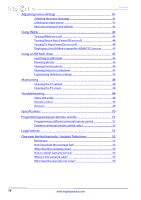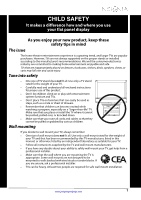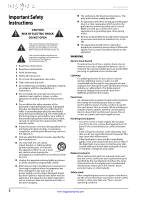Insignia NS-32D120A13 User Manual (English)
Insignia NS-32D120A13 Manual
 |
View all Insignia NS-32D120A13 manuals
Add to My Manuals
Save this manual to your list of manuals |
Insignia NS-32D120A13 manual content summary:
- Insignia NS-32D120A13 | User Manual (English) - Page 1
USER GUIDE 32" 720p LED TV NS-32D120A13 - Insignia NS-32D120A13 | User Manual (English) - Page 2
CHILD SAFETY 1 Important Safety Instructions 2 WARNING 2 CAUTION 3 Introduction 4 Installing the stand or wall-mount bracket 4 Installing the stand 4 Installing a wall-mount bracket 4 TV components 5 Package contents 5 Front 5 Side 6 Back 6 Remote control 7 Making connections 8 What - Insignia NS-32D120A13 | User Manual (English) - Page 3
sound settings 27 Playing TV audio only 28 Changing channel settings 29 Automatically scanning for channels 29 Hiding channels 30 Setting up a favorite channel list 31 Viewing a favorite channel 31 Adding or changing a channel label 32 Checking the digital signal strength 32 Setting - Insignia NS-32D120A13 | User Manual (English) - Page 4
the TV screen 48 Troubleshooting 48 Video and audio 48 Remote control 49 General 49 Specifications 50 Programming universal remote controls 51 Programming a different universal remote control 51 Common universal remote control codes 52 Legal notices 52 One-year limited warranty - Insignia - Insignia NS-32D120A13 | User Manual (English) - Page 5
of wall mount does not fit all. Use only a wall mount rated for the weight of your TV and that has been recommended by this TV manufacturer, listed in this manual, or otherwise listed by an independent laboratory as suitable for your TV. • Follow all instructions supplied by the TV and wall mount - Insignia NS-32D120A13 | User Manual (English) - Page 6
NS-32D120A13 Important Safety Instructions CAUTION RISK OF ELECTRIC SHOCK DO NOT OPEN This symbol indicates that dangerous voltage constituting a risk of electric shock is present within your TV. This label is located on the back of your TV. This symbol indicates that there are important operating - Insignia NS-32D120A13 | User Manual (English) - Page 7
. In such cases, change the location of the TV. Mobile telephone warning To avoid interference with your TV picture and sound, operating problems, or even damage, keep your cordless and cellular telephones away from the TV. End of life directives Your TV contains tin-lead solder. Disposal of this - Insignia NS-32D120A13 | User Manual (English) - Page 8
NS-32D120A13 Insignia 32" 720p LED TV Insignia 32" 720p LED TV Introduction Congratulations on your purchase of a high-quality Insignia product. Your NS-32D120A13 represents the state of the art in LED TV design and is designed for reliable and trouble-free performance. INlink Enjoy the benefit of - Insignia NS-32D120A13 | User Manual (English) - Page 9
the instructions that came with the wall-mount bracket for screw lengths. • The mounting holes on the back of your TV take type M6 screws. 7.84 in. (200 mm) TV components Package contents • Remote control and batteries (2 AAA) • Stand column, stand, and screws (8) • QUICK SETUP GUIDE • IMPORTANT - Insignia NS-32D120A13 | User Manual (English) - Page 10
NS-32D120A13 Insignia 32" 720p LED TV 1 2 3 4 5 # Item 1 TV IN ANT/CABLE 2 USB 3 HDMI 2 4 /AUDIO OUT 5 DIGITAL OUTPUT (optical) Description Connect an antenna or cable TV to this jack. For more information, see "Connecting an antenna or cable TV as HDMI but requires a sound connection)" on page 10 - Insignia NS-32D120A13 | User Manual (English) - Page 11
Insignia 32" 720p LED TV Remote control * # Button 10 /MUTE 11 VOL+/- 12 SLEEP 13 ZOOM 14 (return) 15 S T W X 16 HOME 17 INFO 18 CCD 19 FAVORITE 20 CH /CH 21 PICTURE to enter a digital sub-channel number. sound. Press again to restore the sound. Press to increase or decrease the volume. Press to set - Insignia NS-32D120A13 | User Manual (English) - Page 12
jack Video quality Cable connector HDMI video/audio Best (use this if your devices have HDMI) NS-32D120A13 Insignia 32" 720p LED TV Connection type and jack Optical digital audio (SPDIF) Cable connectors Analog audio Component video (requires an audio connection) Better than composite or - Insignia NS-32D120A13 | User Manual (English) - Page 13
Insignia 32" 720p LED TV Connecting power To connect the power: • Plug the AC power cord into a power outlet. Cautions • Your TV should only be operated from the power source indicated on the label. • Always unplug the AC power cord from the power outlet when you will not be using your TV for an - Insignia NS-32D120A13 | User Manual (English) - Page 14
NS-32D120A13 Insignia 32" 720p LED TV Using DVI (same as HDMI but requires a sound connection) Note You must use the HDMI 1/DVI jack to connect a cable or satellite box using DVI. If you use another HDMI jack, you will not hear sound from the TV speakers. To connect a cable or satellite box using - Insignia NS-32D120A13 | User Manual (English) - Page 15
Insignia 32" 720p LED TV Using composite video (good) To connect a cable or satellite box using composite video: 1 Make sure that your TV's power cord is unplugged, and all connected equipment is turned off. 2 Connect the incoming cable from the cable wall jack to the cable-in jack on the cable or - Insignia NS-32D120A13 | User Manual (English) - Page 16
NS-32D120A13 Insignia 32" 720p LED TV Connecting an antenna or cable TV (no box) To connect an antenna or cable TV (no box): 1 Make sure that your TV's power cord is unplugged, and all connected equipment is turned off. 2 Connect a coaxial cable to the TV IN ANT/CABLE jack on the side of your TV - Insignia NS-32D120A13 | User Manual (English) - Page 17
Insignia 32" 720p LED TV Using DVI (same as HDMI but requires a sound connection) Note You must use the HDMI 1 /DVI jack to connect a DVD or Blu-ray player using DVI. If you use another HDMI jack, you will not hear sound from the TV speakers. To connect a DVD or Blu-ray player using DVI: 1 Make - Insignia NS-32D120A13 | User Manual (English) - Page 18
NS-32D120A13 Insignia 32" 720p LED TV Using composite video (good) To connect a DVD or Blu-ray player using composite video: 1 Make sure that your TV's power cord is unplugged and the DVD or Blu-ray player is turned off. 2 Connect an AV cable (not provided) to the AV IN VIDEO - Insignia NS-32D120A13 | User Manual (English) - Page 19
Insignia 32" 720p LED TV Connecting a camcorder or game console Note If your camcorder or game console has an HDMI connection, we recommend that you use the HDMI connection to get the best quality possible. To connect a camcorder or game console: 1 Make sure that your TV's power cord is unplugged - Insignia NS-32D120A13 | User Manual (English) - Page 20
NS-32D120A13 Insignia 32" 720p LED TV Using HDMI To connect a computer using HDMI: 1 Make sure that your TV's power cord is unplugged and the computer is turned off. 2 Connect an HDMI cable (not provided) to one of the HDMI jacks on the side or back of your TV and to the HDMI OUT jack on the - Insignia NS-32D120A13 | User Manual (English) - Page 21
Insignia 32" 720p LED TV Connecting headphones The TV speakers are muted when headphones are connected. Warning Loud noise can damage your hearing. When using headphones, use the lowest volume setting on your headphones that still lets you hear the sound. To connect headphones: • Connect the - Insignia NS-32D120A13 | User Manual (English) - Page 22
NS-32D120A13 Insignia 32" 720p LED TV Using analog audio To connect a home theater system using analog audio: 1 Make sure that your TV's power cord is unplugged and the home theater system is turned off. 2 Connect a 3.5mm audio cable (not provided) to the /AUDIO OUT jack on the side of your TV and - Insignia NS-32D120A13 | User Manual (English) - Page 23
you turn on your TV, the Setup Wizard opens. The Setup Wizard guides you through setting up basic settings including the menu language, time setting, picture mode, TV signal source, and the channel list. To set up your TV: 1 Make sure that you have: • Installed the remote control batteries. (See - Insignia NS-32D120A13 | User Manual (English) - Page 24
Select Yes to continue using Retail Mode, or select No to change your selection, then press ENTER. NS-32D120A13 Insignia 32" 720p LED TV The Choose Your TV Source screen opens. Choose Your TV Source Antenna Cable Satellite Box MOVE OK ENTER SELECT MENU PREVIOUS Select if using an antenna for - Insignia NS-32D120A13 | User Manual (English) - Page 25
Insignia 32" 720p LED TV B If you select Cable, a message asks if you have a cable box: Do you have a Cable Box? No Yes MOVE No OK ENTER SELECT MENU PREVIOUS EXIT EXIT • Select No, then press ENTER if no cable box is connected. Your TV connected a cable box to your TV using one of these cables. - Insignia NS-32D120A13 | User Manual (English) - Page 26
NS-32D120A13 Insignia 32" 720p LED TV Understanding the basics Turning your TV on or off To turn your TV on or off: 1 Make sure that the power cord is connected to a power outlet. 2 Press (power) to turn on your TV. The power indicator turns off. 3 Press (power) again to turn off your TV. Your TV - Insignia NS-32D120A13 | User Manual (English) - Page 27
Insignia 32" 720p LED TV Settings menu (TV mode) Settings Parental Controls Closed Caption Time Menu Language Input Labels INlink PICTURE AUDIO CHANNELS SETTINGS PHOTOS English MOVE OK ENTER SELECT Set various TV options MENU PREVIOUS EXIT EXIT Photos menu (USB mode) Photos Browse Photos - Insignia NS-32D120A13 | User Manual (English) - Page 28
Color Advanced Video Reset Picture Settings PICTURE AUDIO CHANNELS SETTINGS PHOTOS Energy Savings 44 55 75 MOVE OK ENTER SELECT Adjust settings to affect picture quality MENU PREVIOUS EXIT EXIT 2 Press T or ENTER to access the menu. NS-32D120A13 Insignia 32" 720p LED TV 3 Press S or T to - Insignia NS-32D120A13 | User Manual (English) - Page 29
Insignia 32" 720p LED TV • Aspect Ratio-Selects the aspect ratio of the picture. Aspect ratio options Normal: then press ENTER to access the option. You can select: • Auto Adjust-Automatically adjusts the image settings such as position and phase. • H. Position-Moves the image right or left. • V. - Insignia NS-32D120A13 | User Manual (English) - Page 30
NS-32D120A13 Insignia 32" 720p LED TV 6 Press W or X to adjust the option, or press S or T to select a setting. 7 Press MENU to return to the previous menu, or press EXIT to close the menu. Adjusting component video settings You can adjust the horizontal distortion that may occur when watching - Insignia NS-32D120A13 | User Manual (English) - Page 31
Insignia 32" 720p LED TV Displaying a banner at power on If the picture mode is set to Retail Mode, your TV can display a retail banner when you turn on your TV. Note The picture mode is set during the first time setup. For more information, see "Turning on your TV for the first time" on page 19. - Insignia NS-32D120A13 | User Manual (English) - Page 32
NS-32D120A13 Insignia 32" 720p LED TV • Advanced Audio-Opens the Audio · Advanced Audio menu where you can adjust additional audio options. Audio • Advanced Audio Bass Treble TV Speakers Digital Audio/SPDIF MTS/SAP Audio Language PICTURE AUDIO CHANNELS SETTINGS PHOTOS 50 50 On RAW Stereo English - Insignia NS-32D120A13 | User Manual (English) - Page 33
Box, then press ENTER. A If you select Antenna, your TV scans for available channels. The scan may take several minutes. PICTURE AUDIO CHANNELS SETTINGS PHOTOS Channels • Auto Channel Search Scanning for channels 1 Digital Channels 0 Analog Channels MOVE OK ENTER SELECT Channel scan may take - Insignia NS-32D120A13 | User Manual (English) - Page 34
NS-32D120A13 Insignia 32" 720p LED TV B If you select Cable, a message asks if you have a cable box: PICTURE AUDIO CHANNELS SETTINGS PHOTOS Channels • Auto Channel Search Do you have a Cable Box? No Yes MOVE No OK ENTER SELECT MENU PREVIOUS EXIT EXIT C If you select Satellite - Insignia NS-32D120A13 | User Manual (English) - Page 35
Insignia 32" 720p LED TV 2 Press W or X to highlight CHANNELS, then press T or ENTER. The Channels menu opens. Favorites Channel Labels Channel Strength Audio Only PICTURE AUDIO CHANNELS SETTINGS PHOTOS Off MOVE OK ENTER SELECT MENU PREVIOUS Manually add and skip channels in your program list - Insignia NS-32D120A13 | User Manual (English) - Page 36
NS-32D120A13 Insignia 32" 720p LED TV Adding or changing a channel label If a channel is not already labeled, you can label the channel to make it easier to identify. You can also - Insignia NS-32D120A13 | User Manual (English) - Page 37
OK ENTER SELECT Set TV parental controls MENU PREVIOUS EXIT EXIT 3 Press ENTER. The Enter Password screen opens. Settings-Parental Controls PICTURE AUDIO CHANNELS SETTINGS PHOTOS Enter Password _ MOVE OK ENTER SELECT MENU PREVIOUS EXIT EXIT Enter your 4-digit password. Default is - Insignia NS-32D120A13 | User Manual (English) - Page 38
NS-32D120A13 Insignia 32" 720p LED TV Locking control buttons When the button lock is turned On, the buttons on the side of your TV are locked, and you can only operate your TV using the remote control. To lock control buttons: 1 Press MENU. The on-screen menu opens. Picture Picture Mode - Insignia NS-32D120A13 | User Manual (English) - Page 39
Insignia 32" 720p LED TV 3 Press ENTER. The Enter Password screen opens. Settings-Parental Controls PICTURE AUDIO CHANNELS SETTINGS PHOTOS Enter Password _ MOVE OK ENTER SELECT MENU PREVIOUS EXIT EXIT Enter your 4-digit password. Default is 0000. Please change your passowrd. 4 Press the - Insignia NS-32D120A13 | User Manual (English) - Page 40
USA Parental Locks Canadian Parental Locks Change Password RRT5 PICTURE AUDIO CHANNELS SETTINGS PHOTOS Off Off MOVE OK ENTER SELECT MENU PREVIOUS Restrict movie and TV programs by US Ratings EXIT EXIT NS-32D120A13 Insignia 32" 720p LED TV 5 Press S or T to highlight USA Parental Locks, then - Insignia NS-32D120A13 | User Manual (English) - Page 41
Insignia 32" 720p LED TV Downloading rating information You can download rating information to use when setting parental controls. To download rating information: 1 Press MENU. The on-screen menu opens. Picture Picture Mode Brightness Contrast Color Advanced Video Reset Picture Settings PICTURE - Insignia NS-32D120A13 | User Manual (English) - Page 42
Closed Caption, then press ENTER. The Settings · Closed caption menu opens. Settings-Closed caption Caption Control Analog Caption Digital Caption Digital CC Settings PICTURE AUDIO CHANNELS SETTINGS PHOTOS CC Off CC1 CS1 NS-32D120A13 Insignia 32" 720p LED TV 3 Press S or T to highlight Closed - Insignia NS-32D120A13 | User Manual (English) - Page 43
Insignia 32" 720p LED TV 2 Press W or X to highlight SETTINGS, then press T or ENTER. The Settings menu opens. Settings Parental Controls Closed Caption Time Menu Language Input Labels INlink PICTURE AUDIO CHANNELS SETTINGS PHOTOS English MOVE OK ENTER SELECT Adjust Closed Captioning settings - Insignia NS-32D120A13 | User Manual (English) - Page 44
times EXIT EXIT NS-32D120A13 Insignia 32" 720p LED TV 4 Press S or T to highlight Date/Time, then press ENTER. The Settings · Time · Date/Time menu opens. Settings-Date/Time Mode Time Zone Daylight Savings Year Month Day PICTURE AUDIO CHANNELS SETTINGS PHOTOS Auto Manual Manual Pacific On - Insignia NS-32D120A13 | User Manual (English) - Page 45
Insignia 32" 720p LED TV Setting the sleep timer You can specify the amount of time before your TV automatically turns off. To set the sleep timer: 1 Press MENU. The on-screen menu opens. Adjusting menu settings Selecting the menu language To select the menu language: 1 Press MENU. The on-screen - Insignia NS-32D120A13 | User Manual (English) - Page 46
NS-32D120A13 Insignia 32" 720p LED TV Labeling an input source You can add a label to an input source to make it easier to identify. To label an input source: 1 Press MENU. The on-screen menu opens. Picture Picture Mode Brightness Contrast Color Advanced Video Reset Picture Settings PICTURE AUDIO - Insignia NS-32D120A13 | User Manual (English) - Page 47
Insignia 32" 720p LED TV 2 Press W or X to highlight SETTINGS, then press T or ENTER. The Settings menu opens. Settings Input Labels INlink Computer Settings Component Settings System Info Reset to Default PICTURE AUDIO CHANNELS SETTINGS PHOTOS MOVE OK ENTER SELECT MENU PREVIOUS Change power - Insignia NS-32D120A13 | User Manual (English) - Page 48
to highlight INlink, then press ENTER. The Settings · INlink menu opens. Settings-INlink HDMI CEC Control Device Auto Power Off TV Auto Power On INlink Device Lists PICTURE AUDIO CHANNELS SETTINGS PHOTOS On On On NS-32D120A13 Insignia 32" 720p LED TV 3 Press S or T to highlight INlink, then press - Insignia NS-32D120A13 | User Manual (English) - Page 49
Insignia 32" 720p LED TV 3 Press S or T to highlight INlink, then press ENTER. The Settings · INlink menu opens. Settings-INlink HDMI CEC Control Device Auto Power Off TV Auto Power On INlink Device Lists PICTURE AUDIO CHANNELS SETTINGS PHOTOS On On On 3 Press S or T to highlight INlink, then - Insignia NS-32D120A13 | User Manual (English) - Page 50
NS-32D120A13 Insignia 32" 720p LED TV When a photo is displayed full-screen, a control bar appears at the bottom of the photo. The file name, picture resolution, Photos Browse Photos Favorite Photos View Slideshow Settings PICTURE AUDIO CHANNELS SETTINGS PHOTOS MOVE OK ENTER SELECT MENU PREVIOUS - Insignia NS-32D120A13 | User Manual (English) - Page 51
Insignia 32" 720p LED TV Resolution:2272 x 1704 Size:1.2 MB Date:2012/01/01 JPEG 100046 Customizing slideshow settings You can customize the slideshow settings Photos Browse Photos Favorite Photos View Slideshow Settings PICTURE AUDIO CHANNELS SETTINGS PHOTOS You select photos and navigate on - Insignia NS-32D120A13 | User Manual (English) - Page 52
-free cloth. Troubleshooting Warning Do not try to repair your TV yourself. Contact authorized service personnel. Video and audio Problem Solution Picture does not fill the screen. There are black bars around the picture. • Change the aspect ratio. An increasing amount of digital TV and movies - Insignia NS-32D120A13 | User Manual (English) - Page 53
or cable TV (no box)" on page 12. • If you are using an antenna, the digital channel signal may be low. To check the digital channel signal strength, see "Checking the digital signal strength" on page 32. • The audio cable(s) you are using may be bad. Try a new set. Poor picture. • Make sure - Insignia NS-32D120A13 | User Manual (English) - Page 54
NS-32D120A13 Insignia 32" 720p LED TV Problem Solution After Auto Channel Search, there are no channels. One or more channels do not display. Password is lost. Some settings cannot be accessed. TV cabinet creaks. Control buttons do not work. TV keeps turning off. • Reception can vary by channel - Insignia NS-32D120A13 | User Manual (English) - Page 55
length of the wall-mount screws vary depending on the wall-mount bracket you purchased. See the instructions that came with the wall-mount bracket for screw lengths. Programming universal remote controls Programming a different universal remote control You can operate your Insignia TV with a new or - Insignia NS-32D120A13 | User Manual (English) - Page 56
NS-32D120A13 Insignia 32" 720p LED TV Common universal remote control codes The following is a list of the most common remote control codes. Codes for other remote controls are available online at: http://www.insigniaproducts.com/remotecodes or check with your cable or satellite TV provider for the - Insignia NS-32D120A13 | User Manual (English) - Page 57
Insignia 32" 720p LED TV One-year limited warranty Insignia Televisions Definitions: Insignia Products ("Insignia") warrants to you, the original purchaser of this new Insignia warranty does not cover: • Customer instruction/education • Installation • Set up adjustments • Cosmetic damage • Damage - Insignia NS-32D120A13 | User Manual (English) - Page 58
NS-32D120A13 Insignia 32" 720p LED TV 54 www.insigniaproducts.com - Insignia NS-32D120A13 | User Manual (English) - Page 59
-4289 Distributed by Best Buy Purchasing, LLC 7601 Penn Avenue South, Richfield, MN 55423-3645 USA © 2012 BBY Solutions, Inc. All rights reserved. INSIGNIA is a trademark of BBY Solutions, Inc. Registered in some countries. All other products and brand names are trademarks of their respective owners

NS-32D120A13
USER GUIDE
32" 720p LED TV