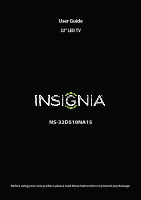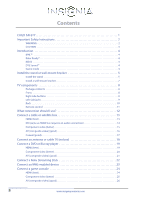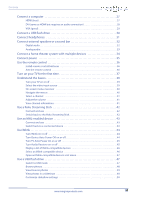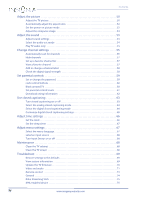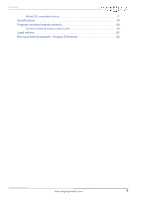Insignia NS-32D510NA15 User Manual (English)
Insignia NS-32D510NA15 Manual
 |
View all Insignia NS-32D510NA15 manuals
Add to My Manuals
Save this manual to your list of manuals |
Insignia NS-32D510NA15 manual content summary:
- Insignia NS-32D510NA15 | User Manual (English) - Page 1
User Guide 32" LED TV NS-32D510NA15 Before using your new product, please read these instructions to prevent any damage. - Insignia NS-32D510NA15 | User Manual (English) - Page 2
Contents CHILD SAFETY 1 Important Safety Instructions 2 WARNING 2 CAUTION 3 Introduction 4 MHL 4 Roku Ready 4 INlink 4 DTS Sound 4 Game mode 4 Install the stand or wall-mount bracket 5 Install the stand 5 Install a wall-mount bracket 7 - Insignia NS-32D510NA15 | User Manual (English) - Page 3
Contents Connect a computer 27 HDMI (best 27 DVI (same as HDMI but requires an audio connection 28 VGA (good 29 Connect a USB flash drive 30 Connect headphones 31 Connect external speakers or a sound bar 32 Digital audio 32 Analog audio 33 Connect a home theater system with multiple devices - Insignia NS-32D510NA15 | User Manual (English) - Page 4
67 Label an input source 68 Turn Input Sensor on or off 68 Maintenance 68 Clean the TV cabinet 68 Clean the TV screen 68 Troubleshoot 69 Restore settings to the defaults 69 View system information 69 Update the TV firmware 70 Video and audio 71 Remote control 73 General 74 - Insignia NS-32D510NA15 | User Manual (English) - Page 5
Contents INlink (CEC-compatible) device 77 Specifications 79 Program universal remote controls 80 Common universal remote control codes 80 Legal notices 81 One-year limited warranty - Insignia Televisions 82 www.insigniaproducts.com v - Insignia NS-32D510NA15 | User Manual (English) - Page 6
TVs are popular purchases. However, TVs are not always supported on the proper stands or installed according to the manufacturer's TV manufacturer, listed in this manual, or otherwise listed by an independent laboratory as suitable for your TV. • Follow all instructions supplied by the TV and wall - Insignia NS-32D510NA15 | User Manual (English) - Page 7
block any ventilation openings. Install in accordance with the manufacturer's instructions. 8 Do not install near any heat sources such as radiators unused for long periods of time. 14 Refer all servicing to qualified service personnel. Servicing is required when the apparatus has been damaged in - Insignia NS-32D510NA15 | User Manual (English) - Page 8
NS-32D510NA15 Safety check After completing any service or repair to this device, ask the service instructions. Adjust only those controls covered by the operating instructions of the mast and supporting structure, grounding of the TV picture and sound, operating problems, or even damage, keep your - Insignia NS-32D510NA15 | User Manual (English) - Page 9
32" LED TV Introduction Congratulations on your purchase of a high-quality Insignia product. Your NS-32D510NA15 represents the state of the art in LED TV design and is designed for reliable and trouble-free performance. MHL™ Connect your MHL-enabled device, such as a cell phone or Roku Streaming - Insignia NS-32D510NA15 | User Manual (English) - Page 10
NS-32D510NA15 Insignia 32" LED TV Install the stand or wall-mount bracket Notes • If you plan to wall-mount your TV, do not install the stand. • Store - Insignia NS-32D510NA15 | User Manual (English) - Page 11
Insignia 32" LED TV 3 Align the TV stand with the stand column, then secure the TV stand to the stand column using the provided T4 × 14 mm screw (the long screw). Screw type Screw length # of screws T4 14 mm 1 Front 6 www.insigniaproducts.com - Insignia NS-32D510NA15 | User Manual (English) - Page 12
NS-32D510NA15 Insignia 32" LED TV Install a wall-mount bracket Warning This TV is intended to be supported by a UL Listed wall mount your TV using the mounting holes on the back of your TV. See the instructions that came with the wall-mount bracket for information about how to correctly hang your - Insignia NS-32D510NA15 | User Manual (English) - Page 13
Insignia 32" LED TV TV components Package contents • 32" LED TV • Remote control and batteries (2 AAA) • Stand column and screws (3) • TV stand and screws (1) • Quick Setup Guide • Important Information Front Right side buttons # Item 1 MENU # Item 1 Remote control sensor 2 Power indicator - Insignia NS-32D510NA15 | User Manual (English) - Page 14
Left side jacks NS-32D510NA15 Insignia 32" LED TV # Item Description 1 USB Connect a USB flash drive to this jack to view compatible JPEG picture files. For more information, see "Connect a USB - Insignia NS-32D510NA15 | User Manual (English) - Page 15
Insignia 32" LED TV Back # Item 1 DIGITAL OUTPUT (OPTICAL) 2 L and R AUDIO Y/VIDEO, PB, PR 3 OR Y/VIDEO 4 VGA 5 PC/DVI AUDIO IN 6 ANT/CABLE IN Description Connect a - Insignia NS-32D510NA15 | User Manual (English) - Page 16
NS-32D510NA15 Insignia 32" LED TV Remote control # Button 1 (power) 2 Numbers 3 4 ENTER 5 MENU 6 EXIT 7 ASPECT 8 VOL+/- 9 SLEEP Description Press to turn your TV on or off (standby mode). - Insignia NS-32D510NA15 | User Manual (English) - Page 17
Insignia 32" LED TV What connection should I use? Your TV has several the jacks for position and type before making any connections. • Loose connections can result in image or color problems. Make sure that all connections are tight and secure. • The external audio/video equipment shown may be - Insignia NS-32D510NA15 | User Manual (English) - Page 18
NS-32D510NA15 Insignia 32" LED TV Connect a cable or satellite box Many cable or satellite TV boxes have more than one connection type. To get the best video, - Insignia NS-32D510NA15 | User Manual (English) - Page 19
Insignia 32" LED TV DVI (same as HDMI but requires an audio connection) Note You must use the HDMI 1 (DVI+ARC) jack to connect a cable or - Insignia NS-32D510NA15 | User Manual (English) - Page 20
NS-32D510NA15 Insignia 32" LED TV Component video (better) Note Cables are often color-coded to match color-coded jacks. Cable or satellite box On your TV Audio - Insignia NS-32D510NA15 | User Manual (English) - Page 21
Insignia 32" LED TV AV (composite video) (good) Notes • Cables are often color-coded to match color-coded jacks. • The yellow video connector on the AV - Insignia NS-32D510NA15 | User Manual (English) - Page 22
Coaxial (good) Cable or satellite box On your TV Coaxial cable connector ANT/CABLE IN jack Back of TV NS-32D510NA15 Insignia 32" LED TV Coaxial cable 1 Make sure that your TV's power cord is unplugged and all connected equipment is turned off. 2 Connect the incoming cable - Insignia NS-32D510NA15 | User Manual (English) - Page 23
Insignia 32" LED TV Connect an antenna or cable TV (no box) Antenna or cable with the power cord or other cables. • If the antenna is not installed correctly, contact qualified service personnel to correct the problem. • If the signal level for a channel is weak, the picture may be distorted. Adjust - Insignia NS-32D510NA15 | User Manual (English) - Page 24
NS-32D510NA15 Insignia 32" LED TV Connect a DVD or Blu-ray player Many DVD or Blu-ray players have more than one connection type. To get the best - Insignia NS-32D510NA15 | User Manual (English) - Page 25
Insignia 32" LED TV Component video (better) Note Cables are often color-coded to match color-coded jacks. On your TV DVD or Blu-ray player - Insignia NS-32D510NA15 | User Manual (English) - Page 26
NS-32D510NA15 Insignia 32" LED TV AV (composite video) (good) Notes • Cables are often color-coded to match color-coded jacks. • The yellow video connector on the AV - Insignia NS-32D510NA15 | User Manual (English) - Page 27
Insignia 32" LED TV Connect a Roku Streaming Stick You can connect a Roku Streaming mode by: • Pressing INPUT and selecting HDMI2 (Roku) • Pressing MENU and selecting STREAMING For instructions on using your Roku Streaming Stick, see "Use a Roku Streaming Stick" on page 42. 22 www.insigniaproducts - Insignia NS-32D510NA15 | User Manual (English) - Page 28
NS-32D510NA15 Insignia 32" LED TV Connect an MHL-enabled device You can connect an MHL-enabled INPUT and selecting HDMI2 (MHL/ACC) • Pressing MENU and selecting MHL/ACC For instructions on using your MHL-enabled device, see "Use an MHL-enabled device" on page 43. www.insigniaproducts.com 23 - Insignia NS-32D510NA15 | User Manual (English) - Page 29
Insignia 32" LED TV Connect a game console HDMI (best) Game console On your TV HDMI cable connector HDMI jack HDMI cable Side of TV 1 Make sure - Insignia NS-32D510NA15 | User Manual (English) - Page 30
NS-32D510NA15 Insignia 32" LED TV Component video (better) Note Cables are often color-coded to match color-coded jacks. On your TV Console-specific component video and - Insignia NS-32D510NA15 | User Manual (English) - Page 31
Insignia 32" LED TV AV (composite video) (good) Notes • Cables are often color-coded to match color-coded jacks. • The yellow video connector on the AV - Insignia NS-32D510NA15 | User Manual (English) - Page 32
Connect a computer HDMI (best) On your TV HDMI cable connector HDMI jack HDMI cable NS-32D510NA15 Insignia 32" LED TV Side of TV 1 Make sure that your TV's power cord is unplugged and the computer is turned off. 2 Connect an HDMI cable ( - Insignia NS-32D510NA15 | User Manual (English) - Page 33
Insignia 32" LED TV DVI (same as HDMI but requires an audio connection) Note You must use the HDMI 1 (DVI+ARC) jack to connect a computer using - Insignia NS-32D510NA15 | User Manual (English) - Page 34
VGA (good) On your TV VGA cable connector Audio cable connector VGA jack PC/DVI AUDIO IN jack NS-32D510NA15 Insignia 32" LED TV Audio cable VGA cable Back of TV 1 Make sure that your TV's power cord is unplugged and the computer is turned off. 2 - Insignia NS-32D510NA15 | User Manual (English) - Page 35
Insignia 32" LED TV Connect a USB flash drive Side of TV USB flash drive press S or T to select USB (Photos), then press ENTER. The PHOTOS menu opens. Note The Photos viewer only supports JPEG format images (with ".jpg" file extensions) and not all JPEG files are compatible with your TV. For more - Insignia NS-32D510NA15 | User Manual (English) - Page 36
NS-32D510NA15 Insignia 32" LED TV Connect headphones When you connect headphones, the TV speakers are muted. Warning Loud noise can damage your hearing. When using headphones, use - Insignia NS-32D510NA15 | User Manual (English) - Page 37
Insignia 32" LED TV Connect external speakers or a sound bar You can connect external speakers or a sound bar to the digital audio jack. Digital audio On - Insignia NS-32D510NA15 | User Manual (English) - Page 38
NS-32D510NA15 Insignia 32" LED TV Analog audio When you connect an analog system or sound bar to the /AUDIO OUT jack, the TV speakers are muted. Side - Insignia NS-32D510NA15 | User Manual (English) - Page 39
Insignia 32" LED TV Connect a home theater system with multiple devices DVD or Blu-ray player Cable or satellite box AV receiver Game console USB flash - Insignia NS-32D510NA15 | User Manual (English) - Page 40
Connect power NS-32D510NA15 Insignia 32" LED TV • Connect the AC power cord to a power outlet. Caution • Your TV should only be operated from the power source indicated on the - Insignia NS-32D510NA15 | User Manual (English) - Page 41
Insignia 32" LED TV Use the remote control Install remote control batteries 1 While pressing the release latch on the back of the remote control, lift the - Insignia NS-32D510NA15 | User Manual (English) - Page 42
TV SETUP wizard opens. The wizard guides you through setting up basic settings on your TV. The Choose your Menu Language screen opens. NS-32D510NA15 Insignia 32" LED TV 6 Press S or T to highlight Time 5 Press S or T to select Manual (to set the date and time manually) or Auto (to set the date and - Insignia NS-32D510NA15 | User Manual (English) - Page 43
Insignia 32" LED TV 13 Press S or T to highlight Antenna, Cable Service, or Satellite Service, then press ENTER. A If you select Antenna, your TV scans for available channels. The scan may take several minutes. B If you select Cable Service, a message asks if you have a cable box: Note You can - Insignia NS-32D510NA15 | User Manual (English) - Page 44
NS-32D510NA15 Insignia 32" LED TV C If you select Satellite Service, a message asks how you connected the satellite box to your TV: • Select HDMI, Component, or AV, then press ENTER if you connected a satellite box to - Insignia NS-32D510NA15 | User Manual (English) - Page 45
Insignia 32" LED TV On-screen menu overview Notes • Depending on the signal source selected, you may see different options on your screen. • Menu items that are not selectable are grayed out. • The screens shown in this manual are for explanation purposes and may vary from the actual screens on your - Insignia NS-32D510NA15 | User Manual (English) - Page 46
NS-32D510NA15 Insignia 32" LED TV Select a channel • Press CH or CH to go to the next or previous channel on the memorized channel list. • Press the number - Insignia NS-32D510NA15 | User Manual (English) - Page 47
Insignia 32" LED TV Use a Roku Streaming Stick You can connect a Roku Streaming to connect a Roku Streaming Stick. Connect and use 1 Connect a Roku Streaming Stick to your TV. For connection instructions, see "Connect a Roku Streaming Stick" on page 22. A message tells you the stick is connected. 2 - Insignia NS-32D510NA15 | User Manual (English) - Page 48
NS-32D510NA15 Insignia 32" LED TV Use an MHL-enabled device You can connect your to connect an MHL-enabled device. Connect and use 1 Connect an MHL-enabled device to your TV. For connection instructions, see "Connect an MHL-enabled device" on page 23. A message tells you the device is connected. 2 - Insignia NS-32D510NA15 | User Manual (English) - Page 49
Insignia 32" LED TV Use INlink INlink lets you control HDMI CEC-compatible devices connected to the HDMI jacks on your TV using the remote control - Insignia NS-32D510NA15 | User Manual (English) - Page 50
NS-32D510NA15 Insignia 32" LED TV Turn TV Auto Power On on or off TV Auto Power On automatically turns on your TV when an HDMI CEC device - Insignia NS-32D510NA15 | User Manual (English) - Page 51
Insignia 32" LED TV Display a list of INlink-compatible devices You can display a list of HDMI CEC devices that are connected to your TV. 1 Press MENU. - Insignia NS-32D510NA15 | User Manual (English) - Page 52
NS-32D510NA15 Insignia 32" LED TV Open an INlink-compatible device's root menu You the USB flash drive or turn off your TV while viewing JPEG pictures. • The JPEG picture viewer only supports JPEG format images (with ".jpg" file extensions) and not all JPEG files are compatible with your TV. Switch - Insignia NS-32D510NA15 | User Manual (English) - Page 53
Insignia 32" LED TV Browse photos 1 Switch to USB mode. See "Switch to USB mode" on page 47. The PHOTOS menu opens. When a photo is displayed - Insignia NS-32D510NA15 | User Manual (English) - Page 54
NS-32D510NA15 Insignia 32" LED TV View favorite photos After you create your favorite photo list, you can browse among your favorite photos quickly. 1 Switch to USB mode. - Insignia NS-32D510NA15 | User Manual (English) - Page 55
Insignia 32" LED TV Customize slideshow settings You can customize the slideshow settings, video input is set to HDMI, Component/AV, or VGA. • Custom-(customized picture). Lets you manually adjust picture settings such as brightness, contrast, and sharpness. Note You can also press PICTURE to - Insignia NS-32D510NA15 | User Manual (English) - Page 56
on the screen size and the TV program. Note: Auto is only available when Auto Aspect Ratio in the CHANNELS menu is set to On. NS-32D510NA15 Insignia 32" LED TV Note You can also press ASPECT to select the aspect ratio. • Overscan-Extends text and images past the screen edges to hide - Insignia NS-32D510NA15 | User Manual (English) - Page 57
Insignia 32" LED TV Automatically adjust the aspect ratio Auto Aspect Ratio automatically changes how the picture looks on the screen (aspect ratio) based on the - Insignia NS-32D510NA15 | User Manual (English) - Page 58
NS-32D510NA15 Insignia 32" LED TV Adjust the computer image When you connect News-Enhances vocals for TV audio. This setting is good for watching news broadcasts. • Custom-Lets you manually adjust sound settings. • Balance-Adjusts the balance between the left and right audio channels. • Bass- - Insignia NS-32D510NA15 | User Manual (English) - Page 59
Insignia 32" LED TV • Digital Audio/SPDIF-Sends digital audio to an external audio system. You can select: • RAW (to pass through the original digital audio - Insignia NS-32D510NA15 | User Manual (English) - Page 60
X to highlight CHANNELS, then press T or ENTER. The CHANNELS menu opens. NS-32D510NA15 Insignia 32" LED TV 3 Press S or T to highlight Auto Channel Search, menu opens. 4 Press S or T to highlight Antenna, Cable Service, or Satellite Service, then press ENTER. A If you select Antenna, your TV scans - Insignia NS-32D510NA15 | User Manual (English) - Page 61
Insignia 32" LED TV B If you select Cable Service, a message asks if you have a cable box: C If you select Satellite Service, a message asks how you connected the satellite box to your TV: • Select No, then press ENTER if no cable box is connected. Your TV scans - Insignia NS-32D510NA15 | User Manual (English) - Page 62
NS-32D510NA15 Insignia 32" LED TV Hide channels You can hide channels in the channel list. When you press CH or CH , your TV skips the hidden channels. - Insignia NS-32D510NA15 | User Manual (English) - Page 63
Insignia 32" LED TV Add or change a channel label If a channel is not already labeled, you can label the channel to make it easier to identify. - Insignia NS-32D510NA15 | User Manual (English) - Page 64
T or ENTER. The SETTINGS menu opens. 3 Press S or T to highlight Parental Controls, then press ENTER. The Enter password screen opens. NS-32D510NA15 Insignia 32" LED TV 5 Press S or T to highlight Change Password, then press ENTER. The SETTINGS · PARENTAL CONTROLS · CHANGE PASSWORD screen opens - Insignia NS-32D510NA15 | User Manual (English) - Page 65
Insignia 32" LED TV Lock control buttons When the button lock is turned On, the buttons on the side of your TV are locked, and you - Insignia NS-32D510NA15 | User Manual (English) - Page 66
children 8 and older G General audiences PG Parental guidance suggested 14+ Suitable for children 14 and older 18+ Adult only NS-32D510NA15 Insignia 32" LED TV Canadian French ratings E Exempt programming G General audiences 8ans+ Suitable for children 8 and older 13ans+ Suitable - Insignia NS-32D510NA15 | User Manual (English) - Page 67
Insignia 32" LED TV 5 Press S or T to highlight USA Parental Locks, then press ENTER. (To set Canadian ratings, select Canadian Parental Locks.) USA Parental Locks Download - Insignia NS-32D510NA15 | User Manual (English) - Page 68
NS-32D510NA15 Insignia 32" LED TV 6 Press S T W or X to select the program and content types you want to block, then press ENTER. The SETTINGS · PARENTAL CONTROLS menu opens. 7 - Insignia NS-32D510NA15 | User Manual (English) - Page 69
Insignia 32" LED TV Select the analog closed captioning mode Analog channels usually have one or more closed captioning modes. The CC1 mode usually displays a text - Insignia NS-32D510NA15 | User Manual (English) - Page 70
, then press T or ENTER. The SETTINGS menu opens. 3 Press MENU to return to the previous menu, or press EXIT to close the menu. NS-32D510NA15 Insignia 32" LED TV 5 Press S or T to highlight Digital CC Settings, then press ENTER. The SETTINGS · CLOSED CAPTION · DIGITAL CC SETTINGS menu opens with - Insignia NS-32D510NA15 | User Manual (English) - Page 71
Insignia 32" LED TV Adjust time settings When you set up your TV for the then press ENTER. 10 Press S or T to select On or Off, then press ENTER to close the menu. 11 If you selected Manual for Mode: • Press S or T to highlight Year, Month, or Day, then press X to access the setting. Press S or - Insignia NS-32D510NA15 | User Manual (English) - Page 72
NS-32D510NA15 Insignia 32" LED TV Set the sleep timer You can specify the amount of time before your TV automatically turns off. 1 Press MENU. The on-screen - Insignia NS-32D510NA15 | User Manual (English) - Page 73
Insignia 32" LED TV Label an input source You can add a label to an input source to make it easier to identify. 1 Press MENU. The on- - Insignia NS-32D510NA15 | User Manual (English) - Page 74
NS-32D510NA15 Insignia 32" LED TV Troubleshoot Warning Do not try to repair your TV yourself. Contact authorized service personnel. Restore settings to the defaults When you restore default settings, all the settings you have customized (including parental controls) are reset. 1 Press MENU. The - Insignia NS-32D510NA15 | User Manual (English) - Page 75
drive 1 Go to www.insigniaproducts.com, then click Support & Service. Enter your model number in the box under Manual, Firmware, Drivers & Product Information, then click X. 2 Follow the instructions in the Firmware Installation Guide on the Insignia website to download the firmware update and copy - Insignia NS-32D510NA15 | User Manual (English) - Page 76
NS-32D510NA15 Insignia 32" LED TV Video and audio Problem Solution Picture does not fill the screen. There the video input source" on page 39. • Try another channel. The station may be experiencing problems. • Make sure that the incoming signal is compatible. • Make sure that the antenna or cable - Insignia NS-32D510NA15 | User Manual (English) - Page 77
Insignia 32" LED TV Problem Solution Only snow (noise) appears on the screen. • Try another channel. The station may be experiencing problems. • Make is good on some channels and poor on others. Sound is good. • The problem may be caused by a poor or weak signal from the broadcaster or cable TV - Insignia NS-32D510NA15 | User Manual (English) - Page 78
NS-32D510NA15 Insignia 32" LED TV Problem Solution Good picture, but no sound. • Increase the burned into the screen. This type of damage is not covered by your warranty. Remote control Problem Remote control does not work. Solution • Make sure that the power cord is correctly connected to - Insignia NS-32D510NA15 | User Manual (English) - Page 79
Insignia 32" LED TV Problem Solution Trouble programming your existing universal remote control. • See instructions Guide that accompanied your universal remote control and contact the manufacturer if problems persist. General Problem input for the device or service you are trying to use. - Insignia NS-32D510NA15 | User Manual (English) - Page 80
NS-32D510NA15 Insignia 32" LED TV Problem A retail banner is displayed. Solution • You selected is your viewing environment screen. See "Restore settings to the defaults" on page 69. Roku Streaming Stick Problem I cannot see a picture on my TV. I cannot hear sound. Solution • Make sure that your - Insignia NS-32D510NA15 | User Manual (English) - Page 81
Insignia 32" LED TV Problem Solution My TV is not displaying the video or playing the . • Some Apps may not work on your TV, depending on how the App developer programmed the App. Problem Solution My TV is displaying the video from the connected device but is not playing the audio. • Make - Insignia NS-32D510NA15 | User Manual (English) - Page 82
the device is not an Insignia device, it may not be compatible with your TV. NS-32D510NA15 Insignia 32" LED TV Problem Solution My TV's remote Audio Receiver on or off" on page 45. • The device may not support this feature. See the documentation that came with the device for more information. - Insignia NS-32D510NA15 | User Manual (English) - Page 83
Insignia 32" LED TV Problem Solution My TV does not turn on when I turn on my • The device may not support this feature. See the documentation that came with the device for more information. Note If the problem is not solved by using these troubleshooting instructions, turn off your TV, then - Insignia NS-32D510NA15 | User Manual (English) - Page 84
NS-32D510NA15 Insignia 32" LED TV back) 1 (back) 1 (side) HDMI 1 (DVI+ARC) jack 1 (side) Supports JPEG and firmware upgrade 1 (back) Outputs Video Analog audio/Headphone Digital audio WiFi Ethernet instructions that came with the wall-mount bracket for screw lengths. www.insigniaproducts.com 79 - Insignia NS-32D510NA15 | User Manual (English) - Page 85
Insignia TV with a new or existing universal remote control. 1 See the table in "Common universal remote control codes" on page 80 for common codes. If you have problems instructions for details. • If your universal remote control has a "Learn" feature, you can manually program it using the Insignia - Insignia NS-32D510NA15 | User Manual (English) - Page 86
NS-32D510NA15 Insignia 32" LED TV Legal notices FCC Statement This device complies with Part 15 radiate radio frequency energy and, if not installed and used in accordance with the instructions, may cause harmful interference to radio communications. However, there is no guarantee that interference - Insignia NS-32D510NA15 | User Manual (English) - Page 87
the warranty not cover? This warranty does not cover: • Customer instruction/education • Installation • Set up adjustments • Cosmetic damage • Damage other problems with over-the-air reception of television broadcast signals. • Attempted repair by any person not authorized by Insignia to service the - Insignia NS-32D510NA15 | User Manual (English) - Page 88
www.insigniaproducts.com (877) 467-4289 INSIGNIA is a trademark of Best Buy and its affiliated companies. Registered in some countries. Distributed by Best Buy Purchasing, LLC 7601 Penn Ave South, Richfield, MN 55423 U.S.A. ©2014 Best Buy. All rights reserved. Made in China V1 ENGLISH 13-1025
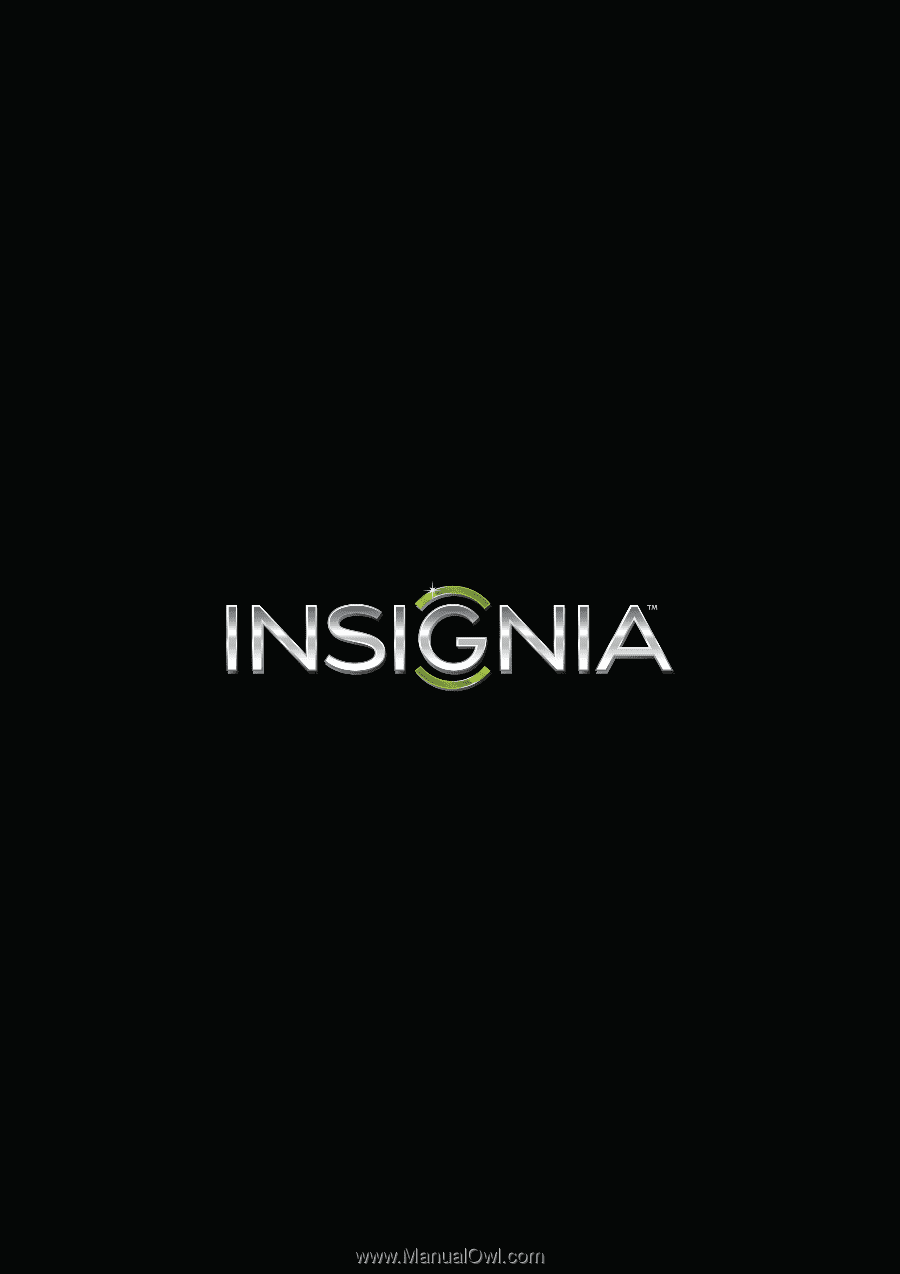
NS-32D510NA15
User Guide
32" LED TV
Before using your new product, please read these instructions to prevent any damage.