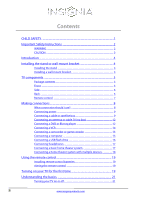Insignia NS-32E320A13 User Manual (English)
Insignia NS-32E320A13 Manual
 |
View all Insignia NS-32E320A13 manuals
Add to My Manuals
Save this manual to your list of manuals |
Insignia NS-32E320A13 manual content summary:
- Insignia NS-32E320A13 | User Manual (English) - Page 1
User Guide 32" LED TV NS-32E320A13 - Insignia NS-32E320A13 | User Manual (English) - Page 2
Contents CHILD SAFETY 1 Important Safety Instructions 2 WARNING 2 CAUTION 3 Introduction 4 Installing the stand or wall- Back 6 Remote control 7 Making connections 8 What connection should I use 8 Connecting power 9 Connecting a cable or satellite box 9 Connecting an antenna or cable TV - Insignia NS-32E320A13 | User Manual (English) - Page 3
the digital signal strength 30 Setting parental controls 30 Setting or changing the password 30 Locking control buttons 31 Blocking unrated TV 32 Setting parental control levels 33 Downloading rating information 34 Using closed captioning 35 Turning closed captioning on or off 35 Selecting - Insignia NS-32E320A13 | User Manual (English) - Page 4
off 40 Turning Device Auto Power Off on or off 40 Turning TV Auto Power On on or off 41 Cleaning the TV screen 45 Troubleshooting 45 Video and audio 45 Insignia Televisions 51 Definitions 51 How long does the coverage last 51 What does this warranty cover 51 How to obtain warranty service - Insignia NS-32E320A13 | User Manual (English) - Page 5
However, TVs are not always supported on the proper stands or installed knocked down. • Make sure that you route all cords and cables so that they cannot be pulled or grabbed in this manual, or otherwise listed by an independent laboratory as suitable for your TV. • Follow all instructions supplied - Insignia NS-32E320A13 | User Manual (English) - Page 6
NS-32E320A13 Important Safety Instructions CAUTION RISK OF ELECTRIC SHOCK DO NOT OPEN This symbol periods of time. 14 Refer all servicing to qualified service personnel. Servicing is required when the apparatus has been damaged in any way, such as power-supply cord or plug is damaged, liquid has - Insignia NS-32E320A13 | User Manual (English) - Page 7
instructions unless you are qualified to do so. CAUTION Damage requiring service Unplug this TV from the power outlet and refer servicing to qualified service personnel under the following conditions: • When the power supply cord mast and supporting structure, sound, operating problems, or even - Insignia NS-32E320A13 | User Manual (English) - Page 8
NS-32E320A13 Insignia 32" 720p LED TV Insignia 32" 720p LED TV Introduction Congratulations on your purchase of a high-quality Insignia product. Your NS-32E320A13 represents the state of the art in LED TV design and is designed for reliable and trouble is intended to be supported by a UL Listed - Insignia NS-32E320A13 | User Manual (English) - Page 9
Insignia 32" 720p LED TV 3 Secure the stand cover to the back of the TV screen using the three screws you just removed. TV components Package contents • Remote control and batteries (2 AAA) • Stand base and screws (4) • Stand cover • Power cord • Quick Setup Guide See the instructions that came - Insignia NS-32E320A13 | User Manual (English) - Page 10
Side Back 1 2 NS-32E320A13 Insignia 32" 720p LED TV 3 Y / VIDEO PB PR L R # Item 1 USB 2 /AUDIO OUT HDMI 1/DVI 3 HDMI 2/ARC HDMI 3 4 PC/DVI AUDIO IN 4 Description Connect a USB flash drive to this jack - Insignia NS-32E320A13 | User Manual (English) - Page 11
Insignia 32" 720p LED TV Remote control * # Button 10 /MUTE 11 VOL+/- 12 SLEEP 13 ZOOM 14 (return) 15 S T W X 16 HOME 17 INFO 18 CCD 19 FAVORITE 20 CH /CH 21 PICTURE 22 MTS/SAP # Button 1 (power TV is off, power still flows through it. To disconnect power, unplug the power cord. TV-Press to - Insignia NS-32E320A13 | User Manual (English) - Page 12
HDMI) NS-32E320A13 Insignia 32" 720p LED TV problems. Make sure that all connections are tight and secure. • The external audio/video equipment shown may be different from your equipment. If you have questions, refer to the documentation that came with your equipment. • Always unplug the power cord - Insignia NS-32E320A13 | User Manual (English) - Page 13
Insignia 32" 720p LED TV Connecting power To connect the power: • Connect the AC power cord to the AC connector on the back of your TV, then plug the other end into a power outlet. Cautions • Your TV should only be operated from the power source indicated on the label. • Always unplug the AC power - Insignia NS-32E320A13 | User Manual (English) - Page 14
NS-32E320A13 Insignia 32" 720p LED TV Using DVI (same as HDMI but requires a sound connection the audio using the L and R audio jacks, the audio output is analog. 5 Plug your TV's power cord into a power outlet, turn on your TV, then turn on the cable or satellite box. 6 Go through the Setup - Insignia NS-32E320A13 | User Manual (English) - Page 15
Insignia 32" 720p LED TV Using composite video (good) To connect a cable or satellite box using composite video: 1 Make sure that your TV's power cord is unplugged, and all connected equipment is turned off. 2 Connect the incoming cable from the cable wall jack to the cable-in jack on the - Insignia NS-32E320A13 | User Manual (English) - Page 16
NS-32E320A13 Insignia 32" 720p LED TV Connecting an antenna or cable TV (no box) To connect an antenna or cable TV (no box): 1 Make sure that your TV's power cord the power cord or other cables. If the antenna is not installed correctly, contact qualified service personnel to correct the problem. If - Insignia NS-32E320A13 | User Manual (English) - Page 17
Insignia 32" 720p LED TV Using DVI (same as HDMI but requires a sound connection) Note You you connect the audio using the L and R audio jacks, the audio output is analog. 4 Plug your TV's power cord into a power outlet, then turn on your TV. 5 Turn on the DVD or Blu-ray player, then set it to the - Insignia NS-32E320A13 | User Manual (English) - Page 18
NS-32E320A13 Insignia 32" 720p LED TV Using composite video (good) To connect a DVD or Blu-ray player using composite video: 1 Make sure that your TV's power cord is unplugged and the DVD or Blu-ray player is turned off. 2 Connect an AV cable (not provided) to the COMPONENT/AV Y/Video jack and L - Insignia NS-32E320A13 | User Manual (English) - Page 19
cable Insignia 32" 720p LED TV Connecting a camcorder or game console Note If your camcorder or game console has an HDMI connection, we recommend that you use the HDMI connection to get the best quality possible. To connect a camcorder or game console: 1 Make sure that your TV's power cord is - Insignia NS-32E320A13 | User Manual (English) - Page 20
NS-32E320A13 Insignia 32" 720p LED TV Using HDMI To connect a computer using HDMI: 1 Make sure that your TV's power cord Side of TV Caution Do not remove the USB flash drive or turn USB, then press ENTER. Note The Photos viewer only supports JPEG format images (with ".jpg" file extensions) and - Insignia NS-32E320A13 | User Manual (English) - Page 21
Insignia 32" 720p LED TV Connecting headphones When you connect headphones, audio plays through audio To connect a basic home theater system using digital audio: 1 Make sure that your TV's power cord is unplugged and the home theater system is turned off. 2 Connect a digital optical audio cable ( - Insignia NS-32E320A13 | User Manual (English) - Page 22
NS-32E320A13 Insignia 32" 720p LED TV Using analog audio To connect a home theater system using analog audio: 1 Make sure that your TV's power cord is unplugged and the home theater system is turned off. 2 Connect a 3.5mm audio cable (not provided) to the (AUDIO OUT) jack on the side of - Insignia NS-32E320A13 | User Manual (English) - Page 23
Insignia 32" 720p LED Wizard opens. The Setup Wizard guides you through setting up basic settings .) • Connected the power cord. (See page 9 for details.) 2 Press (power) to turn on . Remove batteries when the charge is Custom (to set the date and time manually) or Auto (to set the date and - Insignia NS-32E320A13 | User Manual (English) - Page 24
Picture Mode Home Mode Retail Mode MOVE OK ENTER SELECT Reduces total power consumption MENU PREVIOUS EXIT EXIT 10 Press S or T to highlight Home Select if using an antenna for standard or HD TV EXIT EXIT NS-32E320A13 Insignia 32" 720p LED TV 11 Press S or T to highlight Antenna, Cable, or - Insignia NS-32E320A13 | User Manual (English) - Page 25
Insignia 32" 720p LED TV • Select Yes, then press ENTER if a cable box is the power cord is connected to a power outlet. 2 Press (power) to turn on your TV. The power indicator turns off. 3 Press (power) again to turn off your TV. Your TV enters standby mode, and the power indicator LED turns red - Insignia NS-32E320A13 | User Manual (English) - Page 26
NS-32E320A13 Insignia 32" 720p LED TV On-screen menu overview Notes • • • • Depending on that are not selectable are grayed out. Menus in this manual are described in TV mode, unless otherwise indicated. The screens shown in this manual are for explanation purposes and may vary from the actual - Insignia NS-32E320A13 | User Manual (English) - Page 27
Insignia 32" 720p LED TV Selecting a channel To select a channel: • Press CH or CH to go to the next or previous channel on the memorized channel list. • Press the - Insignia NS-32E320A13 | User Manual (English) - Page 28
NS-32E320A13 Insignia 32" 720p LED TV 3 Press S or T to highlight an option, then press ENTER to video such as Blu-ray Discs, DVDs, and HDTV. • Custom-(customized picture). Lets you manually adjust picture settings such as brightness, contrast, and sharpness. Note You can also press PICTURE to - Insignia NS-32E320A13 | User Manual (English) - Page 29
Insignia 32" 720p LED TV Adjusting the computer image To adjust the computer image: 1 Make sure Settings System Info Reset to Default AUDIO CHANNELS SETTINGS PHOTOS MOVE OK ENTER SELECT MENU PREVIOUS Change power on options or reset TV to factory default EXIT EXIT 5 Press S or T to highlight - Insignia NS-32E320A13 | User Manual (English) - Page 30
good for watching news broadcasts. • Custom-Lets you manually adjust sound settings. • Balance-Adjusts the balance between the left and right audio channels. Note You can also press AUDIO one or more time select the Sound Mode. NS-32E320A13 Insignia 32" 720p LED TV • Advanced Audio-Opens the Audio - Insignia NS-32E320A13 | User Manual (English) - Page 31
Insignia 32" 720p LED TV Playing TV audio only You can turn off the picture on your TV and listen to the program audio Channel Search Choose Your TV Source Antenna Cable Satellite box MOVE OK ENTER SELECT Select if you have cable service MENU PREVIOUS EXIT EXIT www.insigniaproducts.com 27 - Insignia NS-32E320A13 | User Manual (English) - Page 32
NS-32E320A13 Insignia 32" 720p LED TV 4 Press S or T to highlight Antenna, Cable, or Sencore ch 2.2 PBS-HD ch 3 Analog ch 7 Analog ch 14 Analog MOVE OK ENTER SELECT MENU PREVIOUS Manually add and skip channels in your program list EXIT EXIT 4 Press S T W or X to highlight the channel - Insignia NS-32E320A13 | User Manual (English) - Page 33
Insignia 32" 720p LED TV Setting up a favorite channel list You can create a favorite list, then press ENTER. A check mark appears next to the channel. Notes • • To remove a channel from the favorites list, highlight the channel, then press ENTER. The check mark disappears and the channel is - Insignia NS-32E320A13 | User Manual (English) - Page 34
NS-32E320A13 Insignia 32" 720p LED TV 4 Press S or T to select the channel you want to label, then press X to move to the channel label field. Picture Audio Channels Settings Photos - Insignia NS-32E320A13 | User Manual (English) - Page 35
Insignia 32" 720p LED TV 3 Press ENTER. The Enter Password screen opens. Settings Parental Controls Closed Caption Time Menu Language Auto Input Sensing Input Labels PICTURE AUDIO CHANNELS SETTINGS - Insignia NS-32E320A13 | User Manual (English) - Page 36
PICTURE AUDIO CHANNELS SETTINGS PHOTOS English On MOVE OK ENTER SELECT Set TV parental controls MENU PREVIOUS EXIT EXIT NS-32E320A13 Insignia 32" 720p LED TV 3 Press ENTER. The Enter Password screen opens. Settings Parental Controls Closed Caption Time Menu Language Auto Input Sensing - Insignia NS-32E320A13 | User Manual (English) - Page 37
Insignia 32" 720p LED TV Setting parental control levels You can set parental controls for the U.S. and Canada. U.S. rating levels U.S. TV ratings NONE Not rated TV-Y All children TV- - Insignia NS-32E320A13 | User Manual (English) - Page 38
NS-32E320A13 Insignia 32" 720p LED TV 5 Press S or T to highlight USA Parental Locks, then press ENTER. (To set Canadian ratings, select Canadian Parental Locks.) USA Parental Locks PICTURE AUDIO CHANNELS - Insignia NS-32E320A13 | User Manual (English) - Page 39
Insignia 32" 720p LED TV 4 Press the number buttons to enter the four-digit password. mode, press S or T to highlight Reset RRT5, then press ENTER. A box opens. Follow the on-screen instructions. 7 Press MENU to return to the previous menu, or press EXIT to close the menu. Using closed captioning - Insignia NS-32E320A13 | User Manual (English) - Page 40
PICTURE AUDIO CHANNELS SETTINGS PHOTOS English On MOVE OK ENTER SELECT Adjust Closed Captioning settings MENU PREVIOUS EXIT EXIT NS-32E320A13 Insignia 32" 720p LED TV 3 Press S or T to highlight Closed Caption, then press ENTER. The Settings · Closed Caption menu opens. PICTURE AUDIO - Insignia NS-32E320A13 | User Manual (English) - Page 41
Insignia 32" 720p LED TV • Background Color-Selects the color for the background. • Background ENTER. 12 Press S or T to select On or Off, then press ENTER to close the menu. 13 If you selected Manual for Mode: • Press S or T to highlight Year, Month, or Day, then press W or X to adjust the setting - Insignia NS-32E320A13 | User Manual (English) - Page 42
NS-32E320A13 Insignia 32" 720p LED TV 2 Press W or X to highlight SETTINGS, then press T or ENTER. The Settings menu opens. Settings Parental Controls Closed Caption Time Menu Language Auto Input Sensing - Insignia NS-32E320A13 | User Manual (English) - Page 43
Insignia 32" 720p LED TV 3 Press S or T to highlight Input Labels, then press ENTER. The Settings · Input Labels screen opens with the input source field highlighted. PICTURE AUDIO CHANNELS - Insignia NS-32E320A13 | User Manual (English) - Page 44
NS-32E320A13 Insignia 32" 720p LED TV 2 Press W or X to highlight SETTINGS, then press T or . PICTURE AUDIO CHANNELS SETTINGS PHOTOS Settings•INlink INlink Control On Device Auto Power Off On TV Auto Power On On Audio Receiver INlink Device Lists MOVE OK ENTER SELECT MENU PREVIOUS - Insignia NS-32E320A13 | User Manual (English) - Page 45
Insignia 32" 720p LED TV 2 Press W or X to highlight SETTINGS, then press T or ENTER. The On PICTURE AUDIO CHANNELS SETTINGS PHOTOS Settings•INlink INlink Control On Device Auto Power Off On TV Auto Power On On Audio Receiver INlink Device Lists MOVE OK ENTER SELECT MENU PREVIOUS - Insignia NS-32E320A13 | User Manual (English) - Page 46
NS-32E320A13 Insignia 32" 720p LED Settings•INlink INlink Control On Device Auto Power Off On TV Auto Power On On Audio Receiver INlink Device Lists MOVE • Never remove the USB flash drive or turn off your TV while viewing JPEG pictures. The JPEG picture viewer only supports JPEG format - Insignia NS-32E320A13 | User Manual (English) - Page 47
Insignia 32" 720p LED TV 5 Press S or T to highlight Browse Photos, then press photo full-screen or open a highlighted folder. • MENU to open the Photo menu. • FAVORITE to add or remove a photo from the favorite photo list. A heart appears on a photo that has been added to the favorite photo - Insignia NS-32E320A13 | User Manual (English) - Page 48
NS-32E320A13 Insignia 32" 720p LED TV 5 Press S or T to highlight Favorite Photos, then press ENTER. A thumbnail index of your favorite photos opens with a control bar at the bottom of the - Insignia NS-32E320A13 | User Manual (English) - Page 49
Insignia 32" 720p LED cloth. Troubleshooting Warning Do not try to repair your TV yourself. Contact authorized service personnel. Video and audio Problem Solution "Adjusting the TV picture" on page 23. • Make sure that the power cord is plugged in. • Make sure that the correct video input source is - Insignia NS-32E320A13 | User Manual (English) - Page 50
NS-32E320A13 Insignia 32" 720p LED TV Problem Solution Dark, poor, or no picture (screen is lit), but sound is good. • Try another channel. The station may be experiencing problems. • Make sure that the antenna or cable TV is connected correctly and securely. See "Connecting a cable or satellite - Insignia NS-32E320A13 | User Manual (English) - Page 51
Insignia 32" 720p LED TV Problem removed service power cord, wait a few seconds, then plug the cord back in and turn on your TV. • Make sure that the sleep timer is not turned on. See "Setting the sleep timer" on page 37. Note: If the problem is not solved by using these troubleshooting instructions - Insignia NS-32E320A13 | User Manual (English) - Page 52
NS-32E320A13 Insignia 32" 720p LED TV Specifications Specifications are subject to change without notice. ) Support JPEG and firmware upgrade Outputs Video Analog audio/headphone Digital audio WiFi Ethernet No 1 (side) 1 optical (back) No No Audio Speakers Power Power consumption Power input - Insignia NS-32E320A13 | User Manual (English) - Page 53
feature, you can manually program it using the Insignia TV remote to "teach" the commands one at a time. See your universal remote control's instructions for details. For additional help and information: • Visit: http://www.insigniaproducts.com/remotecodes • Call technical support for the universal - Insignia NS-32E320A13 | User Manual (English) - Page 54
NS-32E320A13 Insignia 32" 720p LED not installed and used in accordance with the instructions, may cause harmful interference to radio communications. complete corresponding GPL or LGPL licensed source code, please call the Insignia support line at 1-877-467-4289. This source code is available for - Insignia NS-32E320A13 | User Manual (English) - Page 55
Insignia 32" 720p LED TV One-year limited warranty Insignia Televisions Definitions: Insignia Products ("Insignia") warrants to you, the original purchaser of this new Insignia incorrect voltage or power supply • Attempted repair by any person not authorized by Insignia to service the Product • - Insignia NS-32E320A13 | User Manual (English) - Page 56
-4289 Distributed by Best Buy Purchasing, LLC 7601 Penn Avenue South, Richfield, MN 55423-3645 USA © 2012 BBY Solutions, Inc. All rights reserved. INSIGNIA is a trademark of BBY Solutions, Inc. Registered in some countries. All other products and brand names are trademarks of their respective owners

NS-32E320A13
User Guide
32" LED TV