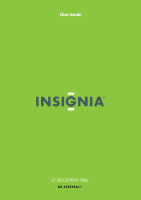Insignia NS-32E570A11 User Manual (English)
Insignia NS-32E570A11 Manual
 |
View all Insignia NS-32E570A11 manuals
Add to My Manuals
Save this manual to your list of manuals |
Insignia NS-32E570A11 manual content summary:
- Insignia NS-32E570A11 | User Manual (English) - Page 1
User Guide 32" LED-LCD HDTV, 1080p NS-32E570A11 - Insignia NS-32E570A11 | User Manual (English) - Page 2
remote control holder 8 Programming your existing universal remote control to work with your TV 8 Making connections 9 Connecting power 9 Connecting an antenna or cable TV without a cable box 9 Connecting a cable or satellite box 10 Connecting an HDMI device 10 Connecting a component video - Insignia NS-32E570A11 | User Manual (English) - Page 3
photos 34 Viewing favorite photos 35 Viewing photos in a slide show 35 Customizing slide show settings 36 Maintaining 36 Troubleshooting 36 Video and audio 36 Remote control 37 General 37 Specifications 37 Legal notices 38 Two-year limited warranty 39 US and Canada Markets 39 Mexico - Insignia NS-32E570A11 | User Manual (English) - Page 4
Contents iv www.insigniaproducts.com - Insignia NS-32E570A11 | User Manual (English) - Page 5
larger TVs are popular purchases. However, TVs are not always supported on the proper stands or TV and that has been recommended by this TV manufacturer, listed in this manual, or otherwise listed by an independent laboratory as suitable for your TV. • Follow all instructions supplied by the TV - Insignia NS-32E570A11 | User Manual (English) - Page 6
or moisture. No user-serviceable parts are inside. Refer servicing to qualified service technicians. Lightning For added protection for your device receiver during a lightning storm, or when it is left unattended and unused for long periods of time, unplug it from the power outlet and disconnect - Insignia NS-32E570A11 | User Manual (English) - Page 7
to your home, consult an electrician or your local power company. Cautions Damage requiring service Unplug this TV from the power outlet and refer servicing to qualified service personnel under the following conditions: • When the power supply cord or plug is damaged or frayed. • If liquid has - Insignia NS-32E570A11 | User Manual (English) - Page 8
picture settings to get the maximum experience. By simply pressing a button on your remote control, your television settings will automatically adjust for video games. It couldn't be easier. (See page 24 for instruction on how to turn Game Mode on and off) INlink: Enjoy the benefit of having HDMI - Insignia NS-32E570A11 | User Manual (English) - Page 9
Insignia 32" LED-LCD HDTV, 1080p Install the stand or wall-mount bracket Installing the stand To install the stand: 1 Carefully place your TV screen face-down on a cushioned, clean surface to protect the screen from damages and scratches. TV Installing a wall-mount bracket Note To avoid - Insignia NS-32E570A11 | User Manual (English) - Page 10
Front NS-32E570A11 Insignia 32" LED-LCD HDTV, 1080p Back # Item Description 1 Remote control sensor Receives signals from the remote control. Do not block. 2 Power indicator Lights blue when your TV is turned on. Lights red when your TV is in standby mode. Turns off when the power cord is - Insignia NS-32E570A11 | User Manual (English) - Page 11
Insignia 32" LED-LCD HDTV, 1080p Remote control # Button 1 (power) 2 FAV 3 SLEEP 4 Numbers 5 6 INFO 7 VOL+/VOL- 8 GUIDE 9 MUTE 10 11 ENTER Description Press to turn on your TV. Press again to put your TV in standby mode. When your TV is in standby mode, power still flows through it. To completely - Insignia NS-32E570A11 | User Manual (English) - Page 12
NS-32E570A11 Insignia 32" LED-LCD HDTV, 1080p 2 Insert two AAA batteries into the battery compartment. Make sure that the + and - symbols on the batteries align with the + and - symbols in the battery compartment. Using the remote control holder Your TV comes with a remote control holder you can - Insignia NS-32E570A11 | User Manual (English) - Page 13
Insignia 32" LED-LCD HDTV, 1080p 2 Follow your universal remote control's instructions to enter the TV code you found in Step 1. Tips • If your universal remote control has a code search feature, run a code search to identify a code that matches your TV. See your universal remote control's - Insignia NS-32E570A11 | User Manual (English) - Page 14
NS-32E570A11 Insignia 32" LED-LCD HDTV, 1080p Connecting a cable or satellite box Many cable or satellite TV boxes have more than one connection type. To get the best video, you should use the best connection type available. Connection type Video quality HDMI Best Component Better than RF RF - Insignia NS-32E570A11 | User Manual (English) - Page 15
Insignia 32" LED-LCD HDTV, 1080p Connecting a component video device To connect a component video device: 1 Make sure that your TV's power cord is unplugged and the component video device is turned off. 2 Connect a component video cable (provided) to the COMPONENT IN jacks on the side of your TV - Insignia NS-32E570A11 | User Manual (English) - Page 16
NS-32E570A11 Insignia 32" LED-LCD HDTV, 1080p Connecting a USB device To connect a USB device: • Plug a USB device, such as a flash drive, into the USB port on the side of your TV. Side of TV Connecting headphones The TV speakers are muted when headphones are attached. Warning Loud noise can - Insignia NS-32E570A11 | User Manual (English) - Page 17
the menu language, time setting, picture mode, TV signal source, and the channel list. To set up your TV: 1 Make sure that you have: • Installed the remote control batteries. (See page 7 for details). • Connected an antenna, cable TV, or satellite TV. (See page 9 for details.) • Connected the power - Insignia NS-32E570A11 | User Manual (English) - Page 18
NS-32E570A11 Insignia 32" LED-LCD HDTV, 1080p 9 Press ENTER. The Choose your Picture Mode screen opens. Choose your Picture Mode Home Mode Retail Mode MOVE OK ENTER SELECT Reduces total power consumption MENU PREVIOUS EXIT EXIT 10 Press or to highlight Home Mode or Retail Mode, then press - Insignia NS-32E570A11 | User Manual (English) - Page 19
Insignia 32" LED-LCD HDTV, 1080p On-screen menu overview Notes • • • • Depending on the signal source selected, you may see different options on your screen. The following menus are shown in TV mode (except the USB menu). Menu items that are not selectable are grayed out. Menus in this manual are - Insignia NS-32E570A11 | User Manual (English) - Page 20
NS-32E570A11 Insignia 32" LED-LCD HDTV, 1080p Selecting a channel To remote control. Adjusting the TV picture To adjust the TV picture: 1 Press MENU. The on-screen menu opens with the PICTURE menu displayed. PICTURE Mode Brightness Contrast Color Tint Sharpness PICTURE AUDIO CHANNELS SETTINGS - Insignia NS-32E570A11 | User Manual (English) - Page 21
can select Low, Middle, High, or Off. • Backlight-Sets the overall brilliance of the screen. • Advanced Contrast-Opens the PICTURE-Advanced Video-Advanced Contrast menu where you can adjust the following: • Adaptive Contrast-Automatically adjusts picture detail and brightness. You can select On or - Insignia NS-32E570A11 | User Manual (English) - Page 22
-32E570A11 Insignia 32" LED-LCD HDTV, 1080p 4 Press or to select On. 5 Press MENU to return to the previous menu, or press EXIT to close the menu. Adjusting the computer image To adjust the computer image: 1 Make sure that your TV is in VGA mode. For more information, see "Selecting the video input - Insignia NS-32E570A11 | User Manual (English) - Page 23
Insignia 32" LED-LCD HDTV, 1080p • Balance-Adjusts the balance between the left and right audio channels. Note You can quickly adjust audio settings by using the AUDIO and and buttons on the remote control. Press AUDIO repeatedly to toggle between the Audyssey Dynamic Volume, SRS TruSurround HD, - Insignia NS-32E570A11 | User Manual (English) - Page 24
NS-32E570A11 Insignia 32" LED-LCD HDTV, 1080p Changing channel settings Note Unless otherwise noted, all tasks in this section are based on using the remote control. Automatically scanning for channels When you scan for channels, your TV searches for channels with signals and stores the channel - Insignia NS-32E570A11 | User Manual (English) - Page 25
Insignia 32" LED-LCD HDTV, 1080p 3 Press or to highlight Add/Skip Channels, then press ENTER. The CHANNELS-Add/Skip Channels screen opens. PICTURE AUDIO CHANNELS SETTINGS USB CHANNELS • Add/Skip Channels 1.1 Ch1 2.1 WGBH-SD 2.10 WGBH-DX 6 Analog 12 Analog 19 Analog 28 Analog MOVE - Insignia NS-32E570A11 | User Manual (English) - Page 26
NS-32E570A11 Insignia 32" LED-LCD HDTV, 1080p Adding or changing a channel label If a channel is not already labeled, you can label the channel to make it easier to identify. You can also relabel a channel that is already labeled. To add or change a channel label: 1 Press MENU. The on-screen menu - Insignia NS-32E570A11 | User Manual (English) - Page 27
Insignia 32" LED-LCD HDTV, 1080p Setting parental controls Note Unless otherwise noted, all tasks in this section are based on using the remote control. Setting or changing the password Parental controls let you prevent your children from watching inappropriate material on TV. When set, parental - Insignia NS-32E570A11 | User Manual (English) - Page 28
NS-32E570A11 Insignia 32" LED-LCD HDTV, 1080p 2 Press or to highlight SETTINGS, then press or ENTER. The SETTINGS menu opens with Parental Controls highlighted. Blocking unrated TV To block unrated TV: 1 Press MENU. The on-screen menu opens. SETTINGS Parental Controls Menu Settings Time Closed - Insignia NS-32E570A11 | User Manual (English) - Page 29
Insignia 32" LED-LCD HDTV, 1080p 5 Press or to highlight Block Unrated TV, then press ENTER. 6 Press or to select On (to block unrated TV) or Off (to unblock unrated TV). 7 Press MENU to return to the previous menu, or press EXIT to close the menu. Setting parental control levels You can set - Insignia NS-32E570A11 | User Manual (English) - Page 30
EXIT EXIT NS-32E570A11 Insignia 32" LED-LCD HDTV, 1080p 2 Press or to highlight SETTINGS, then press or ENTER. The SETTINGS menu opens with Parental Controls highlighted. SETTINGS Parental Controls Menu Settings Time Closed Caption Input Labels INlink PICTURE AUDIO CHANNELS SETTINGS USB MOVE - Insignia NS-32E570A11 | User Manual (English) - Page 31
Insignia 32" LED-LCD HDTV, 1080p Using closed captioning Note Unless otherwise noted, all tasks in this section are based on using the remote control. Turning closed captioning on or off To turn closed captioning on or off: 1 Press MENU. The on-screen menu opens. 6 Press MENU to return to the - Insignia NS-32E570A11 | User Manual (English) - Page 32
EXIT EXIT 2 Press or to highlight SETTINGS, then press or ENTER. The SETTINGS menu opens. SETTINGS Parental Controls Menu Settings Time Closed Caption Input Labels INlink PICTURE AUDIO CHANNELS SETTINGS USB MOVE OK ENTER SELECT Set TV parental controls MENU PREVIOUS EXIT EXIT 3 Press or - Insignia NS-32E570A11 | User Manual (English) - Page 33
Insignia 32" LED-LCD HDTV, 1080p 2 Press or to highlight SETTINGS, then press or ENTER. The SETTINGS menu opens. SETTINGS Parental Controls Menu Settings Time Closed Caption Input Labels INlink PICTURE AUDIO CHANNELS SETTINGS USB MOVE OK ENTER SELECT Set Date/Time and Sleep Timer MENU - Insignia NS-32E570A11 | User Manual (English) - Page 34
NS-32E570A11 Insignia 32" LED-LCD HDTV, 1080p 4 Press or to highlight Sleep Timer, then press ENTER. A menu opens. 5 Press or to select the amount of time before your TV turns off automatically. To turn off the sleep timer, select Off. 6 Press MENU to return to the previous menu, or press EXIT to - Insignia NS-32E570A11 | User Manual (English) - Page 35
or ENTER. The SETTINGS menu opens. SETTINGS Parental Controls Menu Settings Time Closed Caption Input Labels INlink PICTURE AUDIO CHANNELS SETTINGS USB MOVE OK ENTER SELECT MENU PREVIOUS EXIT EXIT Allow the TV to automatically control CEC devices connected to the TV via HDMI 3 Press or to - Insignia NS-32E570A11 | User Manual (English) - Page 36
menu opens. SETTINGS Parental Controls Menu Settings Time Closed Caption Input Labels INlink PICTURE AUDIO CHANNELS SETTINGS USB MOVE OK ENTER SELECT MENU PREVIOUS EXIT EXIT Allow the TV to automatically control CEC devices connected to the TV via HDMI NS-32E570A11 Insignia 32" LED-LCD - Insignia NS-32E570A11 | User Manual (English) - Page 37
Insignia 32" LED-LCD HDTV, 1080p 3 Press or to highlight INlink, then press ENTER. The SETTINGS-INlink menu opens. 2 Press or to highlight SETTINGS, then press or ENTER. The SETTINGS menu opens. PICTURE SETTINGS•INlink INlink Control Device Auto Power Off TV Auto Power On INlink Device Lists - Insignia NS-32E570A11 | User Manual (English) - Page 38
opens. USB Photos Browse Photos Favorite Photos View Slideshow Settings PICTURE AUDIO CHANNELS SETTINGS USB MOVE OK ENTER SELECT Find photos that are on the USB device MENU PREVIOUS EXIT EXIT NS-32E570A11 Insignia 32" LED-LCD HDTV, 1080p 3 Press or to highlight Browse Photo, then press ENTER - Insignia NS-32E570A11 | User Manual (English) - Page 39
Insignia 32" LED-LCD HDTV, 1080p Viewing favorite photos After you created your favorite photo list, you can browse among your favorite photos quickly. To view favorite photos: 1 Press MENU. The on-screen menu opens. Viewing photos in a slide show You can view your photos in a slide show. To view - Insignia NS-32E570A11 | User Manual (English) - Page 40
NS-32E570A11 Insignia 32" LED-LCD HDTV, 1080p Customizing slide show settings You can customize the slide show settings, including Repeat, Shuffle, Speed, and Transition. To customize slide show settings: 1 Press MENU. The on-screen menu opens. PICTURE Mode Brightness Contrast Color Tint Sharpness - Insignia NS-32E570A11 | User Manual (English) - Page 41
are subject to change without notice. Dimensions and weight specifications are approximate. TV type TV panel Channels Audio multiplex Audio output Power requirement Power consumption Dimensions Weight Input terminals Output terminals LED-LCD 31.5-inch TFT LCD VFH: 2 - 13 UHF: 14 - 69 CATV - Insignia NS-32E570A11 | User Manual (English) - Page 42
NS-32E570A11 Insignia 32" LED-LCD HDTV, 1080p Legal notices FCC Part 15 This device complies with Part TV technician for help. FCC warning Changes or modifications not expressly approved by the party responsible for compliance with the FCC Rules could void the user Standard Television Receiving - Insignia NS-32E570A11 | User Manual (English) - Page 43
and parts charges. This warranty lasts as long as you own your Insignia Product during the Warranty Period. Warranty coverage terminates if you sell or otherwise transfer the Product. How to obtain warranty service? If you purchased the Product at a Best Buy retail store location and your television - Insignia NS-32E570A11 | User Manual (English) - Page 44
operation or maintenance • Connection to an incorrect voltage or power supply • Attempted repair by any person not authorized by Insignia to service the Product • Products sold "as is" or "with all faults" NS-32E570A11 Insignia 32" LED-LCD HDTV, 1080p • Consumables, including but not limited to - Insignia NS-32E570A11 | User Manual (English) - Page 45
Insignia 32" LED-LCD HDTV, 1080p www.insigniaproducts.com 41 - Insignia NS-32E570A11 | User Manual (English) - Page 46
NS-32E570A11 Insignia 32" LED-LCD HDTV, 1080p 42 www.insigniaproducts.com - Insignia NS-32E570A11 | User Manual (English) - Page 47
Insignia 32" LED-LCD HDTV, 1080p www.insigniaproducts.com 43 - Insignia NS-32E570A11 | User Manual (English) - Page 48
TM If the power cord has been damaged, it should be replaced by the manufacturer, your service provider or qualified 926 - 3000 Distributed by Best Buy Purchasing, LLC 7601 Penn Avenue South, Richfield, MN USA 55423-3645 © 2010 BBY Solutions, Inc. All rights reserved. INSIGNIA is a trademark of BBY
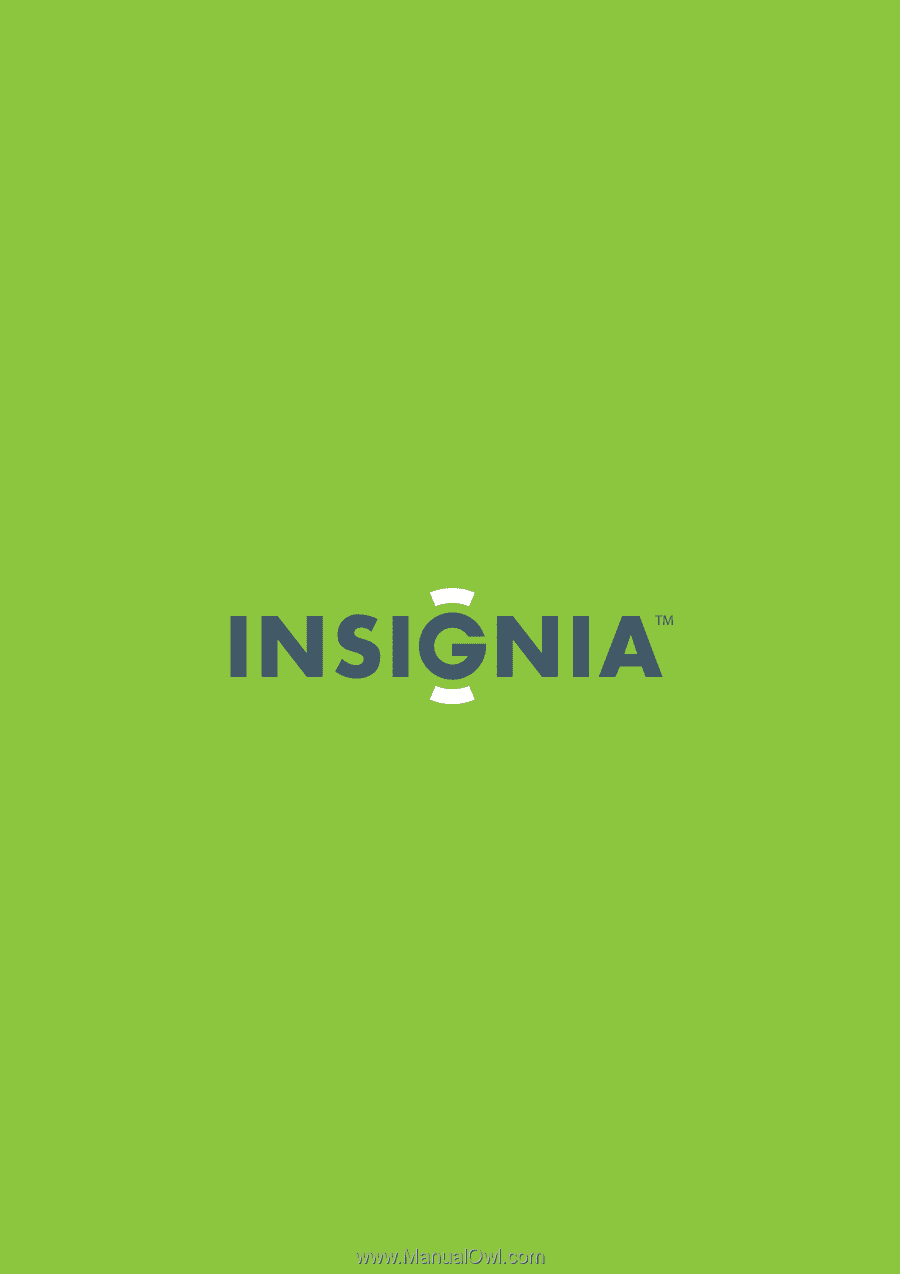
32" LED-LCD HDTV, 1080p
NS-32E570A11
User Guide