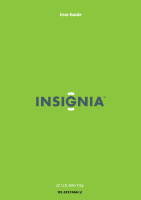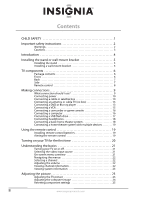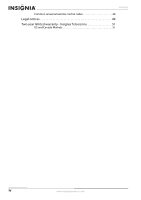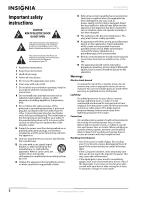Insignia NS-32E740A12 User Manual (English)
Insignia NS-32E740A12 Manual
 |
View all Insignia NS-32E740A12 manuals
Add to My Manuals
Save this manual to your list of manuals |
Insignia NS-32E740A12 manual content summary:
- Insignia NS-32E740A12 | User Manual (English) - Page 1
User Guide 32" LCD, 60Hz 720p NS-32E740A12 - Insignia NS-32E740A12 | User Manual (English) - Page 2
CHILD SAFETY 1 Important safety instructions 2 Warnings 2 Cautions 3 Introduction 4 Installing the stand or wall-mount bracket 5 Installing the stand 5 Installing a wall-mount bracket 5 TV components 6 Package contents 6 Front 6 Back 7 Side 7 Remote control 8 Making connections 9 What - Insignia NS-32E740A12 | User Manual (English) - Page 3
flash drive 41 Switching to USB mode 41 Browsing photos 41 Viewing favorite photos 42 Viewing photos in a slideshow 43 Customizing slideshow settings 43 Maintaining 44 Cleaning the TV cabinet 44 Cleaning the TV screen 44 Troubleshooting 44 Video and audio 44 Remote control 46 General 46 - Insignia NS-32E740A12 | User Manual (English) - Page 4
Contents Common universal remote control codes 48 Legal notices 49 Two-year limited warranty - Insignia Televisions 51 US and Canada Markets 51 iv www.insigniaproducts.com - Insignia NS-32E740A12 | User Manual (English) - Page 5
for your TV. • Follow all instructions supplied by the TV and wall mount manufacturers. • If you have any doubts about your ability to safely wall mount your TV, get help from a professional installer. • Make sure that the wall where you are mounting the TV is appropriate. Some wall mounts are not - Insignia NS-32E740A12 | User Manual (English) - Page 6
NS-32E740A12 Important safety instructions CAUTION RISK OF ELECTRIC SHOCK DO NOT OPEN This symbol indicates that dangerous voltage constituting a risk of electric shock is present within your TV. This label is located on the back of your TV. This symbol indicates that there are important operating - Insignia NS-32E740A12 | User Manual (English) - Page 7
In such cases, change the location of the TV. Mobile telephone warning To avoid interference with your TV picture and sound, operating problems, or even damage, keep your cordless and cellular telephones away from the TV. End of life directives Your TV contains tin-lead solder and a fluorescent lamp - Insignia NS-32E740A12 | User Manual (English) - Page 8
NS-32E740A12 Insignia 32" LED-LCD HDTV, 720p Insignia 32" LED-LCD HDTV, 720p Introduction Congratulations on your purchase of a high-quality Insignia product. Your NS-32E740A12 represents the state of the art in LED-LCD HDTV design and is designed for reliable and trouble-free performance. SRS - Insignia NS-32E740A12 | User Manual (English) - Page 9
Insignia 32" LED-LCD HDTV, 720p Installing the stand or wall-mount bracket Notes If you plan to wall-mount your TV, do not install the stand. Store the stand and stand screws in case you decide to use the stand in the future. Installing the stand To install the stand: 1 Carefully place your TV - Insignia NS-32E740A12 | User Manual (English) - Page 10
NS-32E740A12 Insignia 32" LED-LCD HDTV, 720p 4 Attach the wall-mount bracket to your TV using the mounting holes on the back of your TV. See the instructions that came with the wall-mount bracket for information about how to correctly hang your TV. Note The length of the wall-mount screws vary - Insignia NS-32E740A12 | User Manual (English) - Page 11
Insignia 32" LED-LCD HDTV, 720p Back Side # 18. Connect an antenna or cable TV to this jack. For more information, see "Connecting an antenna or cable TV (no box)" on page 13. the device to the HDMI1 jack. # Item 1 (headphone) 2 USB 3 COMPONENT/AV L/R audio 4 COMPONENT Y-VIDEO/PB/PR 5 HDMI3 - Insignia NS-32E740A12 | User Manual (English) - Page 12
NS-32E740A12 Insignia 32" LED-LCD HDTV, 720p Remote control # Button 11 SLEEP 12 ZOOM 13 Media control 14 /RECALL 15 16 EXIT 17 INFO 18 CCD 19 FAVORITE 20 /MUTE 21 CH / 22 PICTURE # Button 1 (power) 2 Quick Launch inputs 3 Numbers 4 5 ENTER 6 MENU 7 GUIDE 8 INPUT 9 CH-LIST 10 VOL+/- Description - Insignia NS-32E740A12 | User Manual (English) - Page 13
Insignia 32" LED-LCD HDTV, 720p Making connections What connection should I use? Your TV has several connection types for connecting devices to your TV. For the best video quality, you should connect a device to the best available connection. Use the following tables to identify cables: - Insignia NS-32E740A12 | User Manual (English) - Page 14
NS-32E740A12 Insignia 32" LED-LCD HDTV, 720p Connecting power To connect the power: • Plug the AC power cord into a power outlet. Notes • • • Your TV sure that your TV's power cord is unplugged, and all connected equipment is turned off. 2 Connect the incoming cable from the cable wall jack to the - Insignia NS-32E740A12 | User Manual (English) - Page 15
Insignia 32" LED-LCD HDTV, 720p Using DVI (same as HDMI but requires a sound connection) Note A DVI device must be connected to the HDMI 1 jack. If you connect a DVI device to another HDMI jack, you will not hear audio. To connect a cable or satellite box using DVI: 1 Make sure that your TV's power - Insignia NS-32E740A12 | User Manual (English) - Page 16
NS-32E740A12 Insignia 32" LED-LCD HDTV, 720p Using composite video (good) To connect a cable or satellite box using composite video: 1 Make sure that your TV's power cord is unplugged, and all connected equipment is turned off. 2 Connect the incoming cable from the cable wall jack to the cable-in - Insignia NS-32E740A12 | User Manual (English) - Page 17
Insignia 32" LED-LCD HDTV, 720p Connecting an antenna or cable TV (no box) To connect an antenna or cable TV (no box): 1 Make sure that your TV's power cord is unplugged, and all connected equipment is turned off. 2 Connect a coaxial cable to the ANT/CABLE jack on the back of your TV and to the - Insignia NS-32E740A12 | User Manual (English) - Page 18
NS-32E740A12 Insignia 32" LED-LCD HDTV, 720p Using DVI (same as HDMI but requires a sound connection) Note A DVI device must be connected to the HDMI 1 jack. If you connect a DVI device to - Insignia NS-32E740A12 | User Manual (English) - Page 19
Insignia 32" LED-LCD HDTV, 720p Using composite video (good) To connect a DVD or Blu-ray player using composite video: 1 Make sure that your TV's power cord is unplugged and the DVD or Blu-ray player is turned off. 2 Connect an AV cable (not provided) to the Y-VIDEO and L/R (audio in) jacks on the - Insignia NS-32E740A12 | User Manual (English) - Page 20
NS-32E740A12 Insignia 32" LED-LCD HDTV, 720p Connecting a camcorder or game console Note If your camcorder or game console has an HDMI connection, we recommend that you use the HDMI connection to get the best quality possible. To connect a camcorder or game console: 1 Make sure that your TV's power - Insignia NS-32E740A12 | User Manual (English) - Page 21
Insignia 32" LED-LCD HDTV, 720p Using HDMI To connect a computer using HDMI: 1 Make sure that your TV's power cord is unplugged and the computer is turned off. 2 Connect an HDMI cable (not included) to an HDMI jack on the back or side of your TV and to the HDMI OUT jack on the computer. Connecting - Insignia NS-32E740A12 | User Manual (English) - Page 22
NS-32E740A12 Insignia 32" LED-LCD HDTV, 720p Connecting headphones The TV speakers are muted when headphones are attached. Warning Loud noise can damage your hearing. When using headphones, use the lowest volume setting on your headphones that still lets you hear the sound. To connect headphones: • - Insignia NS-32E740A12 | User Manual (English) - Page 23
Insignia 32" LED-LCD HDTV, 720p Connecting a home theater system with multiple devices Notes When connecting an AV receiver with the ARC function, we recommend that you connect the AV receiver's HDMI OUT jack to your TV USB flash drive Computer Antenna or cable TV connected directly to the wall - Insignia NS-32E740A12 | User Manual (English) - Page 24
NS-32E740A12 Insignia 32" LED-LCD HDTV, 720p Turning on your TV for the first time The first time you turn on your TV, the Setup Wizard opens. The Setup Wizard guides you through setting up basic settings including the menu language, time setting, picture mode, TV signal source, and the channel - Insignia NS-32E740A12 | User Manual (English) - Page 25
Insignia 32" LED-LCD HDTV, 720p Understanding the basics Turning your TV on or off To turn your TV on or off: 1 Make sure that the power cord is connected to a power outlet. 2 Press (power) to turn on your TV. The power indicator LED turns blue. 3 Press (power) again to turn off your TV. Your TV - Insignia NS-32E740A12 | User Manual (English) - Page 26
NS-32E740A12 Insignia 32" LED-LCD HDTV, 720p GUIDE MENU INFO USB menu (USB mode) USB Photos Picture Audio Channels Settings USB MOVE OK ENTER SELECT MENU PREVIOUS View files from a USB device that is connected to the TV EXIT EXIT Navigating the menus Press MENU to open the on-screen menu - Insignia NS-32E740A12 | User Manual (English) - Page 27
Insignia 32" LED-LCD HDTV, 720p Viewing system information To view system information: 1 Press MENU. The on-screen menu opens. Picture Mode Brightness Contrast Color Tint Sharpness Picture Audio Channels Settings USB Energy Savings 48 50 60 0 +10 MOVE OK ENTER SELECT Adjust settings to affect - Insignia NS-32E740A12 | User Manual (English) - Page 28
NS-32E740A12 Insignia 32" LED-LCD HDTV, 720p • Aspect Ratio-Selects the aspect ratio of the picture. Aspect ratio option Normal: Displays the original aspect ratio with vertical black bars on the left and right of the image. Example Zoom: Expands the image to fill the screen. The top and bottom - Insignia NS-32E740A12 | User Manual (English) - Page 29
Insignia 32" LED-LCD HDTV, 720p 4 Press or to highlight Computer Settings, then press ENTER. The SETTINGS-Computer Settings menu opens. Picture Audio Channels Settings USB Settings Computer Settings Auto Adjust H. Position 50 V. Position 50 Clock 50 Phase 50 Reset Computer Settings MOVE - Insignia NS-32E740A12 | User Manual (English) - Page 30
NS-32E740A12 Insignia 32" LED-LCD HDTV, 720p • Balance-Adjusts the balance between the left and right audio channels. Note You can quickly adjust SRS TruSurround HD, Bass, Treble, or Balance or Reset Audio Settings by using the AUDIO and or buttons on the remote control. Press AUDIO repeatedly to - Insignia NS-32E740A12 | User Manual (English) - Page 31
Insignia 32" LED-LCD HDTV, 720p 3 Press or to highlight Auto Channel Search, then press ENTER. The CHANNELS-Auto Channel Search screen opens. Picture Audio Channels Settings USB Channels Auto Channel Search Choose Your TV Source Antenna 0 Digital Channels Cable Cable/Satellite Box 0 Analog - Insignia NS-32E740A12 | User Manual (English) - Page 32
NS-32E740A12 Insignia 32" LED-LCD HDTV, 720p 2 Press or to highlight CHANNELS, then press or ENTER. The CHANNELS menu opens. Channels Picture Auto Channel Search Add/Skip Channels Favorites Channel Labels Channel Strength Audio Only Audio Channels Settings USB Off MOVE OK ENTER SELECT - Insignia NS-32E740A12 | User Manual (English) - Page 33
Insignia 32" LED-LCD HDTV, 720p 4 Press or to select the channel you want to label, then press to move to the channel label field. Picture Audio Channels Settings USB Channels Channel Labels 2-0 A MOVE OK ENTER SELECT MENU PREVIOUS EXIT EXIT 3 Press or to highlight Channel Strength, then - Insignia NS-32E740A12 | User Manual (English) - Page 34
NS-32E740A12 Insignia 32" LED-LCD HDTV, 720p Setting parental controls Setting or changing the password Parental controls let you prevent your children from watching inappropriate material on TV. When set, parental controls read the rating of the program (with some exceptions, such as news and - Insignia NS-32E740A12 | User Manual (English) - Page 35
Insignia 32" LED-LCD HDTV, 720p 2 Press or to highlight SETTINGS, then press or ENTER. The SETTINGS menu opens with Parental Controls highlighted. Settings Parental Controls Closed Caption Time Menu Settings Auto Input Sensing Input Labels Picture Audio Channels Settings USB On MOVE OK ENTER - Insignia NS-32E740A12 | User Manual (English) - Page 36
PREVIOUS EXIT EXIT NS-32E740A12 Insignia 32" LED-LCD HDTV, 720p 4 Press the number buttons to enter the four-digit password. The SETTINGS-Parental Controls menu opens. Picture Audio Channels Settings USB Settings • Parental Controls Button Lock Off Block Unrated TV Off USA Parental Locks - Insignia NS-32E740A12 | User Manual (English) - Page 37
Picture Audio Channels Settings USB On MOVE OK ENTER SELECT Set TV parental controls MENU PREVIOUS EXIT EXIT 3 Press ENTER. The Enter Password screen opens. Settings Parental Controls Closed Caption Time Menu Settings Auto Input Sensing Input Labels Picture Audio Channels Settings USB - Insignia NS-32E740A12 | User Manual (English) - Page 38
NS-32E740A12 Insignia 32" LED-LCD HDTV, 720p 4 Press the number buttons to enter the four-digit password. The SETTINGS-Parental Controls menu opens. Picture Settings Parental Controls Button Lock Block Unrated TV USA Parental Locks Canadian Parental Locks Change Password RRT5 Audio Channels - Insignia NS-32E740A12 | User Manual (English) - Page 39
Insignia 32" LED-LCD HDTV, 720p 3 Press or to highlight Closed Caption, then press ENTER. The SETTINGS-Closed Caption menu opens. Picture Audio Channels Settings USB Settings Closed Caption Caption Control Analog Caption Digital Caption Digital CC Settings CC On CC1 CS1 MOVE OK ENTER SELECT - Insignia NS-32E740A12 | User Manual (English) - Page 40
NS-32E740A12 Insignia 32" LED-LCD HDTV, 720p 2 Press or to highlight SETTINGS, then press or ENTER. The SETTINGS menu opens. Settings Parental Controls Closed Caption Time Menu Settings Auto Input Sensing Input Labels Picture Audio Channels Settings USB On MOVE OK ENTER SELECT Set Date/Time - Insignia NS-32E740A12 | User Manual (English) - Page 41
Insignia 32" LED-LCD HDTV, 720p 4 Press or to highlight Sleep Timer, then press ENTER. A menu opens. 5 Press or to select the amount of time before your TV turns off automatically. To turn off the sleep timer, select Off. 6 Press MENU to return to the previous menu, or press EXIT to close the menu. - Insignia NS-32E740A12 | User Manual (English) - Page 42
NS-32E740A12 Insignia 32" LED-LCD HDTV, 720p 4 Press or to select the input source you want to label, then press to move to the custom label field. Picture Audio Channels Settings USB Settings Input Labels VGA Custom MOVE OK ENTER SELECT MENU PREVIOUS Create labels for the devices connected - Insignia NS-32E740A12 | User Manual (English) - Page 43
Insignia 32" LED-LCD HDTV, 720p Using INlink INlink lets you control HDMI CEC-compatible devices connected to the HDMI jacks on your TV using the remote control that came with your TV. To use INlink, you must set the INlink Control option on the SETTINGS-INlink menu to On. Turning INlink on or off - Insignia NS-32E740A12 | User Manual (English) - Page 44
NS-32E740A12 Insignia 32" LED-LCD HDTV, 720p Turning TV Auto Power On on or off When INlink is turned on and you turn on an HDMI CEC device, TV Auto Power On turns on your TV automatically. To turn TV Auto Power On on or off: 1 Press MENU. The on-screen menu opens. Using the Audio Receiver option - Insignia NS-32E740A12 | User Manual (English) - Page 45
Insignia 32" LED-LCD HDTV, 720p Displaying a list of INlink-compatible (HDMI CEC) devices You can display a list of HDMI CEC devices that are connected to your TV. To display a list of INlink-compatible (HDMI CEC) devices: 1 Press MENU. The on-screen menu opens. Picture Mode Brightness Contrast - Insignia NS-32E740A12 | User Manual (English) - Page 46
NS-32E740A12 Insignia 32" LED-LCD HDTV, 720p 2 Press or to highlight USB, then press or ENTER. The USB menu opens with Photos highlighted. USB Photos Picture Audio Channels Settings USB MOVE OK ENTER SELECT MENU PREVIOUS View photos form a USB device that is connected to the TV EXIT EXIT 3 - Insignia NS-32E740A12 | User Manual (English) - Page 47
Insignia 32" LED-LCD HDTV, 720p 4 Press or to highlight Favorite Photos, then press ENTER. A thumbnail index of your favorite photos opens with a control bar at the bottom of the screen. File name File name 3 Press ENTER. The USB-Photos menu opens. USB • Photos Browse Photos Favorite Photos View - Insignia NS-32E740A12 | User Manual (English) - Page 48
NS-32E740A12 Insignia 32" LED-LCD HDTV, 720p 3 Press ENTER. The USB-Photos menu opens. USB • Photos Browse Photos Favorite Photos View Slideshow Settings Picture Audio Channels Settings USB MOVE OK ENTER SELECT Change slideshow settings MENU PREVIOUS EXIT EXIT 4 Press or to highlight - Insignia NS-32E740A12 | User Manual (English) - Page 49
Insignia 32" LED-LCD HDTV, 720p Problem Solution Dark, poor, or no picture (screen is lit), but sound is good. • Try another channel. The station may be experiencing problems. • Make sure that the antenna or cable TV is connected correctly and securely. See "Connecting a cable or satellite box" - Insignia NS-32E740A12 | User Manual (English) - Page 50
NS-32E740A12 Insignia 32" LED-LCD HDTV, 720p Problem No output from one of the speakers After images appear Solution • Adjust the audio balance. See "Adjusting sound settings" on page 25. • Make sure that the audio cables are connected correctly and securely to your TV. • Do not display a still - Insignia NS-32E740A12 | User Manual (English) - Page 51
Insignia 32" LED-LCD HDTV, 720p Specifications Specifications are subject to change without notice. Warranty Parts: 2 years Dimensions and weight Labor: 2 years Screen Without stand With stand 29.93 × 18.82 × 1.57 in. (76.02 × 47.8 × 3.99 cm) 18.3 lbs. (8.3 kg) 29.93 × 21.11 × 8.01 in. (76.02 - Insignia NS-32E740A12 | User Manual (English) - Page 52
. Insignia TV codes for universal remote controls (for all Insignia TVs manufactured after Jan. 1, 2007) Universal remote control makes and models One for All 0054 Phillips 0198, 0490 RCA 135 Sony 068, 069, 078, 096, 100, 164, 168, 229, 026 NS-32E740A12 Insignia 32" LED-LCD HDTV, 720p Set - Insignia NS-32E740A12 | User Manual (English) - Page 53
Insignia 32" LED-LCD HDTV, 720p turning the equipment off and on, the user screen display (OSD) on the TV. If you require additional information or you wish to receive the complete corresponding GPL or LGPL licensed source code, please call the Insignia support line at 1-877-467-4289. This source code - Insignia NS-32E740A12 | User Manual (English) - Page 54
NS-32E740A12 Insignia 32" LED-LCD HDTV, 720p 50 www.insigniaproducts.com - Insignia NS-32E740A12 | User Manual (English) - Page 55
Insignia 32" LED-LCD HDTV, 720p Two-year limited warranty Insignia Televisions US and Canada Markets Definitions: Insignia Products ("Insignia") warrants to you, the original purchaser of this new Insignia service for a television with a screen Customer instruction/education • Installation • Set up - Insignia NS-32E740A12 | User Manual (English) - Page 56
-4289 Distributed by Best Buy Purchasing, LLC 7601 Penn Avenue South, Richfield, MN USA 55423-3645 © 2011 BBY Solutions, Inc. All rights reserved. INSIGNIA is a trademark of BBY Solutions, Inc. Registered in some countries. All other products and brand names are trademarks of their respective owners

32" LCD, 60Hz 720p
NS-32E740A12
User Guide