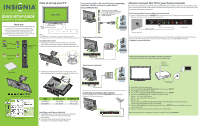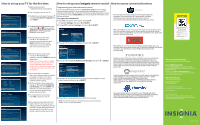Insignia NS-32E859A11 Quick Setup Guide (English)
Insignia NS-32E859A11 Manual
 |
View all Insignia NS-32E859A11 manuals
Add to My Manuals
Save this manual to your list of manuals |
Insignia NS-32E859A11 manual content summary:
- Insignia NS-32E859A11 | Quick Setup Guide (English) - Page 1
32" & 42" 120Hz 1080p LED-LCD Connected TV QUICK SETUP GUIDE NS-32E859A11 / NS-42E859A11 TThhaannkkYYoouu!! EEnnteterrinintotoththeeccoonnnneeccteteddwwoorlrdld! !YYoouurrInInssigignniaiaLLEEDD-L-LCCDD CCoonnnneeccteteddTTVVisisccoonnsstrturuccteteddwwitihthhhigighhqquuaaliltiyty - Insignia NS-32E859A11 | Quick Setup Guide (English) - Page 2
How to set up your TV for the rst time How to set up your Insignia remote control How to access connected services Welcome You are about to begin Guided Setup,which prepares the Insignia HD TV for your use. This typically takes less than 45 minutes. (If you skip Guided Setup now, you can set it up
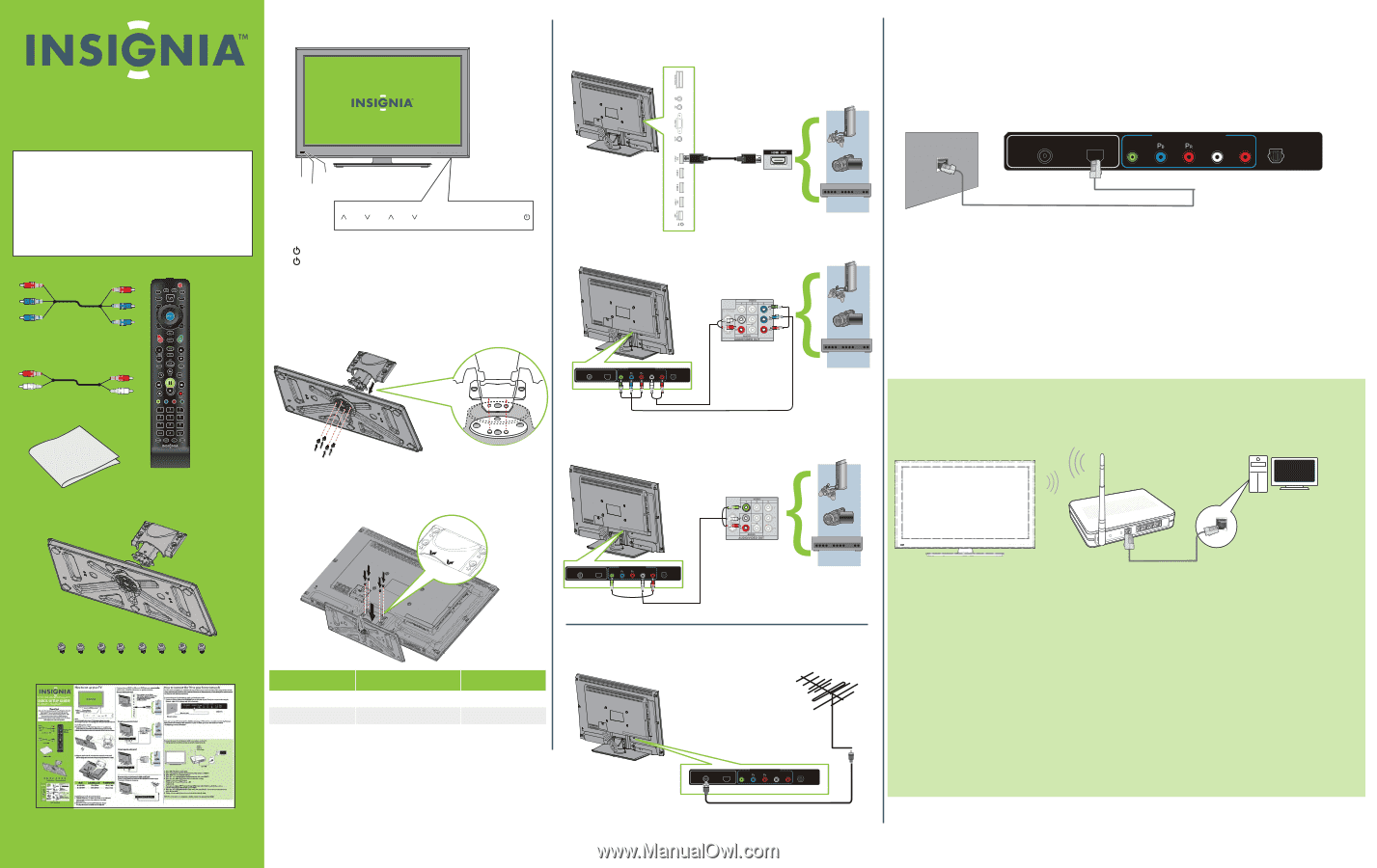
32" & 42" 120Hz 1080p LED-LCD Connected TV
QUICK SETUP GUIDE
NS-32E859A11 / NS-42E859A11
Quick Setup Guide
How to set up your TV
Installing the stand
1
Carefully place your TV screen face-down on a cushioned,
clean surface to protect the screen from damages and scratches.
2
Attach the stand neck to the stand base and secure it with four screws.
3
Align the stand on the TV , then insert the metal tabs on the stand
into the designated slots on the TV base and secure it with four screws.
Installing a wall-mount bracket
1
Carefully place your TV screen face-down on a cushioned,
clean surface to protect the screen from damages
and scratches.
2
Secure the wall-mount bracket to the back of your
TV using the screws provided with the bracket.
How to connect the TV to your home network
Your TV can be connected to your wired network using the Ethernet port on the back of your TV or using a wireless network.
Using a wired network provides the best performance, because the attached devices connect directly to the network and are
not subject to radio frequency interference.
Connecting to the Internet with a wired network:
1
Connect a network cable to the
ETHERNET
jack on the back of your TV and into a wired router using an
Ethernet cable (Cat 5 or better, with RJ45 connectors).
Once you have your TV connected thru the Ethernet jack your TVshould be connected automatically. If you are
having issues with setting up the connection to your TV please go to your
User Guide
and look at
"Configuring a wired connection".
Connecting to the Internet with a wireless network:
1
Set up your access point or wireless router (if not already set up).
2
Press
TiVo
. The
Home
screen opens.
3
Press
▼
to highlight
Connect to the Internet
, then press
►
or
SELECT
.
4
Press
SELECT
to go to network settings.
5
Press
▲
or
▼
to highlight
Set up wireless network
, then press
SELECT.
6
Press
▲
or
▼
to
select
the Wireless network you wish to setup
Option 1- Yes, I have a WPS button
Option 2- Yes, I have a WPS and use a PIN
Option 3- No
If you are not using a WiFi Protected Setup (WPS) router select Option 3, which allows you to
connect using regular WiFi security, such as WPA2.
7
Press
▲
or
▼
to highlight the network you want, then press
SELECT.
If your network has a password,
enter the password.
8
Follow the on-screen instructions to complete the network setup.
NOTE: For information on configuring a wireless connection, see your
User Guide
.
ANT/ CABLE
IN
ETHERNET
COMPONENT
/
AV
-
IN
SPDIF
Y/ Video
L
R
ANT/ CABLE
IN
ETHERNET
COMPONENT
/
AV
-
IN
SPDIF
Y/ Video
L
R
ANT/ CABLE
IN
ETHERNET
COMPONENT
/
AV
-
IN
SPDIF
Y/ Video
L
R
Remote control
and 2 AA
batteries
Component cable
TV Neck Stand , TV Base, and 8 screws
Audio cable
Power indicator
Ambient light Sensor
Note:
Press
(power) to turn on your TV. The power indicator turns blue.
Press
again to put your TV in Standby mode. The power indicator turns red.
Remote
control
sensor
If your device has an HDMI
connection, we recommend that
you use the HDMI connection
to get the best picture
quality possible.
Connecting a DVD or Blu-ray DVD player,
camcorder,
cable box, satellite receiver, or game station
Using an HDMI cable (best)
Connecting an antenna/cable wall jack
Connect a
coaxial cable (not included) to the
ANT/CABLE IN
jack on the back of your
TV and the RF OUT jack on the antenna.
ANT
/
CABLE
IN
ETHERNET
COMPONENT
/
AV
-
IN
SPDIF
Y
/
Video
L
R
Ethernet wall jack
Ethernet cable
Back of TV
Wireless
Router or
Access Point
LAN cable
Using Component cable (better)
GAME
CH
VOL
INPUT
MENU
Thank You!
Enter into the connected world! Your Insignia LED-LCD
Connected TV is constructed with high quality
components and assembled with precision to offer
consumers the best picture possible and easy
access to your favorite online movies, music, TV shows,
web videos and other web content.
Model
Hole Pattern (H x V)
TV Stand Screw Size
NS-32E859A11
200 x 100 mm
NS-42E859A11
200 x 200 mm
M4 x L17 mm
M4 x L17 mm
Using Composite cable (good)
Cleaning cloth