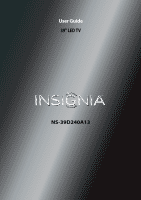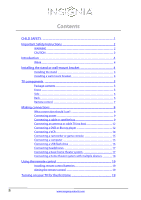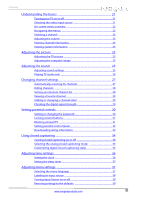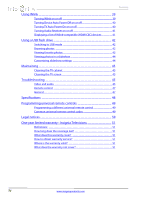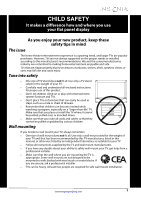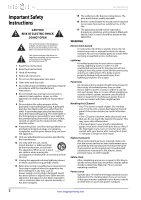Insignia NS-39D240A13 User Manual (English)
Insignia NS-39D240A13 Manual
 |
View all Insignia NS-39D240A13 manuals
Add to My Manuals
Save this manual to your list of manuals |
Insignia NS-39D240A13 manual content summary:
- Insignia NS-39D240A13 | User Manual (English) - Page 1
User Guide 39" LED TV NS-39D240A13 - Insignia NS-39D240A13 | User Manual (English) - Page 2
Contents CHILD SAFETY 1 Important Safety Instructions 2 WARNING 2 CAUTION 3 Introduction 4 INlink 4 Installing the stand or wall-mount bracket 4 Installing the stand 4 Installing a wall-mount bracket 4 TV components 5 Package contents 5 Front 5 Side 6 Back 6 Remote control 7 Making - Insignia NS-39D240A13 | User Manual (English) - Page 3
TV 31 Setting parental control levels 32 Downloading rating information 34 Using closed captioning 34 Turning closed captioning on or off 34 Selecting the analog closed captioning mode 35 Customizing digital closed captioning styles 35 Adjusting time settings 36 Setting the clock 36 Setting - Insignia NS-39D240A13 | User Manual (English) - Page 4
CEC) devices 41 Using a USB flash drive 42 Switching to USB mode 42 Browsing photos 42 Viewing favorite photos 43 Viewing photos in a slideshow 44 Customizing slideshow settings 44 Maintaining 45 Cleaning the TV cabinet 45 Cleaning the TV screen 45 Troubleshooting 45 Video and audio 45 - Insignia NS-39D240A13 | User Manual (English) - Page 5
of wall mount does not fit all. Use only a wall mount rated for the weight of your TV and that has been recommended by this TV manufacturer, listed in this manual, or otherwise listed by an independent laboratory as suitable for your TV. • Follow all instructions supplied by the TV and wall mount - Insignia NS-39D240A13 | User Manual (English) - Page 6
NS-39D240A13 Important Safety Instructions CAUTION RISK OF ELECTRIC SHOCK DO NOT OPEN This symbol indicates that dangerous voltage constituting a risk of electric shock is present within your TV. This label is located on the back of your TV. This symbol indicates that there are important - Insignia NS-39D240A13 | User Manual (English) - Page 7
of electric shock, do not perform any servicing other than that contained in the operating instructions unless you are qualified to do so. CAUTION Damage requiring service Unplug this TV from the power outlet and refer servicing to qualified service personnel under the following conditions: • When - Insignia NS-39D240A13 | User Manual (English) - Page 8
NS-39D240A13 Insignia 39" LED TV Insignia 39" LED TV Introduction Congratulations on your purchase of a high-quality Insignia product. Your NS-39D240A13 represents the state of the art in LED TV design and is designed for reliable and trouble-free performance. INlink Enjoy the benefit of having - Insignia NS-39D240A13 | User Manual (English) - Page 9
instructions that came with the wall-mount bracket for screw lengths. • The mounting holes on the back of your TV take type M4 screws. 3.94 in. (100 mm) TV components Package contents • 39" LED TV • Remote control and batteries (2 AAA) • Power cord • Stand base and screws (4) • Quick Setup Guide - Insignia NS-39D240A13 | User Manual (English) - Page 10
1 2 NS-39D240A13 Insignia 39" LED TV 3 4 # Item 1 USB 2 /AUDIO OUT 3 HDMI 1/DVI HDMI 2/ARC 4 PC/DVI AUDIO IN Description Connect a USB flash drive to this jack to view compatible JPEG picture files. For more information, see "Connecting a USB flash drive" on page 16 and "Using a USB flash drive - Insignia NS-39D240A13 | User Manual (English) - Page 11
Insignia 39" LED TV Remote control * # Button 10 /MUTE 11 VOL+/- 12 SLEEP 13 ZOOM 14 (return) 15 S T W X 16 HOME 17 INFO* 18 CCD 19 FAVORITE 20 CH /CH 21 PICTURE to restore the sound. Press to increase or decrease the volume. Press to set the sleep timer. You can select Off, 5, 10, 15, - Insignia NS-39D240A13 | User Manual (English) - Page 12
audio NS-39D240A13 Insignia 39" LED TV Cable TV. You need to attach an HDMI-to-DVI adapter to the end of the HDMI cable that connects to the DVI device. Cautions • Check the jacks for position and type before making any connections. • Loose connections can result in image or color problems - Insignia NS-39D240A13 | User Manual (English) - Page 13
Insignia 39" LED TV Connecting power To connect the power: • Plug the AC power cord into the AC connector on the back of your TV, then plug the other end into a power outlet. Connecting a cable or satellite box Many cable or satellite TV boxes have more than one connection type. To get the best - Insignia NS-39D240A13 | User Manual (English) - Page 14
NS-39D240A13 Insignia 39" LED TV Using DVI (same as HDMI but requires a sound connection) Note You must use the HDMI 1/DVI jack to connect a cable or satellite box using DVI. If you use another HDMI jack, you will not hear sound from the TV speakers. To connect a cable or satellite box using DVI: 1 - Insignia NS-39D240A13 | User Manual (English) - Page 15
Insignia 39" LED TV Using composite video (good) To connect a cable or satellite box using composite video: 1 Make sure that your TV's power cord is unplugged, and all connected equipment is turned off. 2 Connect the incoming cable from the cable wall often color-coded to match color-coded jacks - Insignia NS-39D240A13 | User Manual (English) - Page 16
NS-39D240A13 Insignia 39" LED TV Connecting an antenna or cable TV (no box) To connect an antenna or cable TV (no box): 1 Make sure that your TV's power cord is unplugged, and all connected equipment is turned off. 2 Connect a coaxial cable (not provided) to the ANT/CABLE jack on the back of - Insignia NS-39D240A13 | User Manual (English) - Page 17
Insignia 39" LED TV Using DVI (same as HDMI but requires a sound connection) Note You must use the HDMI 1/DVI jack to connect a DVD or Blu-ray player using DVI. If you use another HDMI jack, you will not hear sound from the TV speakers. To connect a DVD or Blu-ray player using DVI: 1 Make sure - Insignia NS-39D240A13 | User Manual (English) - Page 18
NS-39D240A13 Insignia 39" LED TV Using composite video (good) To connect a DVD or Blu-ray player using composite video: 1 Make sure that your TV's power cord is unplugged and the DVD or Blu-ray player is turned off. 2 Connect an AV cable (not provided) to the COMPONENT/AV Y/VIDEO - Insignia NS-39D240A13 | User Manual (English) - Page 19
Insignia 39" LED TV Connecting a camcorder or game console Note If your camcorder or game console has an HDMI connection, we recommend that you use the HDMI connection to get the best quality possible. To connect a camcorder or game console: 1 Make sure that your TV's power cord is unplugged and - Insignia NS-39D240A13 | User Manual (English) - Page 20
Insignia 39" LED TV Using HDMI To connect a computer using HDMI: 1 Make sure that your TV's power cord is unplugged and the computer is turned off. 2 Connect an HDMI cable (not provided) to one of the HDMI jacks on the side of your TV and to the HDMI OUT jack on the computer. Connecting a USB - Insignia NS-39D240A13 | User Manual (English) - Page 21
Insignia 39" LED TV Connecting headphones When you connect headphones, audio plays through both the headphones and the TV speakers. If you do not want the audio to play through the TV speakers, set the TV Speakers setting on the Audio menu to Off. See "Adjusting sound settings" on page 25. Warning - Insignia NS-39D240A13 | User Manual (English) - Page 22
NS-39D240A13 Insignia 39" LED TV Using analog audio When you connect a home theater system, audio plays through both the home theater system speakers and the TV speakers. If you do not want the audio to play through the TV speakers, set the TV Speakers setting on the Audio menu to Off. See " - Insignia NS-39D240A13 | User Manual (English) - Page 23
Insignia 39" LED TV Using the remote control Installing remote control batteries To install remote control batteries: 1 While pressing the release latch on the back of the remote control, lift the battery compartment cover off the remote control. Turning on your TV for the first time The first - Insignia NS-39D240A13 | User Manual (English) - Page 24
PREVIOUS Select Antenna if using an antenna for standard or HD TV. EXIT EXIT NS-39D240A13 Insignia 39" LED TV 11 Press S or T to highlight Antenna, Cable, or Satellite Box, then press ENTER. A If you select Antenna, your TV scans for available channels. The scan may take several minutes. Scanning - Insignia NS-39D240A13 | User Manual (English) - Page 25
Insignia 39" LED TV • Select No, then press ENTER if no cable box is connected. Your TV scans for available channels. The scan may take several minutes. • Select Yes, then press ENTER if a cable box is connected. A message asks how you connected the cable box to your TV. How did you connect the - Insignia NS-39D240A13 | User Manual (English) - Page 26
On MOVE OK ENTER SELECT Set various TV options. MENU PREVIOUS EXIT EXIT Photos menu (USB mode) Photos Photos PICTURE AUDIO CHANNELS SETTINGS PHOTOS Picture Picture Mode Brightness Contrast Color Advanced Video Reset Picture Settings PICTURE AUDIO CHANNELS SETTINGS PHOTOS Energy Savings 52 - Insignia NS-39D240A13 | User Manual (English) - Page 27
Insignia 39" LED TV Selecting a channel To select picture Adjusting the TV picture To adjust the TV picture: 1 Press MENU. The on-screen menu opens with the Picture menu displayed. Picture Picture Mode Brightness Contrast Color Advanced Video Reset Picture Settings PICTURE AUDIO CHANNELS SETTINGS - Insignia NS-39D240A13 | User Manual (English) - Page 28
NS-39D240A13 Insignia 39" LED TV 3 Press S or T to highlight an option, then press ENTER to access the option. You can select: • Picture Mode-Selects the picture mode. You can select: • Vivid-(a bright and vivid picture). Significantly increases the contrast, brightness, and sharpness. This - Insignia NS-39D240A13 | User Manual (English) - Page 29
Insignia 39" LED TV Adjusting the computer image To adjust the computer image: 1 Make sure that your TV is in VGA mode. For more information, see "Selecting the video input source" on page 21. 2 Press MENU. The on-screen menu opens. Picture Picture Mode Brightness Contrast Color Advanced Video - Insignia NS-39D240A13 | User Manual (English) - Page 30
NS-39D240A13 Insignia 39" LED TV • Advanced Audio-Opens the Audio · Advanced Audio menu where you can adjust additional audio options. PICTURE AUDIO CHANNELS SETTINGS PHOTOS Audio Advanced Audio Bass 50 Treble 50 TV Speakers On Digital Audio/SPDIF MTS/SAP PCM Stereo Audio Language MOVE - Insignia NS-39D240A13 | User Manual (English) - Page 31
Insignia 39" LED TV Changing channel settings Automatically scanning for channels When you scan for channels, your TV searches for channels with signals and stores the channel information in the channel list. When you press CH or CH , your TV goes to the next or previous channel in the channel list - Insignia NS-39D240A13 | User Manual (English) - Page 32
Insignia 39" LED TV Hiding channels You can hide channels in the channel list. When you press CH or CH , your TV skips the hidden channels. You can still tune to a hidden channel by pressing the number buttons for the channel. To hide channels: 1 Press MENU. The on-screen menu opens. Setting - Insignia NS-39D240A13 | User Manual (English) - Page 33
Insignia 39" LED TV 5 Press MENU to return to the previous menu, or press EXIT to Picture Picture Mode Brightness Contrast Color Advanced Video Reset Picture Settings PICTURE AUDIO CHANNELS SETTINGS PHOTOS Energy Savings 52 58 70 MOVE OK ENTER SELECT Adjust settings to affect picture quality - Insignia NS-39D240A13 | User Manual (English) - Page 34
Parental Controls highlighted. Settings Parental Controls Closed Caption Time Menu Language Auto Input Sensing Input Labels PICTURE AUDIO CHANNELS SETTINGS PHOTOS English On MOVE OK ENTER SELECT Set TV parental controls. MENU PREVIOUS EXIT EXIT NS-39D240A13 Insignia 39" LED TV 3 Press ENTER - Insignia NS-39D240A13 | User Manual (English) - Page 35
Insignia 39" LED TV Locking control buttons When the button lock is turned On, the buttons on the side of your TV are locked, and you can only operate your TV using the remote control. To lock control buttons: 1 Press MENU. The on-screen menu opens. Picture Picture Mode Brightness Contrast Color - Insignia NS-39D240A13 | User Manual (English) - Page 36
NS-39D240A13 Insignia 39" LED TV 3 Press ENTER. The Enter Password screen opens. PICTURE AUDIO CHANNELS SETTINGS PHOTOS Settings • Parental Controls Enter Password MOVE OK ENTER SELECT MENU PREVIOUS Enter your 4-digit password. Default is 0000. Please change your password. EXIT EXIT 4 Press - Insignia NS-39D240A13 | User Manual (English) - Page 37
Insignia 39" LED TV To set parental control levels: 1 Press MENU. The on-screen menu opens. Picture Picture Mode Brightness Contrast Color Advanced Video Reset Picture Settings PICTURE AUDIO CHANNELS SETTINGS PHOTOS Energy Savings 52 58 70 MOVE OK ENTER SELECT Adjust settings to affect - Insignia NS-39D240A13 | User Manual (English) - Page 38
NS-39D240A13 Insignia 39" LED TV Downloading rating information You can download rating information to use when setting parental controls. To download rating information: 1 Press MENU. The on-screen menu opens. Picture Picture Mode Brightness Contrast Color Advanced Video Reset Picture Settings - Insignia NS-39D240A13 | User Manual (English) - Page 39
Insignia 39" LED TV 3 Press S or T to highlight Closed Caption, then press ENTER. The Settings · Closed Caption menu opens. PICTURE Settings • Closed Caption Caption Control Analog Caption Digital Caption Digital CC Settings AUDIO CHANNELS SETTINGS PHOTOS CC Off CC1 CC1 3 Press S or T to - Insignia NS-39D240A13 | User Manual (English) - Page 40
NS-39D240A13 Insignia 39" LED TV 3 Press S or T to highlight Closed Caption, then press ENTER. The Settings · Closed Caption menu opens. PICTURE Settings • Closed Caption Caption Control Analog Caption Digital Caption Digital CC Settings AUDIO CHANNELS SETTINGS PHOTOS CC Off CC1 CC1 MOVE OK - Insignia NS-39D240A13 | User Manual (English) - Page 41
Insignia 39" LED TV 4 Press S or T to highlight Date/Time, then press ENTER. The Settings · Time · Date/Time menu opens. 2 Press W or X to highlight SETTINGS, then press T or ENTER. The Settings menu opens. PICTURE Settings • Time • Date/Time Mode Time Zone Daylight Savings Year Month Day AUDIO - Insignia NS-39D240A13 | User Manual (English) - Page 42
Parental Controls Closed Caption Time Menu Language Auto Input Sensing Input Labels PICTURE AUDIO CHANNELS SETTINGS PHOTOS English On MOVE OK ENTER SELECT MENU PREVIOUS Create labels for the devices connected to your TV. EXIT EXIT NS-39D240A13 Insignia 39" LED TV 3 Press S or T to highlight - Insignia NS-39D240A13 | User Manual (English) - Page 43
customized (except the password and parental rating) are reset. To restore settings to the defaults: 1 Press MENU. The on-screen menu opens. Picture Picture Mode Brightness Contrast Color Advanced Video Reset Picture Settings PICTURE AUDIO CHANNELS SETTINGS PHOTOS Energy Savings 52 58 70 MOVE - Insignia NS-39D240A13 | User Manual (English) - Page 44
Insignia 39" LED TV 2 Press W or X to highlight SETTINGS, then press T or ENTER. The Settings menu opens. 2 Press W or X to highlight SETTINGS, then press T or ENTER. The Settings menu opens. Settings Auto Input Sensing Input Labels INlink Computer Settings System Info Reset To Default PICTURE - Insignia NS-39D240A13 | User Manual (English) - Page 45
Insignia 39" LED TV 2 Press W or X to highlight SETTINGS, then press T or ENTER. The Settings menu opens. 2 Press W or X to highlight SETTINGS, then press T or ENTER. The Settings menu opens. Settings Auto Input Sensing Input Labels INlink Computer Settings System Info Reset To Default PICTURE - Insignia NS-39D240A13 | User Manual (English) - Page 46
NS-39D240A13 Insignia 39" LED TV 2 Press W or X to highlight SETTINGS, then press T or ENTER. The Settings menu opens. Settings Auto Input Sensing Input Labels INlink Computer Settings System Info Reset To Default PICTURE AUDIO CHANNELS SETTINGS PHOTOS On MOVE OK ENTER SELECT MENU PREVIOUS - Insignia NS-39D240A13 | User Manual (English) - Page 47
Insignia 39" LED TV 5 Press S or T to highlight Browse Photos, then press ENTER. The screen displays folder names and photo files stored on the USB flash drive in a thumbnail index with the first photo or folder highlighted. A control bar appears at the bottom of the screen. File name File name - Insignia NS-39D240A13 | User Manual (English) - Page 48
NS-39D240A13 Insignia 39" LED TV 5 Press S or T to highlight Favorite Photos, then USB flash drive that is connected to the TV. EXIT EXIT 2 Press MENU. The on-screen menu opens. Picture Picture Mode Brightness Contrast Color Advanced Video Reset Picture Settings PICTURE AUDIO CHANNELS SETTINGS - Insignia NS-39D240A13 | User Manual (English) - Page 49
Insignia 39" LED TV 3 Press W or X to highlight PHOTOS, then press ENTER. The Photos menu opens with Photos highlighted. Photos Photos PICTURE AUDIO CHANNELS SETTINGS PHOTOS MOVE OK ENTER SELECT MENU PREVIOUS View files from a USB flash drive that is connected to the TV. EXIT EXIT 4 Press - Insignia NS-39D240A13 | User Manual (English) - Page 50
NS-39D240A13 Insignia 39" LED TV Problem Solution Dark, poor, or no picture (screen is lit), but sound is good. • Try another channel. The station may be experiencing problems. • Make sure that the antenna or cable TV is connected correctly and securely. See "Connecting a cable or satellite box" - Insignia NS-39D240A13 | User Manual (English) - Page 51
39" LED TV Problem No output from one of the speakers. After images appear. Solution • Adjust the audio balance. See "Adjusting sound settings" on page 25. • Make sure that the audio cables are connected correctly and securely to your TV. • Do not display a still image, such as a logo, game - Insignia NS-39D240A13 | User Manual (English) - Page 52
NS-39D240A13 Insignia 39" LED TV Specifications Specifications are subject to change without notice. Dimensions and weight Without stand With stand Screen 34.88 × 23.12 × 1.97 in. (88.59 × 58.73 × 5 cm) 21.43 lbs. (9.72 kg) 34.88 × 23.71 × 9.25 in. (88.59 × - Insignia NS-39D240A13 | User Manual (English) - Page 53
feature, you can manually program it using the Insignia TV remote to "teach" the commands one at a time. See your universal remote control's instructions for details. For additional help and information: • Visit: http://www.insigniaproducts.com/remotecodes • Call technical support for the universal - Insignia NS-39D240A13 | User Manual (English) - Page 54
NS-39D240A13 Insignia 39" LED TV Legal notices FCC Part 15 This device complies with Part and used in accordance with the instructions, may cause harmful interference to radio radio/TV technician for help. FCC warning Changes or modifications not expressly approved by the party responsible for - Insignia NS-39D240A13 | User Manual (English) - Page 55
must pay all labor and parts charges. This warranty lasts as long as you own your Insignia Product during the Warranty Period. Warranty coverage terminates if you sell or otherwise transfer the Product. How to obtain warranty service? If you purchased the Product at a Best Buy or Future Shop retail - Insignia NS-39D240A13 | User Manual (English) - Page 56
NS-39D240A13 Insignia 39" LED TV 52 www.insigniaproducts.com - Insignia NS-39D240A13 | User Manual (English) - Page 57
www.insigniaproducts.com (877) 467-4289 Distributed by Best Buy Purchasing, LLC 7601 Penn Avenue South, Richfield, MN 55423-3645 USA © 2012 BBY Solutions, Inc. All rights reserved. INSIGNIA is a trademark of BBY Solutions, Inc. Registered in some countries. All other products and brand names are

NS-39D240A13
User Guide
39" LED TV