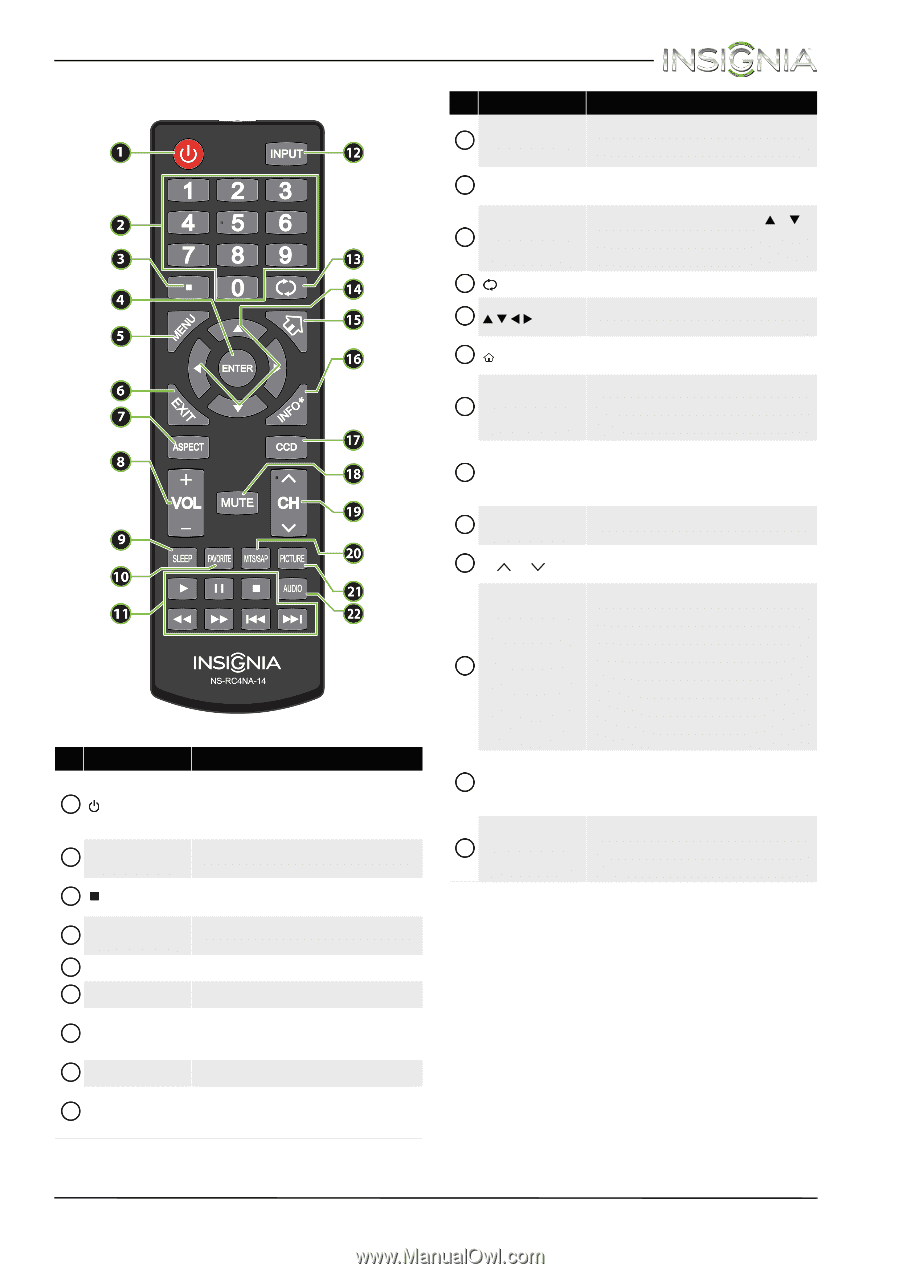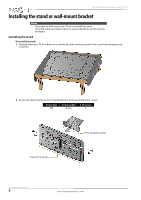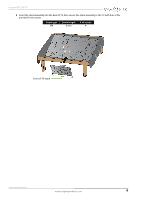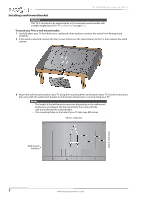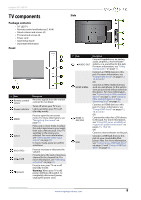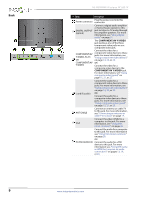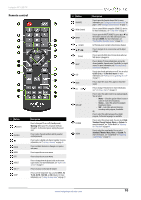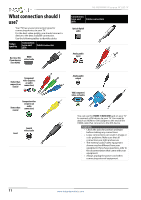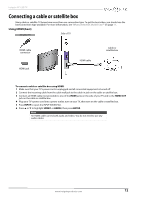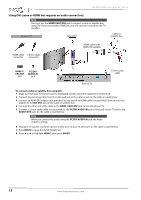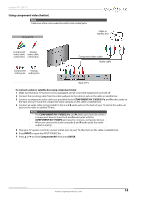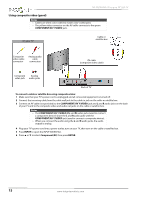Insignia NS-39D400NA14 User Manual (English) - Page 15
Remote control, Button, Description
 |
View all Insignia NS-39D400NA14 manuals
Add to My Manuals
Save this manual to your list of manuals |
Page 15 highlights
Insignia 39" LED TV Remote control # Button 10 FAVORITE 11 INlink Controls 12 INPUT 13 (return) 14 S T W X 15 (home) 16 INFO* 17 CCD 18 MUTE 19 CH /CH 20 MTS/SAP # Button 1 (power) 2 Numbers 3 4 ENTER 5 MENU 6 EXIT 7 ASPECT 8 VOL+/- 9 SLEEP Description Press to turn your TV on or off (standby mode). Warning: When your TV is off, power still flows through it. To disconnect power, unplug the power cord. Press to enter channel numbers and the parental control password. Press to enter a digital sub-channel number. For more information, see "Selecting a channel" on page 40. Press to confirm selections or changes or to open a sub-menu. Press to open the on-screen menu. Press to close the on-screen menu. Press to change how the picture looks on the screen (aspect ratio). For more information, see "Aspect ratio options" on page 41. Press to increase or decrease the volume. Press to set the sleep timer. You can select Off, 5, 10, 15, 30, 60, 90, 120, 180, or 240 minutes. For more information, see "Setting the sleep timer" on page 57. 21 PICTURE 22 AUDIO Description Press to open the Favorite channel list. For more information, see "Setting up a favorite channel list" on page 47 and "Viewing a favorite channel" on page 47. Press to control INlink-compatible (HDMI CEC) devices. For more information, see "Using INlink" on page 59. Press to open the INPUT SOURCE list, press S or T on the remote control to select the video input source, then press ENTER. For more information, see "Selecting the video input source" on page 38. In TV mode, press to return to the previous channel. Press to navigate in on-screen menus and to adjust settings. Press to open the MHL device's home menu when an MHL device is plugged in. Press to display TV status information, such as the channel number, channel name (if available), or signal source. For more information, see "Viewing channel information" on page 40. Press to turn closed captioning on or off. You can select CC Off, CC On, or CC On when mute. For more information, see "Turning closed captioning on or off" on page 53. Press to mute the sound. Press again to restore the sound. Press to change TV channels. For more information, see "Selecting a channel" on page 40. Press to select the audio mode for an analog program. You can select: • Mono-Select this option if there is noise or static on weak stereo broadcasts. • Stereo-Select this option for programs broadcast in stereo. • SAP-Select this option to listen to a secondary audio program, if available. OR Press to select the audio language for a digital program, if alternate languages are available. Press to select the picture mode. You can select Vivid, Standard, Energy Savings, Movie, or Custom. For more information, see "Picture Mode" in "Adjusting the TV picture" on page 40. Press to select the sound mode. You can select Standard, Theater, Music, News, or Custom. For more information, see "Sound Mode" in "Adjusting sound settings" on page 43. www.insigniaproducts.com 10