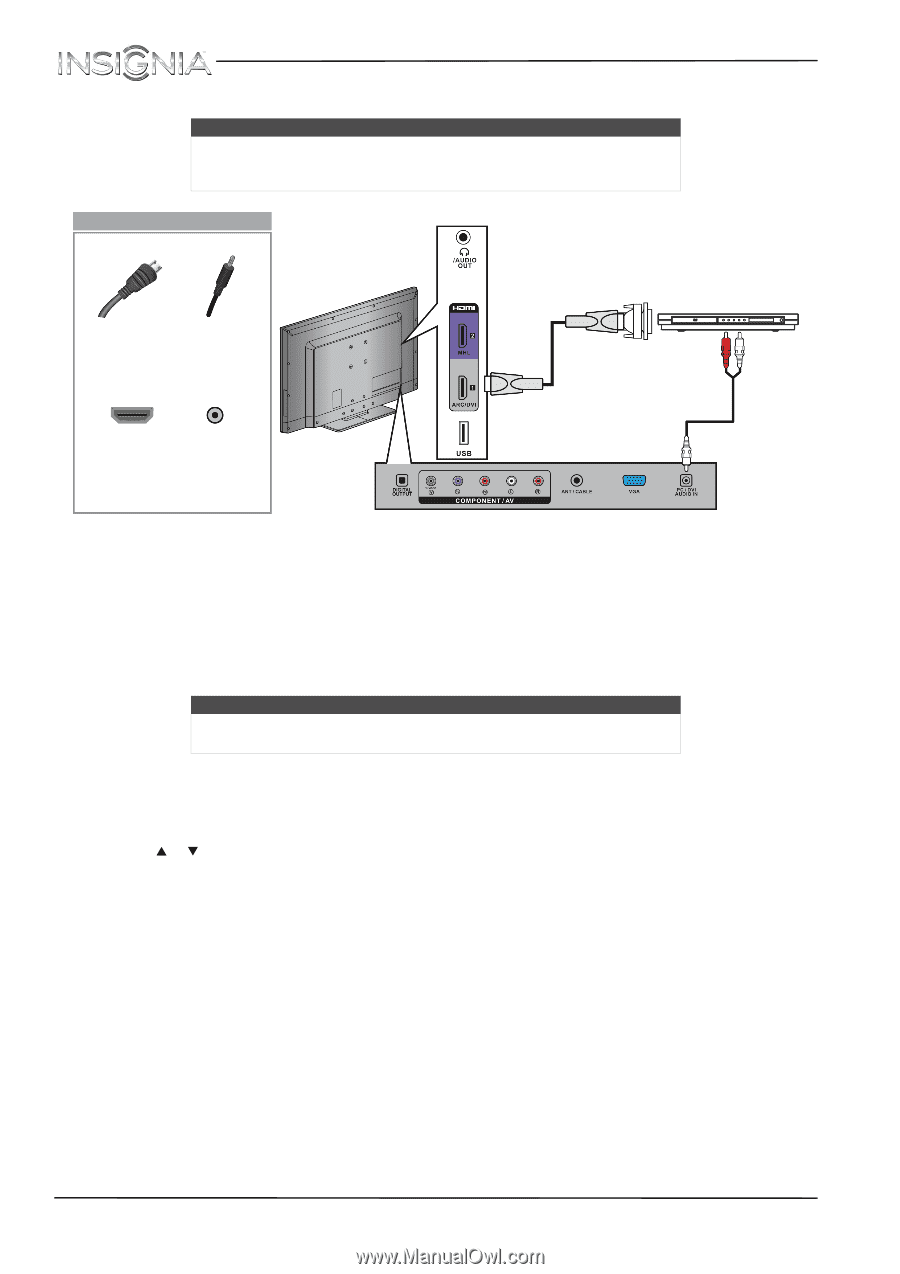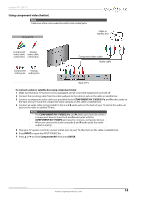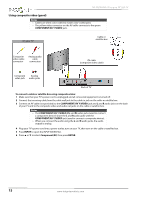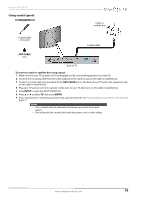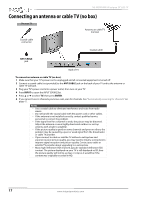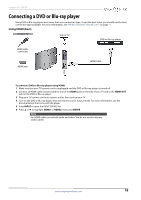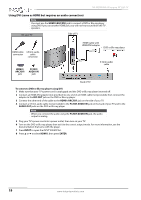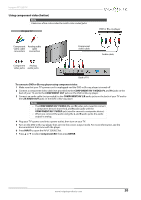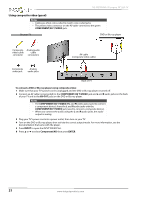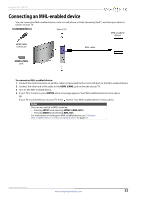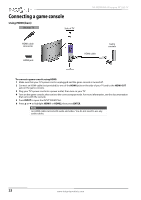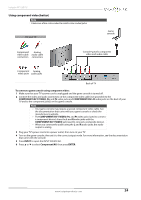Insignia NS-39D400NA14 User Manual (English) - Page 24
Using DVI (same as HDMI but requires an audio connection
 |
View all Insignia NS-39D400NA14 manuals
Add to My Manuals
Save this manual to your list of manuals |
Page 24 highlights
NS-39D400NA14 Insignia 39" LED TV Using DVI (same as HDMI but requires an audio connection) Note You must use the HDMI1/ARC/DVI jack to connect a DVD or Blu-ray player using DVI. If you use another HDMI jack, you will not hear sound from the TV speakers. On your TV Side of TV HDMI cable 3.5mm audio connector cable connector HDMI1/ ARC/DVI jack PC/DVI AUDIO IN jack HDMI cable with HDMI-DVI adapter DVD or Blu-ray player 3.5mm audio cable Back of TV To connect a DVD or Blu-ray player using DVI: 1 Make sure that your TV's power cord is unplugged and the DVD or Blu-ray player is turned off. 2 Connect an HDMI-DVI adapter (not provided) to one end of an HDMI cable (not provided), then connect the adapter to the DVI OUT jack on the DVD or Blu-ray player. 3 Connect the other end of the cable to the HDMI1/ARC/DVI jack on the side of your TV. 4 Connect a 3.5mm audio cable (not provided) to the PC/DVI AUDIO IN jack on the back of your TV and to the AUDIO OUT jacks on the DVD or Blu-ray player. Note When you connect the audio using the PC/DVI AUDIO IN jack, the audio output is analog. 5 Plug your TV's power cord into a power outlet, then turn on your TV. 6 Turn on the DVD or Blu-ray player, then set it to the correct output mode. For more information, see the documentation that came with the player. 7 Press INPUT to open the INPUT SOURCE list. 8 Press S or T to select HDMI1, then press ENTER. 19 www.insigniaproducts.com