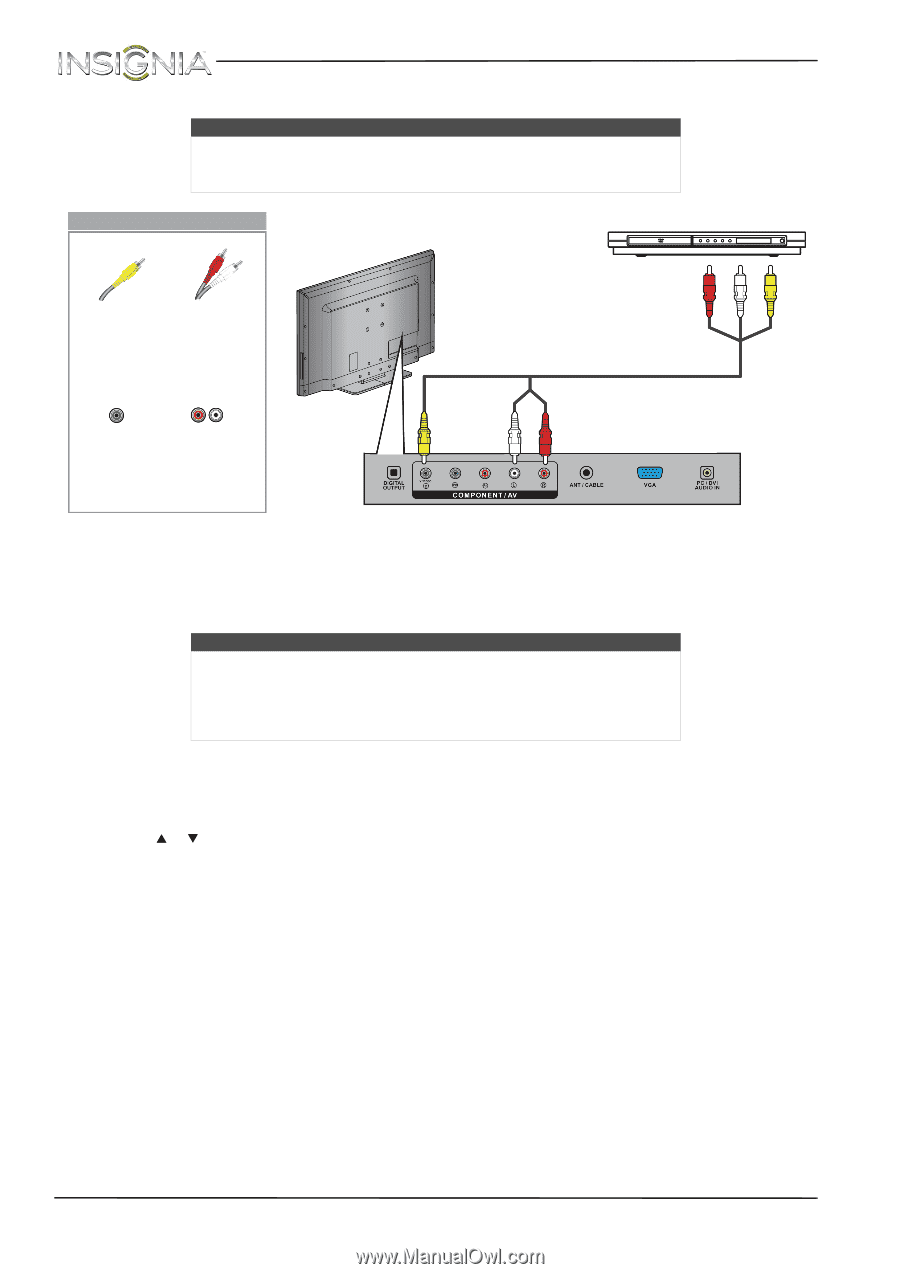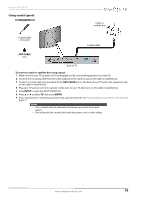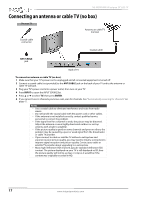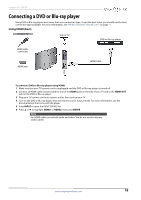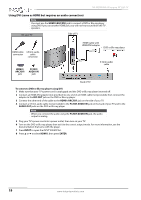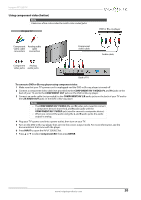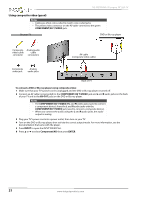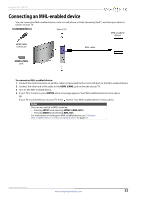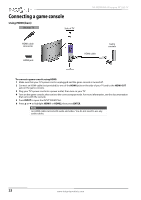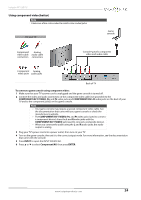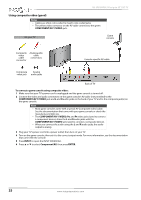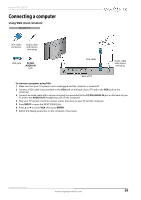Insignia NS-39D400NA14 User Manual (English) - Page 26
Using composite video (good
 |
View all Insignia NS-39D400NA14 manuals
Add to My Manuals
Save this manual to your list of manuals |
Page 26 highlights
NS-39D400NA14 Insignia 39" LED TV Using composite video (good) Notes • Cables are often color-coded to match color-coded jacks. • The yellow video connector on the AV cable connects to the green COMPONENT/AV Y/VIDEO jack. On your TV DVD or Blu-ray player Composite Analog audio video cable cable connector connectors AV cable (composite video cable) Composite video jack Analog audio jacks Back of TV To connect a DVD or Blu-ray player using composite video: 1 Make sure that your TV's power cord is unplugged and the DVD or Blu-ray player is turned off. 2 Connect an AV cable (not provided) to the COMPONENT/AV Y/VIDEO jack and L and R audio jacks on the back of your TV and to the AV OUT jacks on the DVD or Blu-ray player. Notes • The COMPONENT/AV Y/VIDEO, PB, and PR video jacks (used to connect a component device) share the L and R audio jacks with the COMPONENT/AV Y/VIDEO jack (used to connect a composite device). • When you connect the audio using the L and R audio jacks, the audio output is analog. 3 Plug your TV's power cord into a power outlet, then turn on your TV. 4 Turn on the DVD or Blu-ray player, then set it to the correct output mode. For more information, see the documentation that came with the player. 5 Press INPUT to open the INPUT SOURCE list. 6 Press S or T to select Component/AV, then press ENTER. 21 www.insigniaproducts.com