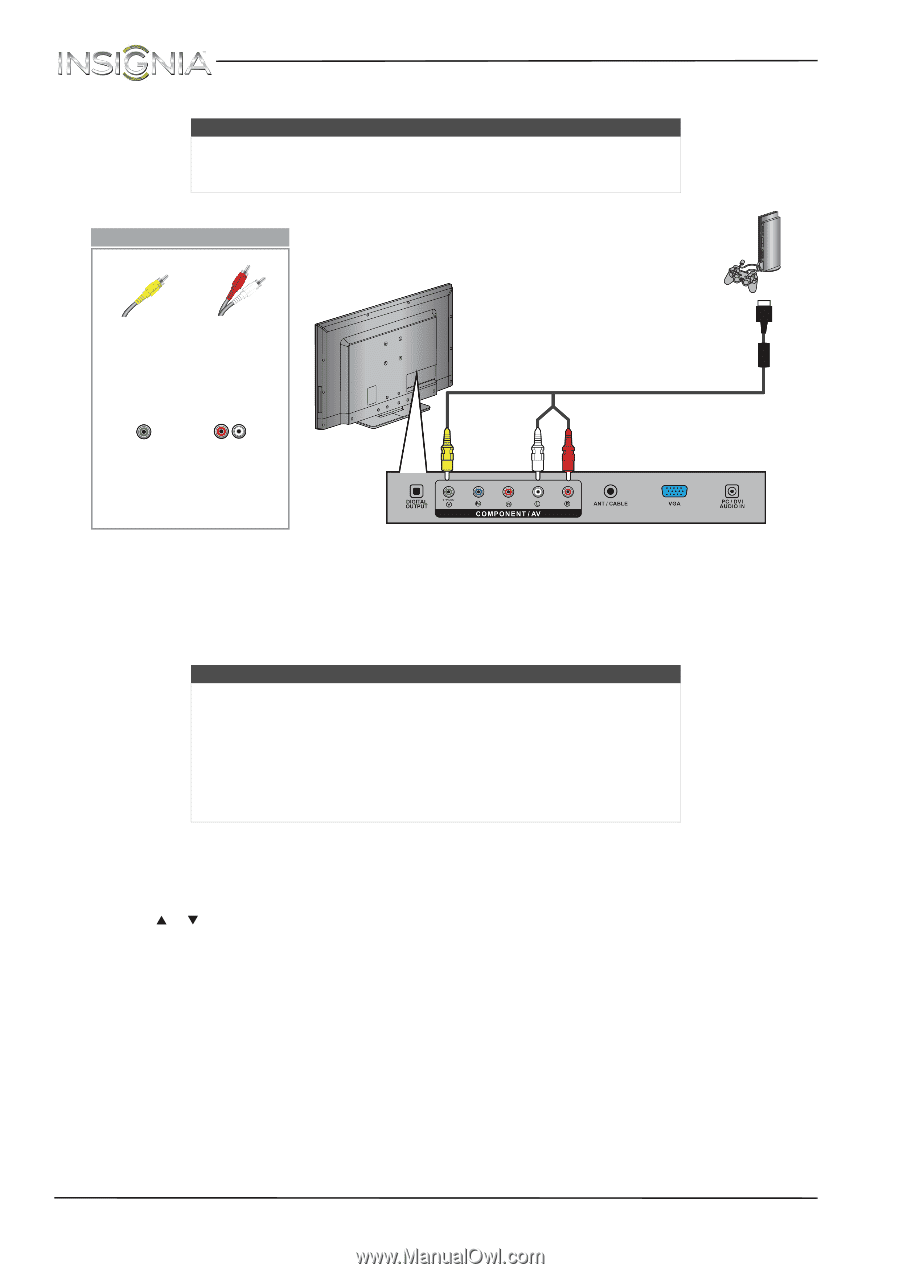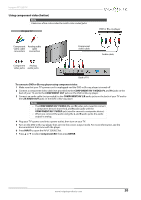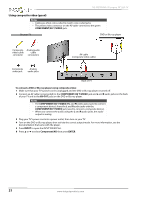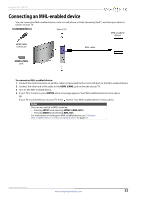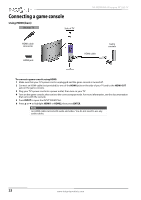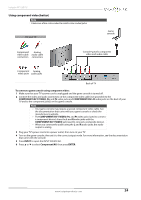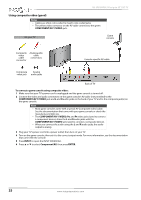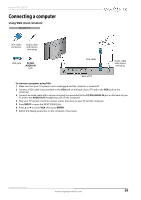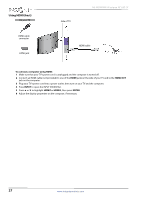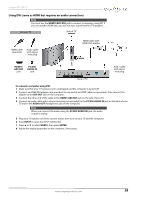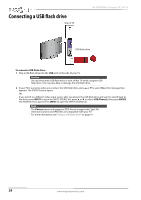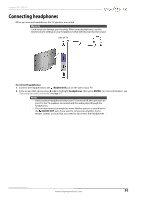Insignia NS-39D400NA14 User Manual (English) - Page 30
Using composite video (good), Notes
 |
View all Insignia NS-39D400NA14 manuals
Add to My Manuals
Save this manual to your list of manuals |
Page 30 highlights
NS-39D400NA14 Insignia 39" LED TV Using composite video (good) Notes • Cables are often color-coded to match color-coded jacks. • The yellow video connector on the AV cable connects to the green COMPONENT/AV Y/VIDEO jack. On your TV Game console Composite video cable connector Analog audio cable connectors Console-specific AV cable Composite Analog video jack audio jacks Back of TV To connect a game console using composite video: 1 Make sure that your TV's power cord is unplugged and the game console is turned off. 2 Connect the video and audio connectors on the game console's AV cable (not provided) to the COMPONENT/AV Y/VIDEO jack and L and R audio jacks on the back of your TV and to the composite jack(s) on the game console. Note • Most game consoles come with a special AV (composite video) cable. See the documentation that came with your game console or check the manufacturer's Web site. • The COMPONENT/AV Y/VIDEO, PB, and PR video jacks (used to connect a component device) share the L and R audio jacks with the COMPONENT/AV Y/VIDEO jack (used to connect a composite device). • When you connect the audio using the L and R audio jacks, the audio output is analog. 3 Plug your TV's power cord into a power outlet, then turn on your TV. 4 Turn on the game console, then set it to the correct output mode. For more information, see the documentation that came with the console. 5 Press INPUT to open the INPUT SOURCE list. 6 Press S or T to select Component/AV, then press ENTER. 25 www.insigniaproducts.com