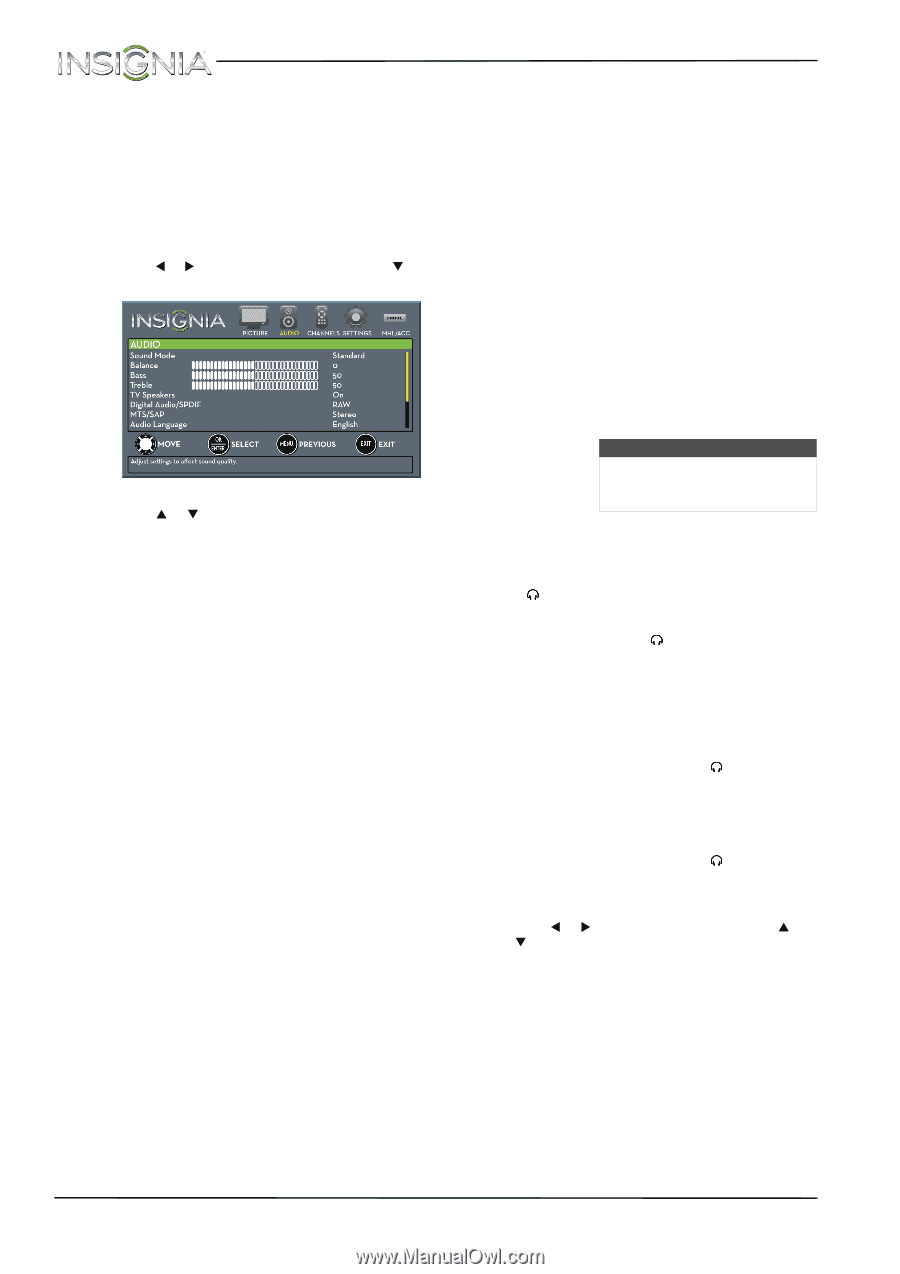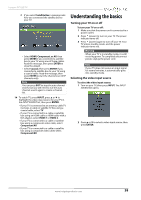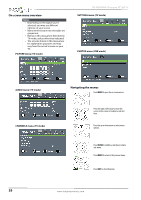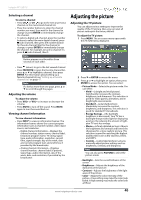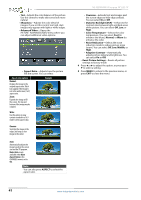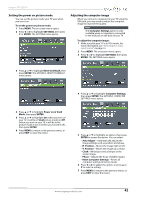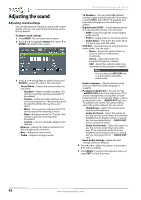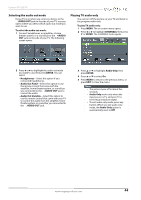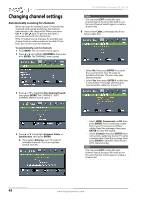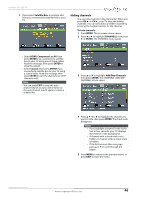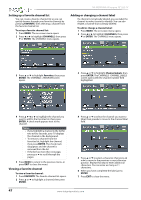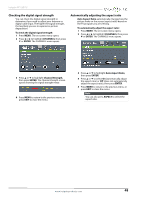Insignia NS-39D400NA14 User Manual (English) - Page 48
Adjusting the sound, Adjusting sound settings
 |
View all Insignia NS-39D400NA14 manuals
Add to My Manuals
Save this manual to your list of manuals |
Page 48 highlights
Adjusting the sound Adjusting sound settings You can adjust sound settings to improve the sound quality. You also can reset all sound settings to the factory default. To adjust sound settings: 1 Press MENU. The on-screen menu opens. 2 Press W or X to highlight AUDIO, then press T or ENTER. The AUDIO menu opens. 3 Press S or T to highlight an option, then press ENTER to access the option. You can select: • Sound Mode-Selects the sound mode. You can select: • Standard-Balances treble and bass. This setting is good for watching standard TV broadcasts. • Theater-Enhances treble and bass for a rich sound experience. This setting is good for watching DVDs, Blu-ray discs, and HDTV. • Music-Preserves the original sound. This setting is good for listening to music. • News-Enhances vocals for TV audio. This setting is good for watching news broadcasts. • Custom-Lets you manually adjust sound settings. • Balance-Adjusts the balance between the left and right audio channels. • Bass-Adjusts the low sounds. • Treble-Adjusts the high sounds. NS-39D400NA14 Insignia 39" LED TV • TV Speakers-You can select On (default setting) to play audio through the TV speakers, or select Off to turn off the TV speakers and play audio through a connected sound system. • Digital Audio/SPDIF-Sends digital audio to an external audio system. You can select: • RAW (to pass through the original digital audio sound). • PCM (to output audio in 2-channel stereo). • Audio Delay-Fine tunes the audio when it is not in sync with the video. • MTS/SAP-(Analog channels only) Selects the audio mode. You can select: • Mono-Select this option if there is noise or static on weak stereo broadcasts. • Stereo-Select this option for programs broadcast in stereo. • SAP-Select this option to listen to a secondary audio program, if available. Note You can also press MTS/SAP one or more times to select the audio mode. • Audio Language-(Digital channels only) Selects an alternate audio language, if available. • Headphone/Audio Out-You can use the /AUDIO OUT jack on the side of your TV to connect headphones, an amplifier, a home theater system, or a sound bar. When a device is connected to the /AUDIO OUT jack, the TV speakers are muted. This option selects where the audio is played. You can select: • Headphones-Select this option if you connected headphones. • Audio Out Fixed-Select this option to use the remote control that came with the amplifier, home theater system, or sound bar you connected to the /AUDIO OUT jack to control the audio. • Audio Out Variable-Select this option to use the remote control that came with your TV to control the audio from the amplifier, home theater system, or sound bar you connected to the /AUDIO OUT jack. • Reset Audio Settings-Reset all audio settings to factory defaults. 4 Press W or X to adjust the option, or press S or T to select a setting. 5 Press MENU to return to the previous menu, or press EXIT to close the menu. 43 www.insigniaproducts.com