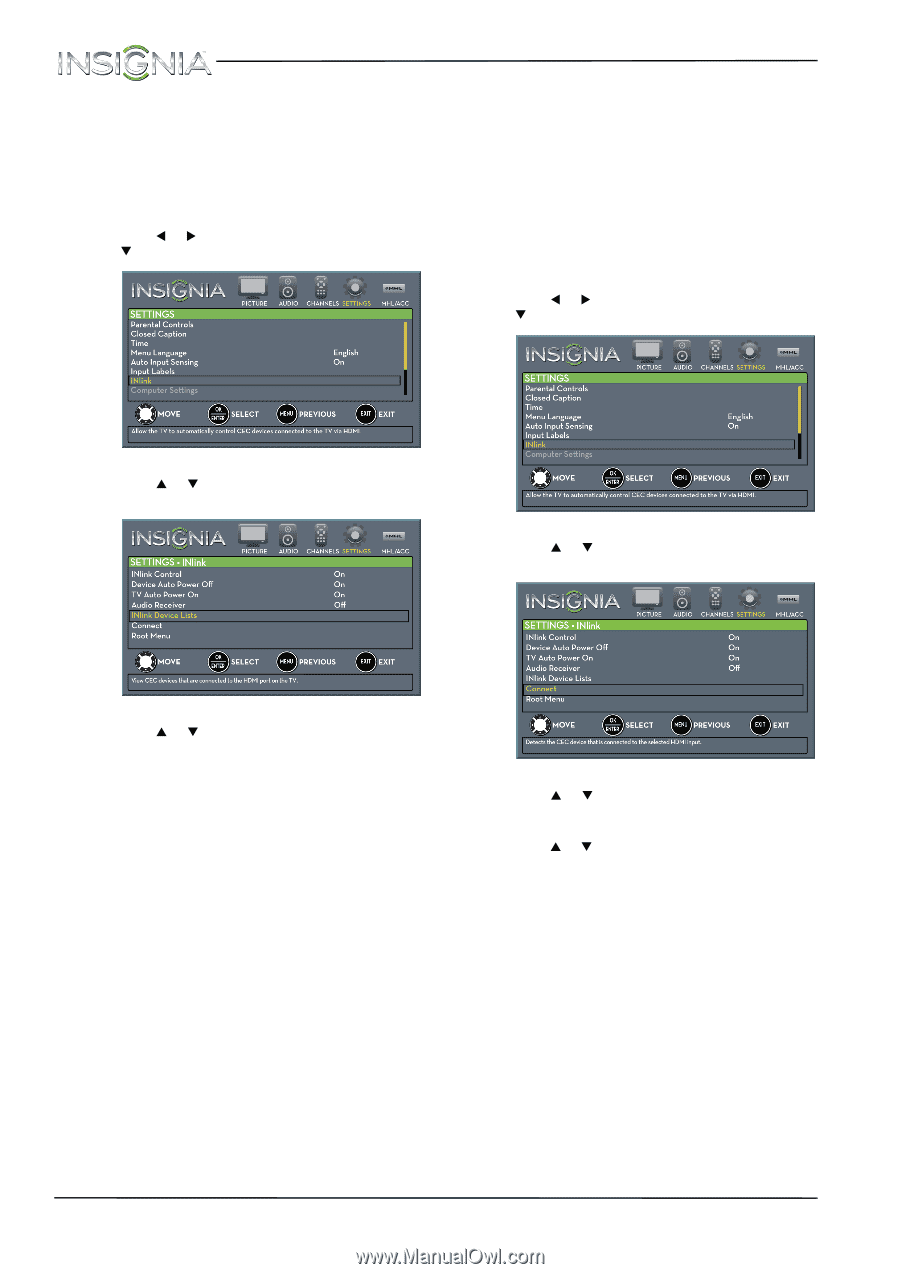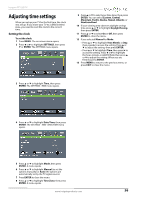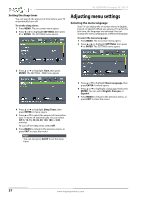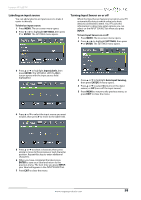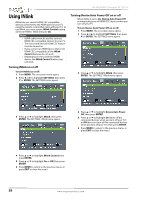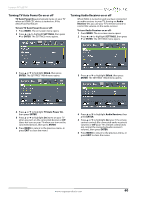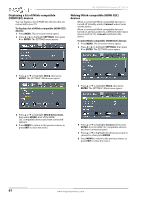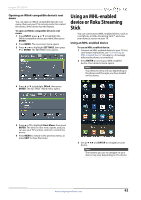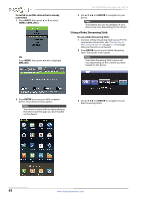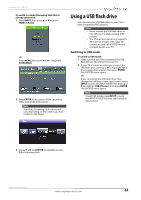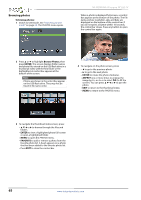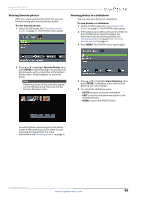Insignia NS-39D400NA14 User Manual (English) - Page 66
Displaying a list of INlink-compatible (HDMI CEC) devices, devices, SETTINGS, ENTER, INlink
 |
View all Insignia NS-39D400NA14 manuals
Add to My Manuals
Save this manual to your list of manuals |
Page 66 highlights
NS-39D400NA14 Insignia 39" LED TV Displaying a list of INlink-compatible (HDMI CEC) devices You can display a list of HDMI CEC devices that are connected to your TV. To display a list of INlink-compatible (HDMI CEC) devices: 1 Press MENU. The on-screen menu opens. 2 Press W or X to highlight SETTINGS, then press T or ENTER. The SETTINGS menu opens. Waking INlink-compatible (HDMI CEC) devices When a connected INlink-compatible device is in turned off (standby mode), Connect wakes (turns on) the device. When a connected INlink-compatible device is turned on and you switch to a different video input source (such as TV), Connect switches to the device. To wake INlink-compatible (HDMI CEC) devices: 1 Press MENU. The on-screen menu opens. 2 Press W or X to highlight SETTINGS, then press T or ENTER. The SETTINGS menu opens. 3 Press S or T to highlight INlink, then press ENTER. The SETTINGS · INlink menu opens. 3 Press S or T to highlight INlink, then press ENTER. The SETTINGS · INlink menu opens. 4 Press S or T to highlight INlink Device Lists, then press ENTER. A list of the HDMI CEC-compatible devices you have connected appears. 5 Press MENU to return to the previous menu, or press EXIT to close the menu. 4 Press S or T to highlight Connect, then press ENTER. A list of HDMI CEC-compatible devices you have connected opens. 5 Press S or T to highlight the device you want to connect to, then press ENTER. 6 Press MENU to return to the previous menu, or press EXIT to close the menu. 61 www.insigniaproducts.com