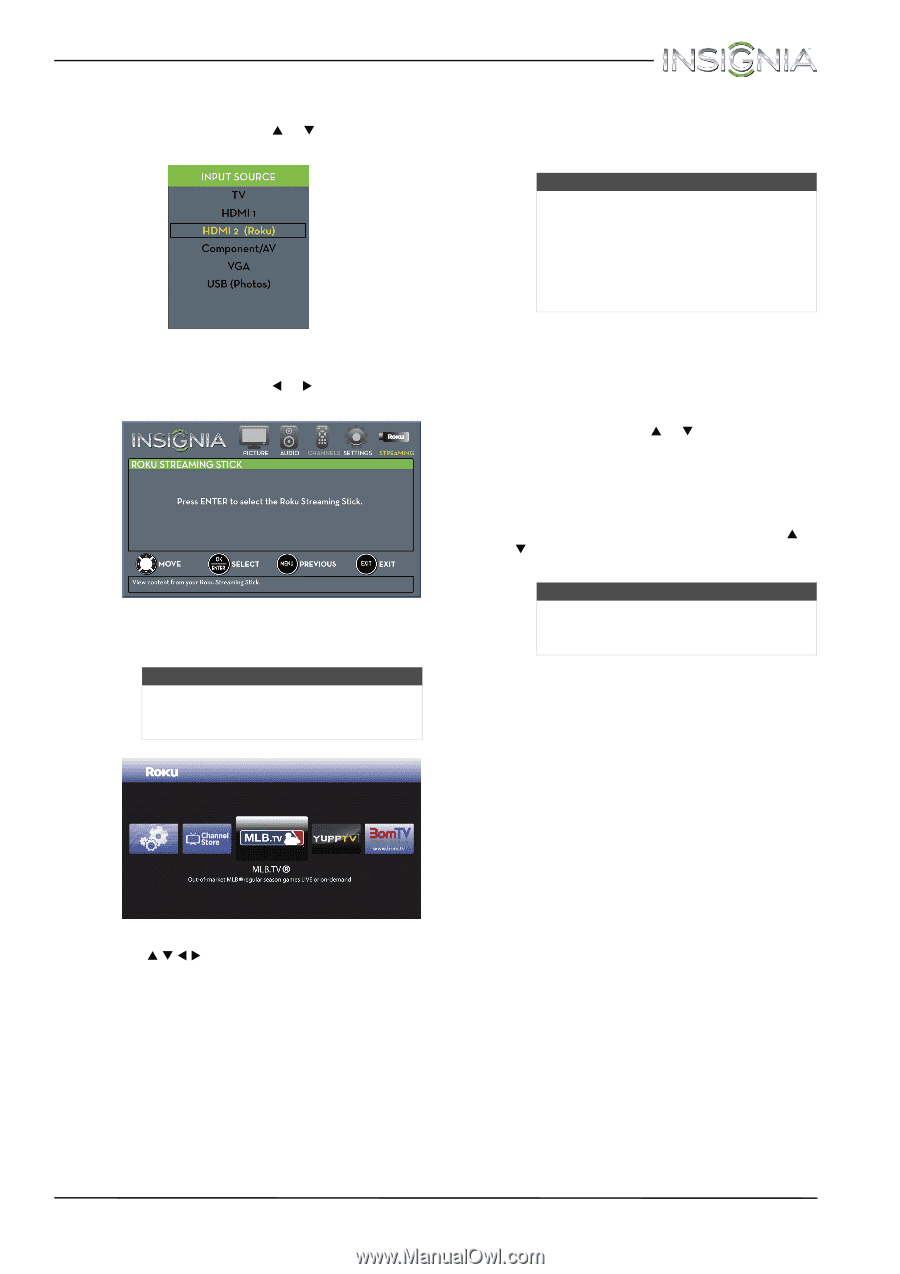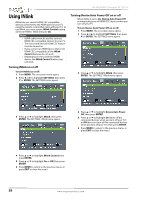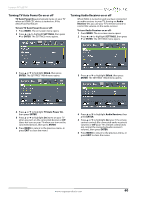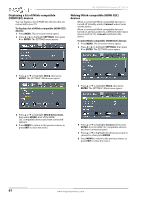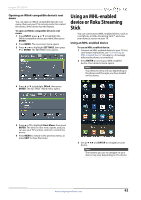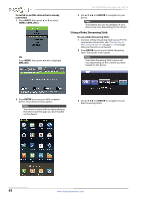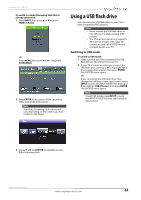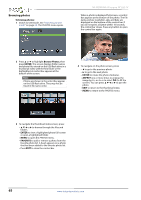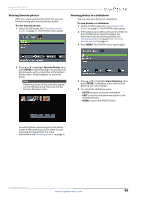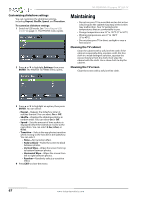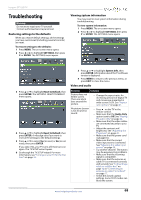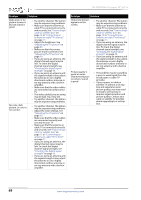Insignia NS-39D400NA14 User Manual (English) - Page 69
Using a USB flash drive, Switching to USB mode
 |
View all Insignia NS-39D400NA14 manuals
Add to My Manuals
Save this manual to your list of manuals |
Page 69 highlights
Insignia 39" LED TV To switch to a Roku Streaming Stick that is already connected: 1 Press INPUT, then press S or T to select HDMI 2 (Roku). OR Press MENU, then press W or X to highlight STREAMING. 2 Press ENTER to access your Roku Streaming Stick. Your stick's menu opens. Note Your Roku Streaming Stick's menu will vary depending on the content you have loaded on the device. Using a USB flash drive You can connect a USB flash drive to your TV to view compatible JPEG pictures. Notes • Never remove the USB flash drive or turn off your TV while viewing JPEG pictures. • The JPEG picture viewer only supports JPEG format images (with ".jpg" file extensions) and not all JPEG files are compatible with your TV. Switching to USB mode To switch to USB mode: 1 Make sure that you have connected the USB flash drive to the USB port on your TV. 2 If your TV is turned on when you connect the USB flash drive, press S or T to highlight Yes in the message that appears, then press ENTER. The PHOTOS menu opens. OR If you connected the USB flash drive, then changed to a different video input source, press INPUT to open the INPUT SOURCE list, press S or T to highlight USB (Photos), then press ENTER. The PHOTOS menu opens. Note To exit USB mode, press INPUT to open the INPUT SOURCE list, then select another input source. 3 Use S T W X and ENTER to navigate on your Roku Streaming Stick. www.insigniaproducts.com 64