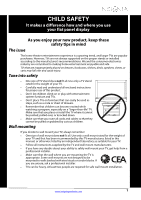Insignia NS-39E340A13 User Manual (English)
Insignia NS-39E340A13 Manual
 |
View all Insignia NS-39E340A13 manuals
Add to My Manuals
Save this manual to your list of manuals |
Insignia NS-39E340A13 manual content summary:
- Insignia NS-39E340A13 | User Manual (English) - Page 1
User Guide 39" 1080p LED TV NS-39E340A13 - Insignia NS-39E340A13 | User Manual (English) - Page 2
CHILD SAFETY 1 Important Safety Instructions 2 WARNING 2 CAUTION 3 Introduction 4 INlink 4 Installing the stand or wall-mount bracket 4 Installing the stand 4 Installing a wall-mount bracket 4 TV components 5 Package contents 5 Front 5 Side 6 Back 6 Remote control 7 Making connections - Insignia NS-39E340A13 | User Manual (English) - Page 3
TV the picture 23 Adjusting the TV picture 23 Adjusting the computer Adjusting sound settings 26 Playing TV audio only 27 Changing channel control buttons 31 Blocking unrated TV 31 Setting parental control levels closed captioning styles 35 Adjusting time settings 36 Setting the clock - Insignia NS-39E340A13 | User Manual (English) - Page 4
the TV screen 44 Troubleshooting 44 Video and audio 44 Remote control 46 General 46 Specifications 47 Programming universal remote controls 48 Programming a different universal remote control 48 Common universal remote control codes 48 Legal notices 49 One-year limited warranty - Insignia - Insignia NS-39E340A13 | User Manual (English) - Page 5
of wall mount does not fit all. Use only a wall mount rated for the weight of your TV and that has been recommended by this TV manufacturer, listed in this manual, or otherwise listed by an independent laboratory as suitable for your TV. • Follow all instructions supplied by the TV and wall mount - Insignia NS-39E340A13 | User Manual (English) - Page 6
NS-39E340A13 Important Safety Instructions CAUTION RISK OF ELECTRIC SHOCK DO NOT OPEN This symbol indicates that dangerous voltage constituting a risk of electric shock is present within your TV. This label is located on the back of your TV. This symbol indicates that there are important operating - Insignia NS-39E340A13 | User Manual (English) - Page 7
than that contained in the operating instructions unless you are qualified to do so. CAUTION Damage requiring service Unplug this TV from the power outlet and refer servicing to qualified service personnel under the following conditions: • When the power supply cord or plug is damaged or frayed - Insignia NS-39E340A13 | User Manual (English) - Page 8
NS-39E340A13 Insignia 39" 1080p LED TV Insignia 39" 1080p LED TV Introduction Congratulations on your purchase of a high-quality Insignia product. Your NS-39E340A13 represents the state of the art in LCD TV design and is designed for reliable and trouble-free performance. INlink Enjoy the benefit - Insignia NS-39E340A13 | User Manual (English) - Page 9
Insignia 39" 1080p LED TV 3 Attach the wall-mount bracket to your TV using the mounting holes on the back of your TV. See the instructions that came with the wall-mount bracket for information about how to correctly hang your TV. Note • The length of the wall-mount screws vary depending on the wall - Insignia NS-39E340A13 | User Manual (English) - Page 10
Side Back NS-39E340A13 Insignia 39" 1080p LED TV 1 2 3 4 5 6 7 # Item Description 1 AV IN L/R (audio) Connect ) Connect a digital audio amplifier or home theater system to this jack to listen to TV audio through the amplifier speakers. For more information, see "Using digital audio" on page - Insignia NS-39E340A13 | User Manual (English) - Page 11
Insignia 39" 1080p LED TV Remote control * # Button 10 /MUTE 11 VOL+/- 12 SLEEP 13 ZOOM 14 (return) 15 S T W X 16 HOME 17 INFO 18 CCD 19 FAVORITE 20 CH /CH 21 PICTURE 22 MTS/SAP # Button 1 (power) 2 Quick Launch Inputs 3 Numbers 4 5 ENTER 6 MENU 7 EXIT 8 INPUT 9 CH-LIST Description Press to turn - Insignia NS-39E340A13 | User Manual (English) - Page 12
NS-39E340A13 Insignia 39" 1080p LED TV problems. Make sure that all connections are tight and secure. • The external audio/video equipment shown may be different from your equipment. If you have questions, refer to the documentation that came with your equipment. • Always unplug the power cord - Insignia NS-39E340A13 | User Manual (English) - Page 13
Insignia 39" 1080p LED TV Connecting power To connect the power: • Plug the AC power cord into a power outlet. Cautions • Your TV should only be operated from the power source indicated on the label. • Always unplug the AC power cord from the power outlet when you will not be using your TV for an - Insignia NS-39E340A13 | User Manual (English) - Page 14
NS-39E340A13 Insignia 39" 1080p LED TV Using DVI (same as HDMI but requires a sound connection) Note You must use the HDMI3/DVI jack to connect a cable or satellite box using DVI. If you use another HDMI jack, you will not hear sound from the TV speakers. To connect a cable or satellite box using - Insignia NS-39E340A13 | User Manual (English) - Page 15
Insignia 39" 1080p LED TV Using composite video (good) To connect a cable or satellite box using composite video: 1 Make sure that your TV's power cord is unplugged, and all connected equipment is turned off. 2 Connect the incoming cable from the cable wall jack to the cable-in jack on the cable or - Insignia NS-39E340A13 | User Manual (English) - Page 16
NS-39E340A13 Insignia 39" 1080p LED TV Connecting an antenna or cable TV (no box) To connect an antenna or cable TV (no box): 1 Make sure that your TV's power cord the power cord or other cables. If the antenna is not installed correctly, contact qualified service personnel to correct the problem. - Insignia NS-39E340A13 | User Manual (English) - Page 17
Insignia 39" 1080p LED TV Using DVI (same as HDMI but requires a sound connection) Note You must use the HDMI3/DVI jack to connect a DVD or Blu-ray player using DVI. If you use another HDMI jack, you will not hear sound from the TV your TV's power cord into a power outlet, then turn on your TV. 5 - Insignia NS-39E340A13 | User Manual (English) - Page 18
NS-39E340A13 Insignia 39" 1080p LED TV Using composite video (good) To connect a DVD or Blu-ray player using composite video: 1 Make sure that your TV's power cord is unplugged and the DVD or Blu-ray player is turned off. 2 Connect an AV cable (not provided) to the AV IN VIDEO jack and - Insignia NS-39E340A13 | User Manual (English) - Page 19
Insignia 39" 1080p LED TV Connecting a camcorder or game console Note If your camcorder or game console has an HDMI connection, we recommend that you use the HDMI connection to get the best quality possible. To connect a camcorder or game console: 1 Make sure that your TV's power cord is unplugged - Insignia NS-39E340A13 | User Manual (English) - Page 20
NS-39E340A13 Insignia 39" 1080p LED TV Using HDMI To connect a computer using HDMI: 1 Make sure that your TV's power cord is unplugged and the computer is turned off. 2 Connect an HDMI cable (not provided) to one of the HDMI jacks on the back or side of your TV and to the HDMI OUT jack on the - Insignia NS-39E340A13 | User Manual (English) - Page 21
Insignia 39" 1080p LED TV Connecting headphones The TV speakers are muted when headphones are attached. audio To connect a basic home theater system using digital audio: 1 Make sure that your TV's power cord is unplugged and the home theater system is turned off. 2 Connect a digital coaxial audio - Insignia NS-39E340A13 | User Manual (English) - Page 22
NS-39E340A13 Insignia 39" 1080p LED TV Using analog audio To connect a home theater system using analog audio: 1 Make sure that your TV's power cord is unplugged and the home theater system is turned off. 2 Connect a 3.5mm audio cable (not provided) to the /AUDIO OUT jack on the back of your TV and - Insignia NS-39E340A13 | User Manual (English) - Page 23
Insignia 39" 1080p LED TV Using the remote control Installing remote control batteries To install remote control batteries: 1 Press the release button on the back of the remote to remove the battery compartment cover. The graphic for this step and step 3 were incorrect. 2 Insert two AAA batteries - Insignia NS-39E340A13 | User Manual (English) - Page 24
adjust the setting. 8 If you selected Manual for Mode, set the time by pressing S or T to highlight Time, then pressing W or X to TV EXIT Exit NS-39E340A13 Insignia 39" 1080p LED TV 11 Press S or T to highlight Antenna, Cable, or Satellite Box, then press ENTER. A If you select Antenna, your TV - Insignia NS-39E340A13 | User Manual (English) - Page 25
Insignia 39" 1080p LED TV • Select Yes, then press ENTER if a cable box is connected. A message asks how you connected the cable box to your TV. How did you connect the Cable Box to the TV? AV, Component, or HDMI Coaxial Move OK ENTER Se lec t Select if you have a cable service MENU Previous - Insignia NS-39E340A13 | User Manual (English) - Page 26
NS-39E340A13 Insignia 39" 1080p LED TV On-screen menu overview Notes • • • • Depending on the signal source selected, you may see different options on your screen. The following menus are shown in TV menu (TV mode) Settings menu (TV mode) Settings Parental Controls Closed Caption Time Menu - Insignia NS-39E340A13 | User Manual (English) - Page 27
Insignia 39" 1080p LED TV Selecting a channel To select a channel: • Press CH or CH to go SETTINGS, then press T or ENTER. The Settings menu opens. Settings Parental Controls Time Menu Language Input Labels INLink Computer Settings Component Settings System info PICTURE AUDIO CHANNELS SETTINGS - Insignia NS-39E340A13 | User Manual (English) - Page 28
NS-39E340A13 Insignia 39" 1080p LED TV 3 Press S or T to highlight an option, then press ENTER to access video such as Blu-ray Discs, DVDs, and HDTV. • Custom-(customized picture). Lets you manually adjust picture settings such as brightness, contrast, and sharpness. Note You can also press PICTURE - Insignia NS-39E340A13 | User Manual (English) - Page 29
Insignia 39" 1080p LED TV Adjusting the computer image To adjust the computer image: 1 Make sure that your TV is in VGA mode. For Reset Computer Settings Move OK ENTER Select MENU Previous Adjust to the PC signal timing automatically when ON. EXIT Exit 5 Press S or T to highlight an option - Insignia NS-39E340A13 | User Manual (English) - Page 30
you manually adjust sound settings. • Balance-Adjusts the balance between the left and right audio channels. NS-39E340A13 Insignia 39" 1080p LED TV • , if available. Note You can also press MTS/SAP one or more times to select the audio mode. • Audio Language-(Digital channels only) Selects an - Insignia NS-39E340A13 | User Manual (English) - Page 31
Insignia 39" 1080p LED TV Playing TV audio only You can turn off the picture on your TV and listen to the program audio only. To play TV audio only: 1 Press MENU. The on-screen menu opens. PICTURE AUDIO CHANNELS SETTINGS PHOTOS Picture Picture Mode Brightness Contrast Color Tint Sharpness - Insignia NS-39E340A13 | User Manual (English) - Page 32
settings to affect picture quality. MENU Previous EXIT Exit NS-39E340A13 Insignia 39" 1080p LED TV 2 Press W or X to highlight CHANNELS, then 6 Analog Ch 7 Analog Ch 17 Analog Set OK ENTER Select MENU Previous Manually add and skip channels in your program list. EXIT Exit 4 Press S T - Insignia NS-39E340A13 | User Manual (English) - Page 33
Insignia 39" 1080p LED TV Setting up a favorite channel list You can create a favorite channel list so you can quickly browse through your favorite channels by pressing FAVORITE, then selecting a - Insignia NS-39E340A13 | User Manual (English) - Page 34
SETTINGS PHOTOS English Move OK ENTER Select Set TV parental controls. MENU Previous EXIT Exit NS-39E340A13 Insignia 39" 1080p LED TV 3 Press ENTER. The Enter Password screen opens. Settings Parental Controls Closed Caption Time Menu Language Input Labels INLink Computer Settings Component - Insignia NS-39E340A13 | User Manual (English) - Page 35
Insignia 39" 1080p LED TV Locking control buttons When the button lock is turned On, the buttons on the side of your TV are locked, and you can only operate your TV using the remote EXIT Exit Settings Parental Controls Closed Caption Time Menu Language Input Labels INLink Computer Settings - Insignia NS-39E340A13 | User Manual (English) - Page 36
NS-39E340A13 Insignia 39" 1080p LED TV 3 Press ENTER. The Enter Password screen opens. Settings Parental Controls Closed Caption Time AUDIO CHANNELS SETTINGS PHOTOS Settings Parental Button Lock Off Block Unrated TV Off USA Parental Locks Canadian Parental Locks Off Change Password On - Insignia NS-39E340A13 | User Manual (English) - Page 37
Insignia 39" 1080p LED TV To set parental control levels: 1 Press MENU. The on-screen The Settings menu opens with Parental Controls highlighted. Settings Parental Controls Closed Caption Time Menu Language Input Labels INLink Computer Settings Component Settings PICTURE AUDIO CHANNELS SETTINGS - Insignia NS-39E340A13 | User Manual (English) - Page 38
NS-39E340A13 Insignia 39" 1080p LED TV Reset RRT5, then press ENTER. A box opens. Follow the on-screen instructions. 7 Press MENU to return to the previous menu, or press EXIT menu opens. Settings Parental Controls Closed Captioning Time Menu Language Input Labels INLink Computer Settings Component - Insignia NS-39E340A13 | User Manual (English) - Page 39
Insignia 39" 1080p LED TV 3 Press S or T to highlight Closed Caption, then press ENTER. The press T or ENTER. The Settings menu opens. Settings Parental Controls Closed Captioning Time Menu Language Input Labels INLink Computer Settings Component Settings PICTURE AUDIO CHANNELS SETTINGS PHOTOS - Insignia NS-39E340A13 | User Manual (English) - Page 40
NS-39E340A13 Insignia 39" 1080p LED TV 3 Press S or T to highlight Closed Caption, then press ENTER. The Settings MENU Previous Set the look of digital CC. Automatic uses broadcaster's style. EXIT Exit Adjusting time settings Setting the clock To set the clock: 1 Press MENU. The on-screen menu - Insignia NS-39E340A13 | User Manual (English) - Page 41
Insignia 39" 1080p LED TV 4 Press S or T to highlight Date/Time, then press ENTER. The Settings · Time · Date/Time menu opens. PICTURE AUDIO CHANNELS SETTINGS PHOTOS Settings Time Date/Time Mode Time Zone Daylight Savings Year Month Day Time 13 If you selected Manual for Mode: • Press S or T - Insignia NS-39E340A13 | User Manual (English) - Page 42
to affect picture quality. MENU Previous EXIT Exit NS-39E340A13 Insignia 39" 1080p LED TV 2 Press W or X to highlight SETTINGS, then press T or ENTER. The Settings menu opens. Settings Parental Controls Closed Caption Time Menu Language Input Labels INLink Computer Settings Component Settings - Insignia NS-39E340A13 | User Manual (English) - Page 43
Insignia 39" 1080p LED TV to the HDMI jacks on your TV using the remote control that came with your TV. To use INlink, you must Settings Parental Controls Closed Caption Time Menu Language Input Labels INlink Computer Control On Device Auto Power Off On TV Auto Power On On Audio Receiver Off - Insignia NS-39E340A13 | User Manual (English) - Page 44
NS-39E340A13 Insignia 39" 1080p LED TV Turning Device Auto Power Off on or off When INlink is turned on, Device Auto Power Off turns off HDMI CEC devices when you turn off your TV. To turn Device Auto Power Off on or off: 1 Press MENU. The on-screen menu opens. Turning TV Auto Power Caption Time - Insignia NS-39E340A13 | User Manual (English) - Page 45
Insignia 39" 1080p LED TV Turning Audio Receiver on or off When INlink is turned on and you have connected an audio receiver to your TV, turning on Audio Receiver lets you use your TV's remote Controls Closed Caption Time Menu Language Input On Device Auto Power Off On TV Auto Power On On Audio - Insignia NS-39E340A13 | User Manual (English) - Page 46
NS-39E340A13 Insignia 39" 1080p LED TV Displaying a list of INlink-compatible (HDMI CEC) devices You can display a list of HDMI CEC devices that are connected to your TV Parental Controls Closed Caption Time Menu Language Input Labels On Device Auto Power Off On TV Auto Power On On Audio - Insignia NS-39E340A13 | User Manual (English) - Page 47
Insignia 39" 1080p LED TV 3 To navigate the thumbnail index screen, press: • S T W or X to photo. • X or T to go to the next photo. • ENTER to rotate the photo clockwise. • ZOOM one or more times to enlarge the image by 1×, 2×, or 4× or to select Fill (to fill the screen). You can press S T W or - Insignia NS-39E340A13 | User Manual (English) - Page 48
NS-39E340A13 Insignia 39" 1080p LED TV Customizing slideshow settings You can customize the slideshow settings, TV screen Clean the screen with a soft, lint-free cloth. Troubleshooting Warning Do not try to repair your TV yourself. Contact authorized service personnel. Video and audio Problem - Insignia NS-39E340A13 | User Manual (English) - Page 49
Insignia 39" 1080p LED TV Problem Solution Dark, poor, or no picture (screen is lit), but sound is good. • Try another channel. The station may be experiencing problems. • Make sure that the antenna or cable TV interfering with your TV. Try turning off one device at a time to determine which - Insignia NS-39E340A13 | User Manual (English) - Page 50
NS-39E340A13 Insignia 39" 1080p LED TV Problem No output from one of the speakers. After images appear. Solution • Adjust the audio balance. See "Adjusting sound settings" on page 26. • Make sure that the audio cables are connected correctly and securely to your TV. • Do not display a still image, - Insignia NS-39E340A13 | User Manual (English) - Page 51
Insignia 39" 1080p LED TV Specifications Specifications are subject to change without notice. Dimensions and weight Without stand With stand 35.7 × 2.7 × 21.6 in. (90.6 × 6.75 × 54.9 cm) 25.4 lbs. (11.5 kg) 35.7 × 8.9 ×23.6 in. (90.6 × 22.5 × 60 cm) 28.7 lbs. (13 kg) Screen Screen size - Insignia NS-39E340A13 | User Manual (English) - Page 52
NS-39E340A13 Insignia 39" 1080p LED TV Programming universal remote controls Programming a different universal remote control You can operate your Insignia TV with a new or existing universal remote control. To program a different universal remote control: 1 See the table in "Common universal - Insignia NS-39E340A13 | User Manual (English) - Page 53
Insignia 39" 1080p LED TV Legal notices FCC Part 15 This device complies with Part installed and used in accordance with the instructions, may cause harmful interference to radio radio/TV technician for help. FCC warning Changes or modifications not expressly approved by the party responsible for - Insignia NS-39E340A13 | User Manual (English) - Page 54
NS-39E340A13 Insignia 39" 1080p LED TV One-year limited warranty Insignia Televisions Definitions: Insignia Products ("Insignia") warrants to you, the original purchaser of this new Insignia . To obtain in-home warranty service for a television with a screen 42 inches or larger, in the United - Insignia NS-39E340A13 | User Manual (English) - Page 55
INSIGNIA is a registered trademark of BBY Solutions, Inc. Registered in some countries. Distributed by Best Buy Purchasing, LLC, 7601 Penn Ave South, Richfield, MN 55423 U.S.A. ©2012 BBY Solutions, Inc. All Rights Reserved Made in China 1-877-467-4289 www.insigniaproducts.com ENGLISH 12-0493
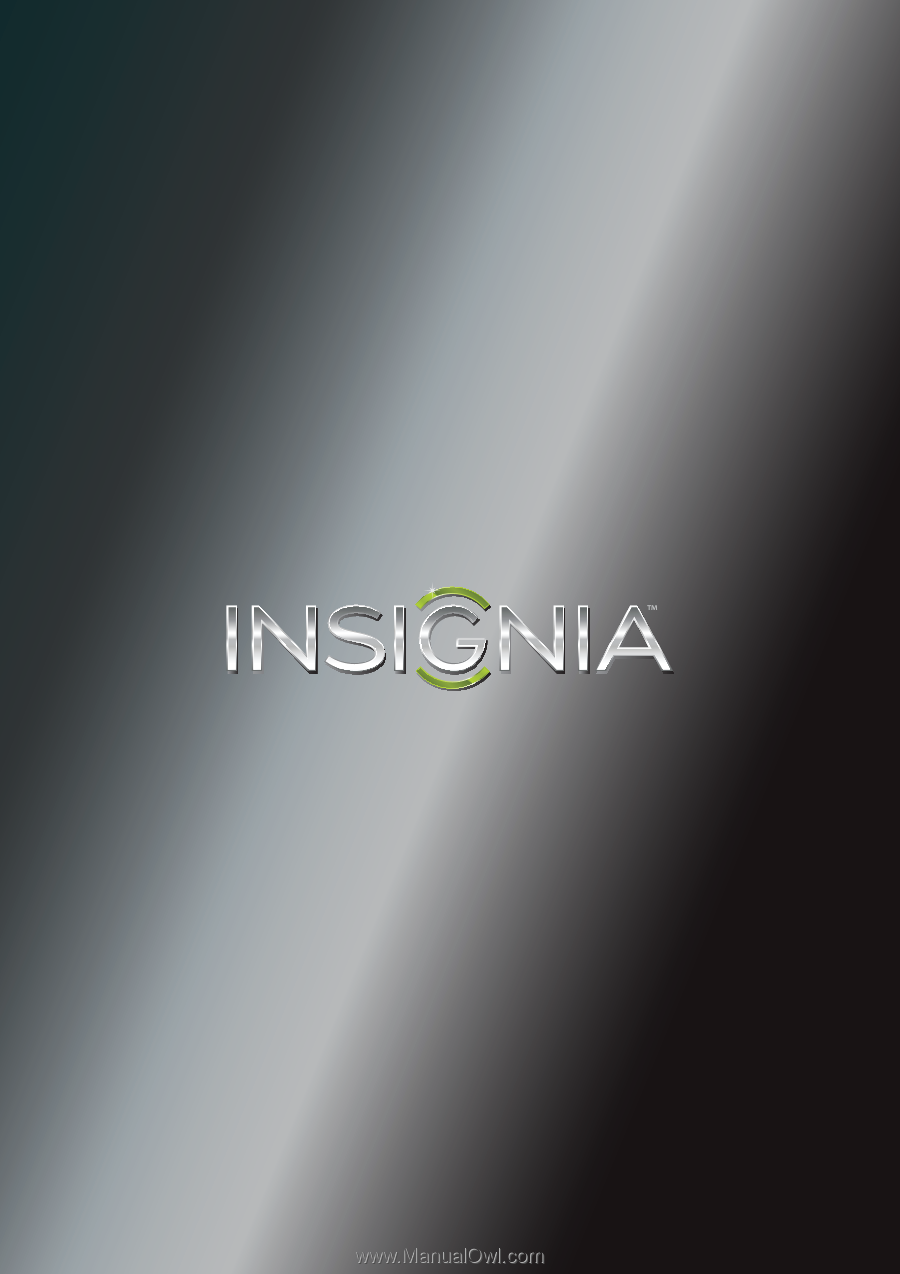
NS-39E340A13
User Guide
39" 1080p LED TV